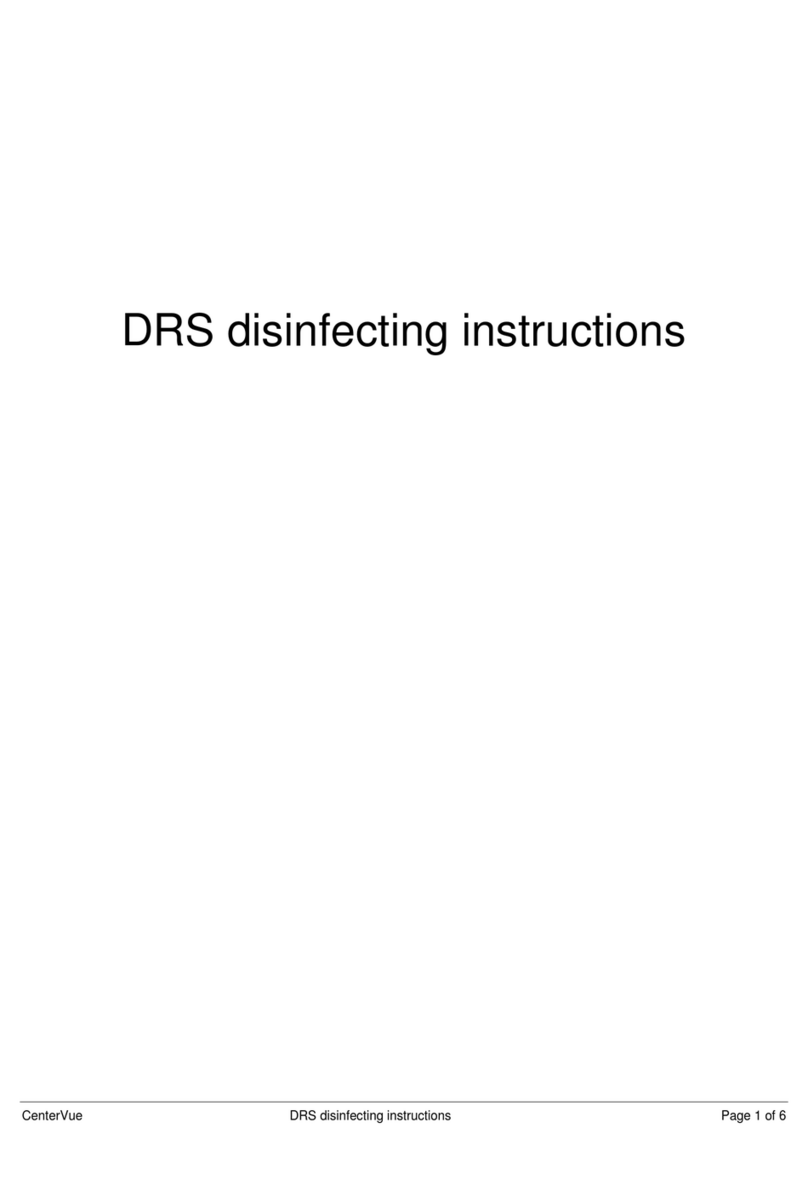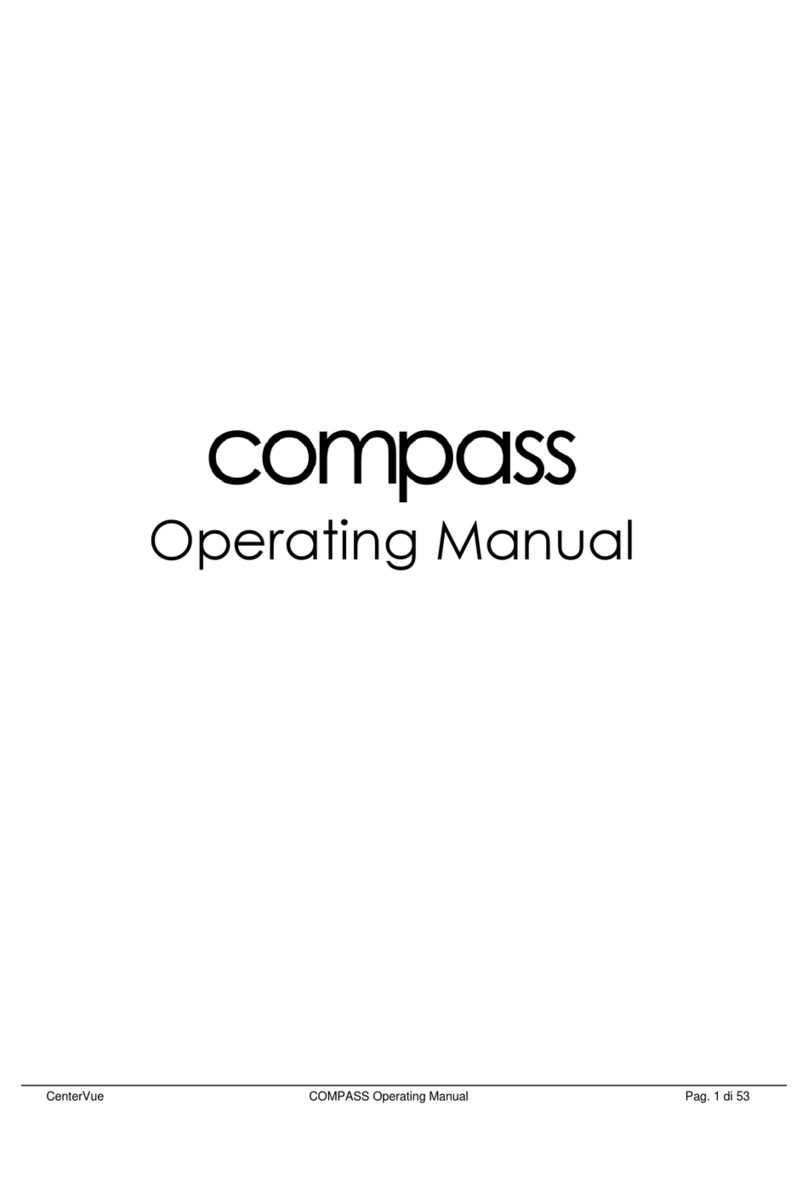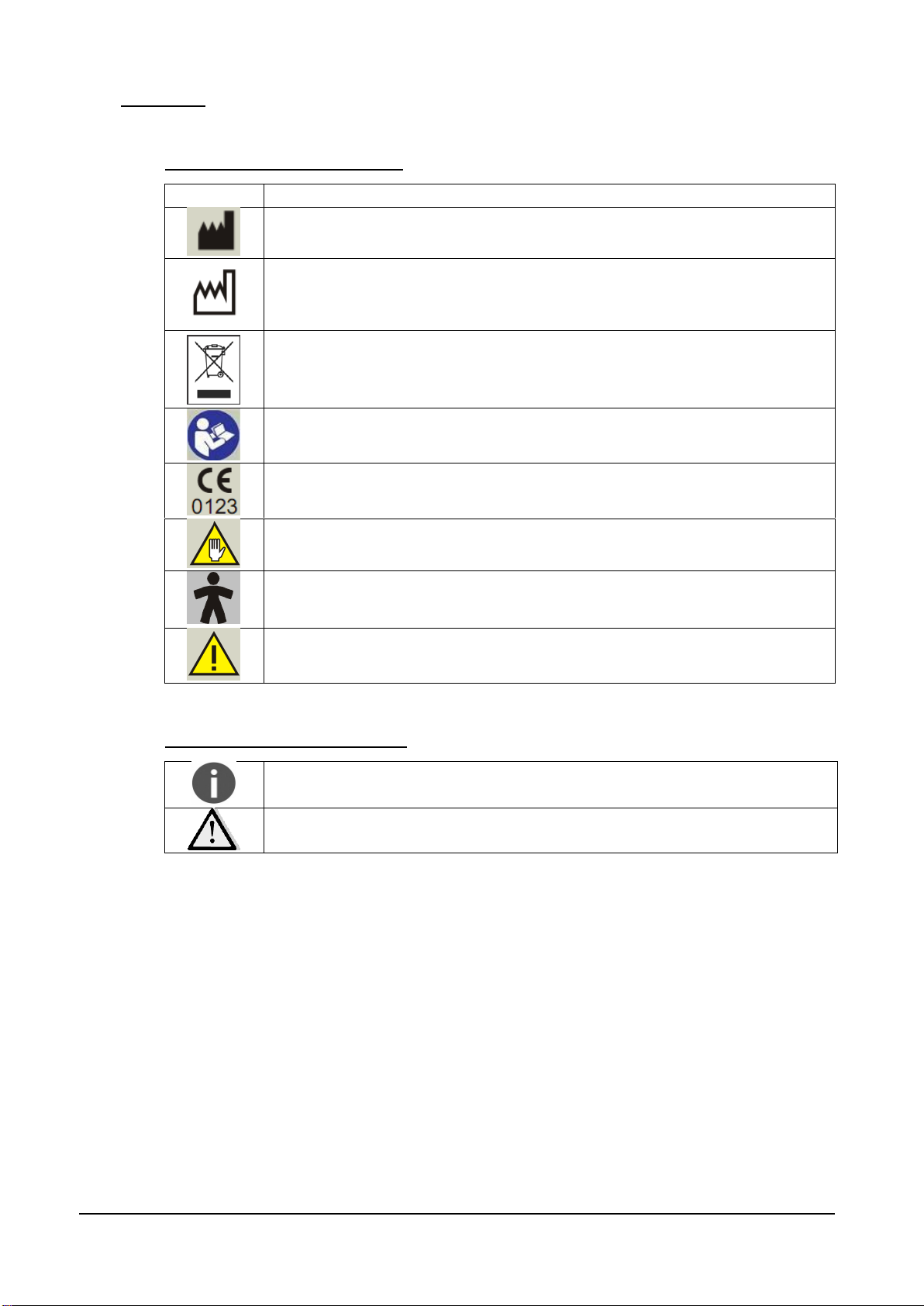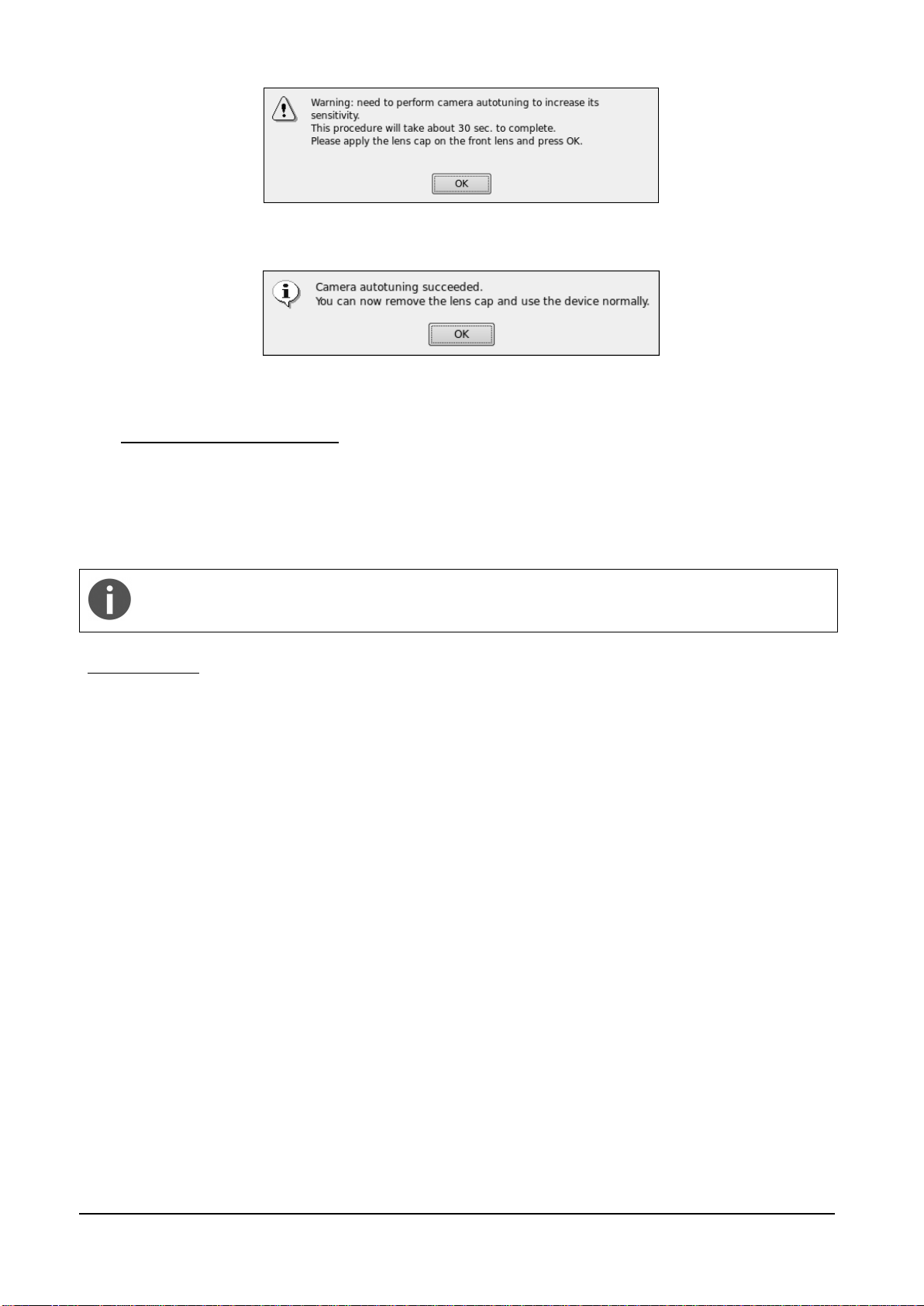MANUAL INFORMATION
Date of release: November 6th, 2015
Revision number: 21
Reference software version: v2.4
Manufacturer:
Via San Marco 9h, 35129 Padova –ITALY
Tel. +39 049 739 6147
Fax +39 049 739 6148
SUMMARY
1. INTRODUCTION....................................................................................................................................... 4
2. SYSTEM.................................................................................................................................................... 5
3. LABELING ................................................................................................................................................. 6
4. SYMBOLS.................................................................................................................................................. 7
4.1 Symbols adopted on the device ............................................................................................................ 7
4.2 Symbols adopted in this manual............................................................................................................ 7
5. PREPARING THE DRS............................................................................................................................. 8
6. PREPARING THE PATIENT..................................................................................................................... 9
7. WARNINGS AND PRECAUTIONS......................................................................................................... 10
8. NOTES TO OPERATOR......................................................................................................................... 11
9. PERFORMING THE TEST...................................................................................................................... 12
9.1 Adding a new patient........................................................................................................................... 12
9.2 Selecting an existing patient................................................................................................................ 12
9.3 Starting the image acquisition process................................................................................................ 13
9.4 Automated acquisition ......................................................................................................................... 14
9.5 Manual alignment ................................................................................................................................ 15
9.6 Anterior Eye......................................................................................................................................... 16
9.7 Stereo exams....................................................................................................................................... 17
9.8 Warning messages.............................................................................................................................. 17
10. REVIEWING THE IMAGES..................................................................................................................... 19
10.1 Patient record screen........................................................................................................................... 19
10.2 Full image screen ................................................................................................................................ 20
11. REMOTE VIEWER.................................................................................................................................. 23
12. PRINTOUT............................................................................................................................................... 25
12.1 Single image printout........................................................................................................................... 25
12.2 Dual image printout.............................................................................................................................. 25
13. RETINAL FIELDS.................................................................................................................................... 27
14. SETTINGS............................................................................................................................................... 28
14.1 Fields ................................................................................................................................................... 28
14.2 Exam.................................................................................................................................................... 28
14.3 Network................................................................................................................................................ 30
14.4 System................................................................................................................................................. 34
14.5 EKN...................................................................................................................................................... 41
14.6 About.................................................................................................................................................... 42
15. AUTOMATIC SOFTWARE UPDATE ...................................................................................................... 43
16. SYSTEM SHUTDOWN............................................................................................................................ 44
17. CLEANING............................................................................................................................................... 45
17.1 Front lens............................................................................................................................................. 45
17.2 Patient cushions .................................................................................................................................. 46
17.3 Touch screen panel............................................................................................................................. 47
17.4 Plastic shells........................................................................................................................................ 47