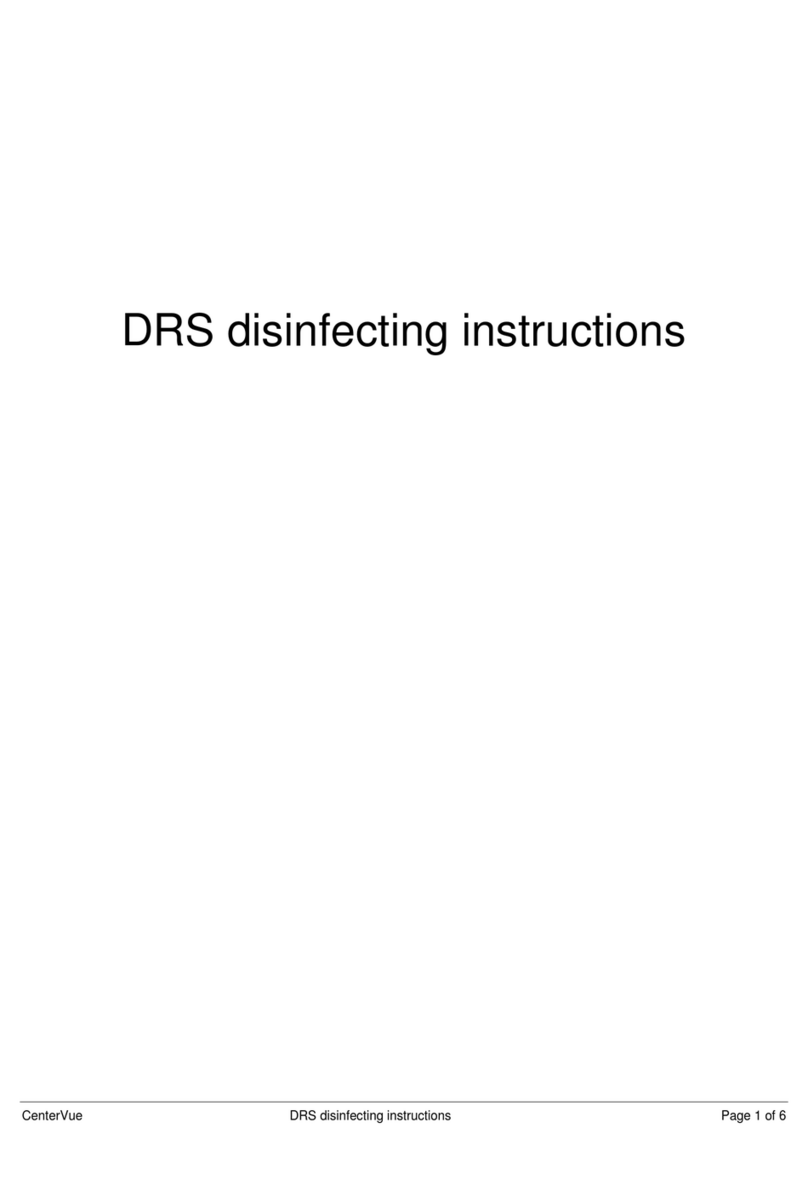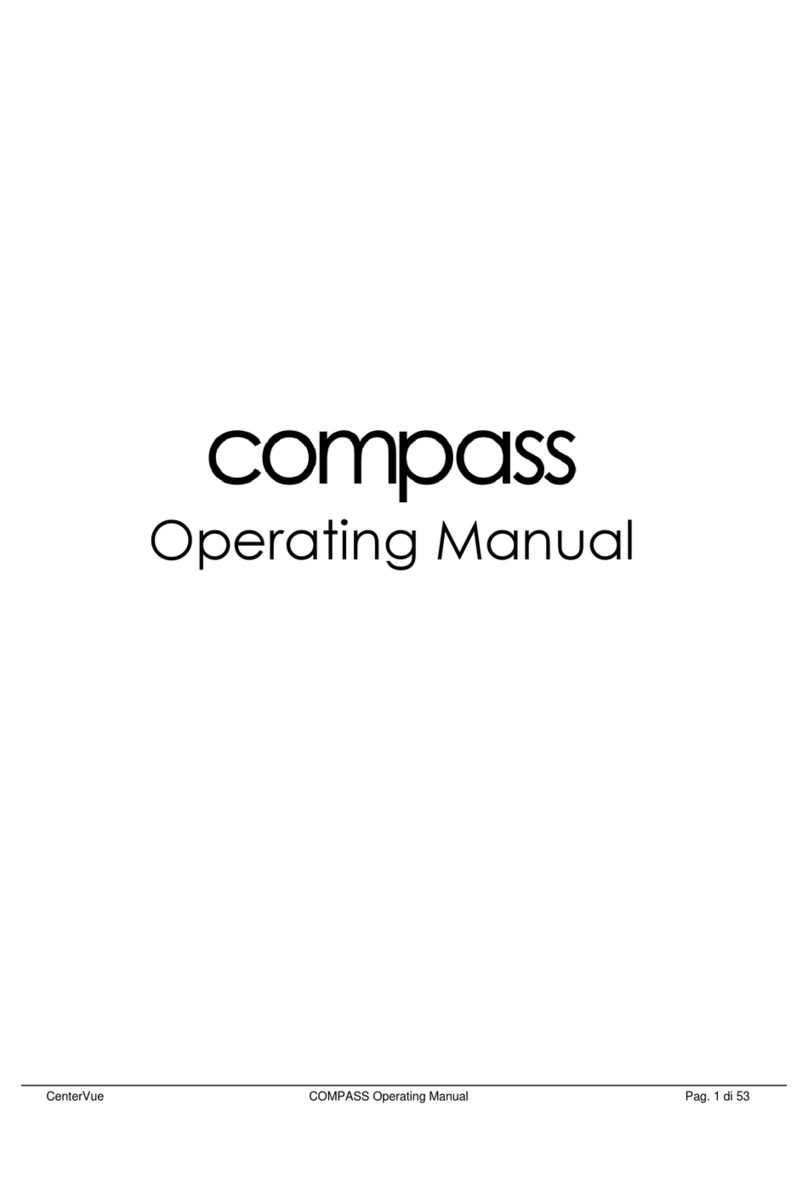CONTENTS
1. Introduction ................................................................................................................................................... 5
2. Symbols.......................................................................................................................................................... 6
2.1 Symbols used on the device.................................................................................................................. 6
2.2 Other symbols found in this manual..................................................................................................... 6
3. Product description........................................................................................................................................ 8
4. Labels ........................................................................................................................................................... 11
5. WARNINGS AND PRECAUTIONS................................................................................................................... 12
6. Notes for the operator................................................................................................................................. 14
6.1 Definitions........................................................................................................................................... 14
7. Preparation of device................................................................................................................................... 15
7.1 First usage ........................................................................................................................................... 15
7.2 Initial configuration wizard ................................................................................................................. 16
7.3 Login.................................................................................................................................................... 18
7.4 Patient list ........................................................................................................................................... 19
7.5 Navigation Bar..................................................................................................................................... 20
8. Preparation of the patient ........................................................................................................................... 21
9. Acquisition of retinal images ....................................................................................................................... 22
9.1 Configuration of Exam Parameters ..................................................................................................... 23
9.2 Automatic acquisition of images......................................................................................................... 24
9.3 “Fast” exam......................................................................................................................................... 25
9.4 “External eye” examination ................................................................................................................ 26
9.5 Stereo modality (available under license only) ................................................................................... 26
10. Patients Database ........................................................................................................................................ 27
10.1 Adding a new patient .......................................................................................................................... 27
10.2 Editing an existing patient................................................................................................................... 27
10.3 Single and multiple selection of patients ............................................................................................ 27
10.4 Deletion of patients ............................................................................................................................ 28
10.5 Export of all patients’ images.............................................................................................................. 28
11. Image review................................................................................................................................................ 29
11.1 Patient Details screen ......................................................................................................................... 29
11.2 Image review....................................................................................................................................... 31
11.3 Side-by-side image review .................................................................................................................. 32
11.4 Visual flickering of images................................................................................................................... 33
11.5 Mosaic................................................................................................................................................. 33
11.6 Remote Viewer.................................................................................................................................... 35
12. Exporting images.......................................................................................................................................... 36
13. Configuring the device................................................................................................................................. 37
13.1 Account ............................................................................................................................................... 37
13.2 Users ................................................................................................................................................... 37
13.3 Network .............................................................................................................................................. 38
13.4 Date and time...................................................................................................................................... 39
13.5 Security ............................................................................................................................................... 39
13.6 Export.................................................................................................................................................. 40
13.7 Printers................................................................................................................................................ 41
14. Utilities......................................................................................................................................................... 42
14.1 Assistance............................................................................................................................................ 42
14.2 Backup................................................................................................................................................. 43