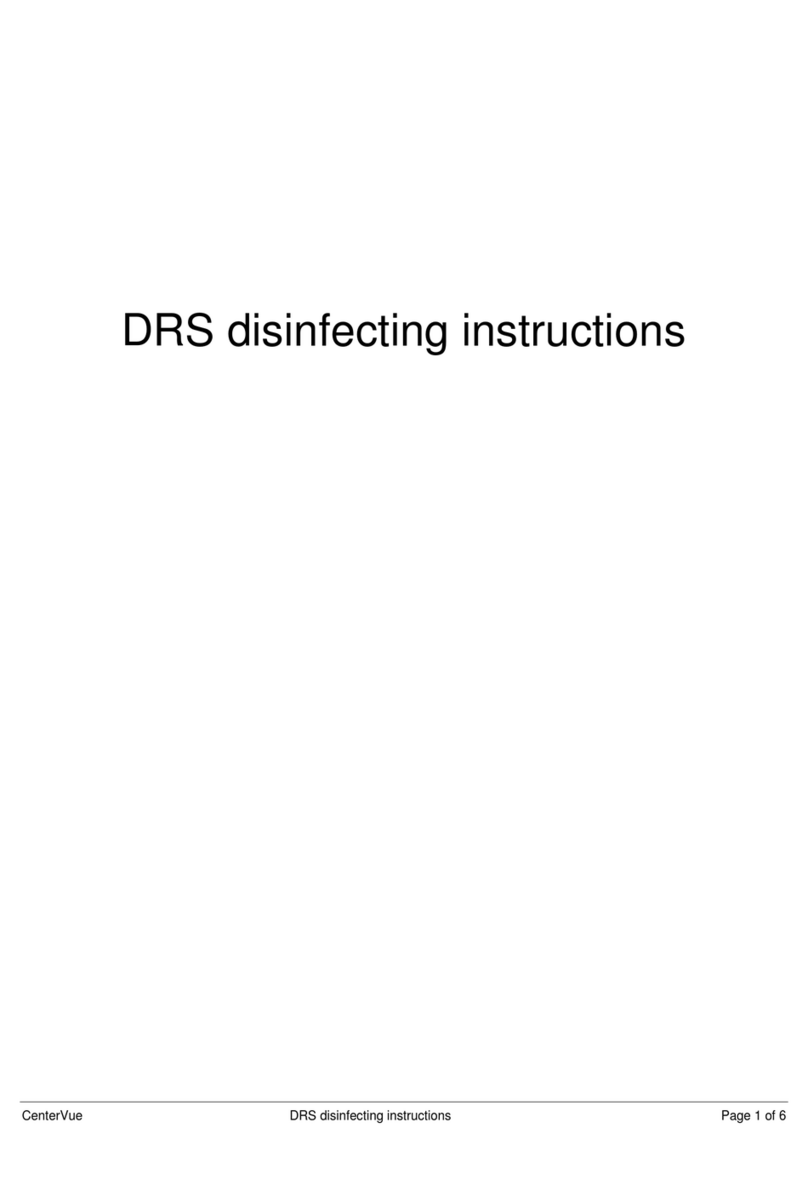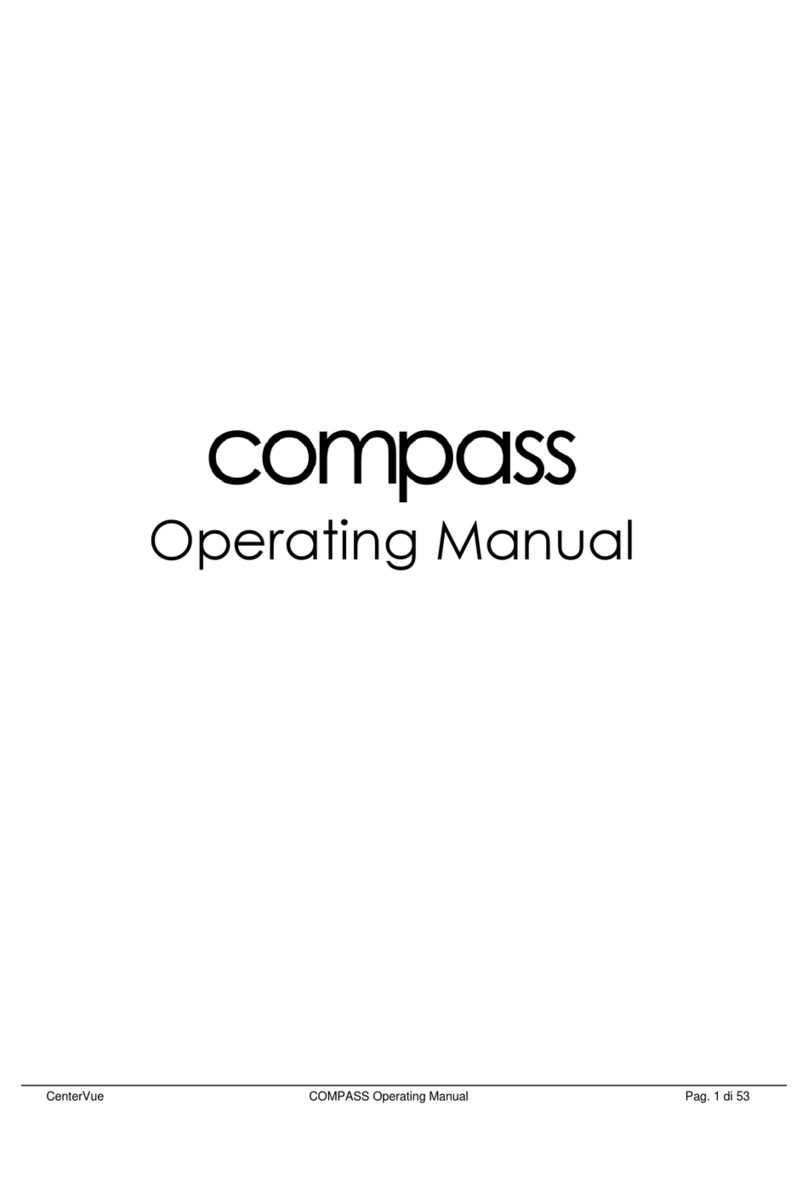12.1 Full image screen................................................................................................................................. 26
12.2 Patient record screen .......................................................................................................................... 26
13. RETINAL FIELDS..................................................................................................................27
14. SETTINGS.............................................................................................................................28
14.1 Fields.................................................................................................................................................... 28
14.2 Exam .................................................................................................................................................... 29
Exam ........................................................................................................................................................ 29
Saving....................................................................................................................................................... 30
Advanced ................................................................................................................................................. 31
14.3 Network ............................................................................................................................................... 32
General .................................................................................................................................................... 33
Wireless ................................................................................................................................................... 34
Shared folder ........................................................................................................................................... 35
Password to protect access from the network........................................................................................ 37
14.4 System ................................................................................................................................................. 38
General .................................................................................................................................................... 38
Time ......................................................................................................................................................... 39
Backup ..................................................................................................................................................... 39
Printers .................................................................................................................................................... 43
Service ..................................................................................................................................................... 43
14.5 EKN ...................................................................................................................................................... 46
14.6 About ................................................................................................................................................... 48
15. AUTOMATIC SOFTWARE UPDATE .....................................................................................49
16. SYSTEM SHUTDOWN..........................................................................................................50
17. CLEANING ............................................................................................................................51
18. MAINTENANCE.....................................................................................................................52
19. ELECTROMAGNETIC COMPATIBILITY...............................................................................53
20. FCC (USA) and IC (Canada) radio certification......................................................................53
21. TECHNICAL SPECIFICATIONS............................................................................................54
22. DICOM Statement..................................................................................................................55
23. DISPOSAL.............................................................................................................................58
24. TROUBLESHOOTING...........................................................................................................59