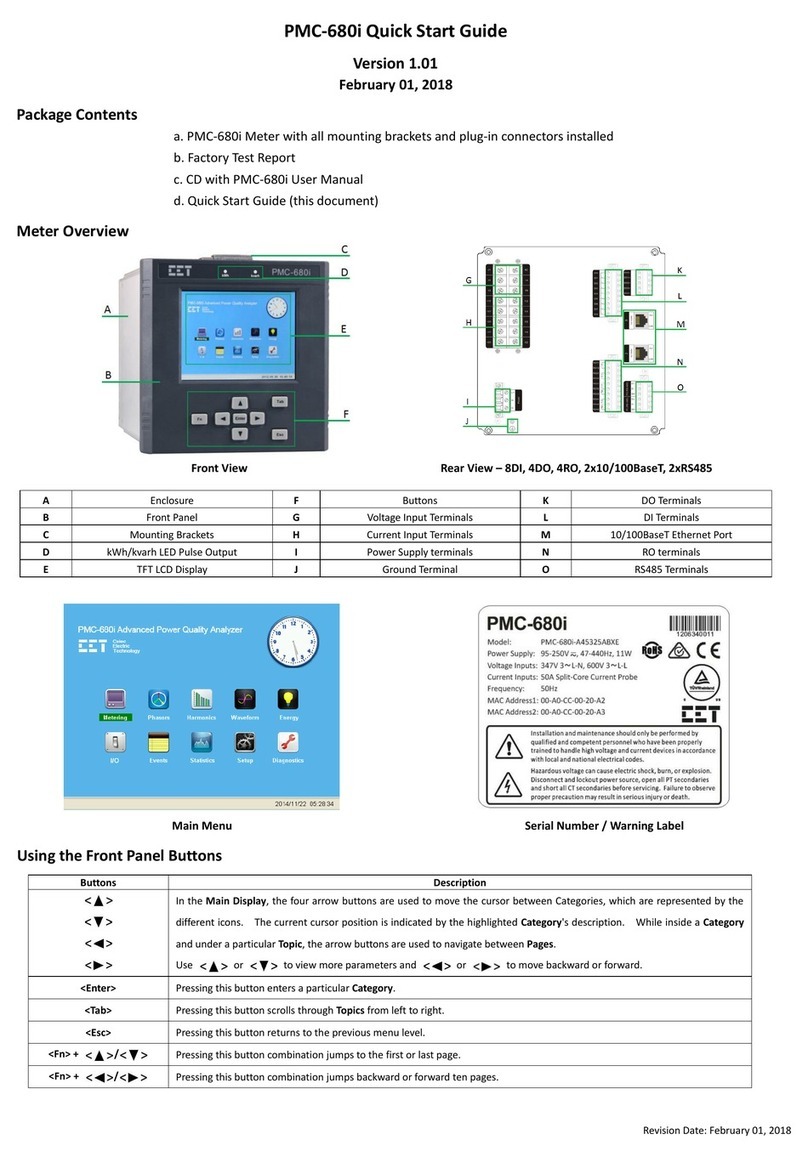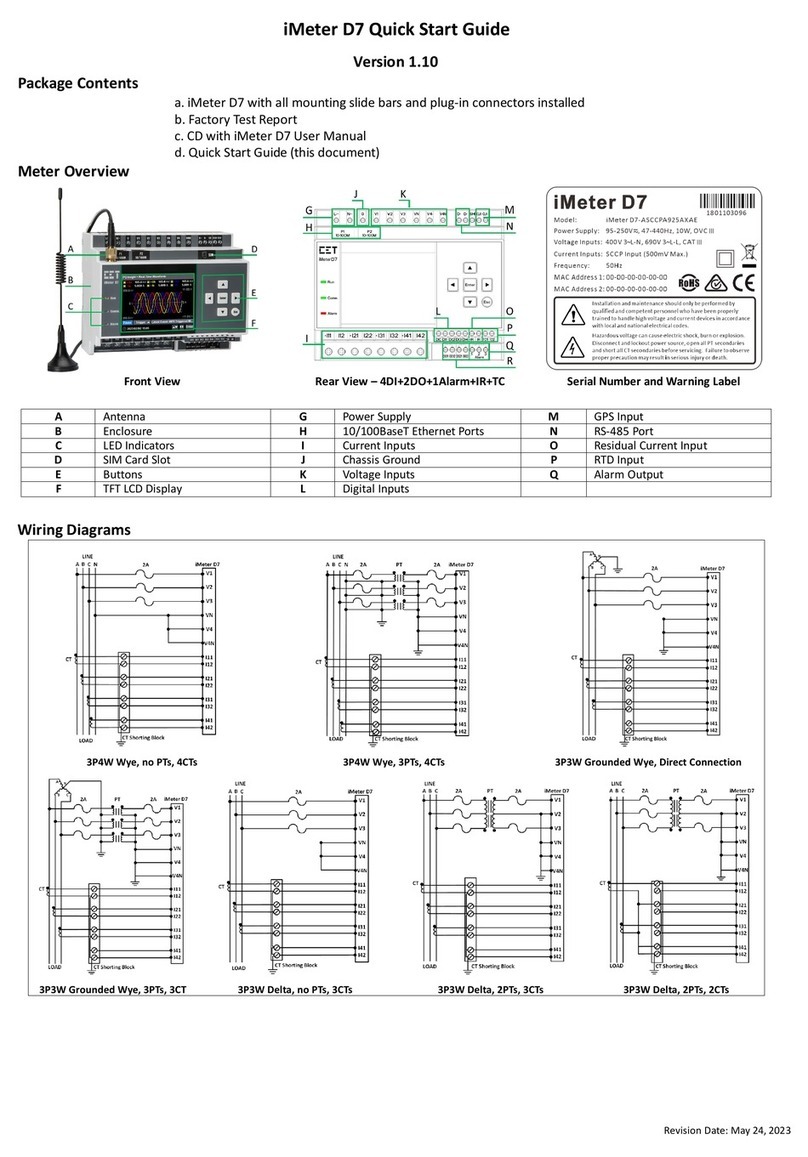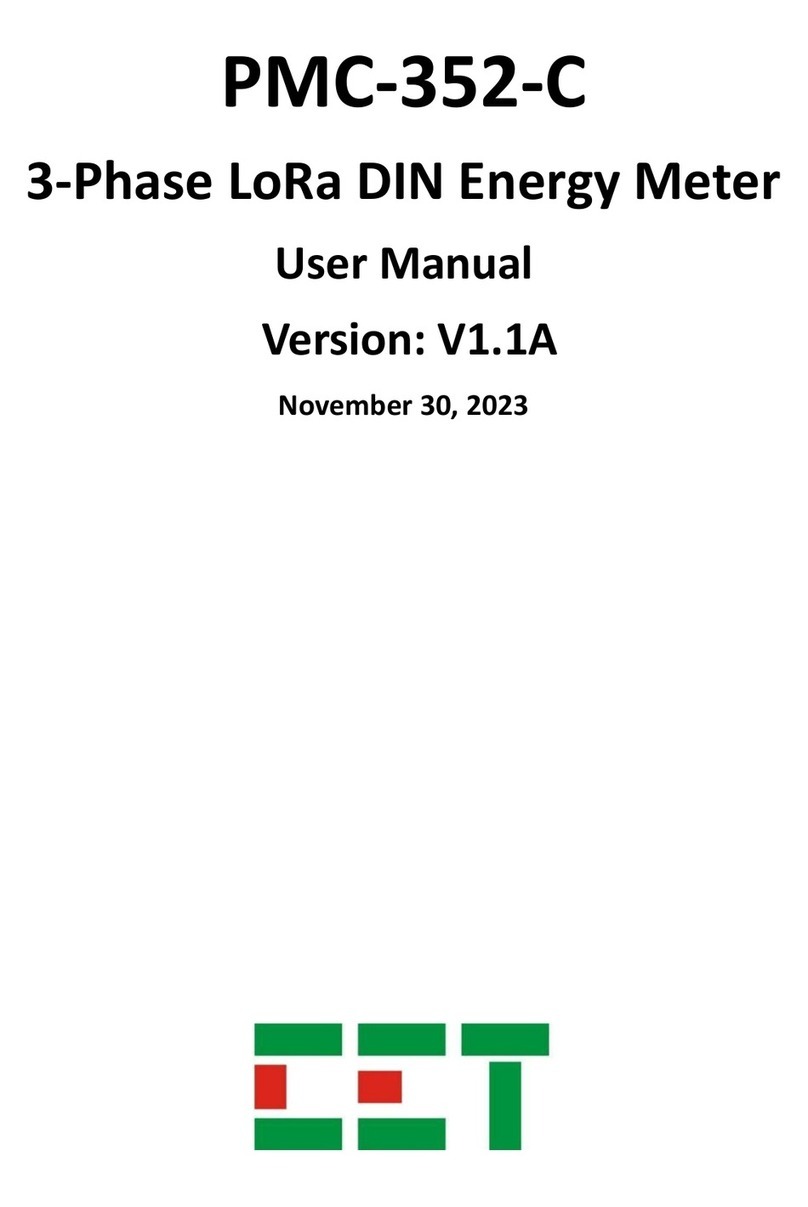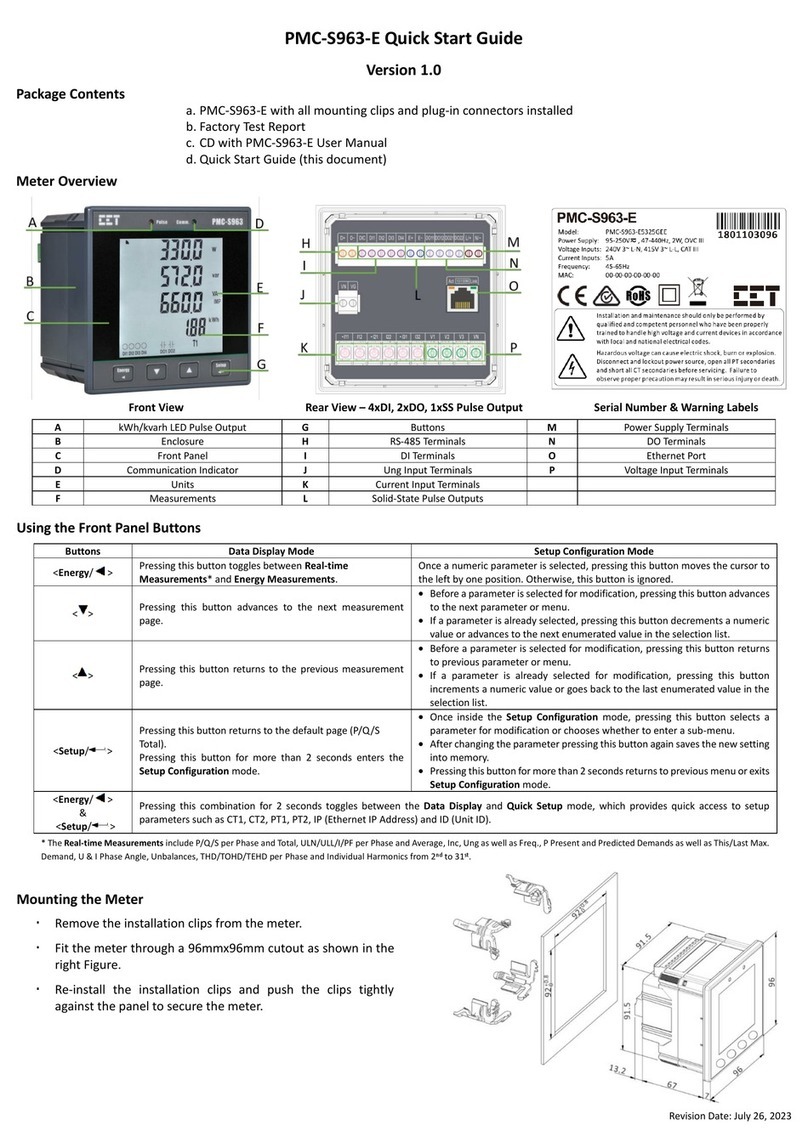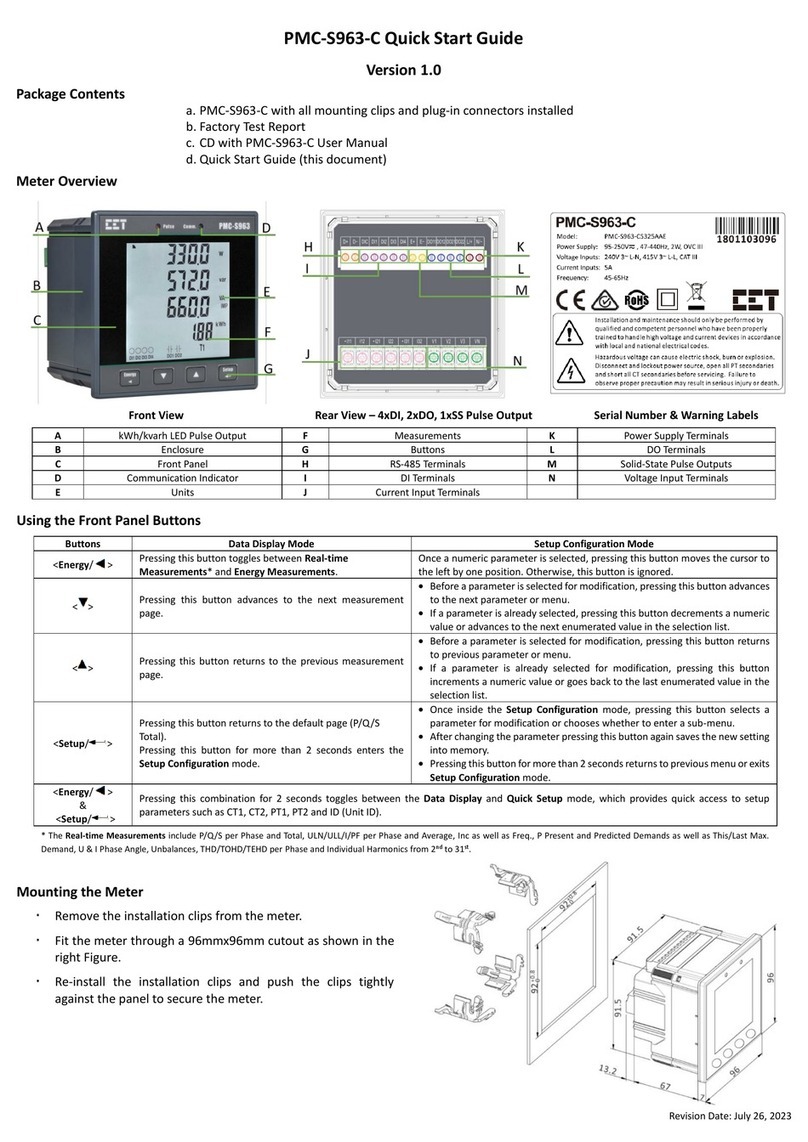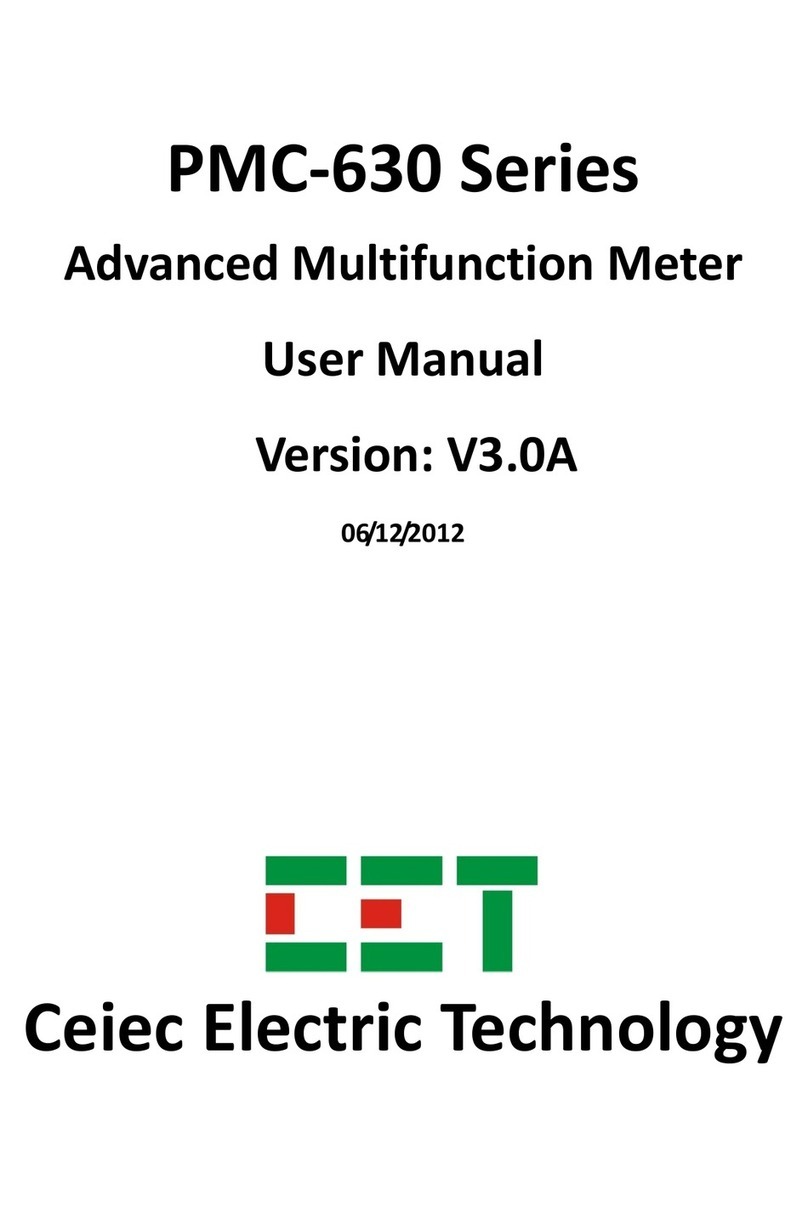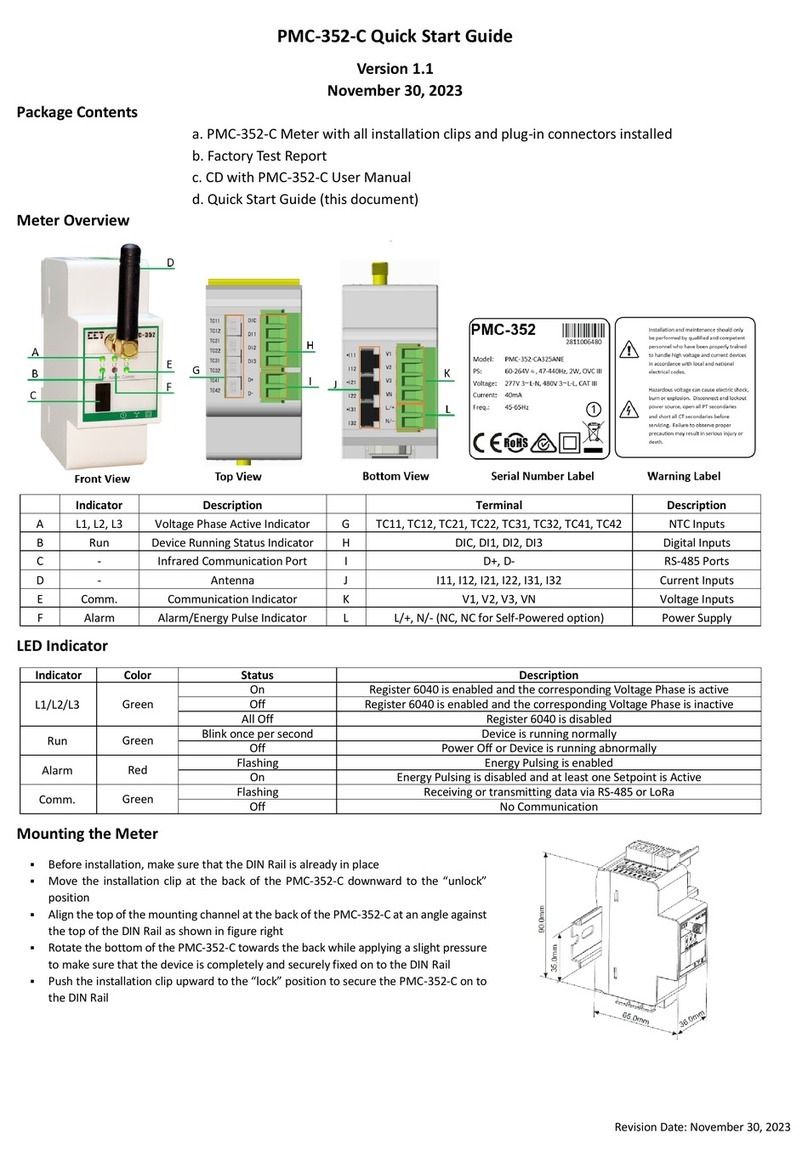Revision Date: October 26, 2020
PMC-53M-E Quick Start Guide
Version 1.01
Package Contents
a. PMC-53M-E with all mounting clips and plug-in connectors installed
b. Factory Test Report
c. CD with PMC-53M-E User Manual
d. Quick Start Guide (this document)
Meter Overview
Front Panel Rear View - 4DI, 2DO, RS-485 Serial Number & Warning Labels
kWh/kvarh LED Pulse Output
Import/Export/Total/Net LED Indicators
Using the Front Panel Buttons
Pressing this button scrolls through the available
measurements indicated by the LEDs on the left side of
the Front Panel under a particular menu as indicated by
the LEDs on the right side of the Front Panel.
•Before a parameter is selected for modification, pressing this button returns to the
previous menu level if it’s currently in a sub-menu. Otherwise, this button is ignored.
•Once a numeric parameter is selected, pressing this button moves the cursor to the left
by one position. Otherwise, this button is ignored.
Pressing this button scrolls to the previous measurement
for a particular parameter under the menu items:
<THD/HDx>, <Demand Max> and <Max>, <Min> and
<TOU>. This button is ignored for the <System>, <Phase>,
<Demand> and <Energy> menu items.
•Before a parameter is selected for modification, pressing this button goes back to the
last parameter in a particular menu or sub-menu.
•If a parameter is already selected, pressing this button increments a numeric value or
goes back to the last enumerated value in the selection list.
Pressing this button scrolls to the next measurement for a
particular parameter under the menu items: <THD/HDx>,
<Demand Max> and <Max>, <Min> and <TOU>. This
button is ignored in <System>, <Phase>, <Demand> and
<Energy> Menus.
•Before a parameter is selected for modification, pressing this button advances to the
next parameter in a particular menu or sub-menu.
•If a parameter is already selected, pressing this button decrements a numeric value or
advances to the next enumerated value in the selection list.
Pressing this button scrolls through the different menus as
indicated by the LEDs on the right side of the Front Panel:
<System>, <Phase>, <Energy>, <THD/HDx>, <Demand>,
<Max Demand>, <Max>, <Min> and <TOU>.
Pressing this button for 2 seconds or more enters the Setup
Configuration mode.
•Once inside the Setup Configuration mode, pressing this button selects a parameter
for modification or chooses whether to enter a sub-menu by selecting YES or NO.
•After changing the parameter pressing this button again saves the new setting into
memory.
•Pressing this button for 2 seconds anywhere exits the Setup Configuration mode.
Mounting the Meter
Remove the installation clips from the meter.
Fit the meter through a 92mmx92mm cutout as shown in the right
figure.
Re-install the installation clips and push the clips tightly against the
panel to secure the meter.