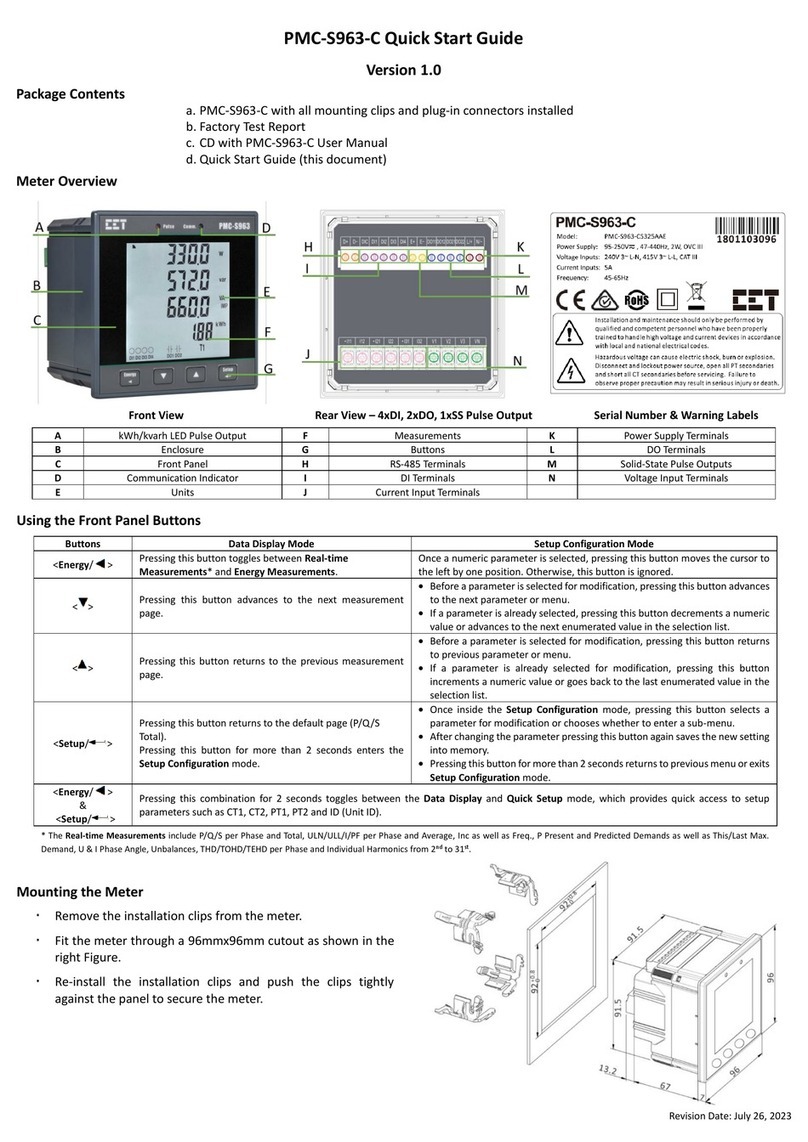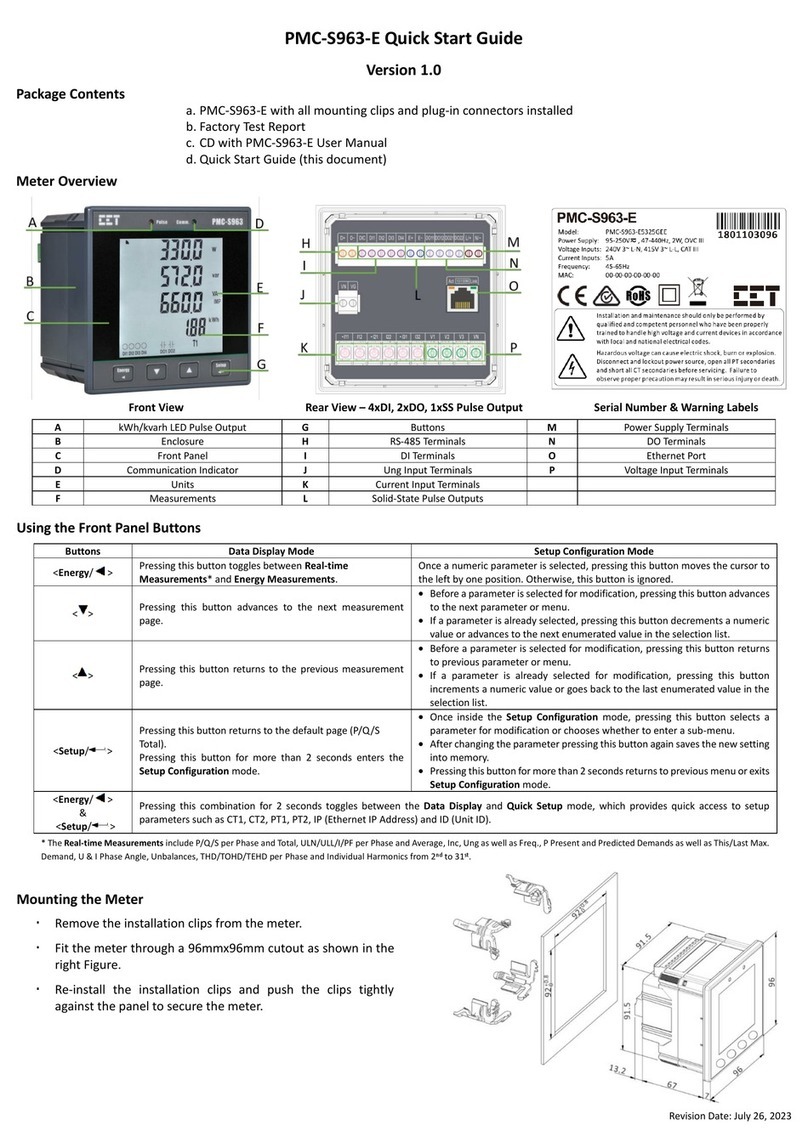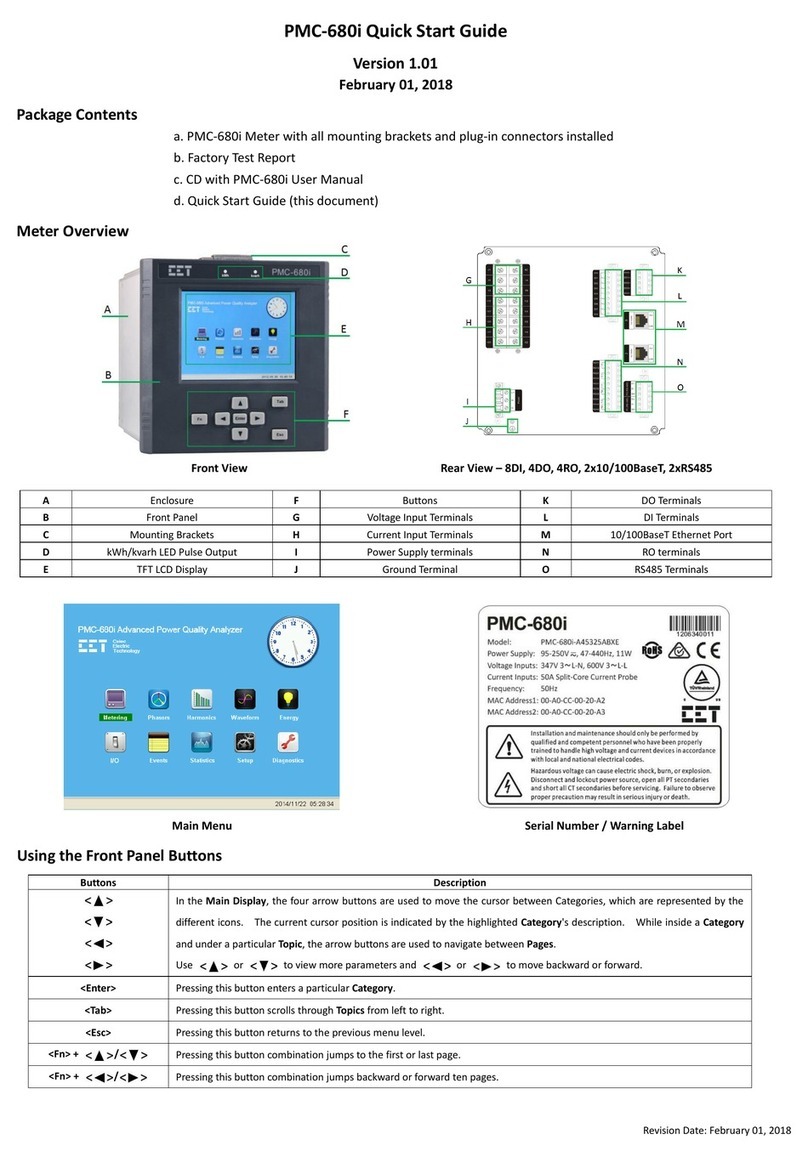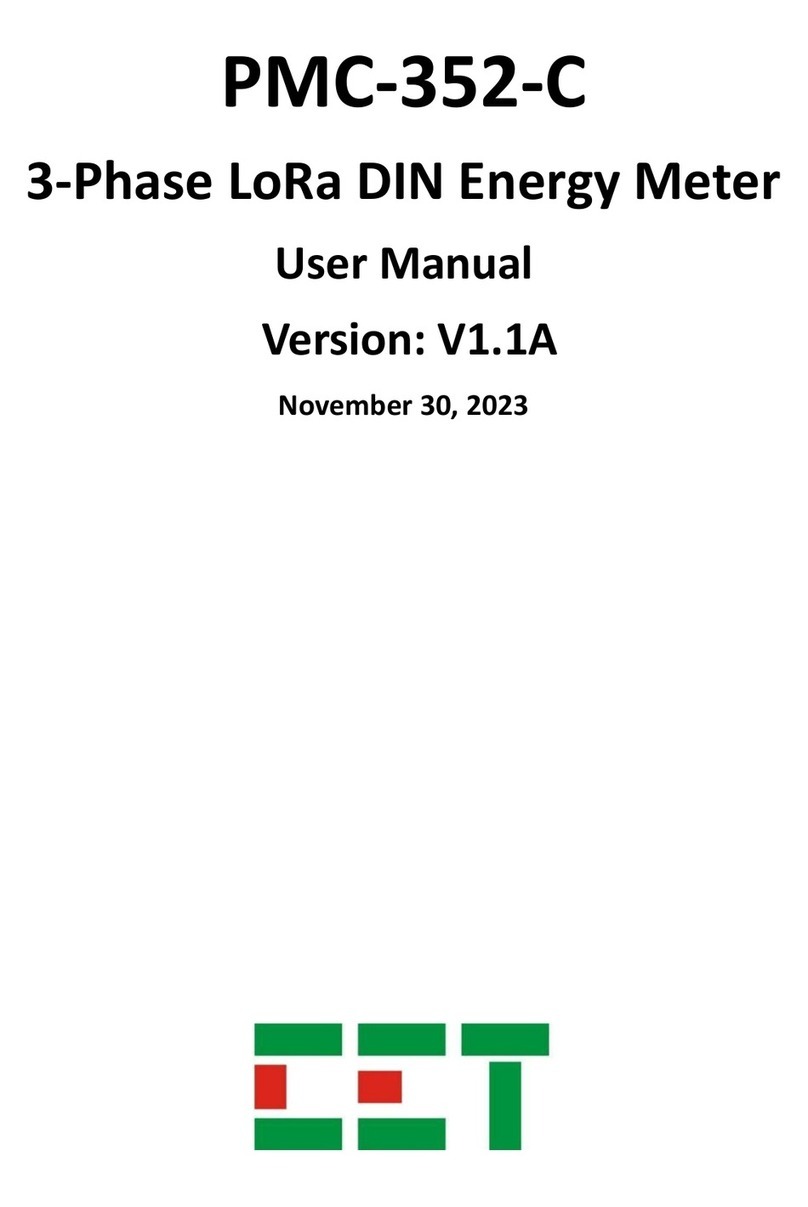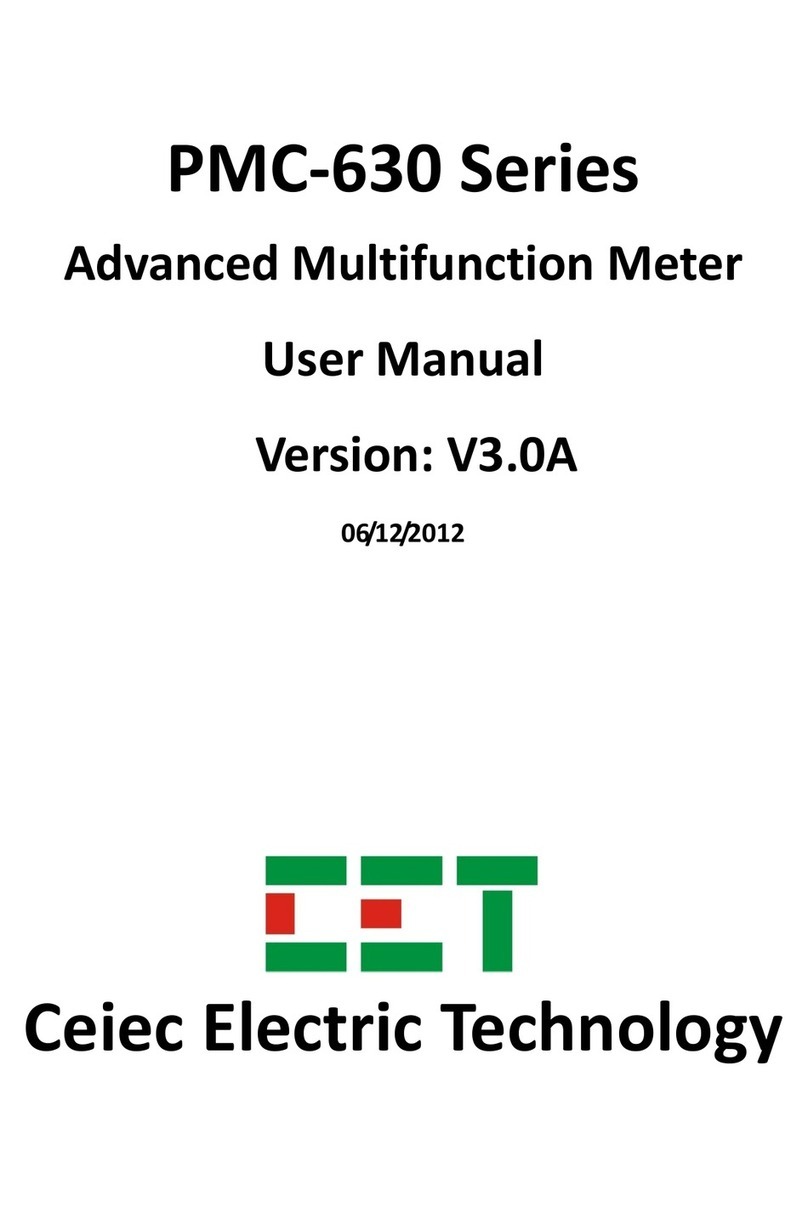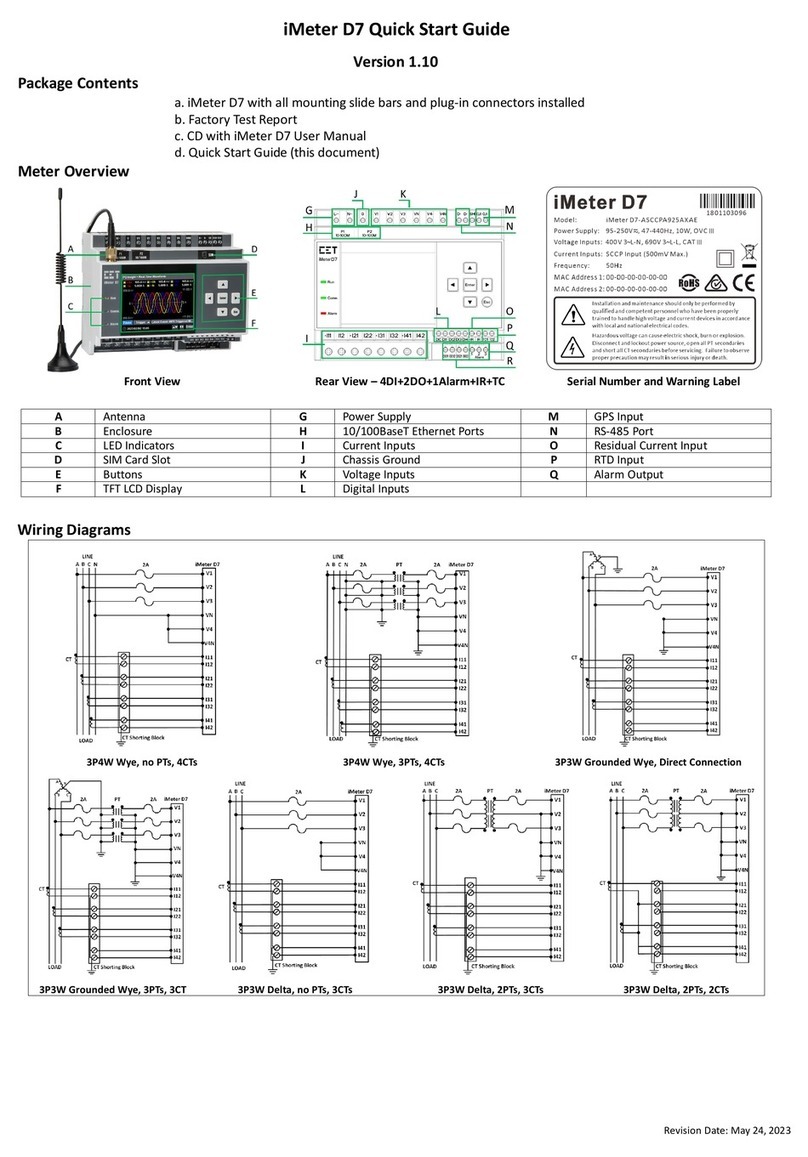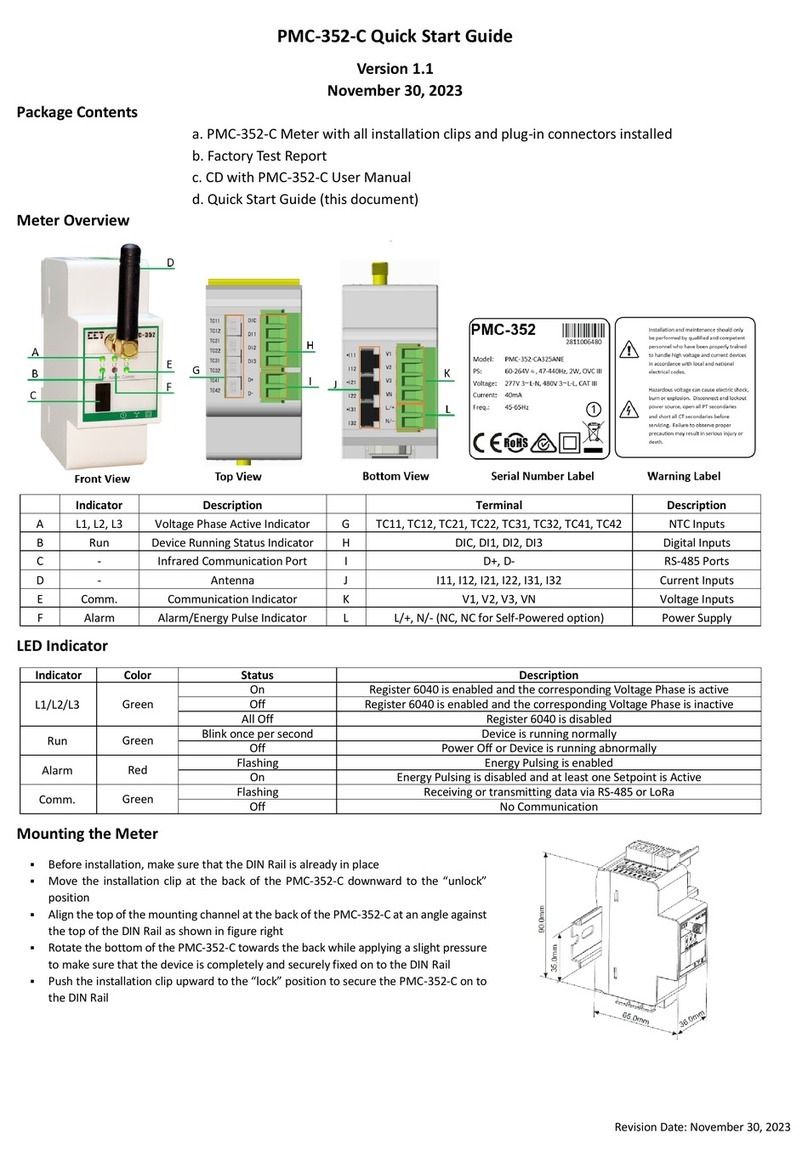CET Electric Technology
5
Table of Contents
Chapter 1 Introduction ............................................................................................................................. 7
1.1 Overview ....................................................................................................................................7
1.2 Features......................................................................................................................................7
1.3 Getting more information ..........................................................................................................8
Chapter 2 Installation ............................................................................................................................... 9
2.1 Appearance ................................................................................................................................9
2.2 Unit Dimensions .......................................................................................................................10
2.3 Mounting..................................................................................................................................10
2.4 Input Wiring .............................................................................................................................11
2.5 Communications Wiring ...........................................................................................................11
2.6 Digital Input Wiring ..................................................................................................................11
2.7 Pulse Output Wiring .................................................................................................................12
2.8 Power Supply Wiring ................................................................................................................12
Chapter 3 Front Panel............................................................................................................................. 13
3.1 Display ......................................................................................................................................13
3.1.1 LCD Testing....................................................................................................................13
3.1.2 LCD Display Areas..........................................................................................................13
3.2 Using the Front Panel Buttons..................................................................................................15
3.3 LED Pulse Outputs ....................................................................................................................15
3.4 Display Screen Types ................................................................................................................15
3.5 Setup Configuration via the Front Panel ..................................................................................15
3.5.1 Making Setup Changes..................................................................................................16
3.5.2 Setup Menu ..................................................................................................................16
3.5.3 Configuration ................................................................................................................17
Chapter 4 Applications ........................................................................................................................... 18
4.1 Digital Inputs ............................................................................................................................18
4.2 Pulse Outputs ...........................................................................................................................18
4.3 Basic Measurement..................................................................................................................18
4.4 SOE ...........................................................................................................................................18
Chapter 5 Modbus Register Map............................................................................................................ 19
5.1 Basic Measurements ................................................................................................................19
5.2 SOE Log.....................................................................................................................................19
5.3 Device Setup.............................................................................................................................21
5.3.1 Basic Setup Parameters.................................................................................................21
5.3.2 I/O Setup Parameters....................................................................................................21
5.3.3 Energy Pulse Setup Parameter......................................................................................21
5.3.4 Communication Setup Parameters ...............................................................................21
5.4 Time..........................................................................................................................................21
5.5 Clear Control ............................................................................................................................22
5.6 Meter Information....................................................................................................................22
Appendix A Technical Specifications....................................................................................................... 24