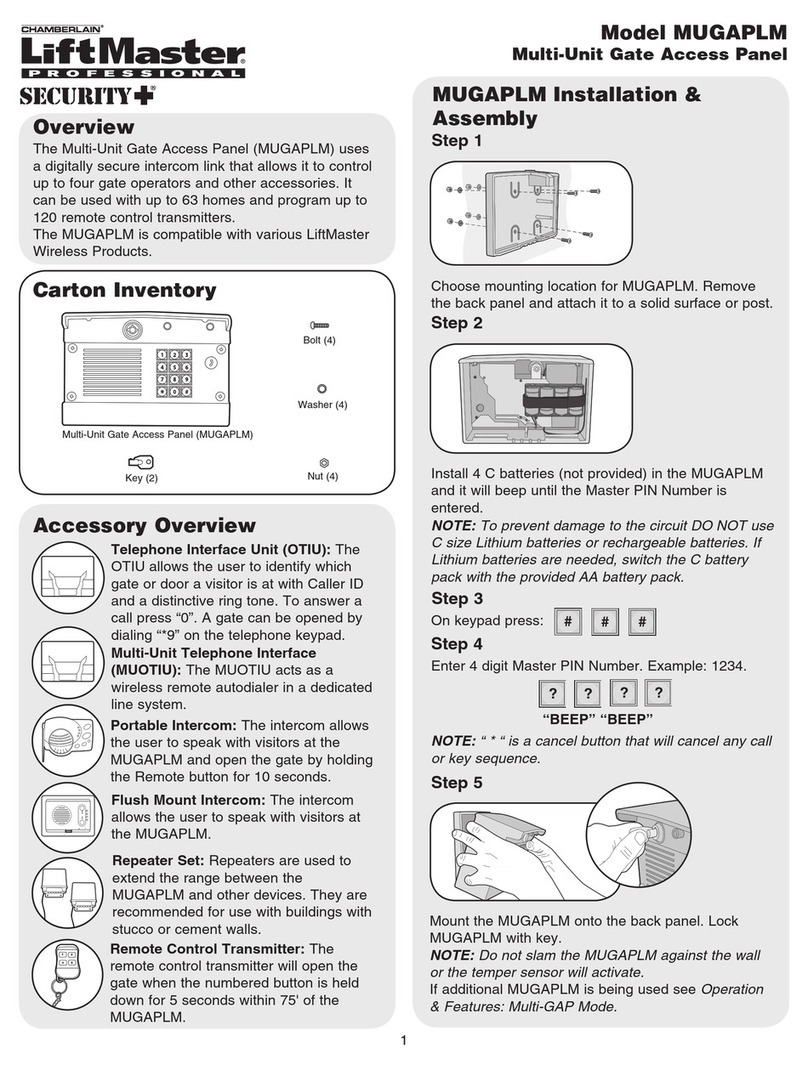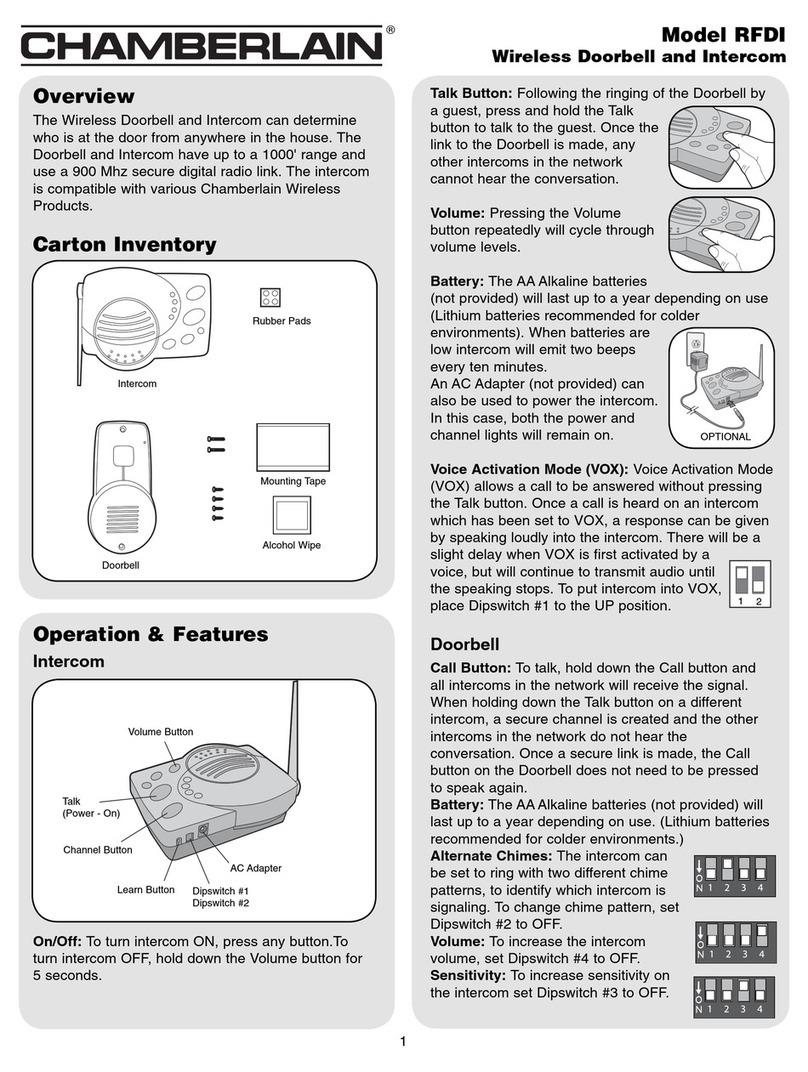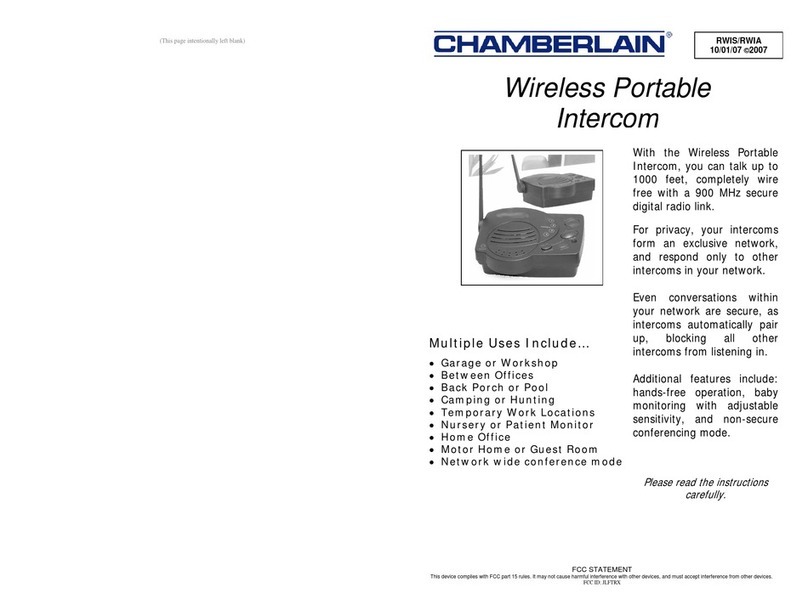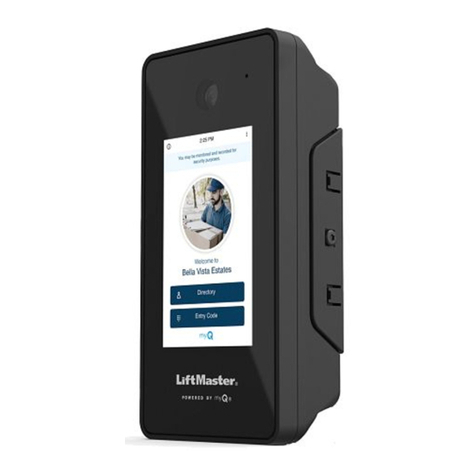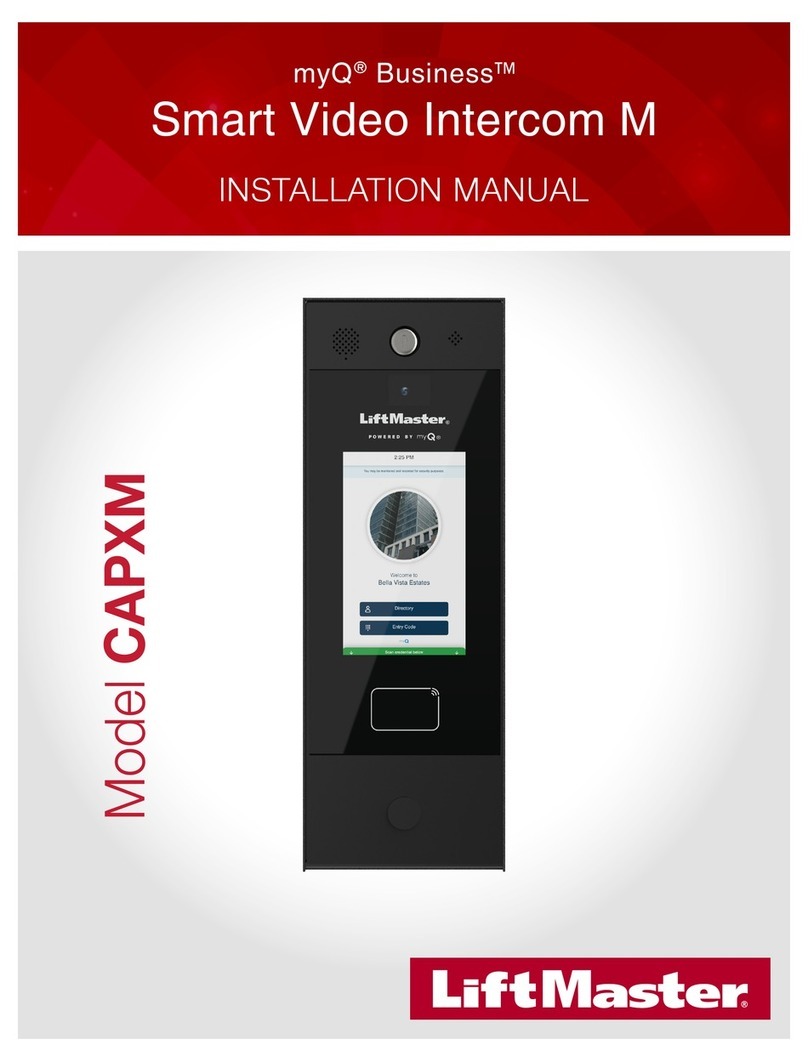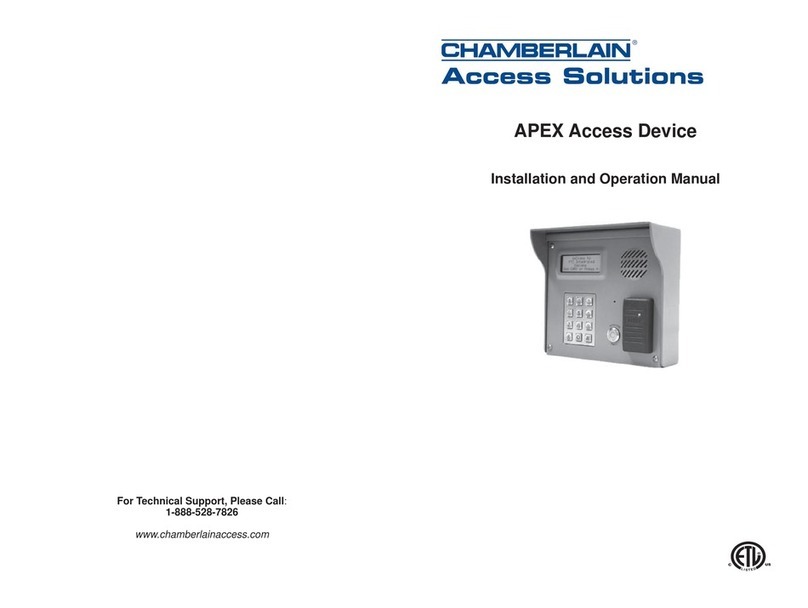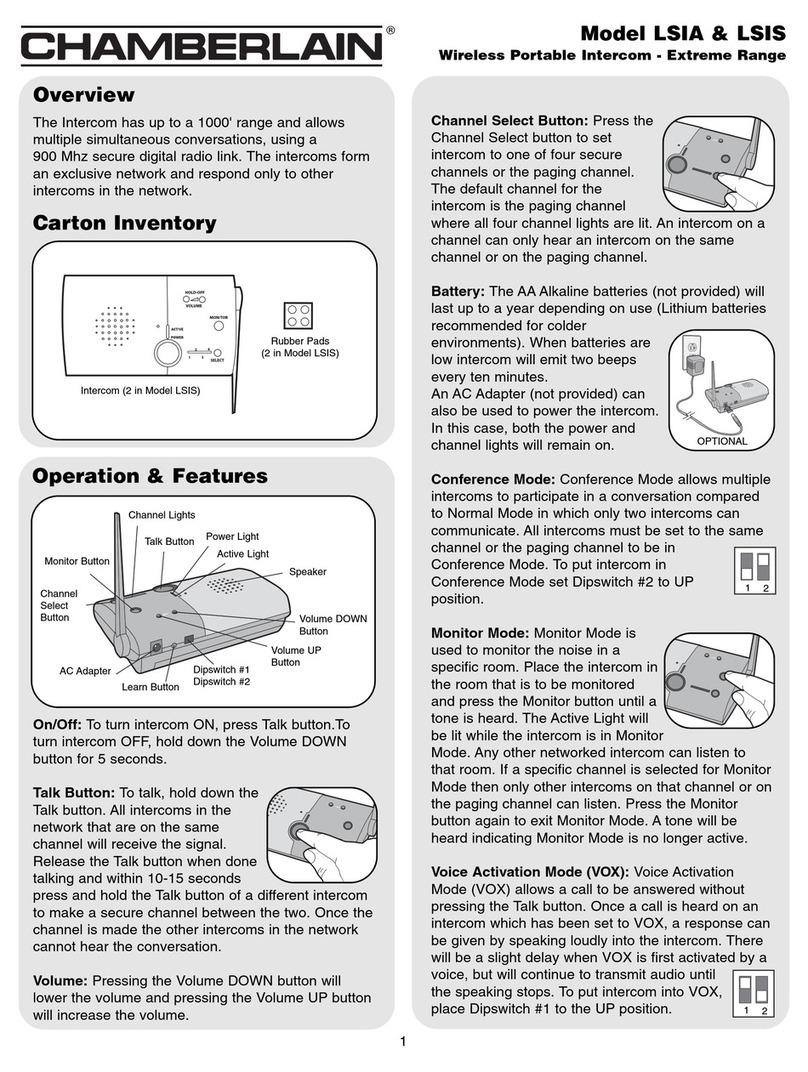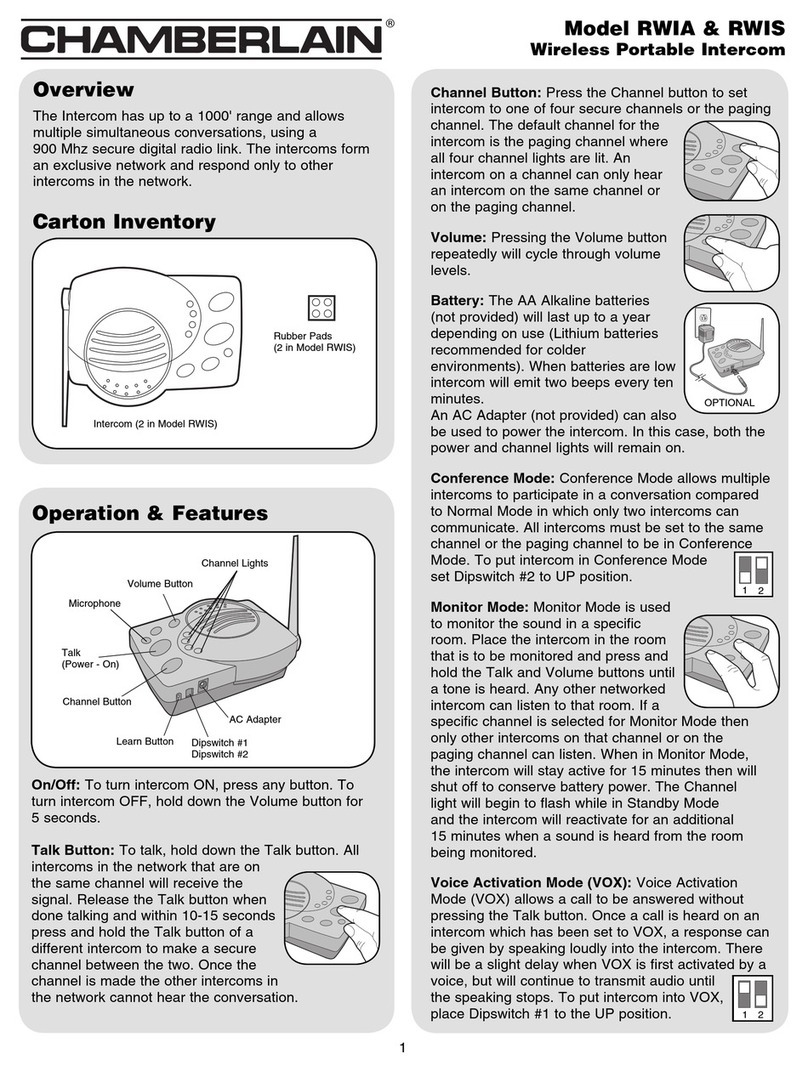HOLD
ACTIVE
TAL K
13
24
VOLUME
MONITOR
CHANNEL
OFF
Carton Inventory
Overview
The Intercom has up to a 1000' range and allows
multiple simultaneous conversations, using a
900 MHz secure digital radio link. The intercoms form
an exclusive network and respond only to other
intercoms in the network.
Intercom Models
833-1LM (1)
833-2LM (2)
1
Rubber Pads
MONITOR
HOLD
OFF
13
24
VOLUME
TAL K
ACTIVE
Operation & Features
Channel Select Button:
Press the Channel Select button
to set intercom to one of four
secure channels or the paging
channel. The default channel for
the intercom is the paging channel
where all four channel lights are
lit. An intercom on a channel can only hear an
intercom on the same channel or on the paging
channel.
Battery: The AA Alkaline batteries
(not provided) will last up to a year
depending on use. When batteries
are low intercom will emit three
beeps every ten minutes.
A DC Adapter (not provided) can
also be used to power the
intercom. In this case, the channel
lights will remain on.
Conference Mode: Conference Mode allows multiple
intercoms to participate in a conversation compared
to Normal Mode in which only two intercoms
can communicate. All intercoms must be set to
the same channel or the paging channel to be
in Conference Mode. To put intercom in
Conference Mode set Dipswitch #2 to UP
position.
Monitor Mode: Monitor Mode is
used to monitor the noise in a
specific room. Place the intercom
in the room that is to be monitored
and press the Monitor button until
a tone is heard. For extended
Monitor usage, consider using a plug-in transformer.
Any other networked intercom can listen to that room.
If a specific channel is selected for Monitor Mode
then only other intercoms on that channel or on the
paging channel can listen. Press the Talk button to
exit Monitor Mode. A tone will be heard indicating
Monitor Mode is no longer active.
Voice Activation Mode (VOX): Voice Activation
Mode (VOX) allows a call to be answered without
pressing the Talk button. Once a call is heard on an
intercom which has been set to VOX, a response can
be given by speaking loudly into the intercom. There
will be a slight delay when VOX is first activated by a
voice, but will continue to transmit audio until the
speaking stops. To put intercom into VOX,
place Dipswitch #1 to the UP position. While
in VOX mode, a call may be initiated by
pressing the TALK button.
On/Off: To turn intercom ON, press Talk button.
To turn intercom OFF, hold down the Volume DOWN
button for 3 seconds.
Talk Button: To talk, hold down
the Talk button. All intercoms in
the network that are on the same
channel will receive the signal.
Release the Talk button when
done talking and within 10-15
seconds press and hold the Talk
button of a different intercom to make a secure
channel between the two. Once the channel is made
the other intercoms in the network cannot hear the
conversation.
Volume: Pressing the Volume DOWN button will
lower the volume and pressing the Volume UP button
will increase the volume.
Volume
UP
Button
Talk
Button
Learn Button
Dipswitch #1
Dipswitch #2
AC Adapter
Wireless Portable Intercom
Models 833-1LM with one intercom
833-2LM with two Intercoms
VOLUME
MONITOR
CHANNEL
HOLD
OFF
ACTIVE
TALK
13
2 4
MONITOR
HOLD
OFF
13
24
VOLUME
TALK
ACTIVE
OPTIONAL
12
12
Channel
Select Button
Channel
Lights
Active Light
Volume
DOWN
Button
Monitor
Button
Speaker
VOLUME
MONITOR
CHANNEL
HOLD
OFF
ACTIVE
TALK
13
2 4
VOLUME
MONITOR
CHANNEL
HOLD
OFF
ACTIVE
TALK
13
2 4