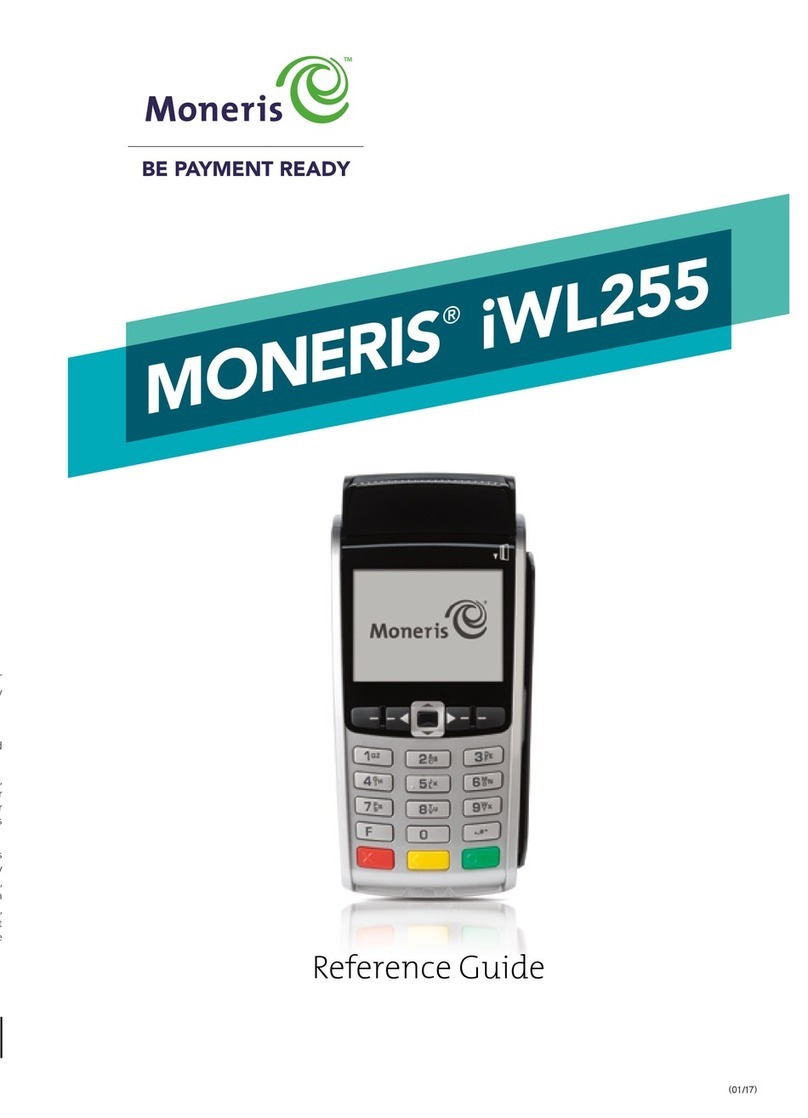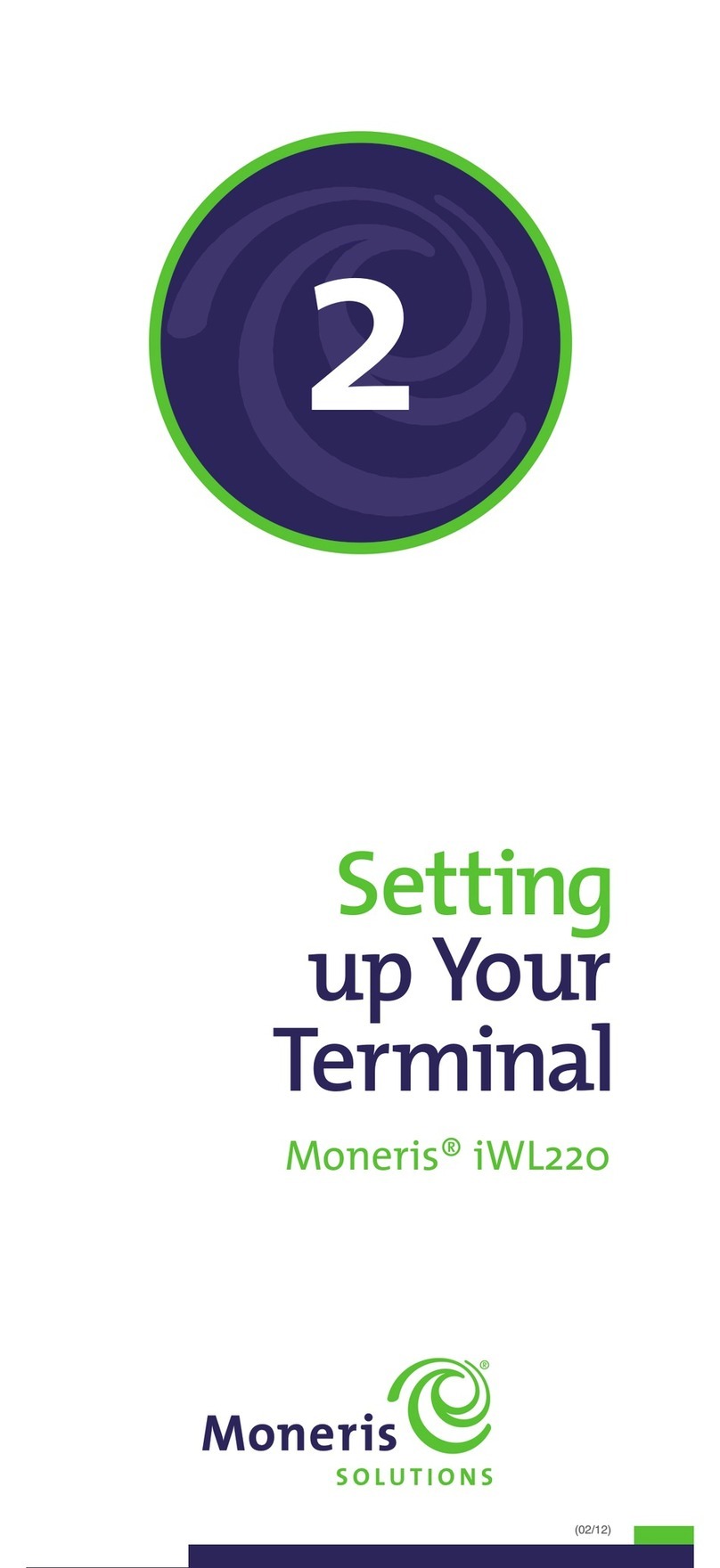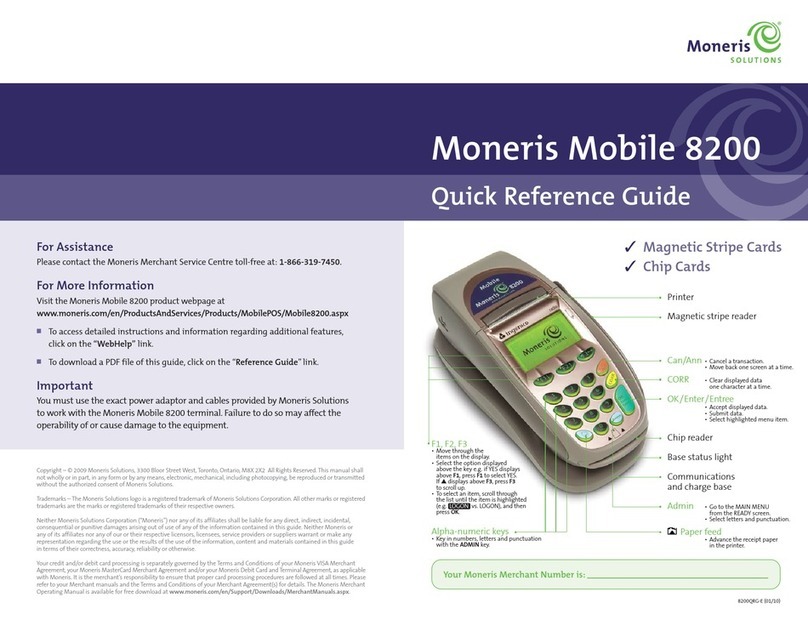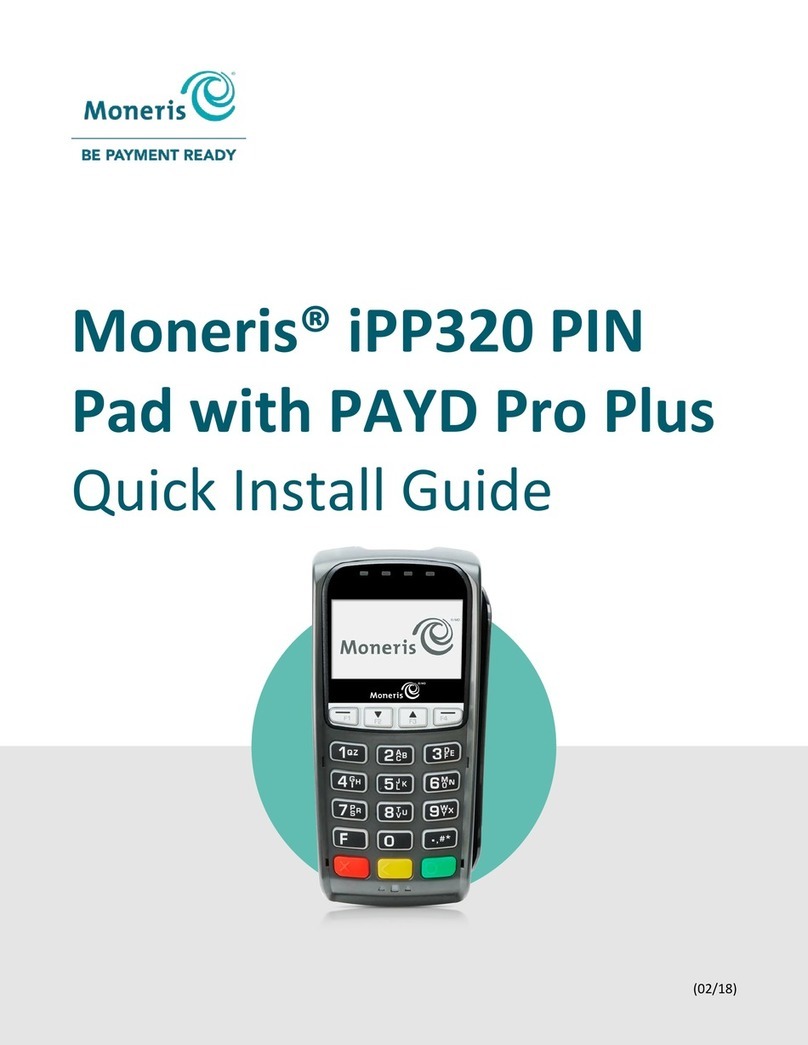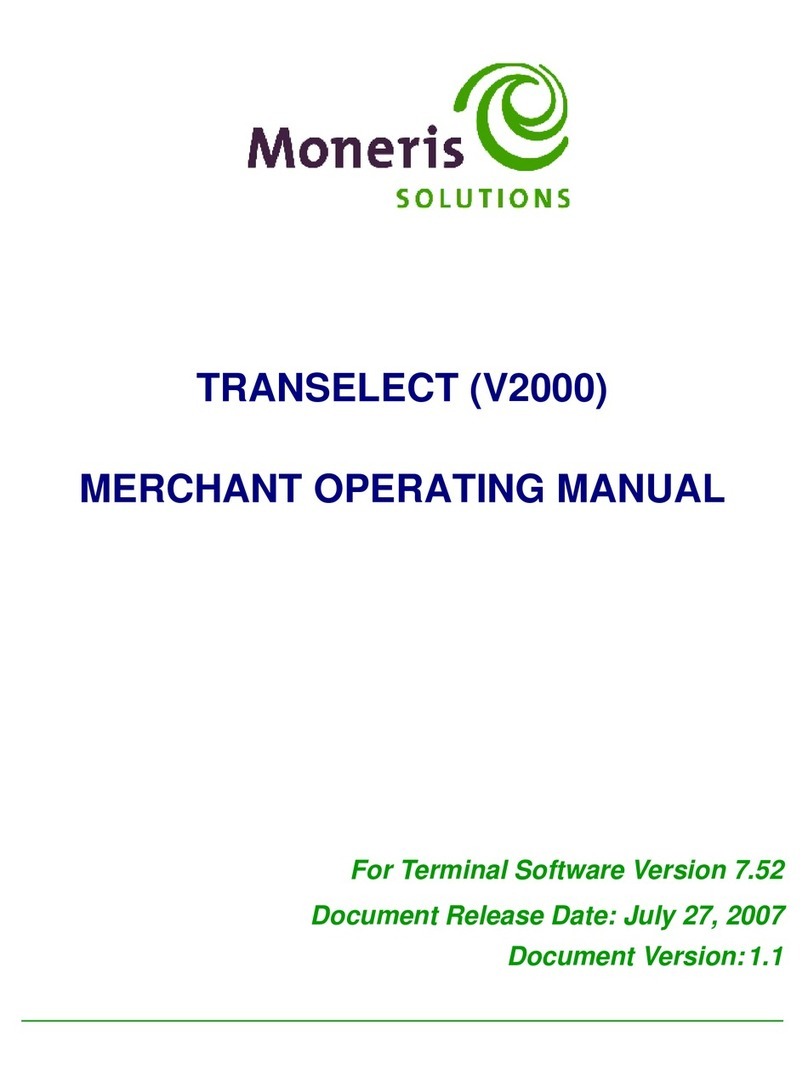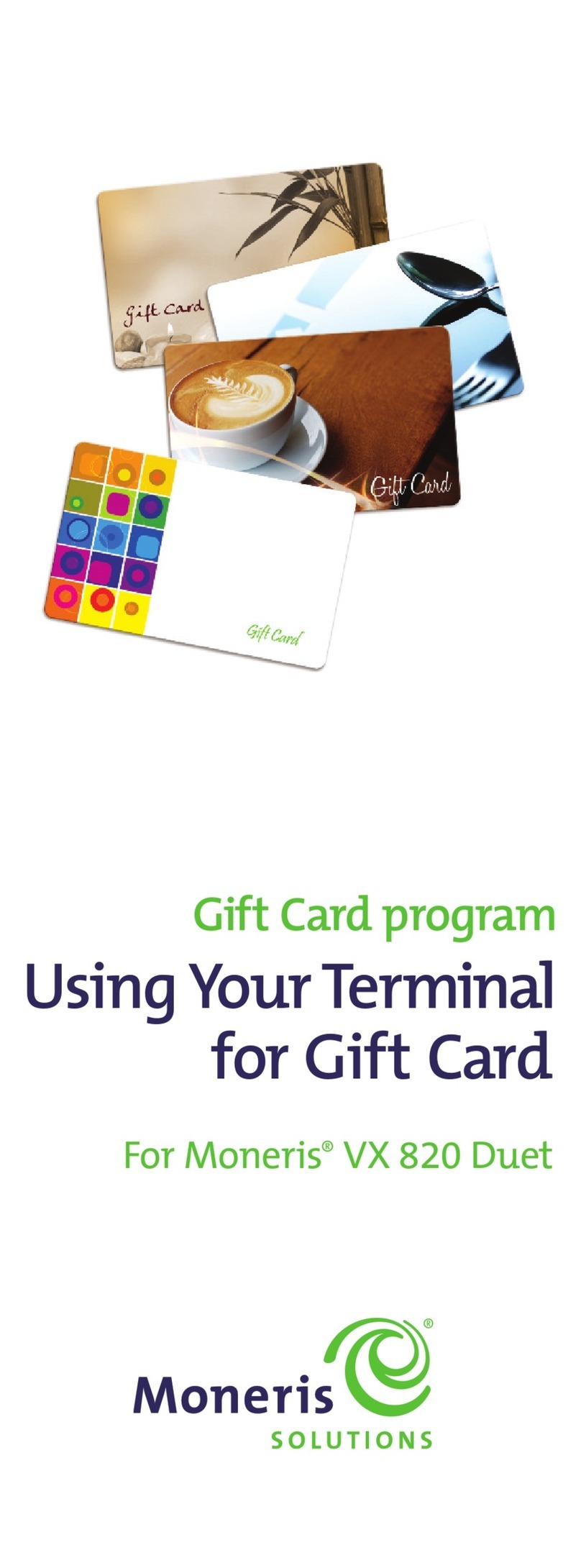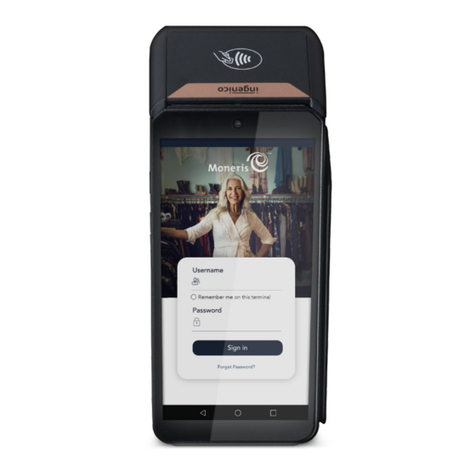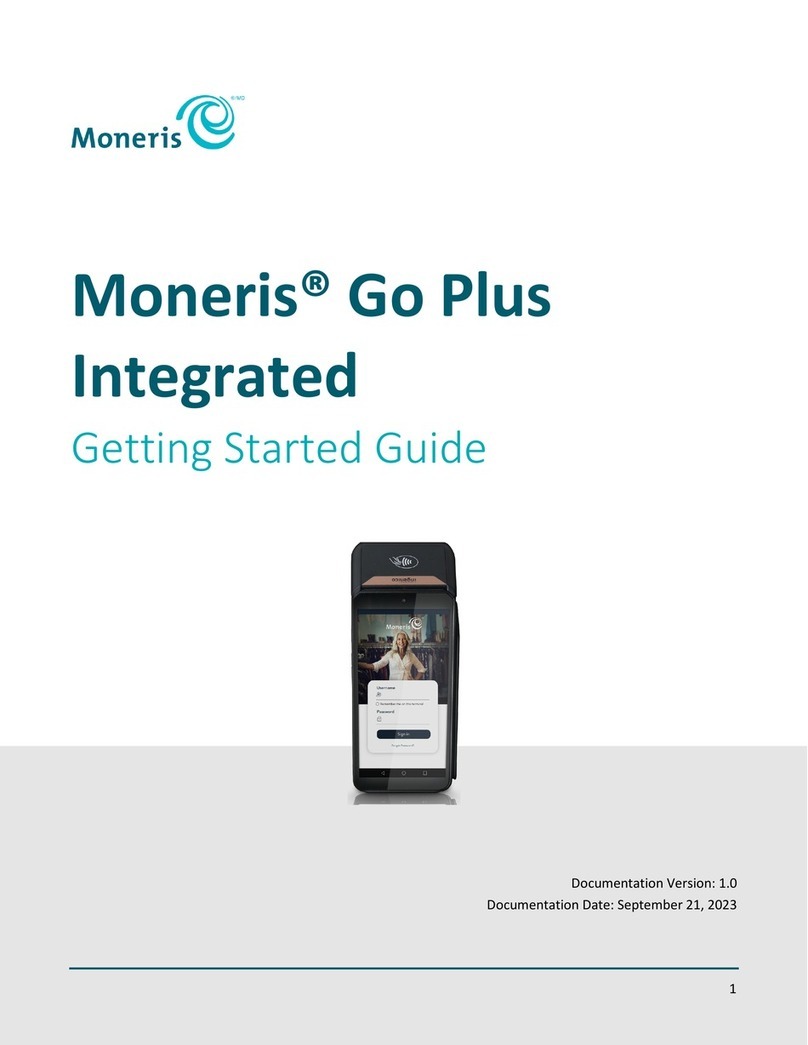1514 USING YOUR TERMINAL: FOR DCC ON THE MONERIS® ICT250
8. Key in the expiry date of the card and press the green key.
• If the SWIPE ADMIN CARD prompt appears, swipe your POS Admin card.
The DCC ADVICE? prompt appears.
9. Press the key to select NO. Voice-authorized transactions do not support
DCC.
The terminal displays PLEASE WAIT, PROCESSING, then APPROVED.
10. Process receipts (see page 17).
11. The terminal returns to the FIND ORIGINAL TRANSACTION? prompt.
• To go back to the READY screen, press the red key twice.
• To process another Force Post, return to step 2.
Purchase and Pre-auth: Using an iCT250 terminal
with an iPP320 PINpad
Follow these instructions for Purchase or Pre-authorization transactions if you
are using the iCT250 terminal with the optional external iPP320 PINpad. If your
terminal does not have a PINpad attached, follow the Purchase transaction on
page 8 or the Pre-authorization transaction on page 12.
1. Start the transaction on the terminal.
• For Purchase: Key in the purchase amount in Canadian dollars and press the
green key.
• For Pre-authorization: Press the key, select TRANSACTIONS then PRE-AUTH,
enter the pre-auth amount in Canadian dollars, and press the green key.
The SWIPE/INSERT/TAP CARD prompt appears on the PINpad.
2. The cardholder swipes or inserts the card on the external PINpad.
• The PLEASE WAIT message appears briefly on the terminal and on the
PINpad while the terminal communicates with the Moneris host to obtain
the conversion rate for the currency of the foreign credit card.
The currency conversion rate screen appears on the PINpad.
Note: When cardholder input is required on the PINpad, the terminal displays
CONTINUE ON PINPAD.
3. The cardholder presses the green key to accept the rate, then selects one
of the displayed currencies:
• To select Canadian dollars, presses F1 on the PINpad.
• To select the foreign currency, presses F4 on the PINpad. The amount/
currency confirmation screen appears.
a. The cardholder presses the green key to accept the amount and
currency displayed.
The PINpad returns to the WELCOME/BONJOUR screen while the terminal
displays PROCESSING then APPROVED.
4. Process receipts (see page 17).
Refund: Using an iCT250 terminal with an
iPP320 PINpad
Follow this Refund procedure if you are using the iCT250 terminal with the
optional external iPP320 PINpad. If your terminal does not have a PINpad
attached, follow the Refund transaction on page 11.
Note: Process refunds using the same currency as the original purchase
transaction. Refer to the cardholder copy of the receipt or your own copy.
Note: The Refund amount will be less than the original purchase amount for two
reasons: the fee paid by the cardholder for the DCC service is not refunded, and
the currency conversion rate may fluctuate.
Note: To refund a partially approved purchase, use the TOTAL PAID amount on
the Partial Approval receipt.
1. On the terminal, press the key, select TRANSACTIONS then REFUND.
• If SWIPE ADMIN CARD appears, swipe your POS Admin card.
2. Key in the transaction amount in Canadian dollars and press the green key.
The ENTER ORIGINAL AUTHORIZATION # prompt appears.