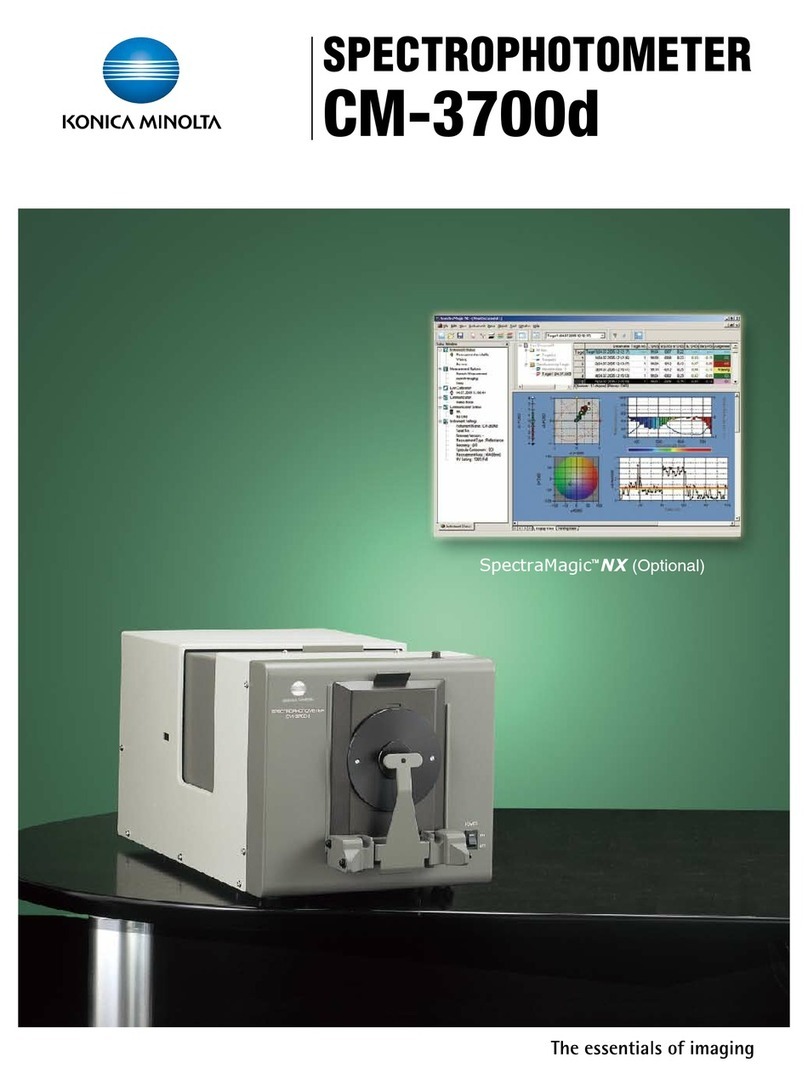CHK Power Quality Miro PCM Specification sheet

CHK Power Quality Pty Ltd, Technical Note: Miro PCM Button Interface, 1 June 2022, rev 1.00
Address: Unit 1, 3 Tollis Place, Seven Hills, NSW 2147, Sydney, Australia
Telephone: +61 2 8283 6945; Fax: +61 2 8212 8105
Get more from your
Technical Note: Miro Points Condition Monitor
(PCM) Button Interface
This guide introduces the Miro PCM button interface and
the different functionalities they offer.
Introduction
The Miro Points Condition Monitor (PCM) has a button user
interface to allow the instrument to be put into training and
maintenance modes on-site, without needing to connect
locally or remotely with a PC. Both the Pneumatic (Miro
PCM-P) and Electric (Miro PCM-E) variants use this same
interface.
Buttons
Two buttons are available, ‘F1’and ‘F2’as seen in Figure
1. ‘F1’is used for ‘forward’or ‘OK’, while ‘F2’is used for
‘back’, ‘next option’or ‘cancel’.
LCD Pages
The function of the buttons varies depending on which LCD
page is currently being displayed. For a point monitoring
application, disabling every LCD page except Points in the
Configurations tab via Citrus can simplify the use of the
buttons (Figure 2).
If not currently displayed, the user can quickly switch to the
Points pages (or any other enabled pages) using the
buttons as described in the next section.
If the Points pages need to be hidden, deselect Points in
the configuration. This will prevent the LCD auto scrolling to
the Points pages, though the Points sub-pages can still be
accessed manually via the buttons as described in the
‘Points Menu’section of this note.
Other Pages
When the LCD is displaying a page that is not part of the
Points pages, the buttons work as follows:
Pressing the ‘F1’button switches to the next page.
Pressing the ‘F2’button switches to the previous page. If
Points was selected in the LCD configuration page and if
any of the Points pages is currently being shown on the
LCD, pressing ‘F1’or ‘F2’will make the LCD only scroll
through the 3 different Points pages. To leave the Points
pages, wait for the LCD to auto-cycle back to the non-Point
pages.
Pressing both ‘F1’and ‘F2’buttons simultaneously will
always open the Points Menu.
Points Pages
The ‘F1’and ‘F2’buttons can be used to step through the
3 different Points pages:
•Status.
Voltage/current (for Miro PCM-E) or pressure/flow
(for Miro PCM-P) for all channels
•Last A-Side operation (Normal or Reverse)
•Last B-Side operation (Normal or Reverse).
Applies only to the Miro PCM-E.
The 3 different pages can be seen below in Figures 3 to 6.
Figure 2 - Miro LCD Page Configuration tab
Figure 1 –Bottom view of the Miro PCM
instrument
Figure 3 - Last points operation screen for A-side

CHK Power Quality Pty Ltd, Technical Note: Miro PCM Button Interface, 1 June 2022, rev 1.00
Address: Unit 1, 3 Tollis Place, Seven Hills, NSW 2147, Sydney, Australia
Telephone: +61 2 8283 6945; Fax: +61 2 8212 8105
Get more from your
Points Menu
Figure 7 shows the Points Menu page. ‘F2’is used to scroll
through the menu items via the cursor. ‘F1’activates a
menu item. The user will be asked to confirm the item by
pressing ‘F1’again or cancel by pressing ‘F2’. The Points
menu can always be accessed by pressing both ‘F1’and
‘F2’simultaneously. Exiting the Points menu will take you
to the Points pages regardless of whether Points has been
selected in the LCD configuration or not. To leave the
Points pages, wait for the LCD to auto-scroll back to the
non-Point pages as previously mentioned.
Maintenance Mode
This will start 2 hours of maintenance mode. To set the
Miro PCM into maintenance mode, go to the Points menu
and move the cursor to ‘Maintenance Mode’using the ‘F2’
button and select it using the ‘F1’button. Upon selection,
the device will ask to confirm selection as seen in Figure 8.
Press ‘F1’to confirm selection or ‘F2’to cancel.
Upon confirmation, the instrument will be put into
maintenance mode and the word ‘MAINTAINENCE
MODE:’along with a counter starting from 7200 (seconds)
will appear on the LCD screen permanently until the
counter counts down from 7200s to 0s as shown below in
Figure 9.
While the instrument is in maintenance mode, all points
operations will be listed as ‘Maintenance’in the AsMoSys
database, and no alarms or alerts will be generated even
when an operation is determined as ‘Possible Issue’or
‘Critical’. Figure 10 shows the operations when in
Maintenance mode.
If the Miro PCM instrument is powered down while in
Maintenance mode and then powered up again, the Miro
PCM resets and will default to normal operations mode.
This can be seen on the LCD where the text,
Figure 9
Figure 4 - Last points operation screen for B-side
Figure 6 - Status page for Miro PCM-E showing real time voltage and
current
Figure 7 - Status page for Miro PCM-P showing real time pressure
and flow
Figure 10 - Miro LCD page Points Menu screen
Figure 5
Figure 8 - The LCD screen showing the instrument in
maintenance mode

CHK Power Quality Pty Ltd, Technical Note: Miro PCM Button Interface, 1 June 2022, rev 1.00
Address: Unit 1, 3 Tollis Place, Seven Hills, NSW 2147, Sydney, Australia
Telephone: +61 2 8283 6945; Fax: +61 2 8212 8105
Get more from your
‘MAINTAINENCE MODE:’is not displayed. The Miro PCM
will have to be set into Maintenance mode again, as
required.
Start Training
This will start the training process. During training mode,
the instrument will log 30 point operations and create
reference traces. Upon approval of the reference traces by
authorised personnel, the reference traces will be used to
determine whether point operations are ‘Good’, ‘Possible
Issue’ or ‘Critical’.
To set the Miro PCM to training mode, navigate to the
Points menu, move the cursor to ‘Start Training’using the
‘F2’button and select it using the ‘F1’button. Upon
selection, the device will ask to confirm selection as seen in
Figure 11. Press ‘F1’to confirm selection or ‘F2’to cancel.
Upon confirmation, the instrument will be put into training
mode. There will be no visual indicator to say that the Miro
PCM instrument has been put into training mode on the
LCD, but on the AsMoSys database event log, there will be
events that state when training started and when training
finished. Please refer to Figure 12.
During training mode and before approval of the training
data, no point operation will be classified as either ‘Good’,
‘Possible Issue’ or ‘Critical’ on the AsMoSys database.
Instead, operations will be listed as ‘Training Not Complete’
during the training period or as ‘Awaiting Limit Approval’,
when the training limits have yet to be approved. Point
events that occur during this time will also be listed as
‘Unapproved’. Please see Figure 13.
Figure 11
Figure 13
Figure 12
Table of contents
Other CHK Power Quality Measuring Instrument manuals
Popular Measuring Instrument manuals by other brands

Reed Instruments
Reed Instruments R9230 instruction manual

Explorer Technology Group
Explorer Technology Group DLV50 Operator's manual

Zeiss
Zeiss Humphrey II-i series user manual
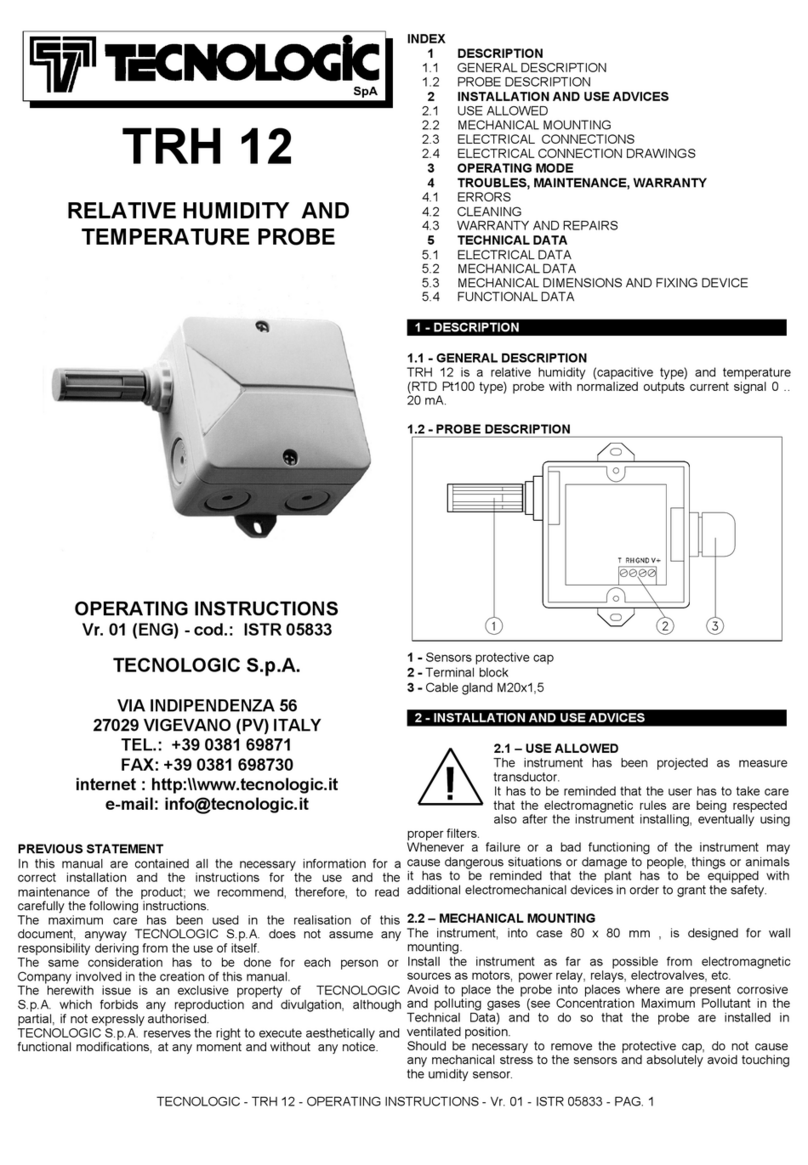
Tecnologic
Tecnologic TRH 12 manual

PeakTech
PeakTech 2275 Operation manual

Sper scientific
Sper scientific 850019 instruction manual