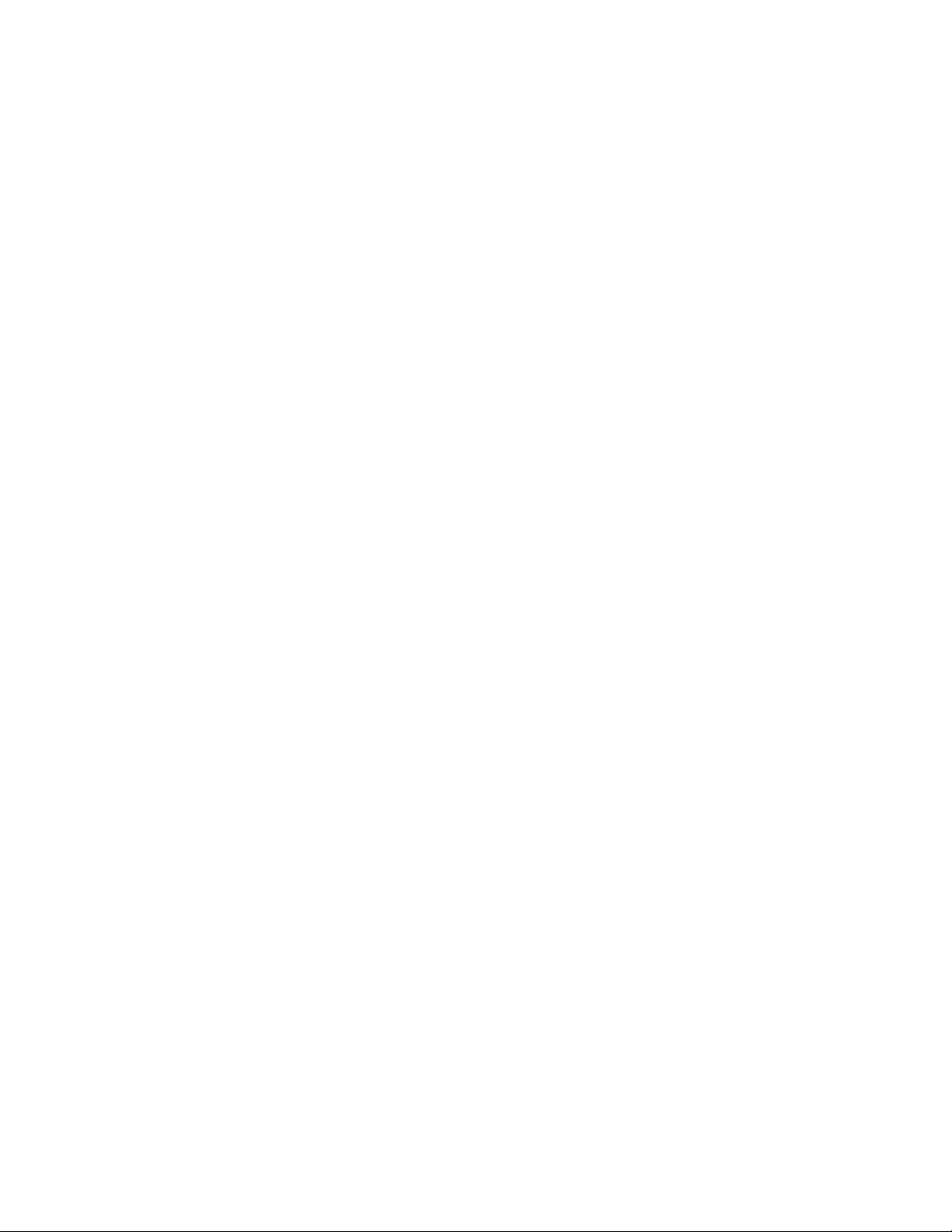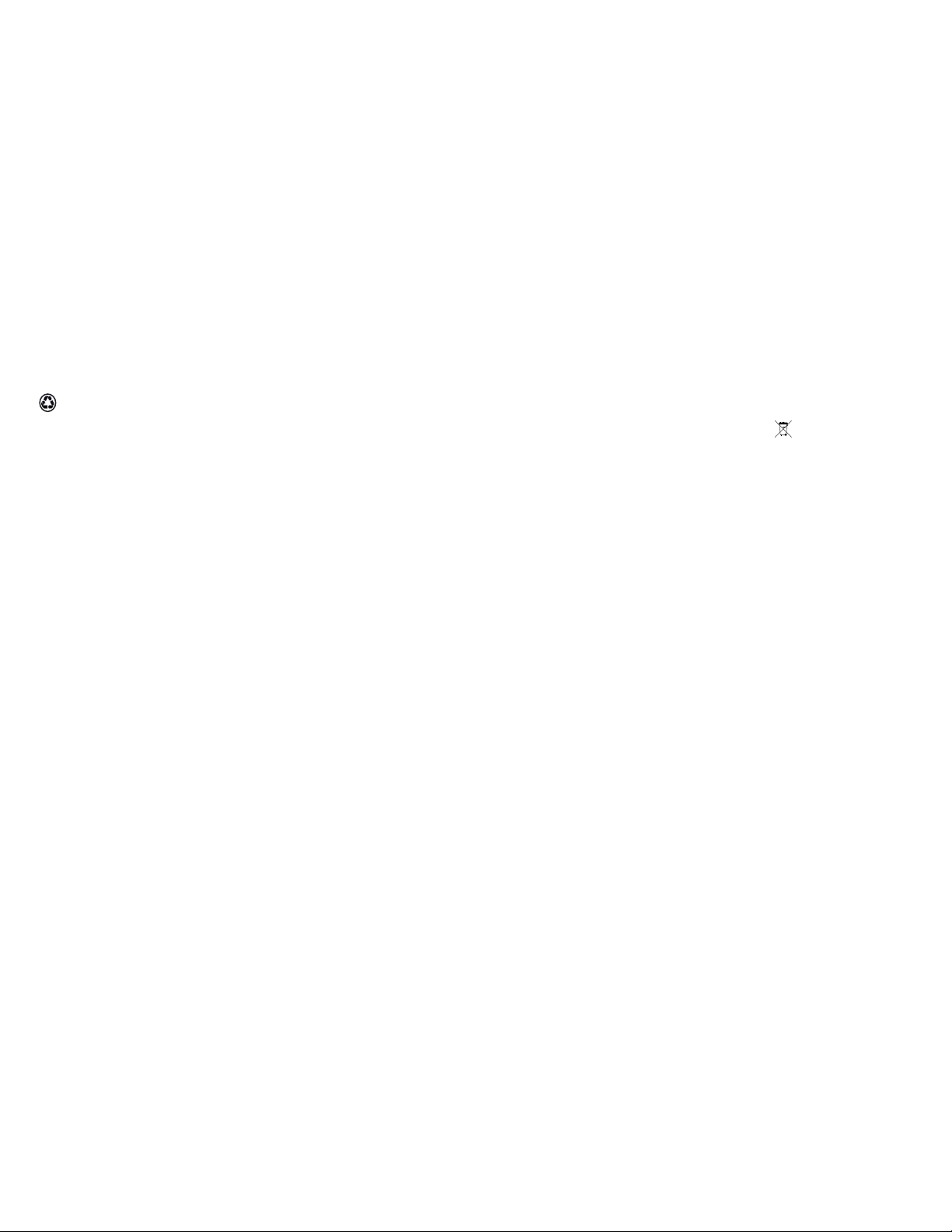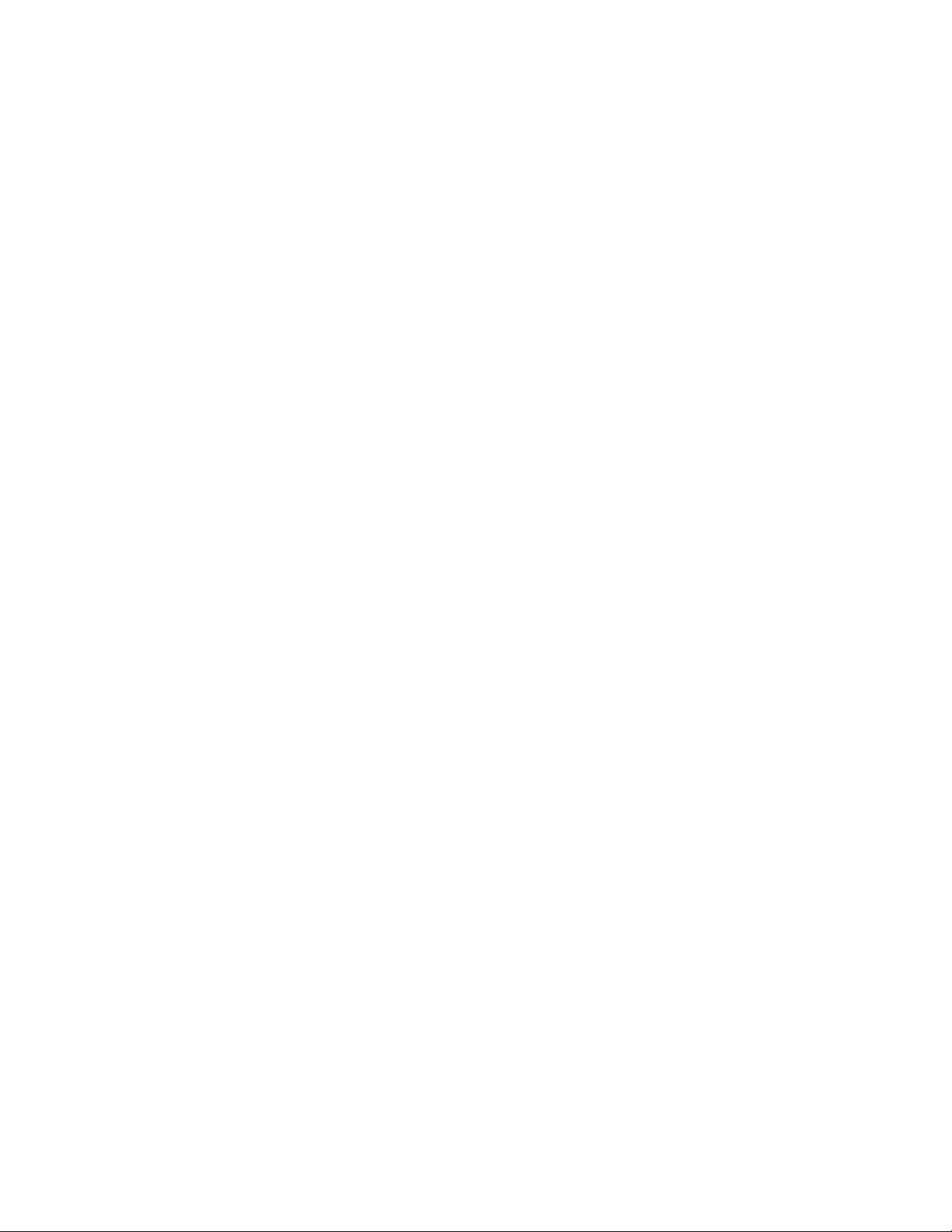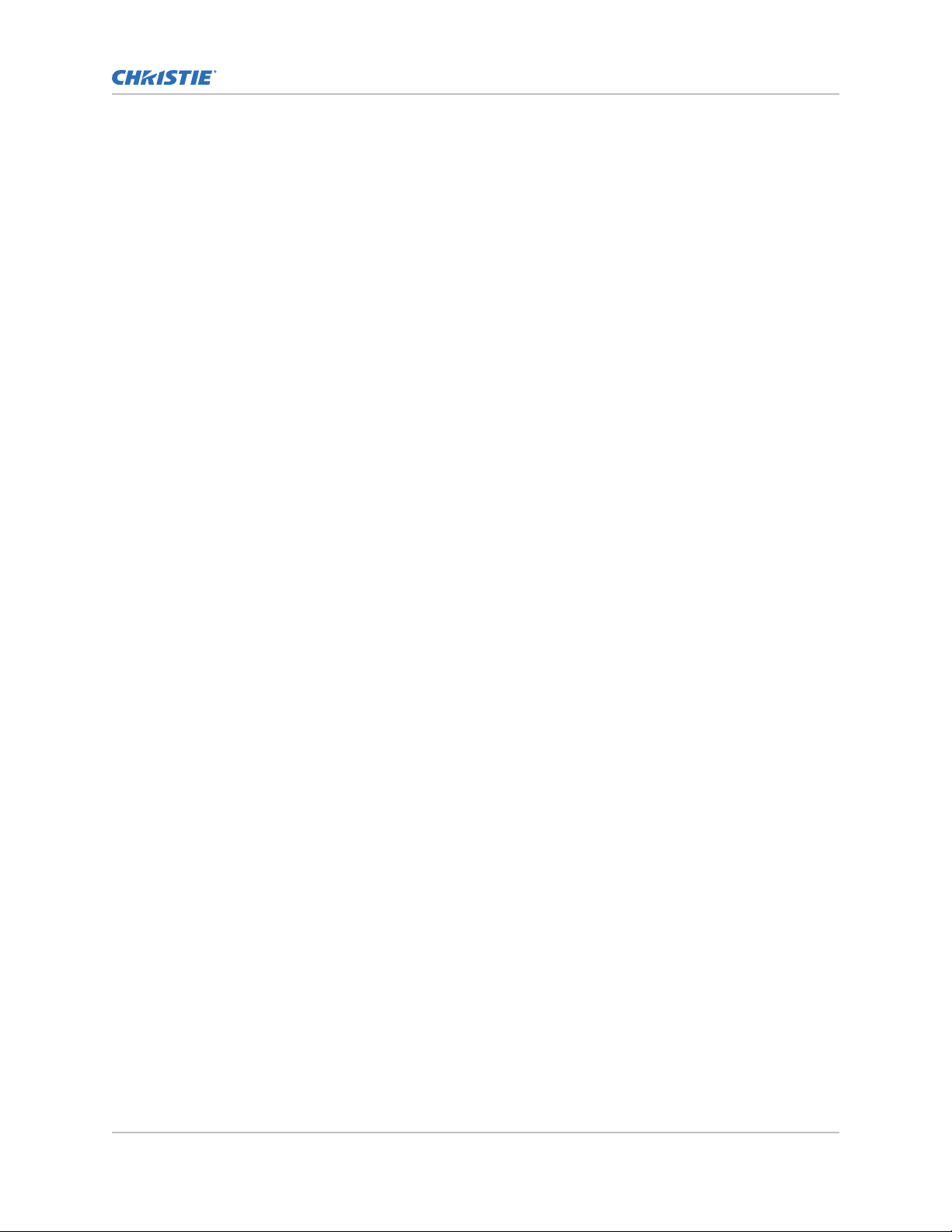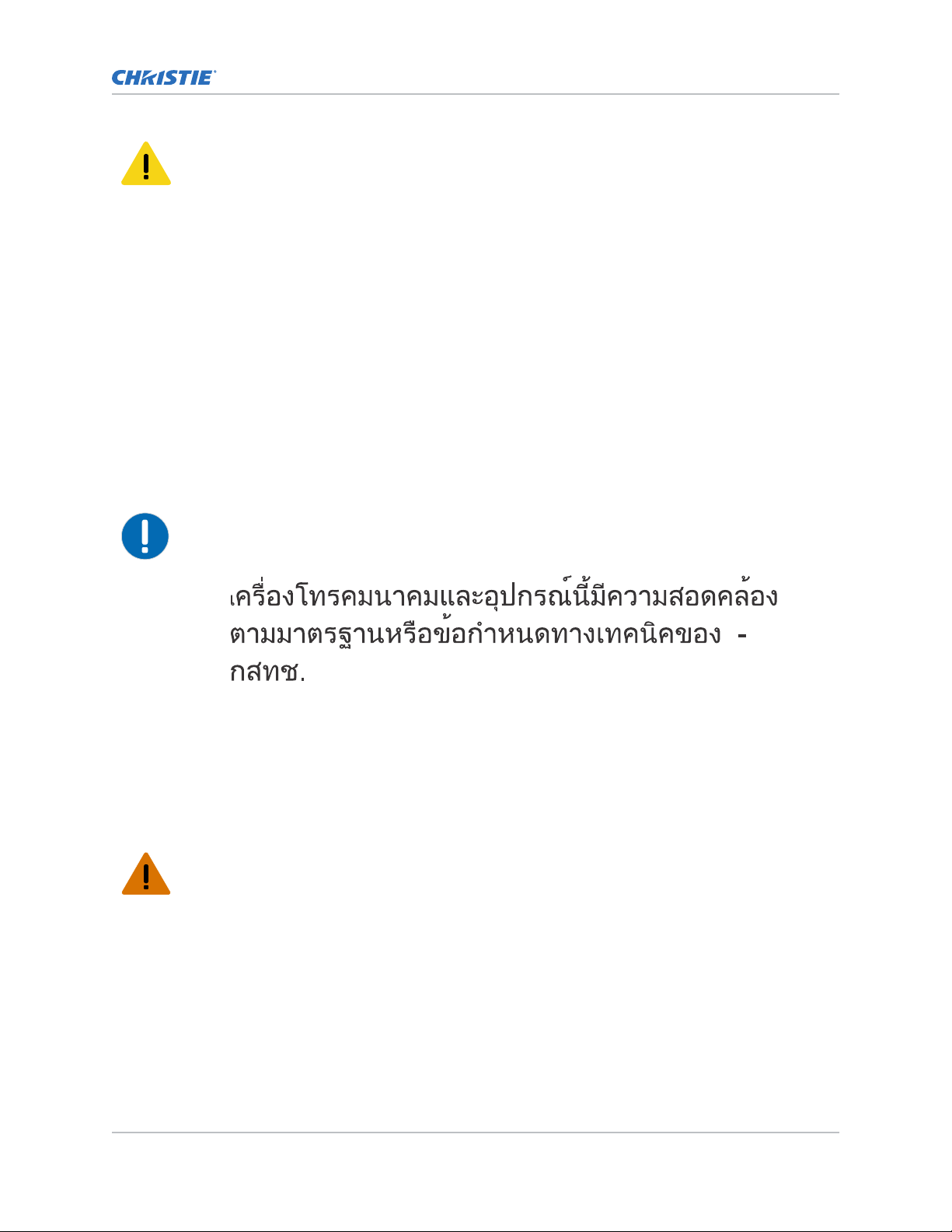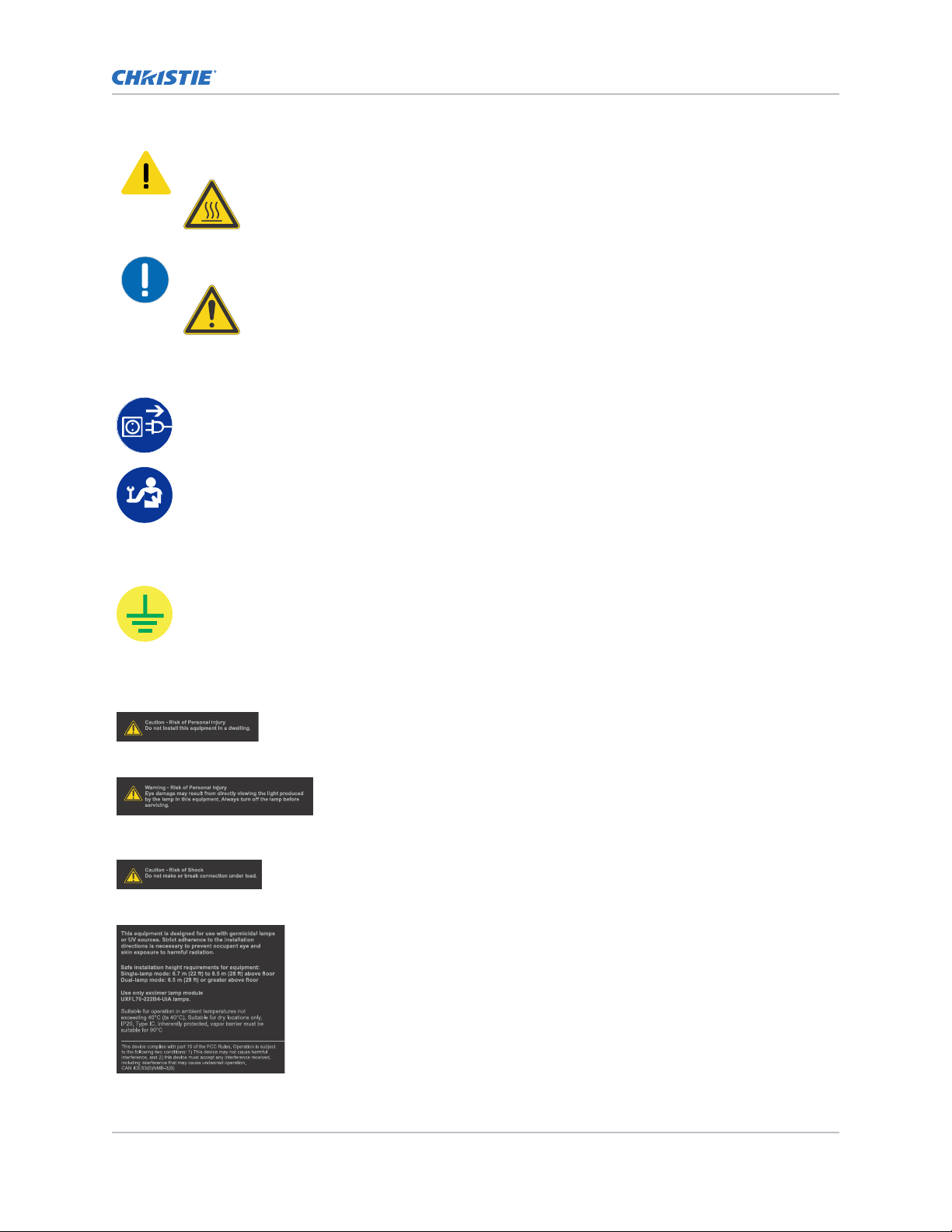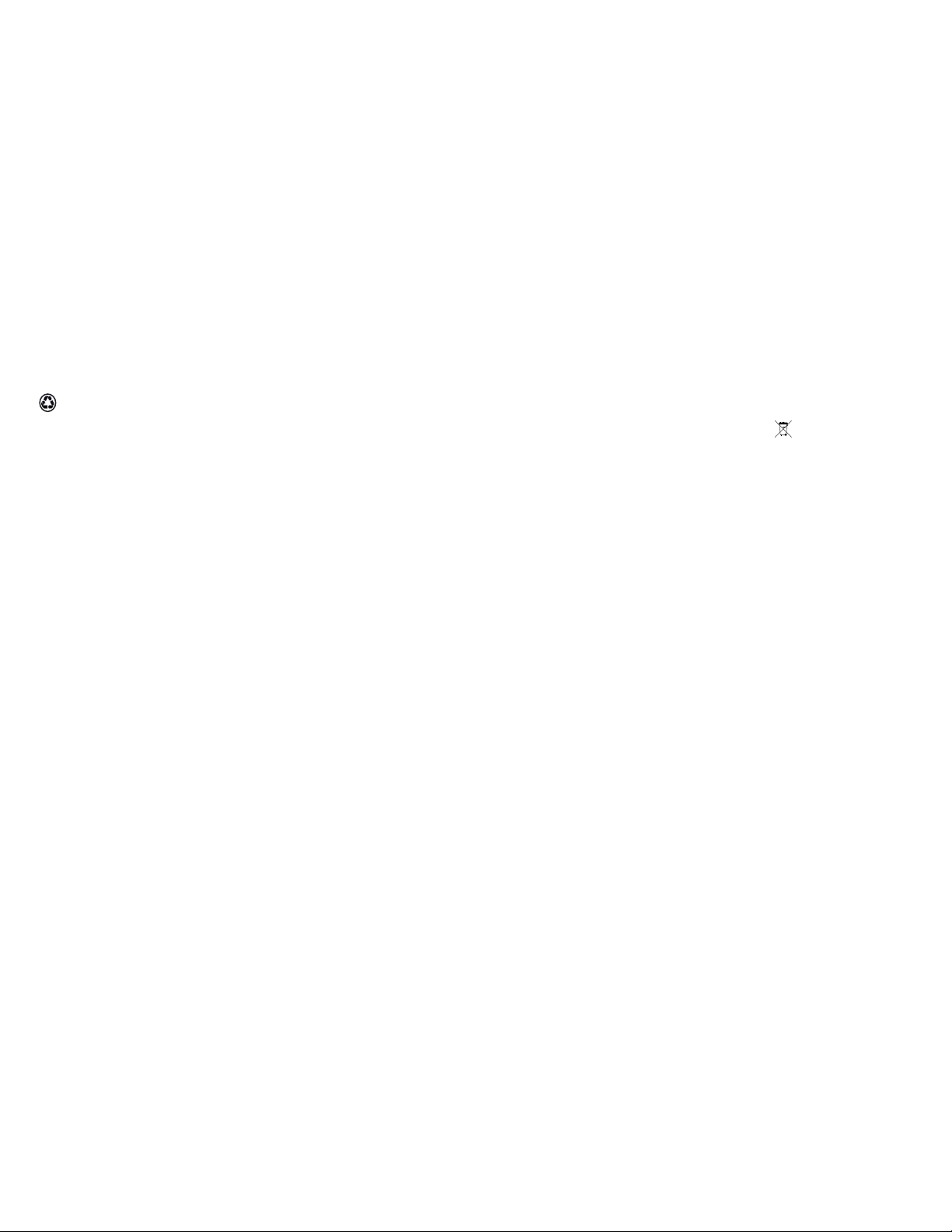
NOTICES and SOFTWARE LICENSING AGREEMENT
COPYRIGHT AND TRADEMARKS
Copyright © 2021 Christie Digital Systems USA Inc. All rights reserved.
All brand names and product names are trademarks, registered trademarks or trade names of their respective holders.
GENERAL
Every effort has been made to ensure accuracy, however in some cases changes in the products or availability could occur which may not be reflected in this
document. Christie reserves the right to make changes to specifications at any time without notice. Performance specifications are typical, but may vary
depending on conditions beyond Christie's control such as maintenance of the product in proper working conditions. Performance specifications are based on
information available at the time of printing. Christie makes no warranty of any kind with regard to this material, including, but not limited to, implied
warranties of fitness for a particular purpose. Christie will not be liable for errors contained herein or for incidental or consequential damages in connection
with the performance or use of this material. Manufacturing facilities in Canada and China are ISO 9001 certified.
For the most current technical documentation and office contact information, visit http://www.christiedigital.com.
Warranty
Products are warranted under Christie’s standard limited warranty, the details of which are available at https://www.christiedigital.com/help-center/
warranties/ or by contacting your Christie dealer or Christie.
PREVENTATIVE MAINTENANCE
Preventative maintenance is an important part of the continued and proper operation of your product. Failure to perform maintenance as required, and in
accordance with the maintenance schedule specified by Christie, will void the warranty.
ENVIRONMENTAL
The product is designed and manufactured with high-quality materials and components that can be recycled and reused. This symbol means that electrical
and electronic equipment, at their end-of-life, should be disposed of separately from regular waste. Please dispose of the product appropriately and according
to local regulations. In the European Union, there are separate collection systems for used electrical and electronic products. Please help us to conserve the
environment we live in!
SOFTWARE LICENSING AGREEMENT
1. Agreement: This Software License Agreement (the “Agreement”) is a legal agreement between the end user, either an individual or business entity,
(“Licensee”) and Christie Digital Systems USA, Inc. (“Christie”) for the software and firmware that accompanies this Agreement and/or is installed in Christie
CounterAct™ products that Licensee has purchased along with related software components, which may include associated media, printed materials and online
or electronic documentation that may be provided by or for Christie to Licensee (all such software and materials are referred to herein, collectively, as
“Software”). If Licensee does not accept the terms of this Agreement, Licensee will return the Christie CounterAct™ products and Software to Christie in
accordance with Christie’s standard return policy in place from time to time. BY DOWNLOADING, INSTALLING, ACTIVATING OR USING THE SOFTWARE, THE
LICENSEE IS AGREEING TO BE BOUND BY THE TERMS OF THIS AGREEMENT.
2. Third-Party Software: The Software may contain third party software programs which require notices and/or additional terms and conditions. Such
required third party notices and/or additional terms and conditions are located in the Software settings screen under “About” – “License”. By accepting this
Agreement and using the Software, you are also accepting any such additional terms and conditions applicable to the third-party software programs. To the
extent any license for third party software programs requires an offer to provide source code for those third-party software programs, this Agreement
constitutes such an offer
. Y
ou may request more information or a copy of such source code by contacting Christie at
[email protected]. In
conjunction with such request, provide the Christie Product Number, the Software version and the Product Serial Number (if applicable). If applicable, a
nominal cost to cover shipping and media charges will be charged.
License and Restrictions
3. Ownership of Software: Christie retains title and ownership of all rights, including copyright and all other intellectual property rights, in and to the
Software and all copies thereof, regardless of form or media. This license is not a sale of any rights in or to the Software or any copy thereof. Licensee
acquires no right whatsoever to the Software except the right to use the Software in accordance with the terms of this License.
4. Grant of License: Christie grants to Licensee a license providing a nonexclusive and non-transferable right to use, for personal or internal business
purposes, the executable version of the Software, as long as Licensee complies with the terms and conditions of this License. Christie reserves all rights not
expressly granted to Licensee.
5. Copy Restrictions: Where the Software is provided for download onto a personal computer, server or other device, Licensee may make as many copies of
the Software as is reasonably required for Licensee’s own use with such personal computer, server or other device. Licensee may also make a backup copy of
the Software which may be used only for reinstallation of the Software. Where the Software is pre-installed in a Christie CounterAct™ product, Licensee may
keep one copy of the Software solely for backup or archival purposes. Unauthorized copying or distribution of the Software is expressly prohibited unless
agreed to in writing by Christie. Licensee must reproduce and include the copyright notice on any backup copy of the Software. Licensee may not remove or
alter any proprietary rights or copyright notice or identification which indicates the ownership of the Software.
6. Use Restrictions Licensee will not (a) modify, adapt, decompile, disassemble, reverse engineer, or otherwise attempt to derive the source code for the
Software, or create derivative works based on the Software; (b) assign this Agreement or redistribute, encumber, sell, transfer, lease, or grant a sublicense of
the Software or the license granted herein or otherwise transfer rights to the Software to any person or entity except as and when expressly permitted by this
Agreement; (c) directly or indirectly, export or transmit the Software, either alone or bundled with other software, to any country to which such export or
transmission is restricted by any applicable laws without the appropriate prior written consent of the applicable government entity or department; and (d)
publish or otherwise disclose the Software for others to copy. Licensee will make reasonable efforts to prevent any unauthorized use of the Software by third
parties and will advise Licensee’s employees of the restrictions upon use restrictions herein.
7. Upgrades and Updates: This Agreement covers any upgrades or updates to the Software that Christie, or one of its authorized vendors, may elect to
provide to Licensee, unless the upgrade or update comes with its own license agreement. If Licensee decides not to download or install an upgrade or update
provided by Christie, Licensee understands that this could put the Software at risk to serious security threats or cause the Software to become unstable. To
the extent needed for security, safety or legal reasons, Christie may, at its option, cause an upgrade or update to apply automatically.