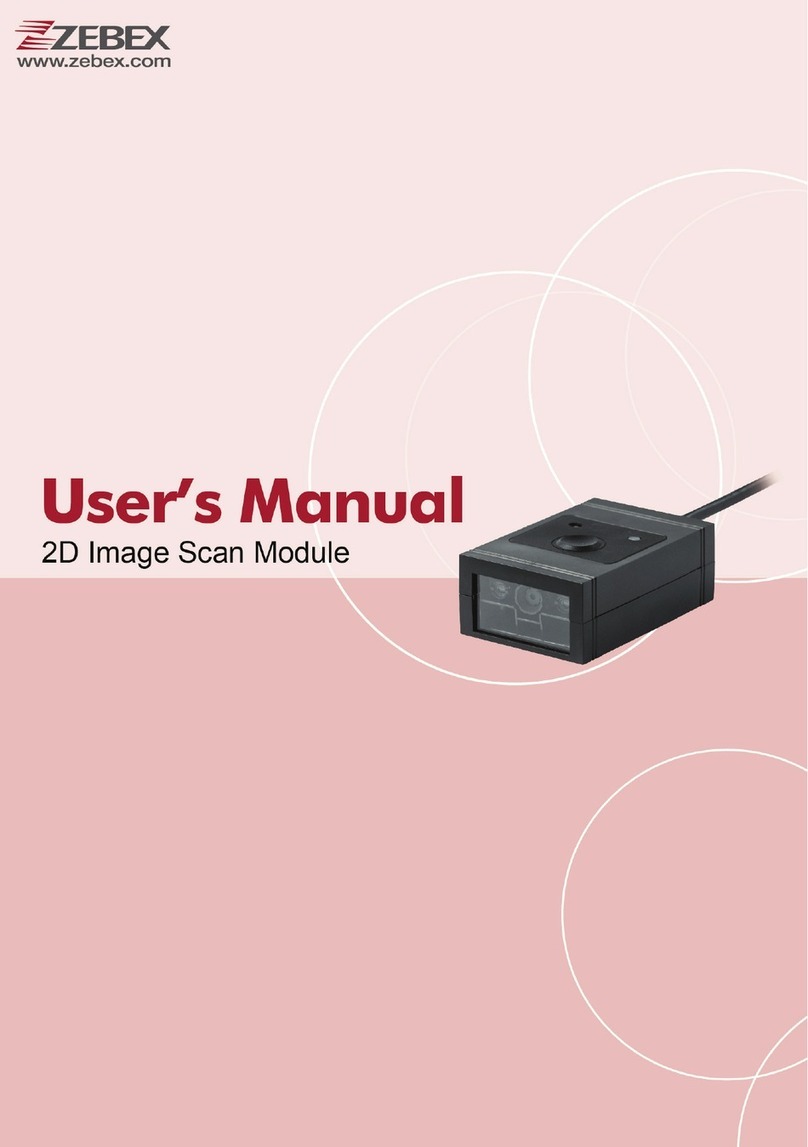Zebex Z-3191BT Instruction Manual
Other Zebex Barcode Reader manuals

Zebex
Zebex z3190BT User manual

Zebex
Zebex Z-2130 User manual

Zebex
Zebex z-3101 Operating instructions

Zebex
Zebex Z-8072 User manual

Zebex
Zebex Z-6170 User manual

Zebex
Zebex Z-8072 User manual

Zebex
Zebex A-50M+ User manual

Zebex
Zebex Z-3272 Plus User manual

Zebex
Zebex Z-8082 Lite User manual

Zebex
Zebex Z-3152 Series Operating instructions

Zebex
Zebex Z-3272 User manual

Zebex
Zebex Z-3392 User manual

Zebex
Zebex Z-3100 User manual
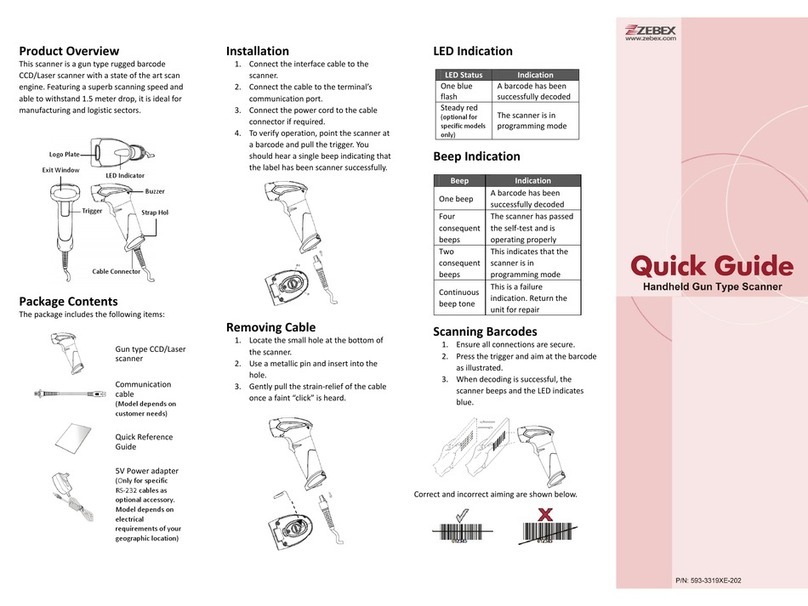
Zebex
Zebex Z-3191LE User manual

Zebex
Zebex Z-325x User manual

Zebex
Zebex Z-3392BT User manual

Zebex
Zebex z3190BT User manual

Zebex
Zebex z-3101 Operating instructions

Zebex
Zebex Z-6070 Series User manual

Zebex
Zebex Z-3191BT Instruction Manual