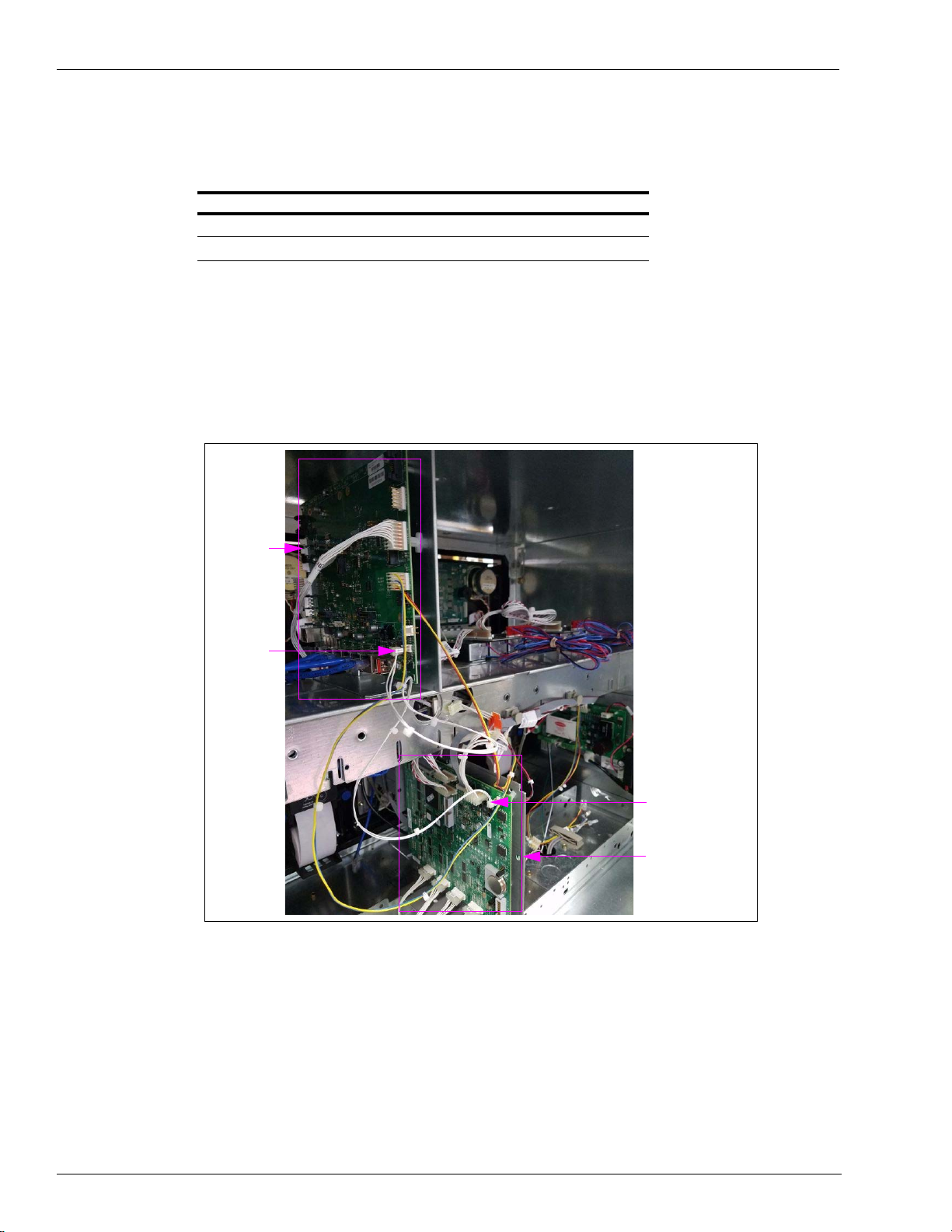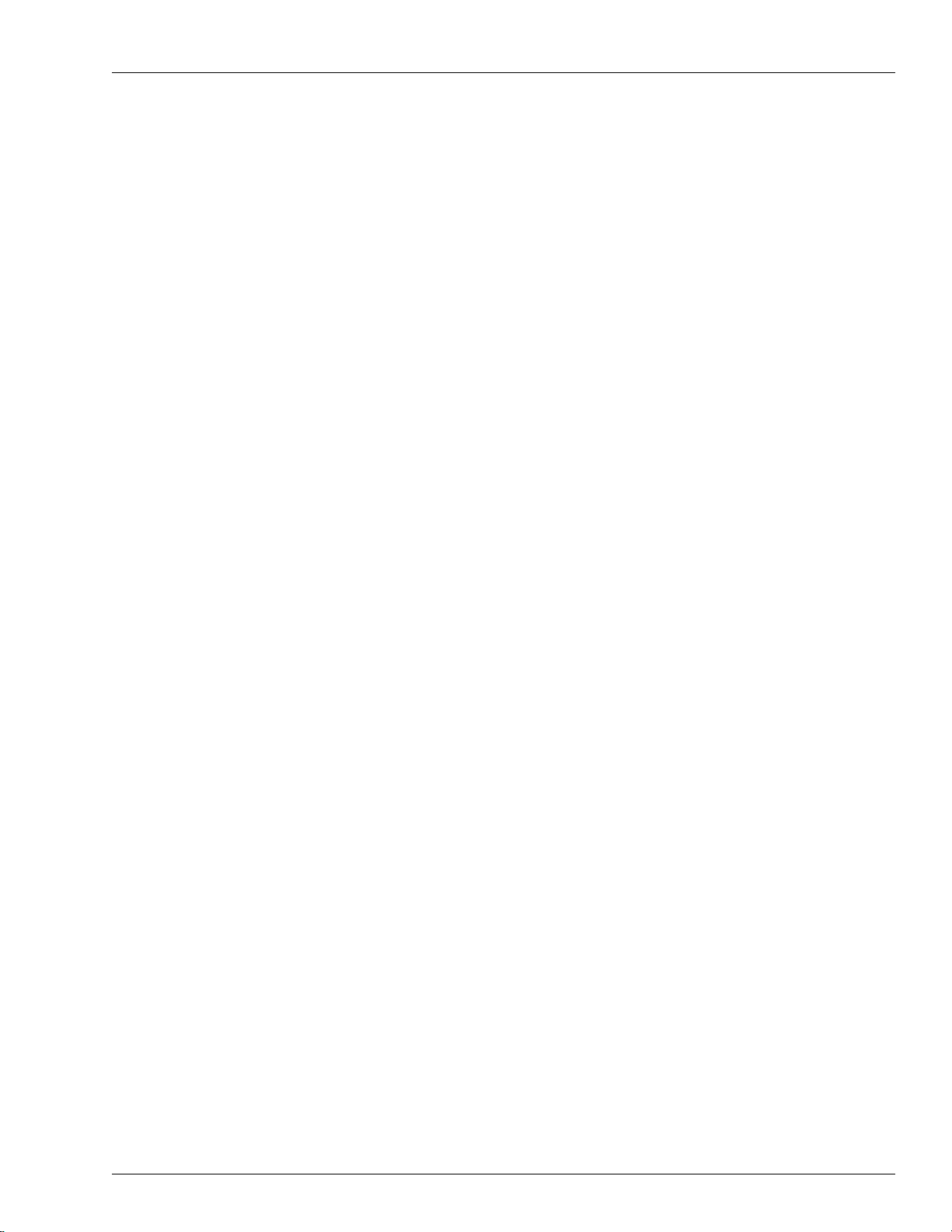MDE-5295D FlexPay™ IV Simulator Reference Sheet · July 2019 Page 5
Verification Codes
To configure the CRIND, refer to the “Reference Documents” section on page 1.
The simulator is shipped with the pump in standalone mode. Ensure that you enable the pump
two-wire through the manager keypad (refer to MDE-3860 Programming Quick Reference
Guide) and set the pump ID for your system. For Passport systems, set the Side A pump ID to
7 and the Side B pump ID to 11.
If adding a TCP connection to a simulator, refer to the installation manual for the related
CRIND type.
Verification Codes
For verification codes, the normal Technical Assistance Center (TAC) number listed in the
manuals referenced in the “Reference Documents” section on page 1 will not work, as they
only have access to production codes. Instead, you will need to log in to the SPOT SDK
website to get verification codes to perform simulator activations or to change the base IP
addresses.
To get verification codes, proceed as follows:
1Create a login for the website, https://www.gvrspotsdk.com/.
Note: To create a login, first file a Non-Disclosure Agreement (NDA) with Gilbarco. You will
need to select one person from your company to be the lab contact for this website.
Once filed, send an e-mail using the contact link at the bottom of the web page,
providing the name of your company, contact information, and the name of the person
with whom you filed the NDA.
2Once you have your SPOT SDK username and password set up, click the button at the top of
the main page to log in to the website.
3Once you are logged in, click the link near the bottom-left corner for Sign Server Web App
(SSWA).
4On the SSWA page, click Services, and select Test PPN Activation from the drop-down
menu.
5Click M7 from the Platform drop-down menu, and then enter the Product Part Number (PPN)
and Challenge Code in the appropriate fields. Confirm that the check digit matches with what
is displayed on the simulator, and then click Request.
Note: This page will time out after 10 minutes. To generate more verification codes, log out
and then log in again if the website has timed out.