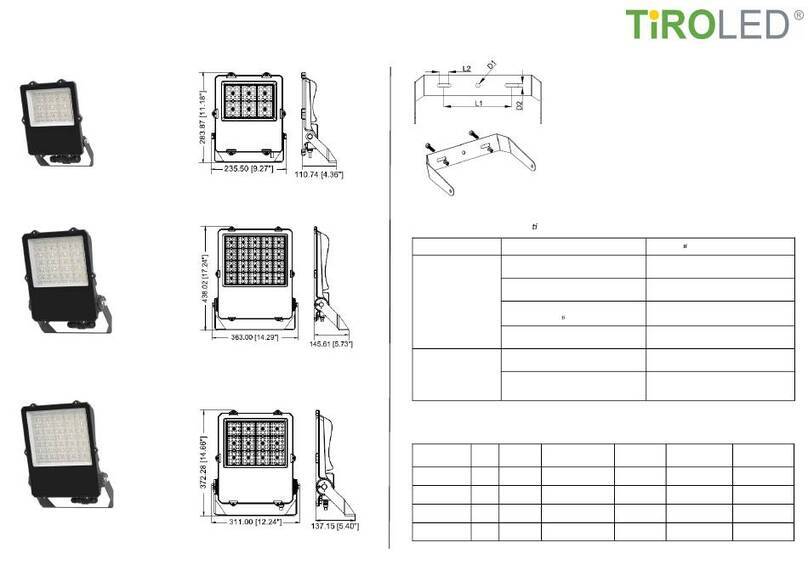Cineroid SATURN120 User manual
















This manual suits for next models
1
Table of contents
Other Cineroid Lighting Equipment manuals
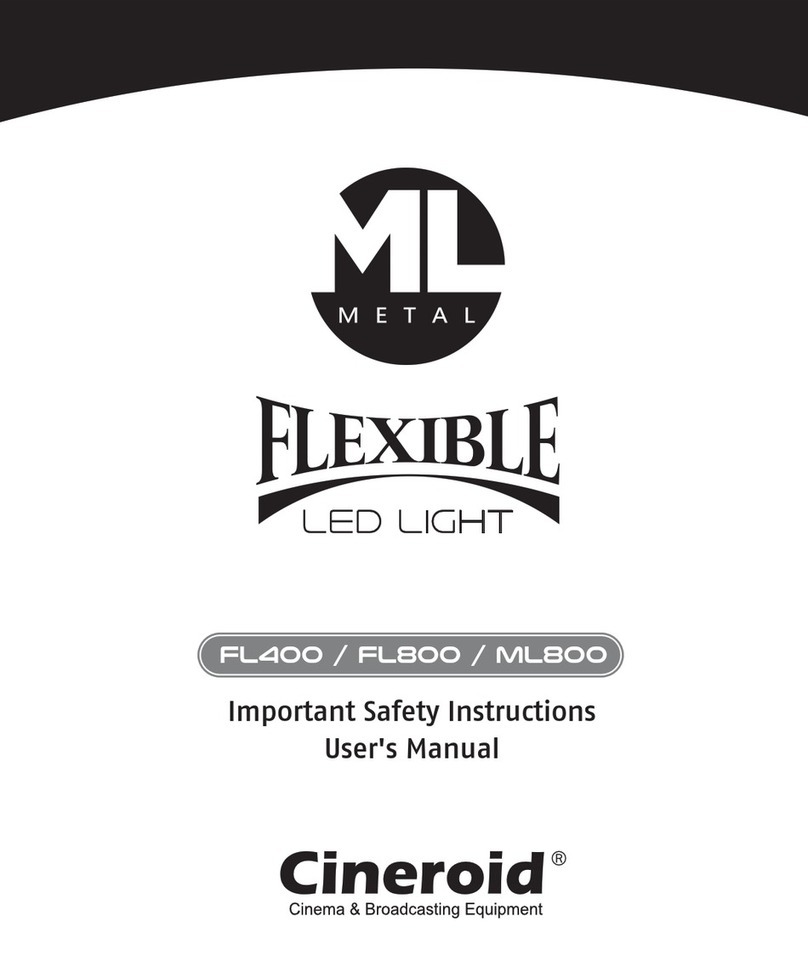
Cineroid
Cineroid Metal Series User manual
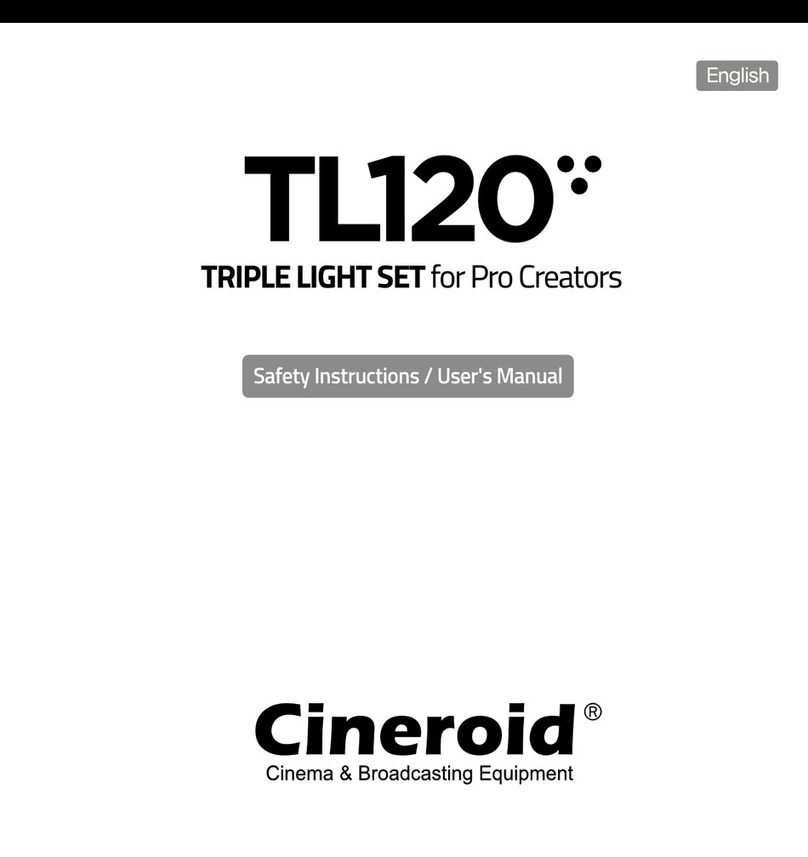
Cineroid
Cineroid TL120 Installation and operating manual

Cineroid
Cineroid LM400-VCe User manual

Cineroid
Cineroid CFL400 Instruction Manual
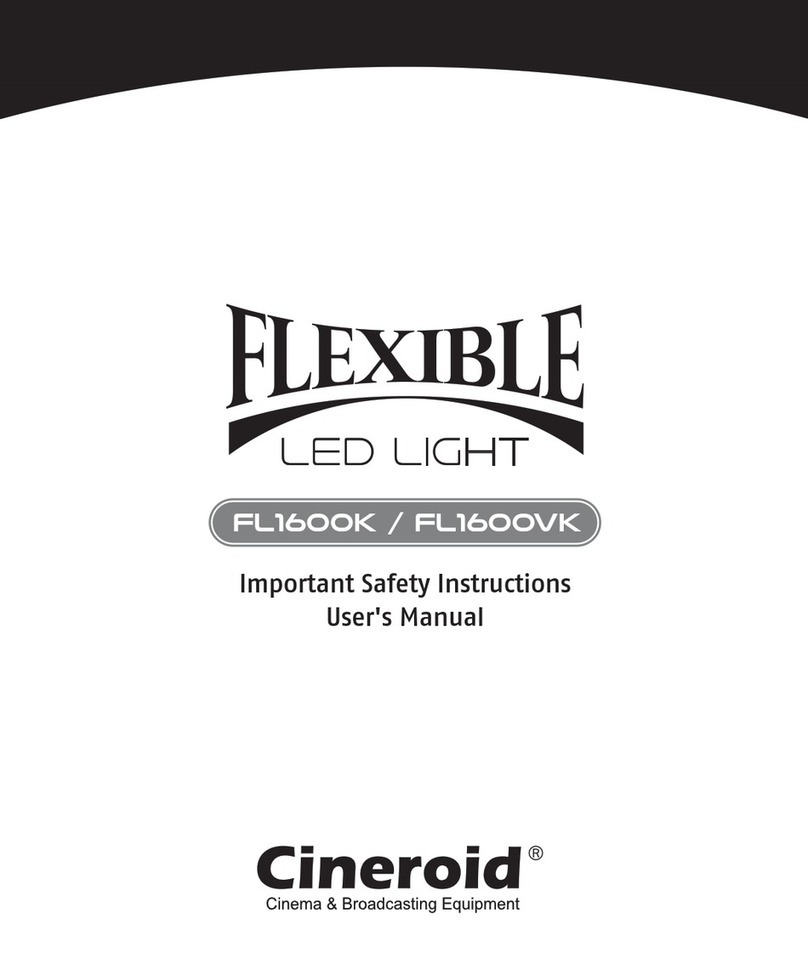
Cineroid
Cineroid FL1600k User manual

Cineroid
Cineroid LM400 User manual
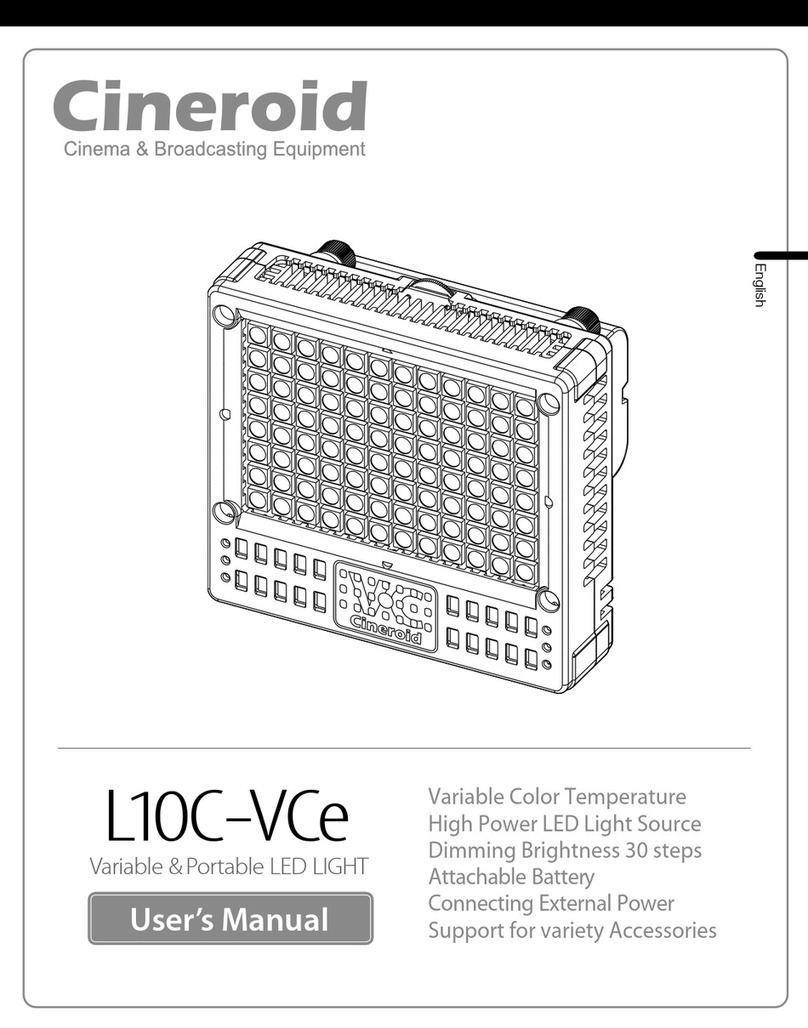
Cineroid
Cineroid L10C-VCe User manual
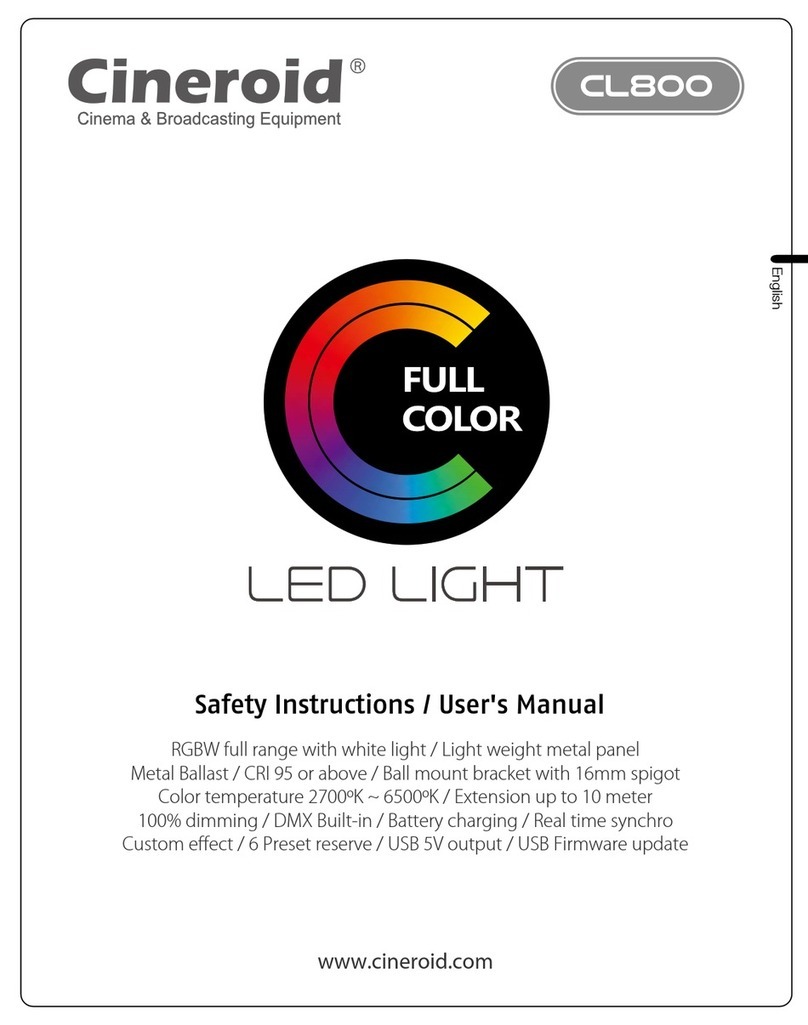
Cineroid
Cineroid CL800 Instruction Manual
Popular Lighting Equipment manuals by other brands

Hybrid+
Hybrid+ UTILIGHT SGN LED Installation and maintenance manual

Patriot Lighting
Patriot Lighting DN8214 quick start guide

Horticulture Lighting Group
Horticulture Lighting Group 300L R SPEC product manual

LEX Lighting
LEX Lighting Trilex user manual
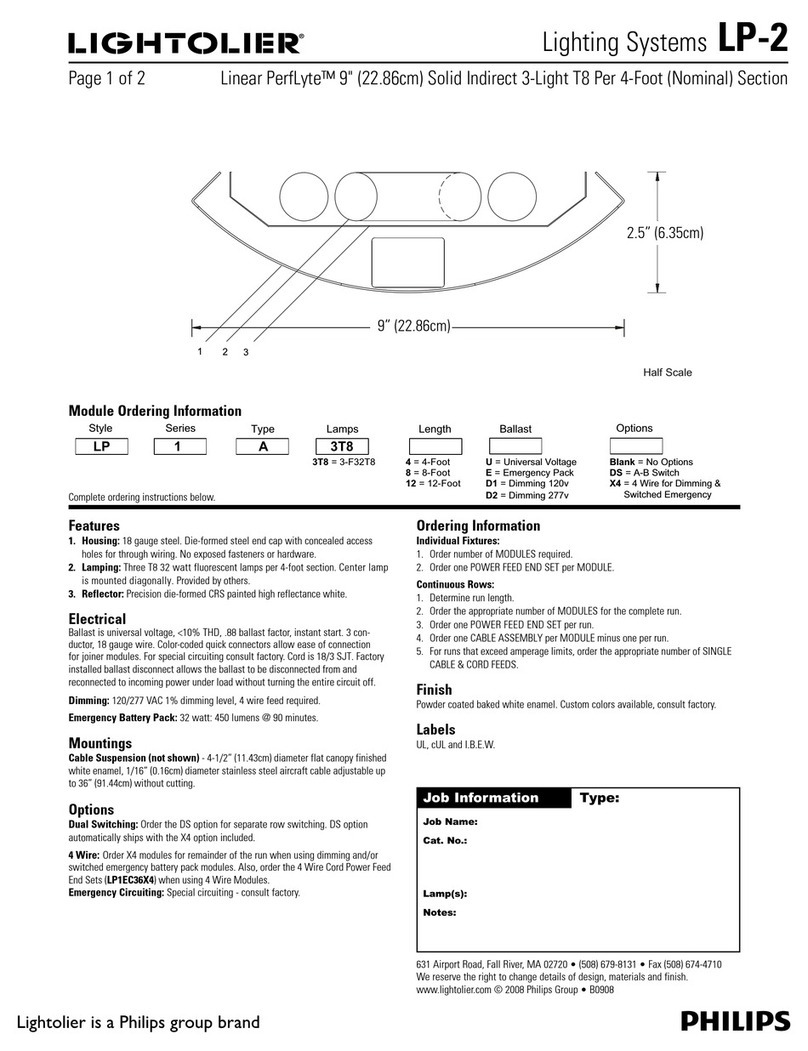
Lightolier
Lightolier LP-2 Specification sheet

Velleman
Velleman HQ Power DOTWASH 1212 user manual
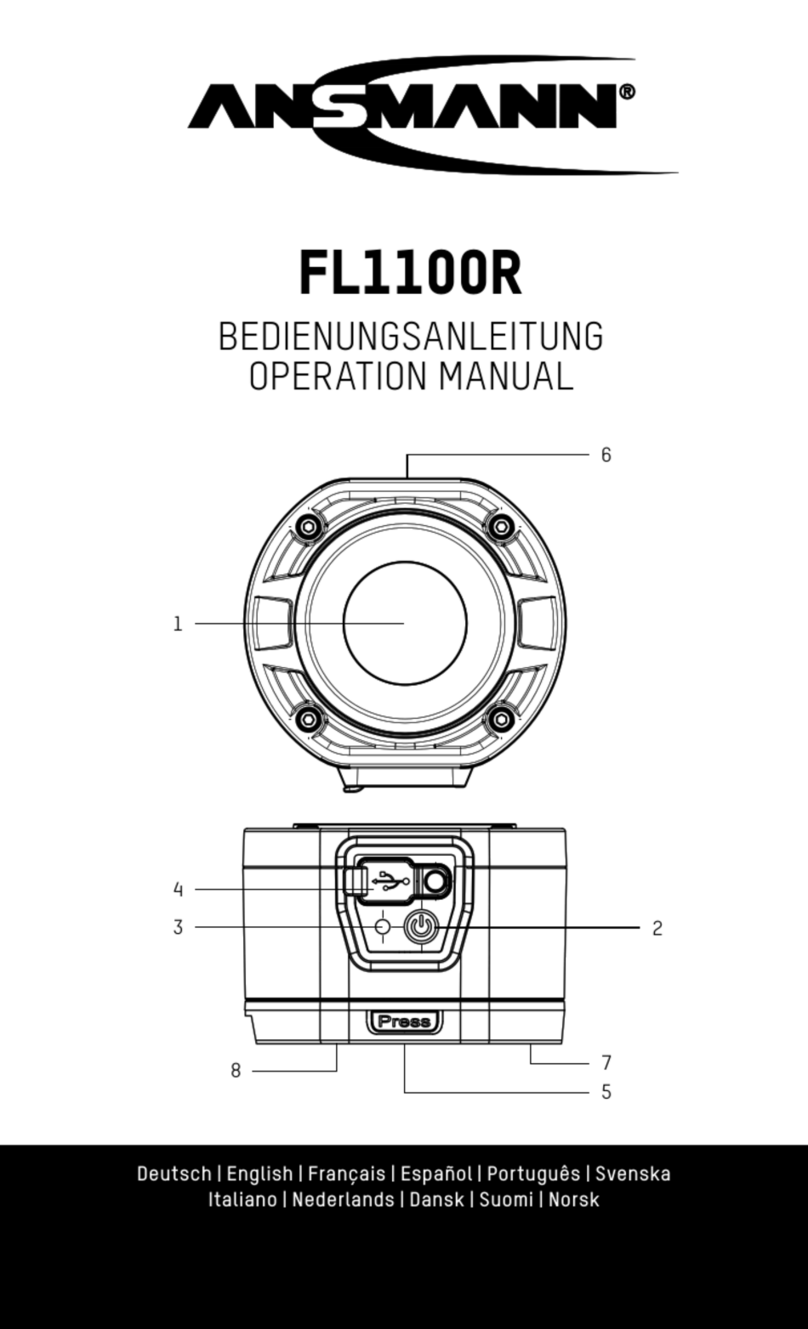
ANSMANN
ANSMANN FL1100R Operation manual

LITESHEET
LITESHEET BriteCor AC BAA installation manual
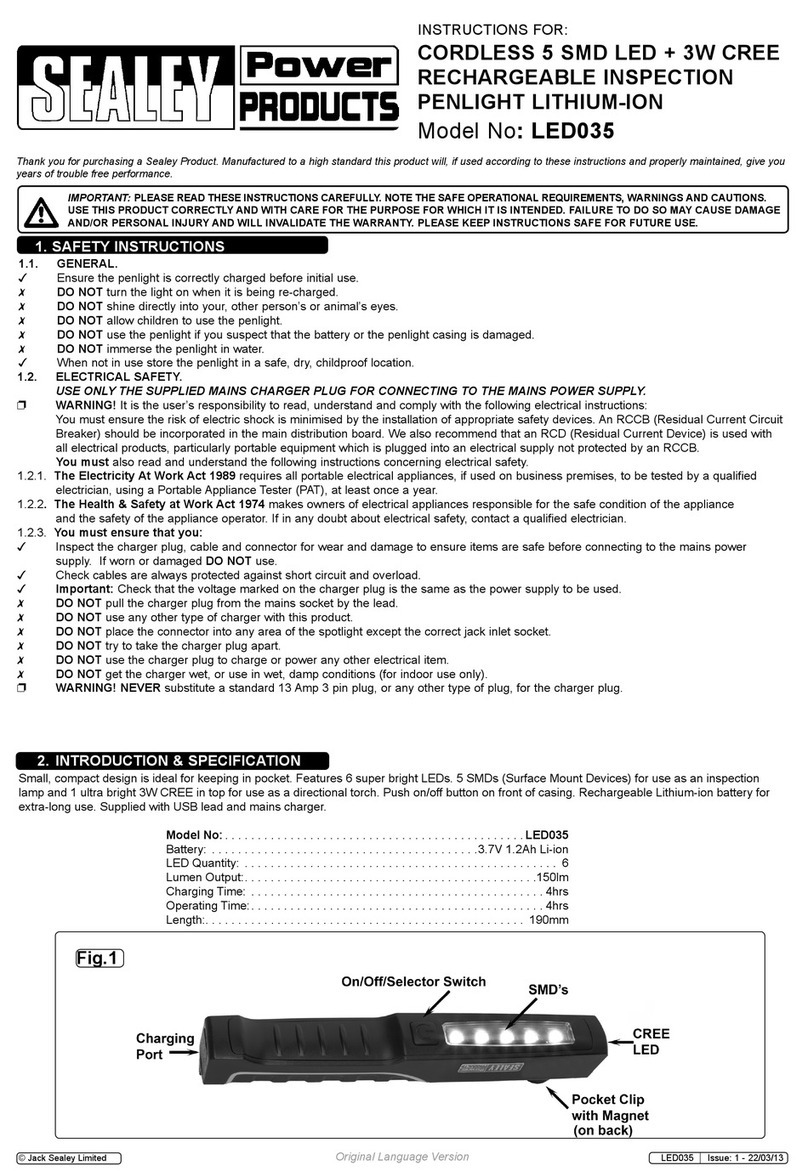
Sealey
Sealey LED035 instructions

Chauvet
Chauvet Laser Wizard LGG-1505R user guide
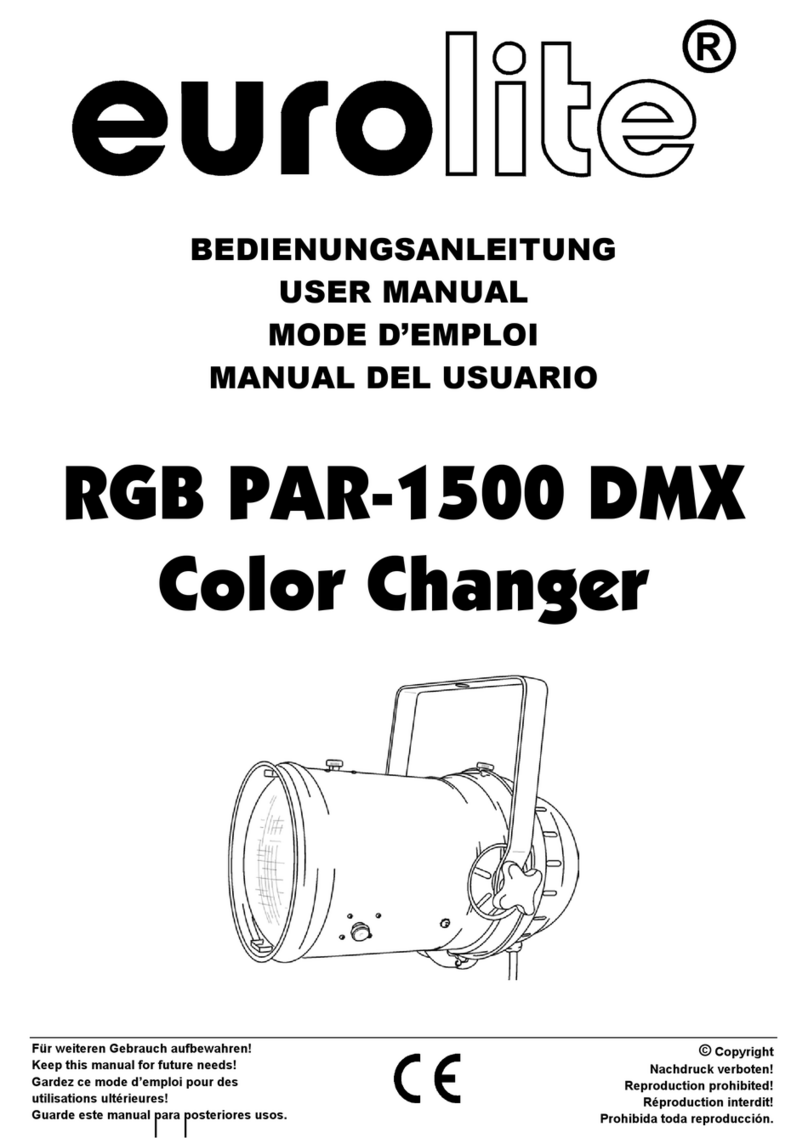
EuroLite
EuroLite RGB PAR-1500 DMX user manual

Freespirit Recreation
Freespirit Recreation ReadyLight Instructions for assembly and operation