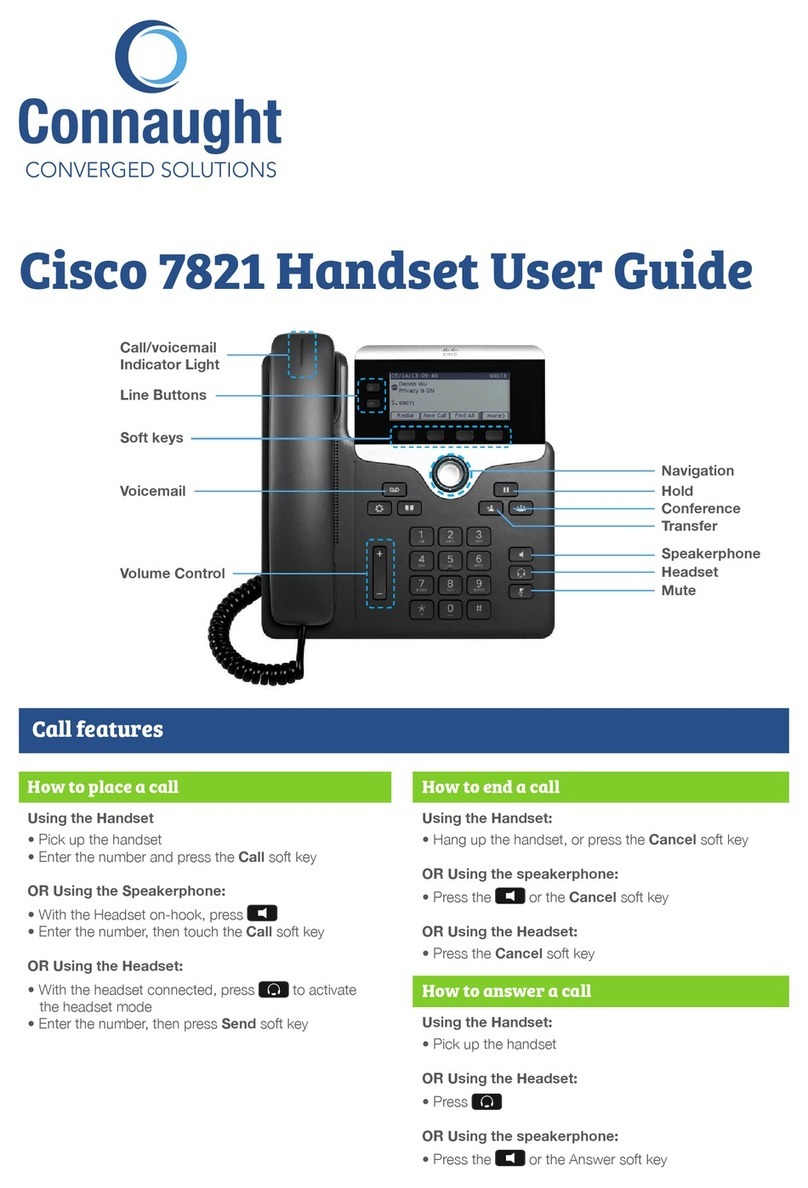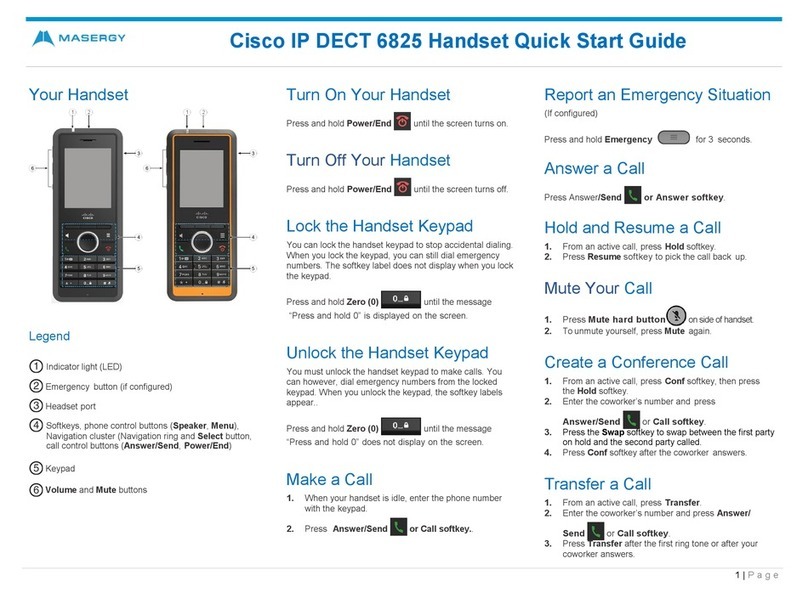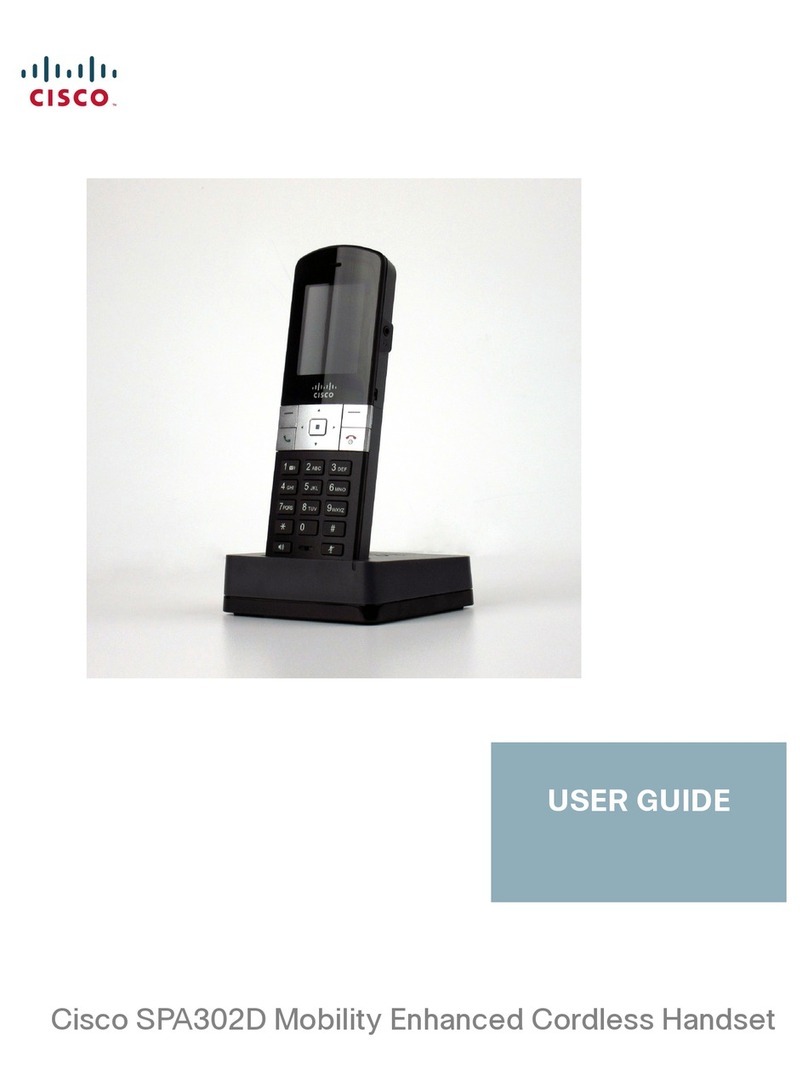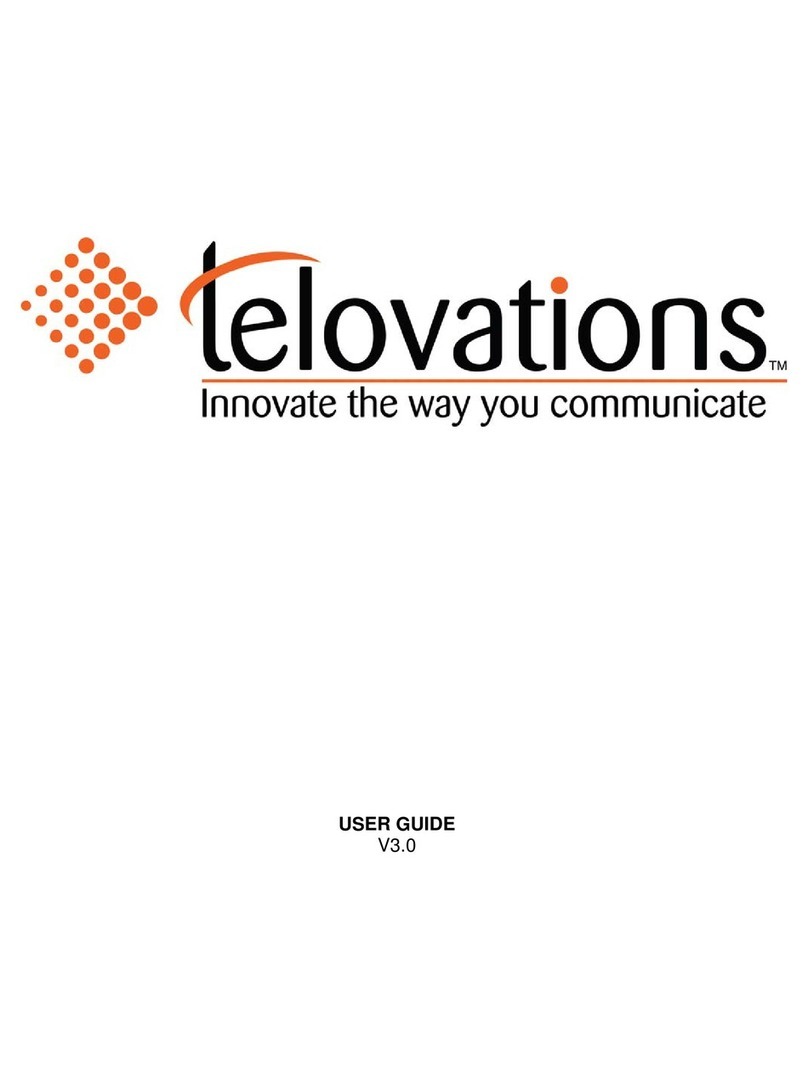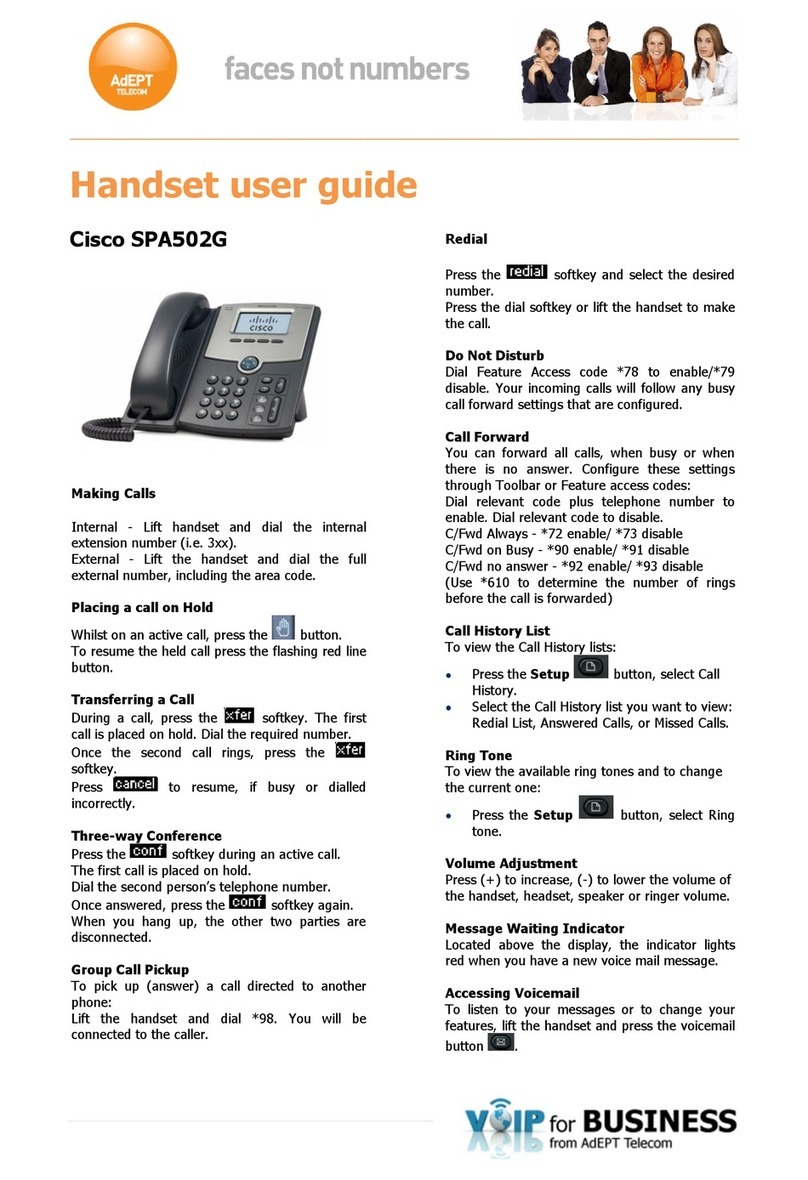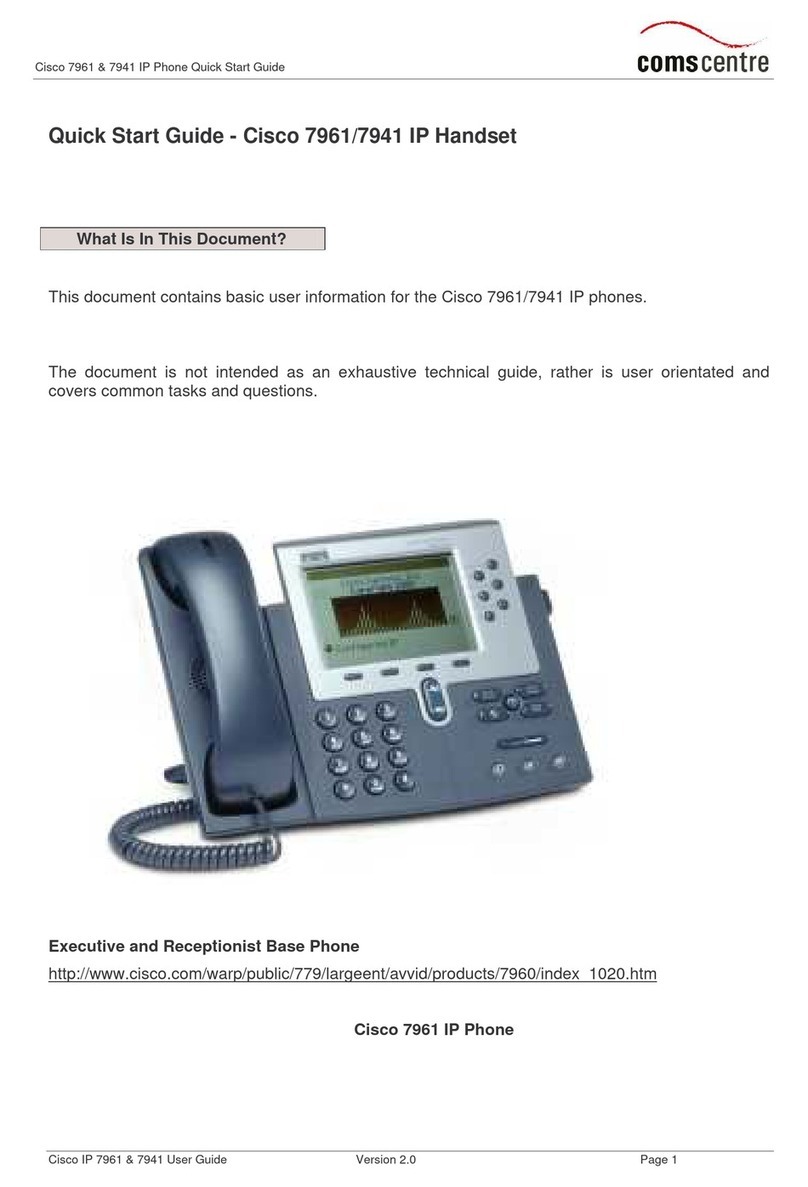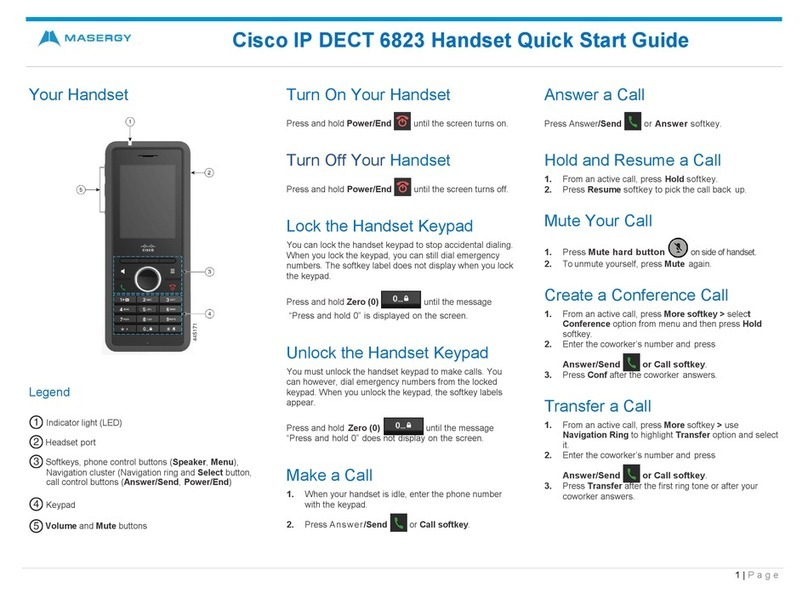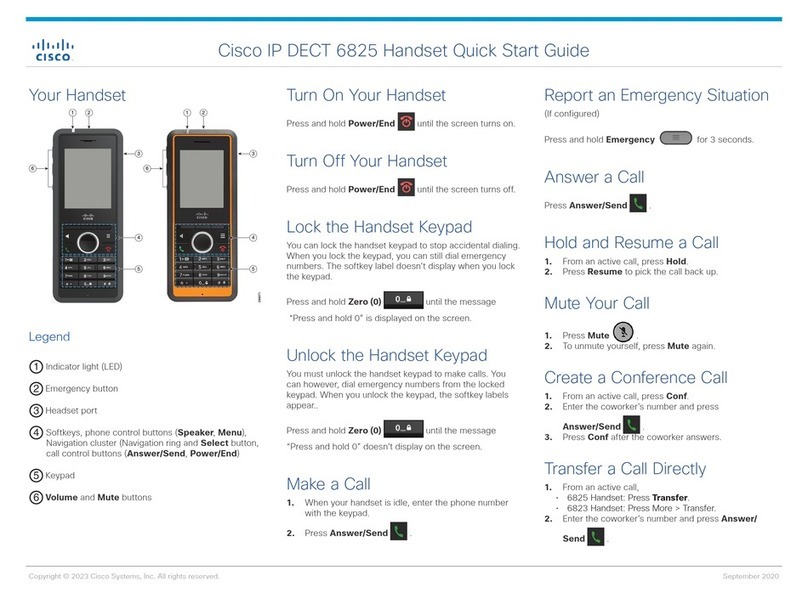Using your Cisco IP 69xx handset at Imperial College London –The Basics
Issued on 30.06.2015 Page 2 of 4Produced by Karen
Vincent
Key to Cisco IP 6941
1. Handset light stripor new voice mail message
(steady red). –Indicates incoming call (flashing red)
2. Phone Screen –Shows information about your phone
3. Programmable feature buttons –Depending on how
your system administrator sets up the phone,
programmable feature buttons provide access to:
Phone lines
Speed-dial numbers
Call features
Buttons illuminate to indicate status:
Green, steady –Active call
Green, flashing –Held call
Amber, flashing - Incoming call
Red, steady –Shared line in use
Red, flashing –Shared line on hold
4. Softkey buttons –Enables softkey options on your phone
5. Transfer button –Transfers a call
6. Conference button
7. Hold button –Places an active call on hold–Creates a
conference call
8. Navigation bar and Select button –Navigation bar allows
you to scroll through menus and highlight items. When
phone is on hook, displays calls from your Placed Call
listing (up arrow) or speed dials (down arrow). The
Select button (button with square) allows you to select a
highlighted item.
9. Headset button –Toggles the headset on or off. When
headset is on, the button is lit.
10. Speakerphone –Toggles the two way speakerphone on or
off. When speakerphone is on, button is lit.
11. Keypad –Allows you to dial numbers, enter letters and
select menu items (by entering the item number).
12. Mute button –Toggles the microphone on or off. When
microphone is muted, button is lit.
13. Volume button –Controls the handset, headset, and
speakerphone volume (off hook) and ringer volume (on
hook)
14. Messages button –Auto-dials your voice messaging
system
15. Applications button –Opens/ closes the Application
menu. Use it to access call history, user preferences,
phone settings and phone model information.
16. Contacts button –Open/ closes the Directories menu.
Uses it to access personal and corporate directories.
17. Handset/ Receiver –Phone handset/ receiver
1. Handset light strip –Indicates incoming call (flashing red) or
new voice mail message (steady red).
2. Phone Screen –Shows information about your phone
3. Softkey buttons –Enables softkey options on your phone
4. Transfer button –Transfers a call
5. Conference button –Creates a conference call
6. Hold button –Places an active call on hold
7. Navigation bar and Select button –Navigation bar allows
you to scroll through menus and highlight items. When phone
is on hook, displays calls from your Placed Call listing (up
arrow) or speed dials (down arrow). The Select button (button
with square) allows you to select a highlighted item.
8. Programmable feature buttons –Depending on how your
system administrator sets up the phone, programmable
feature buttons provide access to:
•Phone lines
•Speed-dial numbers
•Call features
•Buttons illuminate to indicate status:
•Green, steady –Active call
•Green, flashing –Held call
9. Headset button –Toggles the headset on or off. When
headset is on, the button is lit.
10. Speakerphone button –Toggles the two way speakerphone
on or off. When speakerphone is on, button is lit.
11. Keypad –Allows you to dial numbers, enter letters and select
menu items (by entering the item number).
12. Mute button –Toggles the microphone on or off. When
microphone is muted, button is lit.
13. Volume button –Controls the handset, headset, and
speakerphone volume (off hook) and ringer volume (on hook)
14. Messages button –Auto-dials your voice messaging system
15. Applications button –Opens/ closes the Application menu.
Use it to access call history, user preferences, phone settings
and phone model information.
16. Contacts button –Open/ closes the Directories menu. Uses
it to access personal and corporate directories.
17. Handset/ Receiver –Phone handset/ receiver
Announce to the caller you are going to transfer their call
1. Press the Transfer button . The call will go on hold.
2. Dial the extension you wish to transfer to
3. Announce the call. (To return to the caller, if there is no answer, or
the extension you require is busy. Press the End Call softkey and
then press Resume softkey).