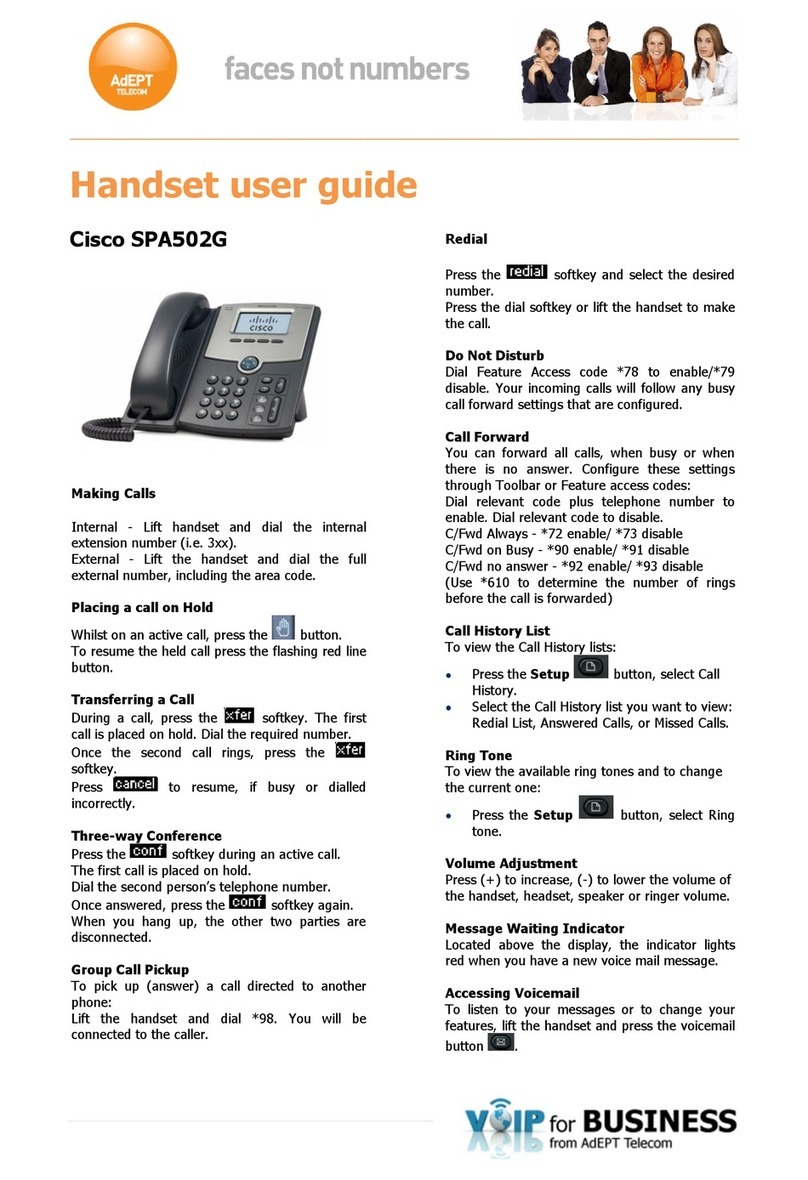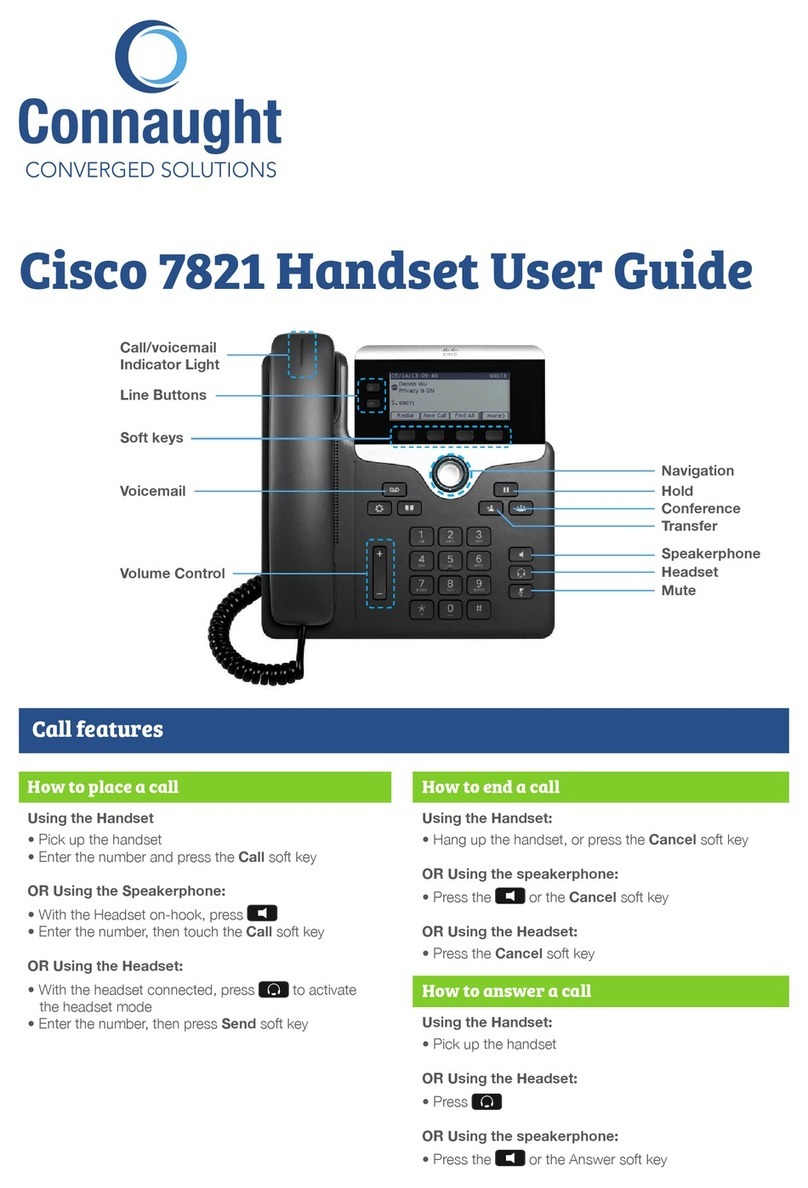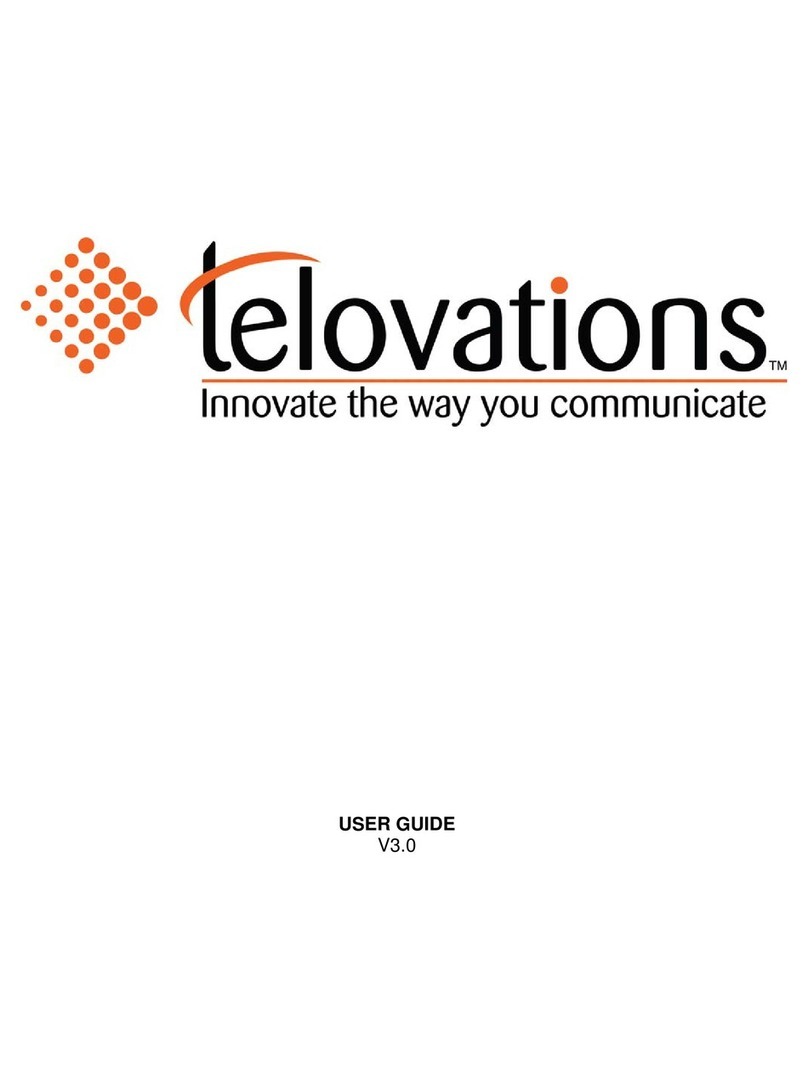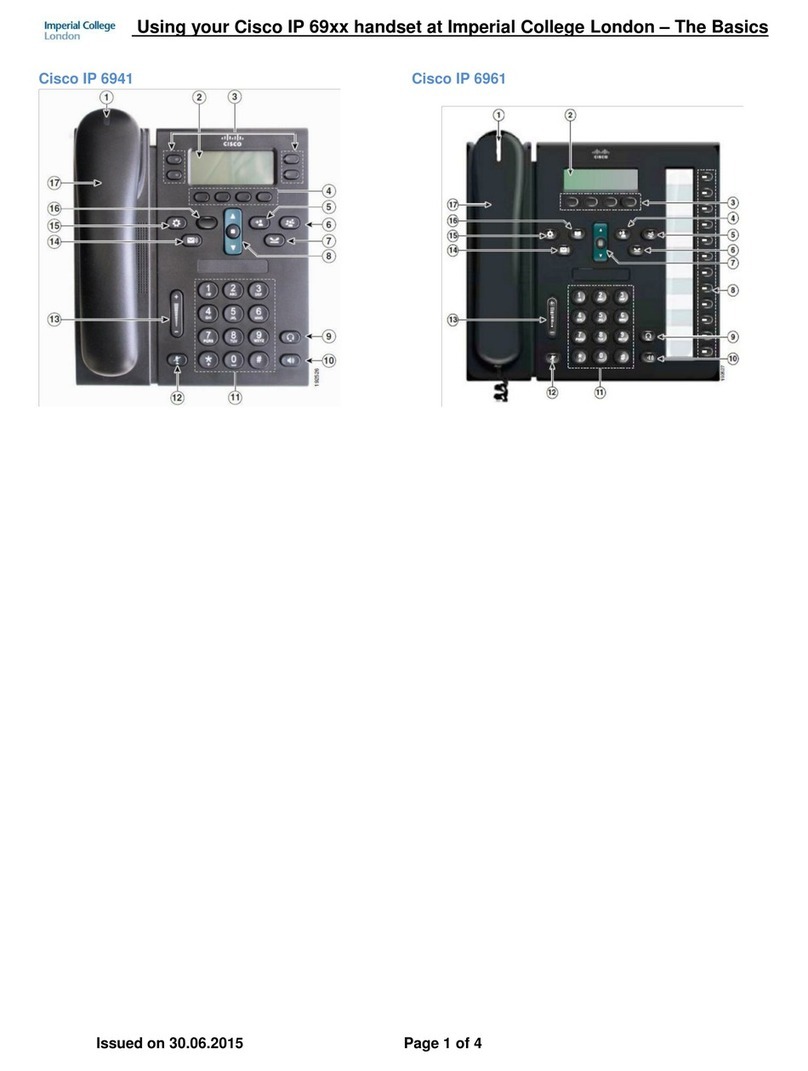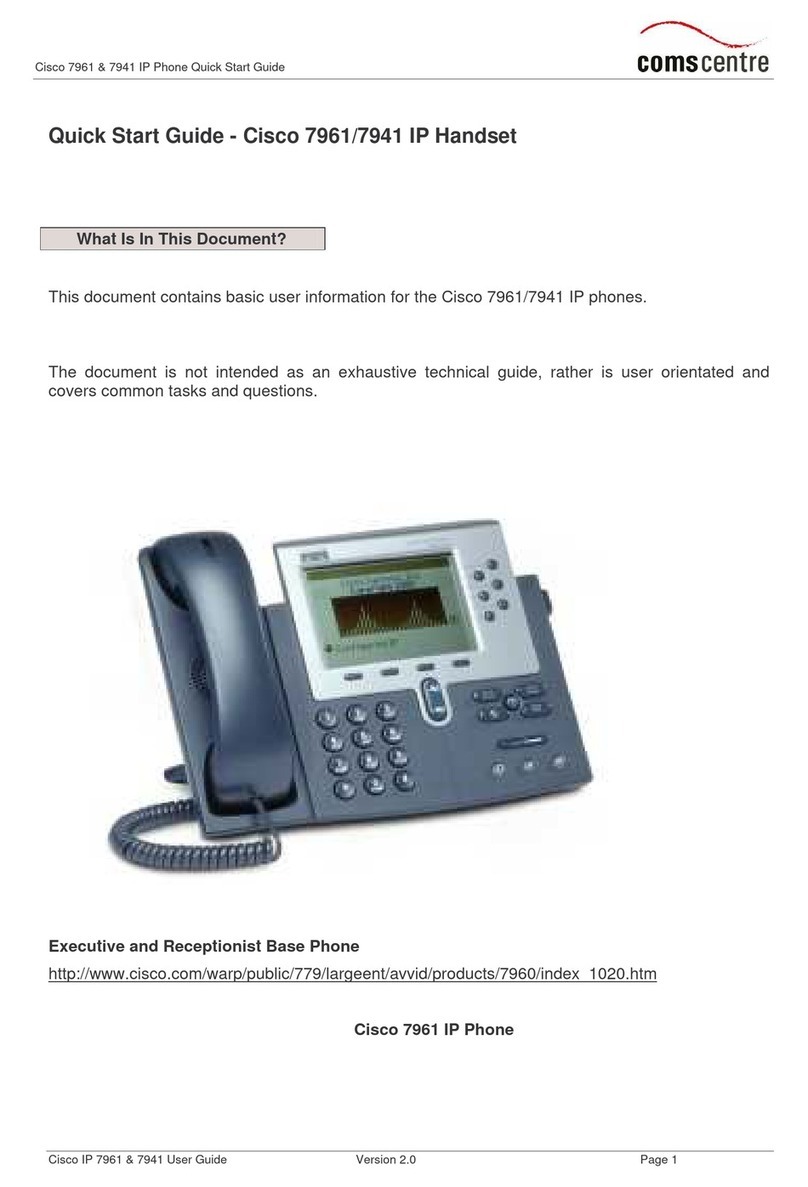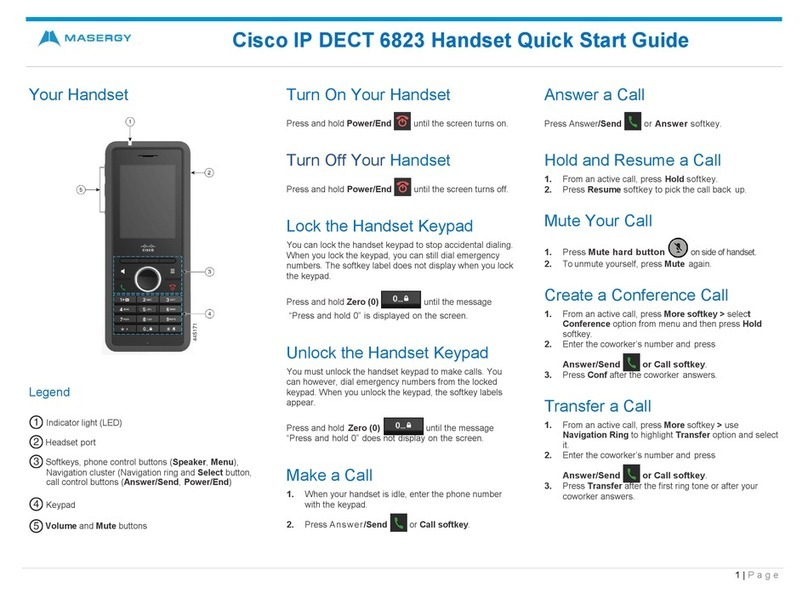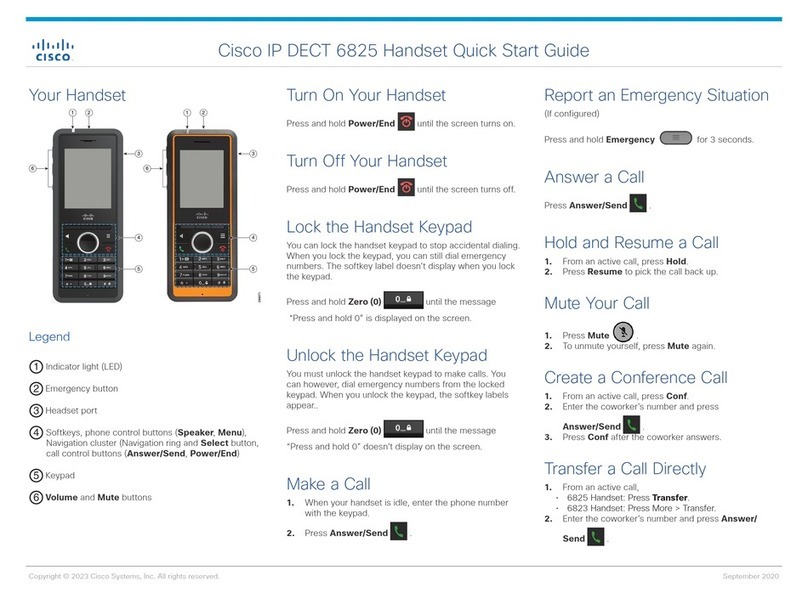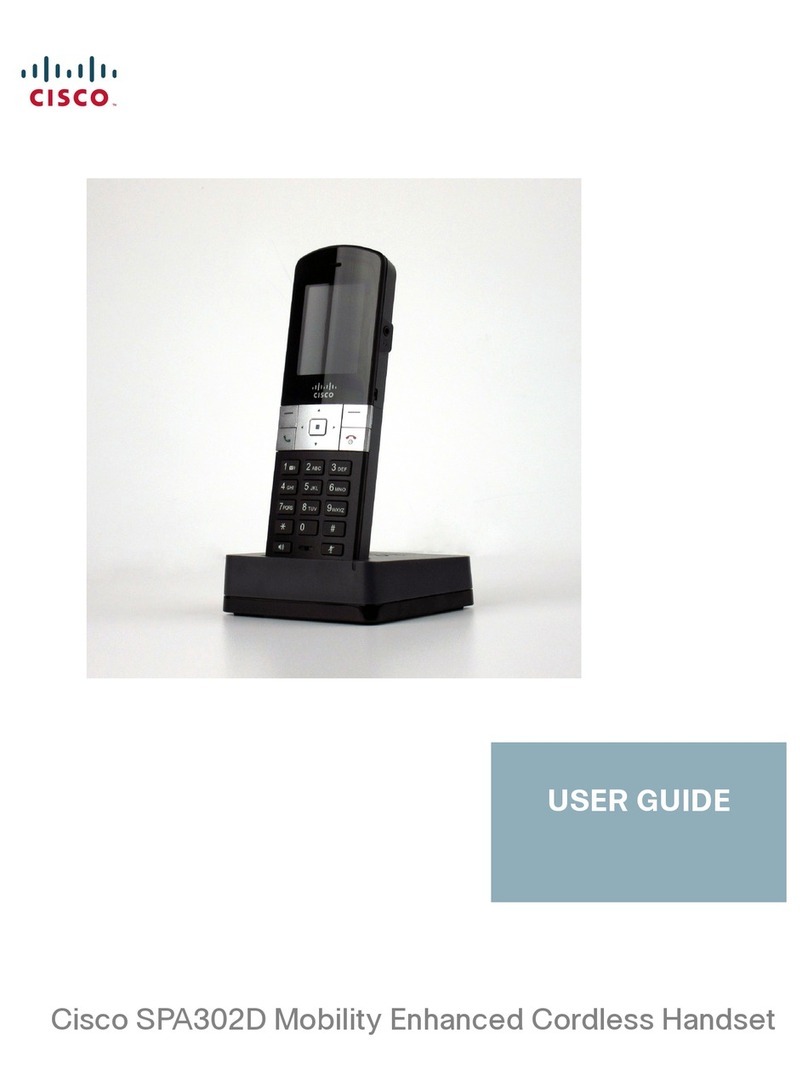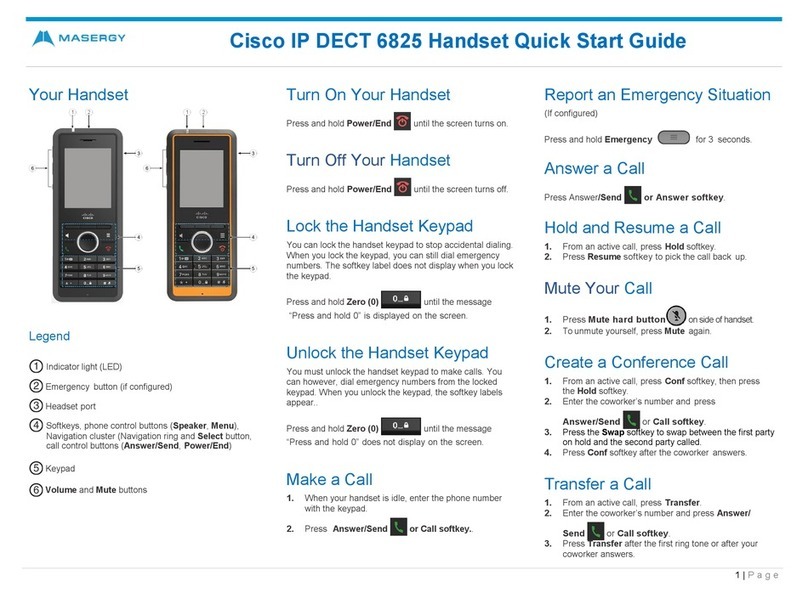INTRODUCTION .................................................................................................................................................. 4
Only Cisco SPA302D Handsets are supported with the Cisco
SPA232D Base.
.................................................4
T
YPOGRAPHICAL CONVENTIONS
......................................................................................................................................8
SPECIAL MESSAGES......................................................................................................................................................8
Note
..................................................................................................................................................................8
BASIC REQUIREMENTS .................................................................................................................................................8
2GETTING TO KNOW YOUR HOSTED PBX SYSTEM........................................................................................ 9
BEFORE YOU BEGIN YOUR INSTALLATION .........................................................................................................................9
ASSIGNING EXTENSION NUMBERS AND PHONE NUMBERS TOPHONES ................................................................................12
3INSTALLING YOUR HOSTED PBX PHONE SYSTEM...................................................................................... 13
INSTALLING CORDLESS BASE ANDHANDSETS ..................................................................................................................13
CONNECTING THE CORDLESSBASE: ..............................................................................................................................13
Note
................................................................................................................................................................14
SETTING UP THE CORDLESS HANDSETS ..........................................................................................................................14
WARNING ........................................................................................................................................................15
INSTALLING AND REPLACING CORDLESS HANDSETBATTERIES .............................................................................................16
Note
................................................................................................................................................................16
Note .................................................................................................................................................................17
TURNING ON CORDLESS HANDSET................................................................................................................................17
REGISTERING A CORDLESSHANDSET .............................................................................................................................17
Note .................................................................................................................................................................18
ACTIVATING THE SERVICE ...........................................................................................................................................19
4USING CORDLESS HANDSETS.................................................................................................................... 20
INTRODUCTION ........................................................................................................................................................20
HANDSET FEATURES ..................................................................................................................................................20
CALL-CONTROL FEATURES ...........................................................................................................................................21
DECT BASE STATION.................................................................................................................................................21
PHYSICAL SPECIFICATIONS...........................................................................................................................................21
GETTING STARTED ....................................................................................................................................................22
LOCATING HANDSETS ................................................................................................................................................23
CORDLESS HANDSET KEYDESCRIPTIONS ........................................................................................................................24
COMPONENTS..........................................................................................................................................................24
CORDLESS HANDSET DISPLAY SCREEN ...........................................................................................................................26
DISPLAY SCREEN ICONS ..............................................................................................................................................27
ENTERING NUMBERS AND TEXT IN FIELDS ......................................................................................................................28
TURNING THE HANDSET ON AND OFF ...........................................................................................................................29
OPTIONS WHEN THE HANDSET IS IDLE ..........................................................................................................................29
OPTIONS WHEN THERE IS AN ACTIVE CALL.....................................................................................................................29
NAVIGATING THROUGH THE PHONE MENUS ..................................................................................................................29
THE TABLE BELOW LISTS THE PHONE MENU FUNCTIONS AND WHERE...................................................................................30
ANSWERING OR IGNORING A CALL................................................................................................................................31
PLACING A CALL .......................................................................................................................................................31
MANAGING CONTACTS: .............................................................................................................................................31
REDIALING A CALL .....................................................................................................................................................32
PUTTING A CALL ON HOLD..........................................................................................................................................32
USING CALLWAITING ................................................................................................................................................32
TRANSFERRING ACALL ...............................................................................................................................................33
Owner’s Manual
2