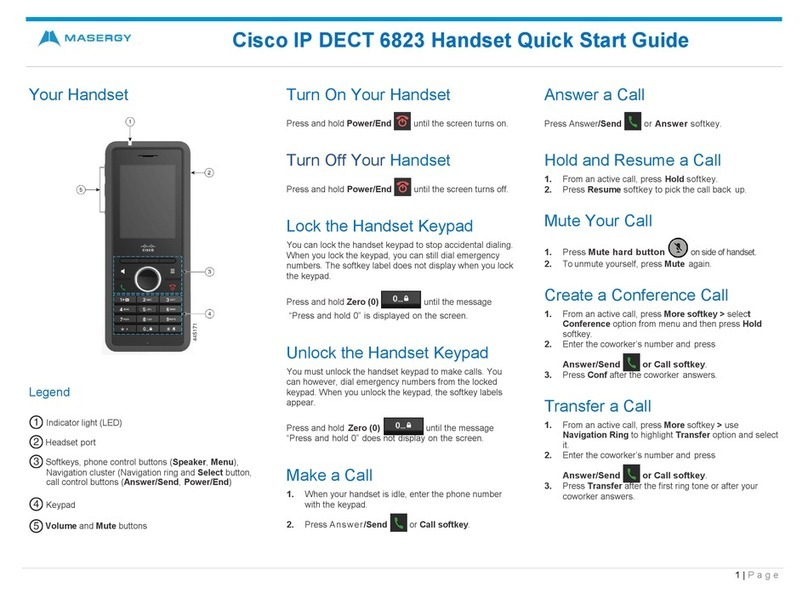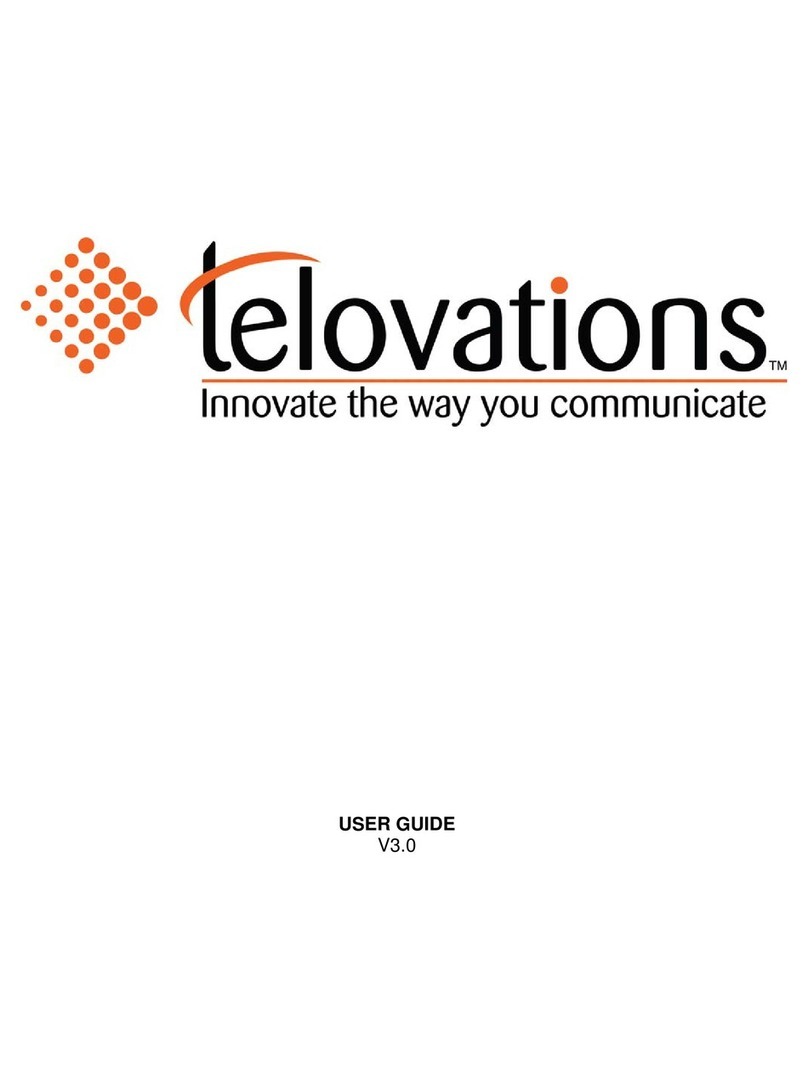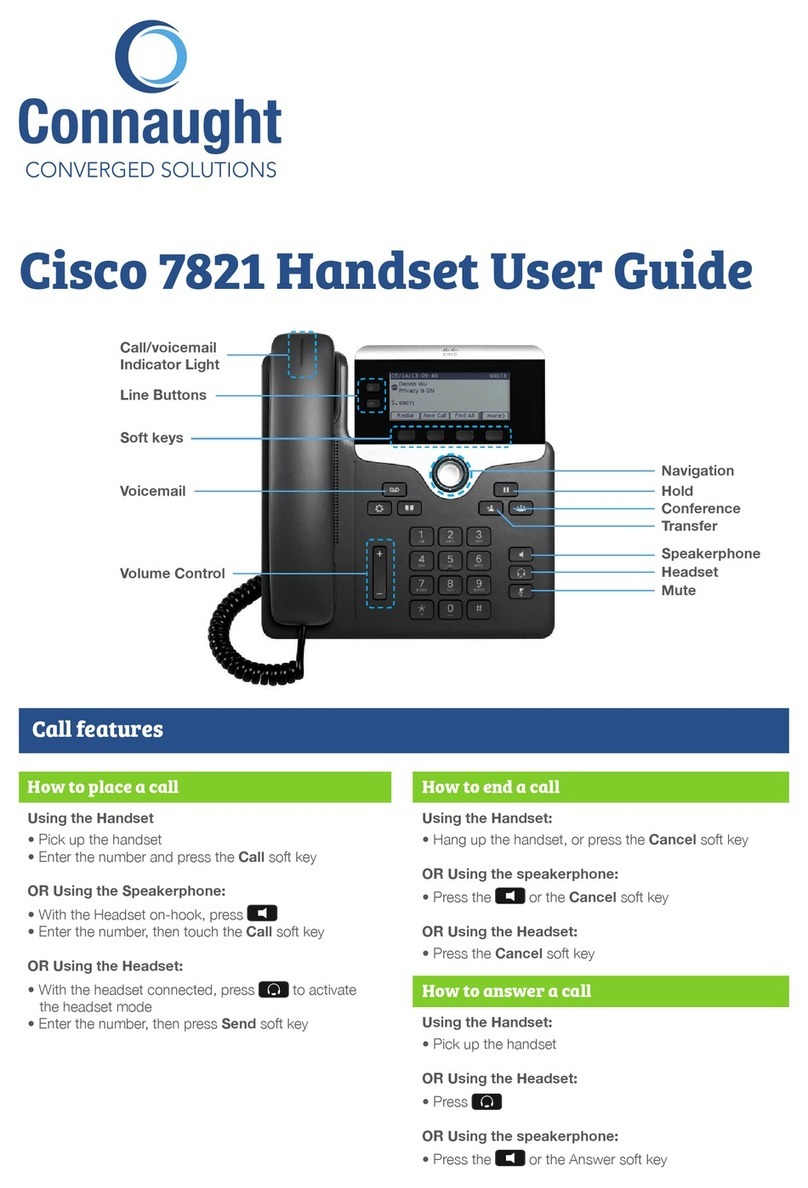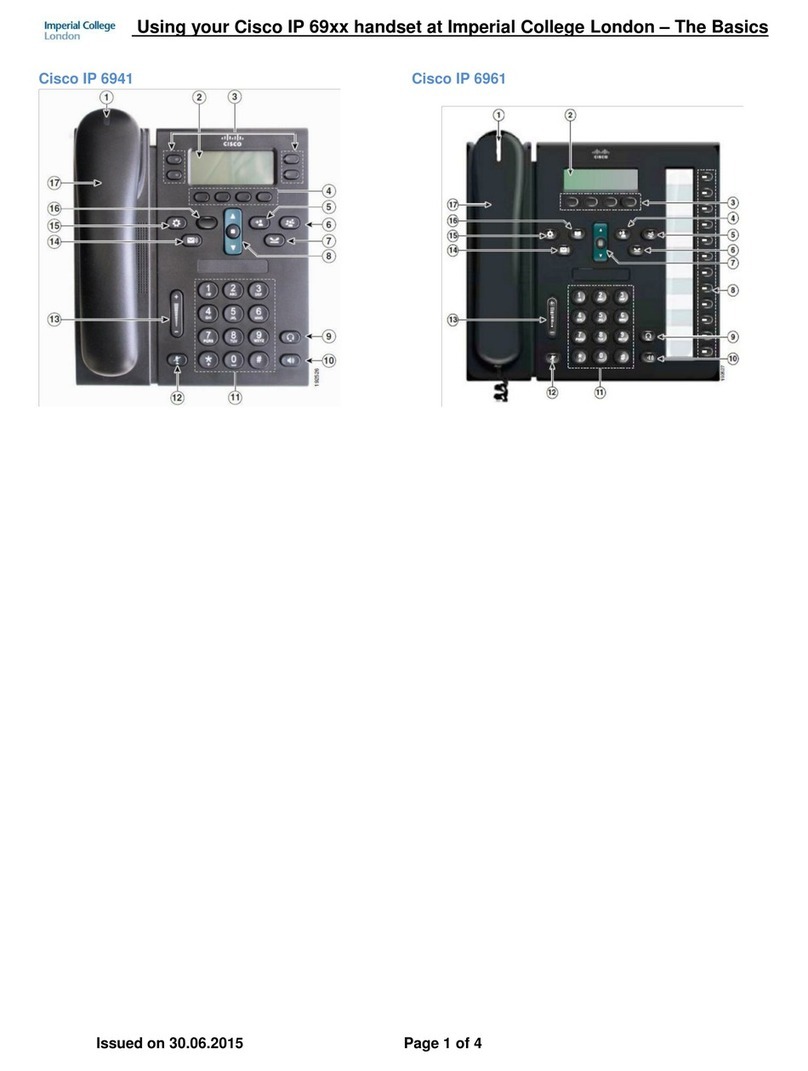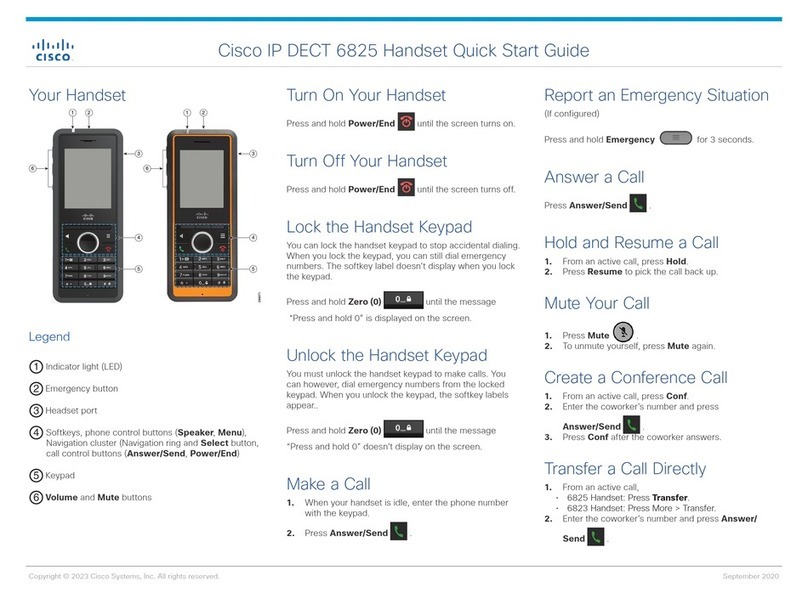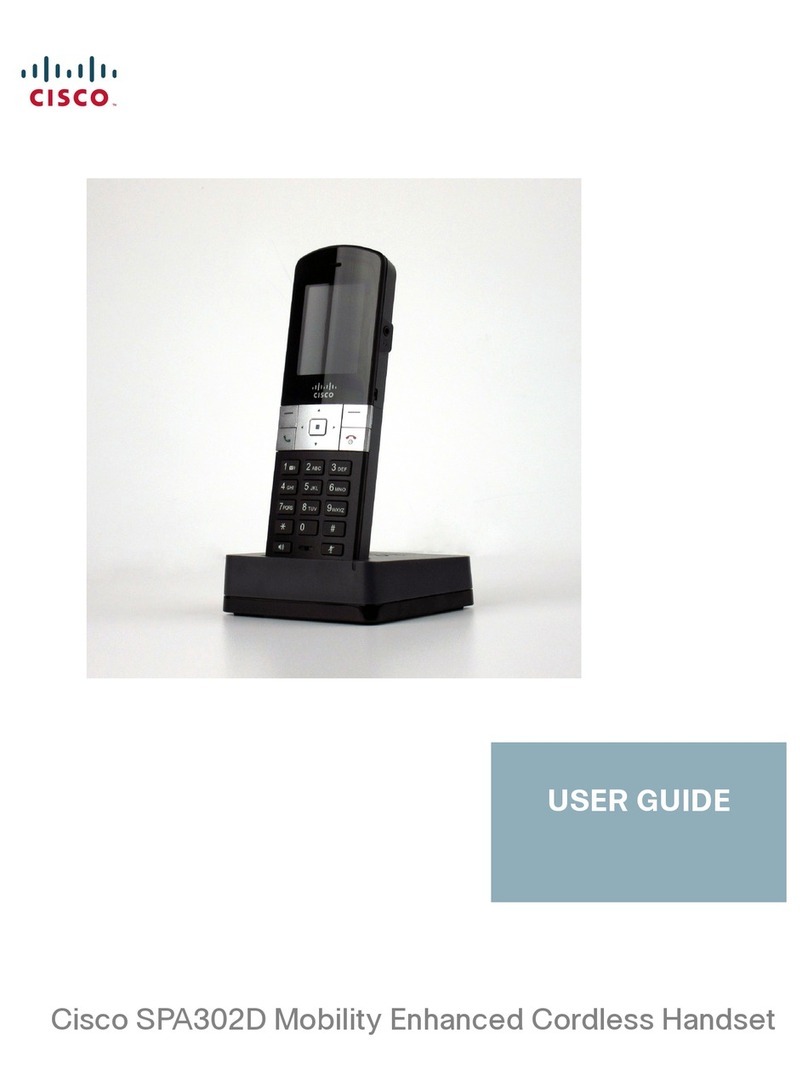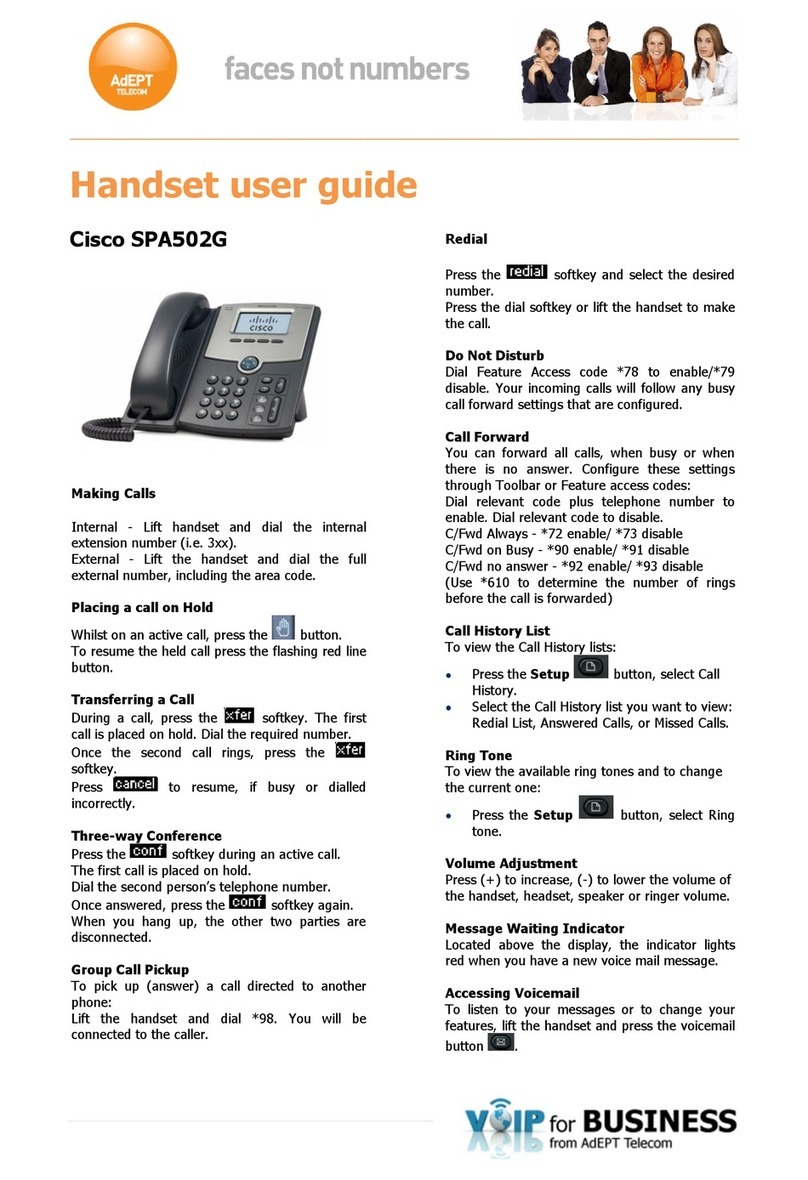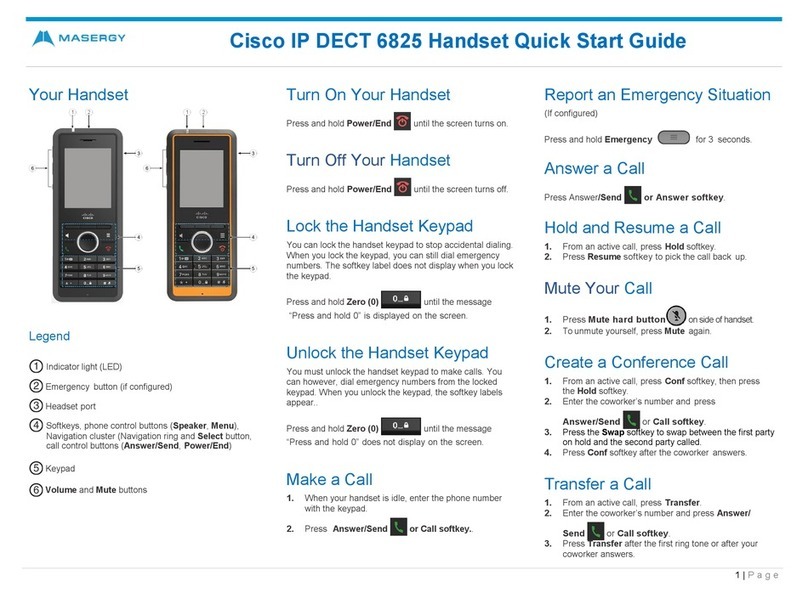Cisco 7961 & 7941 IP Phone Quick Start Guide
Cisco IP 7961 & 7941 User Guide Version 2.0 Page 2
Phone Basics
Feature Function
Soft Button
‘Soft Button’ refers to one of the four buttons at the bottom of the
phone’s display area. The function of these buttons change (hence
the term ‘Soft’) depending on what operation the phone is
performing. The relevant current function for a Soft button is always
shown on the display immediately above the button.
Line Button
The Cisco 7961 and 7941 IP Phone can have multiple phone lines
(numbers) configured on it. The 7961 has six line buttons
located immediately to the right of the phone display (the 7941 has
two phone lines).
If your phone has been configured for multiple lines, the phone
display will have individual line details adjacent to the relevant line
button.
When you pick up your phone handset, the phone symbol next to
the line you are using will change to indicate that the line is ‘Off
Hook’.
You can select which line you wish to use by pressing the relevant
line button on the phone before dialling. If you don’t select a line to
use, the phone will automatically select the first available line on
your phone.
Navigation Button
The Navigation button is a vertical rocker switch located just below
the phone display. This Up / Down button is used to scroll the phone
display whenever a multi choice menu is presented. The current
selection on the phone display will be contrast highlighted.