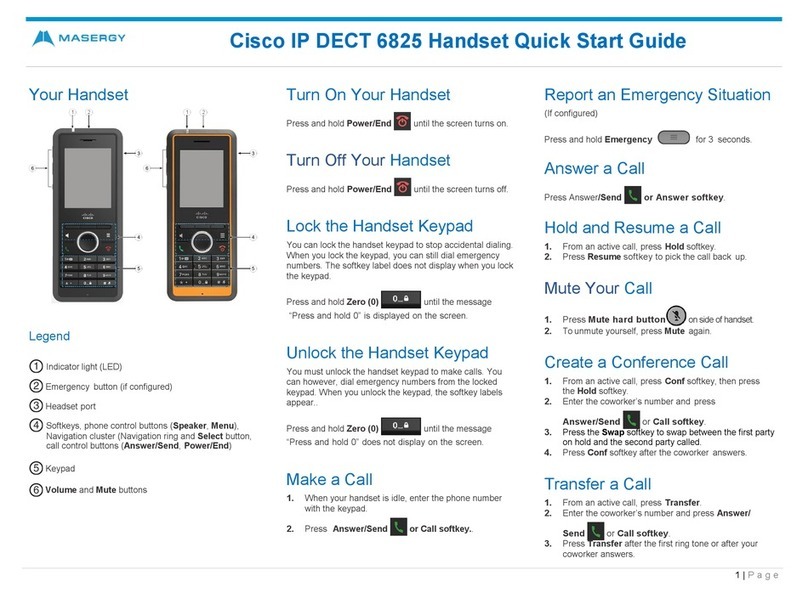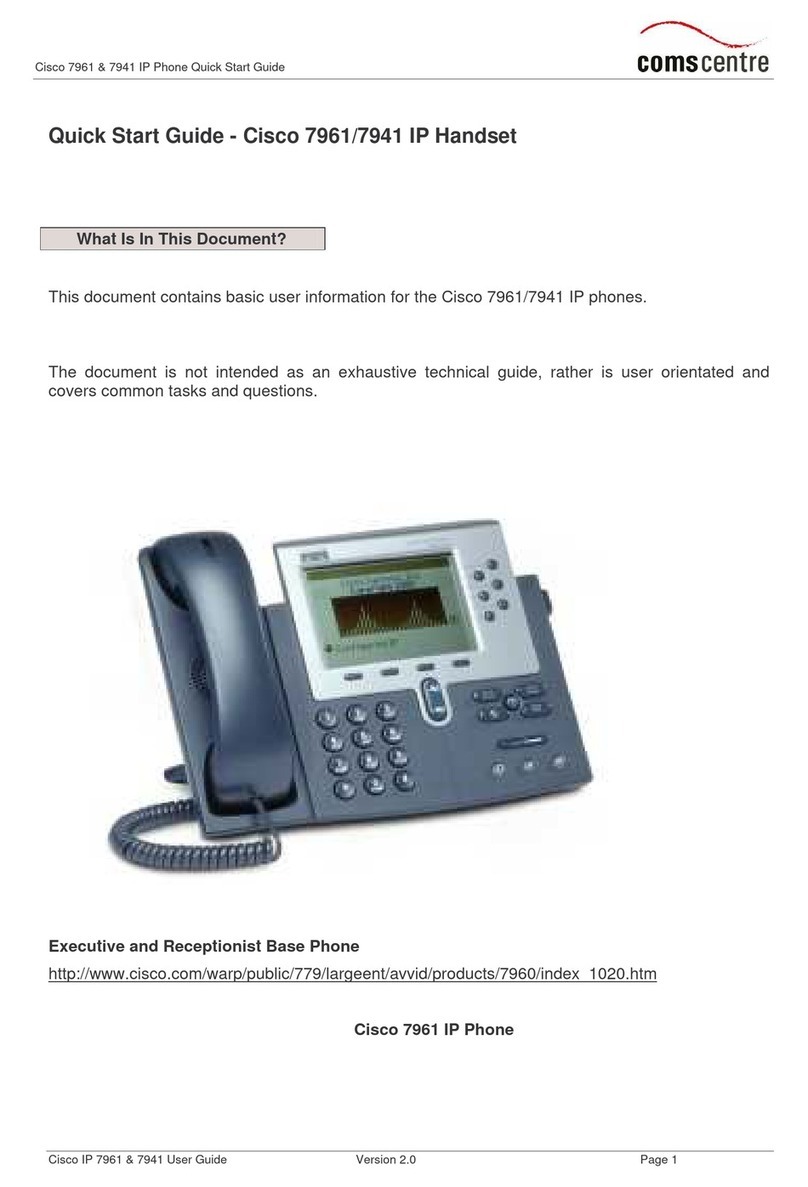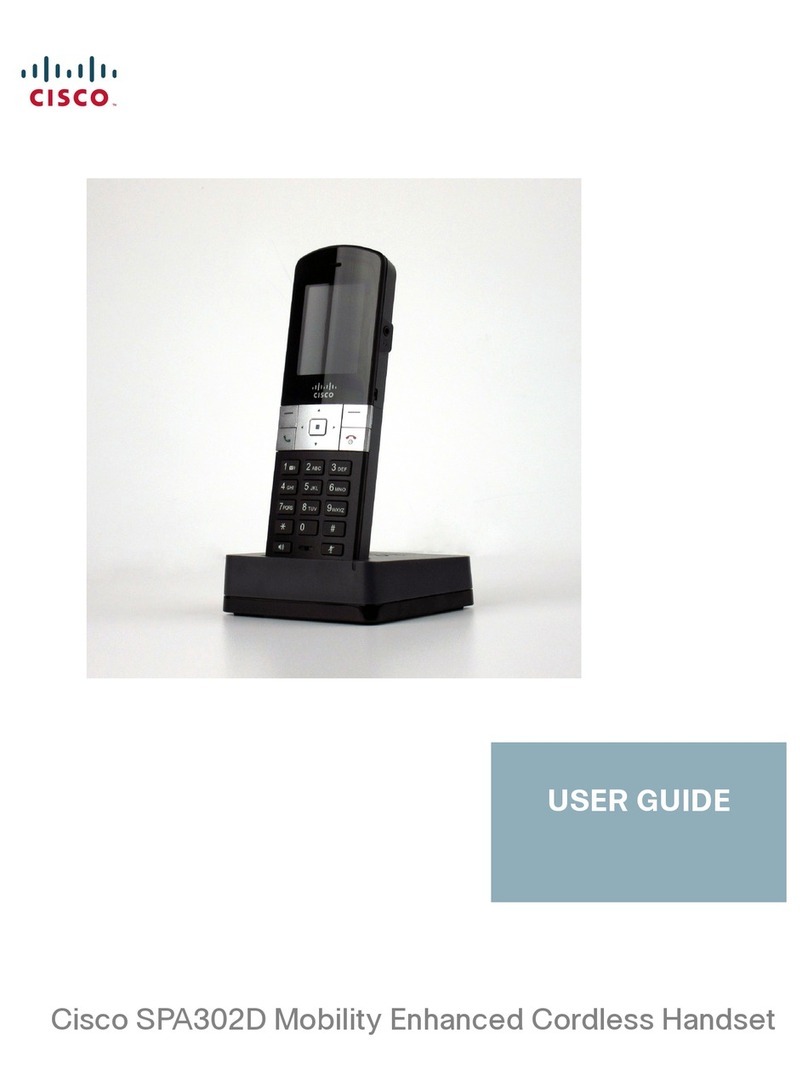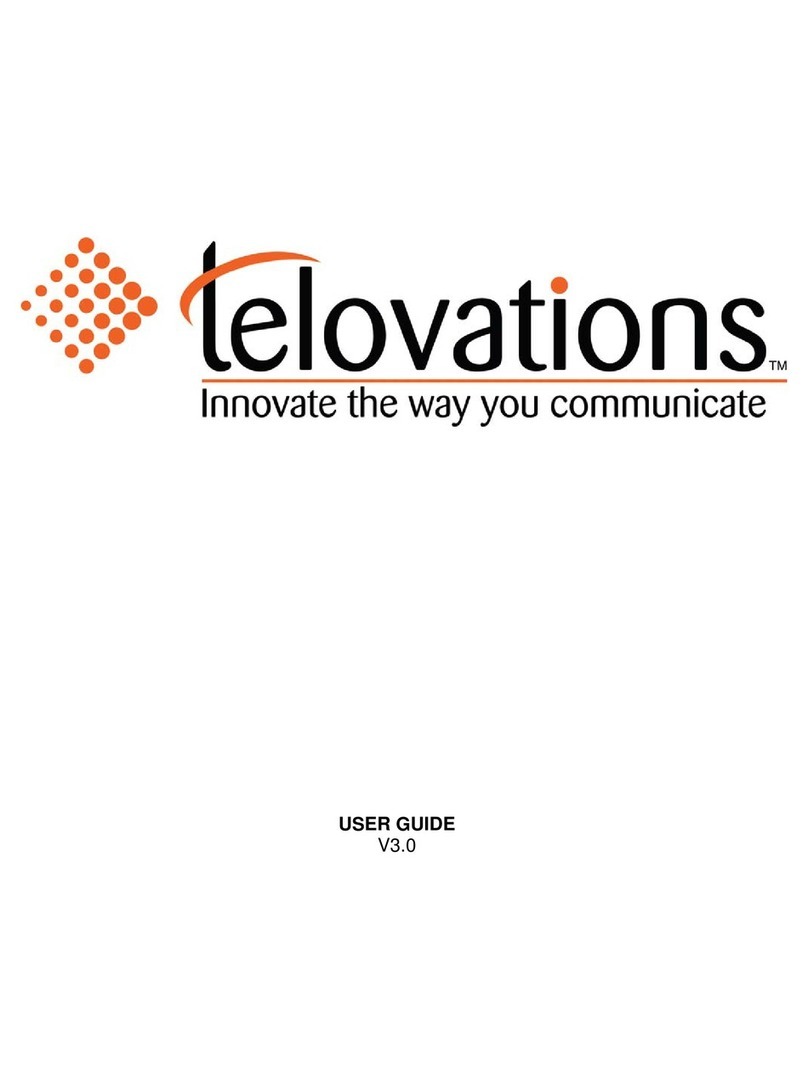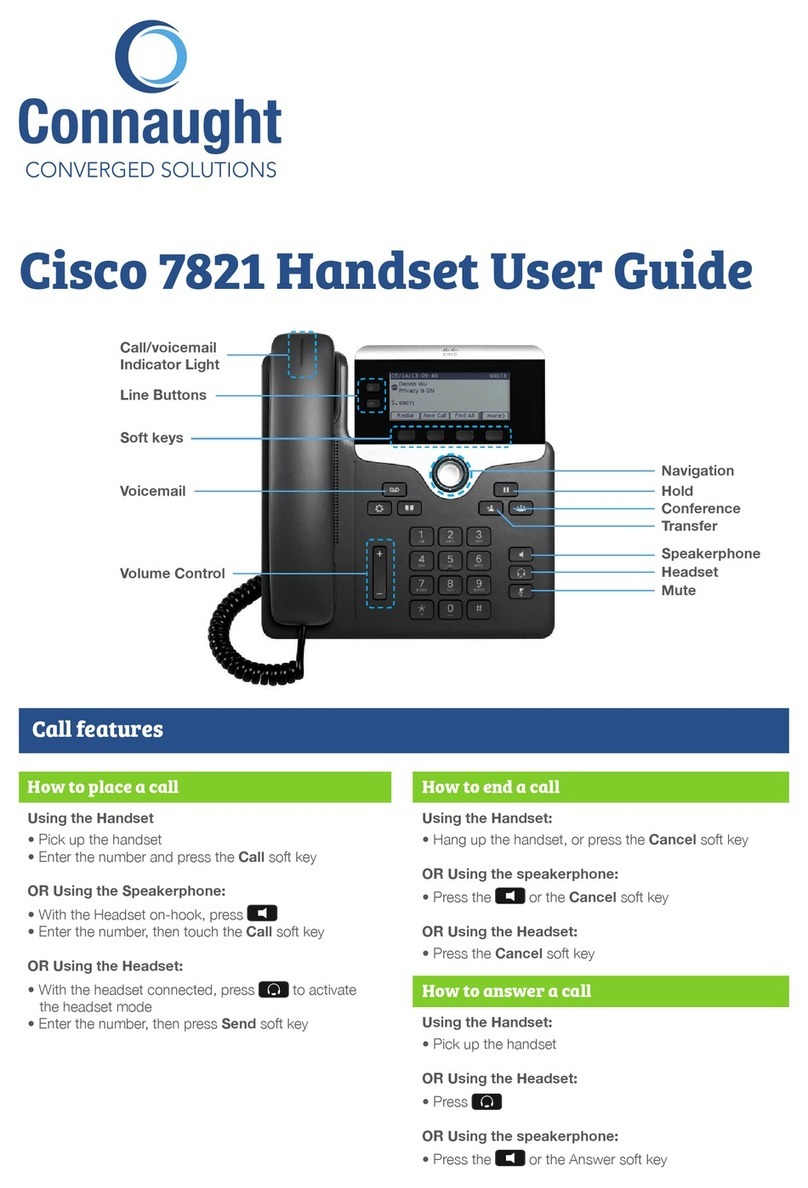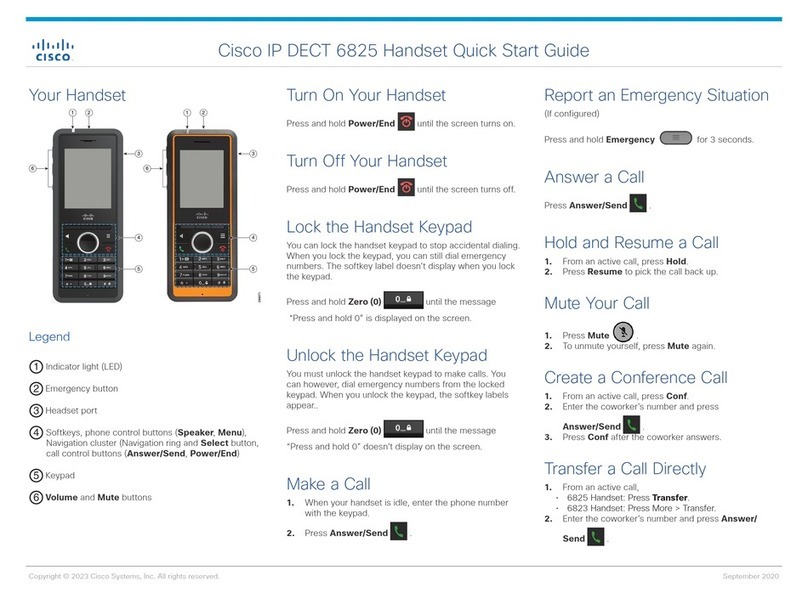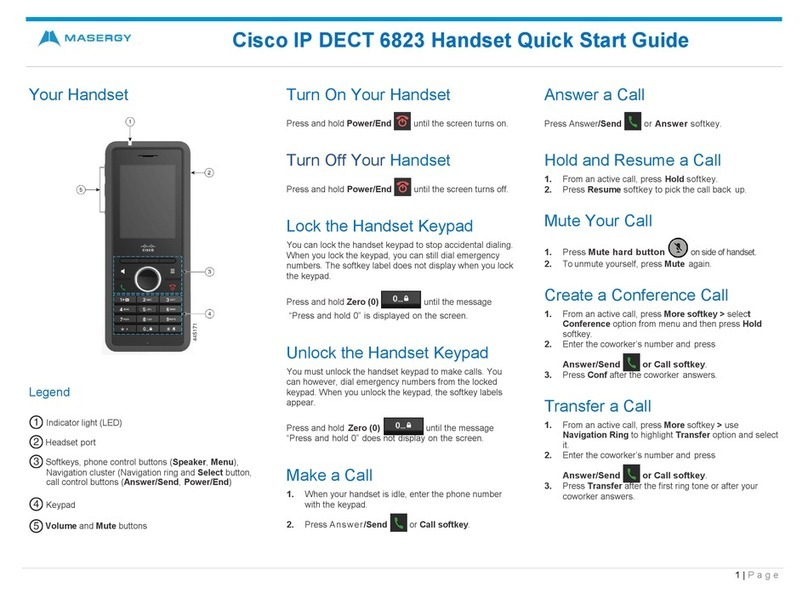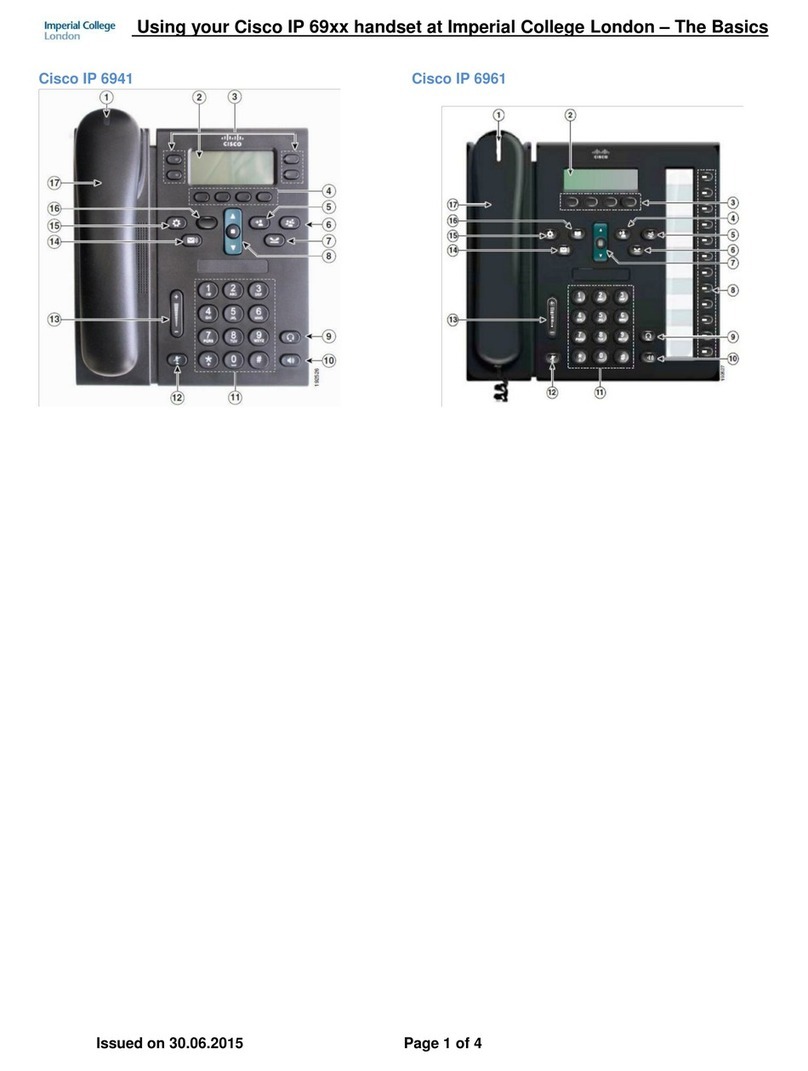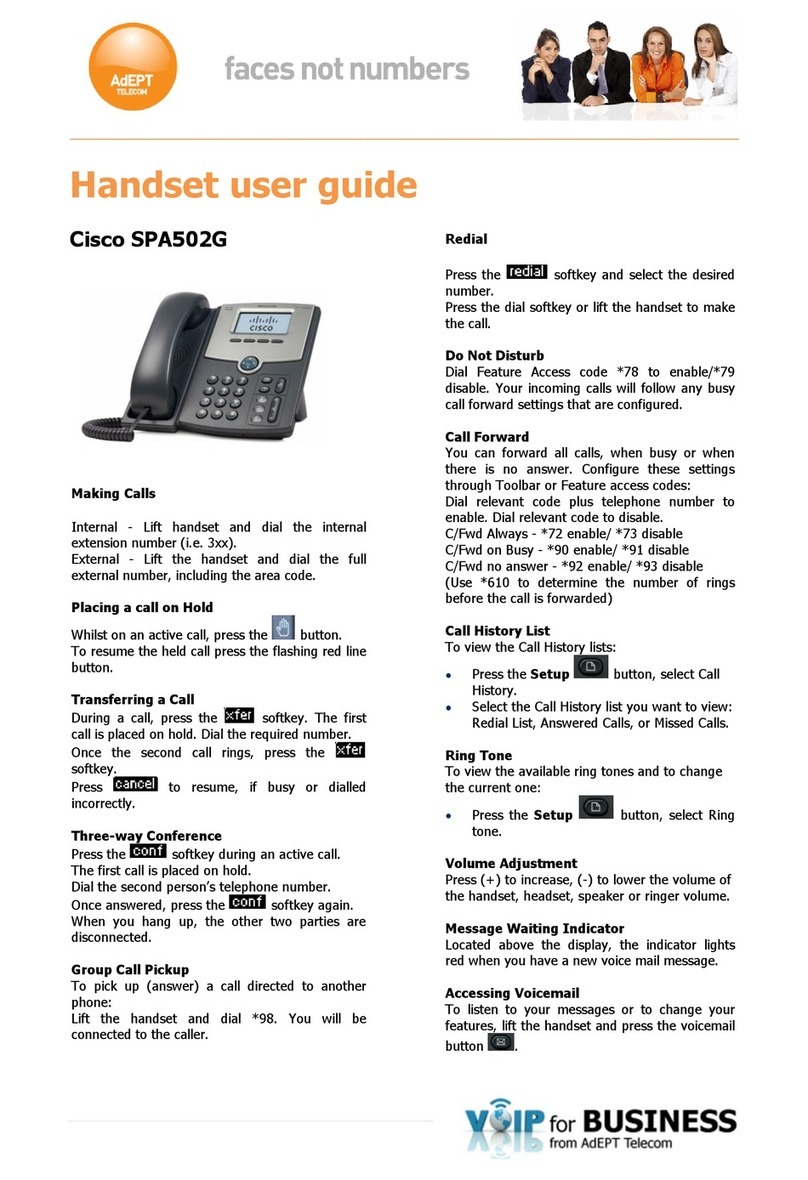Cisco 7965 Handset User Guide
ii
H:\DMS\Telephony\IP Telephony\Cisco\User Guides and Procedures\Cisco IP Phone Documentation\7965G Handset User
Guide.doc
Table of Contents
1Getting Started: ........................................................................................................2
2An Overview of your Phone:.................................................................................3
3Understanding Lines and Calls:...........................................................................6
4Understanding Phone Screen Features: ..........................................................7
5Basic Features: ..........................................................................................................8
6Basic Call Handling: ...............................................................................................10
7Shared Lines: ...........................................................................................................11
8Soft keys:...................................................................................................................12
9Information Features: ..........................................................................................15
10 Browser Features:..................................................................................................20
11 Voicemail:..................................................................................................................24