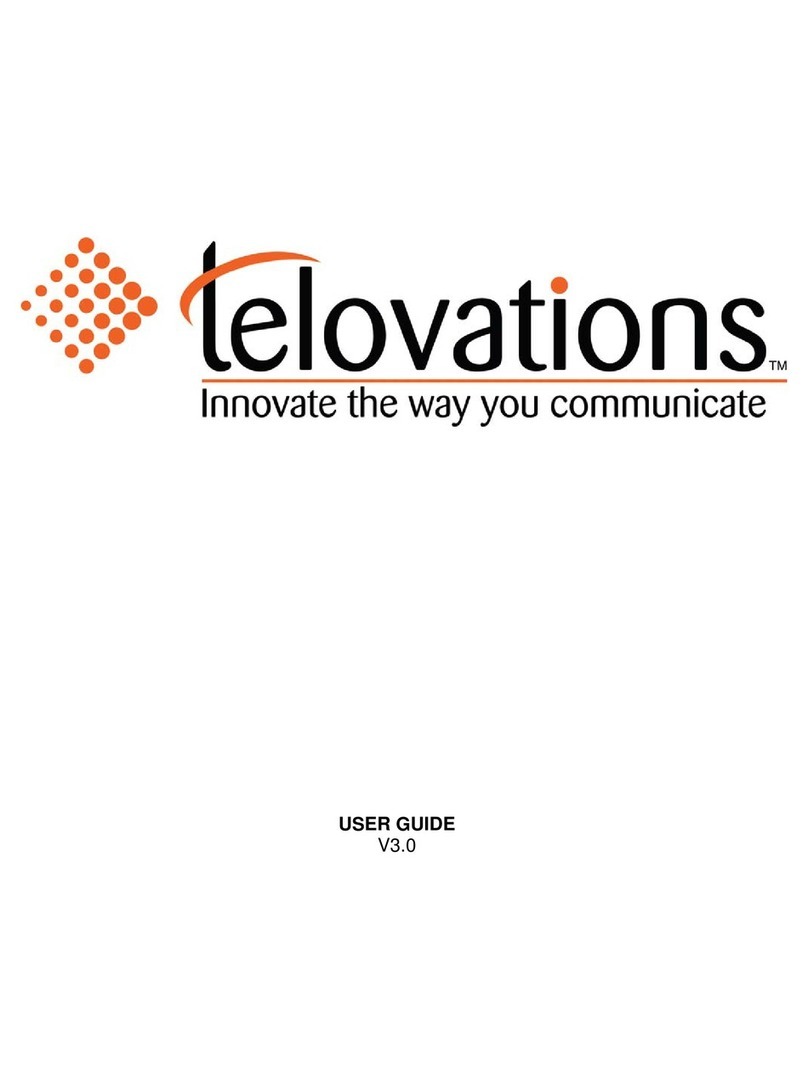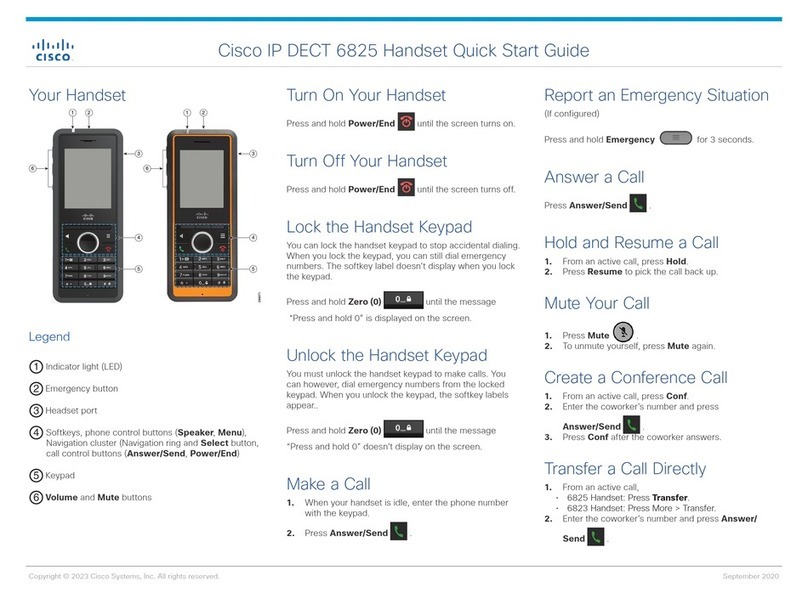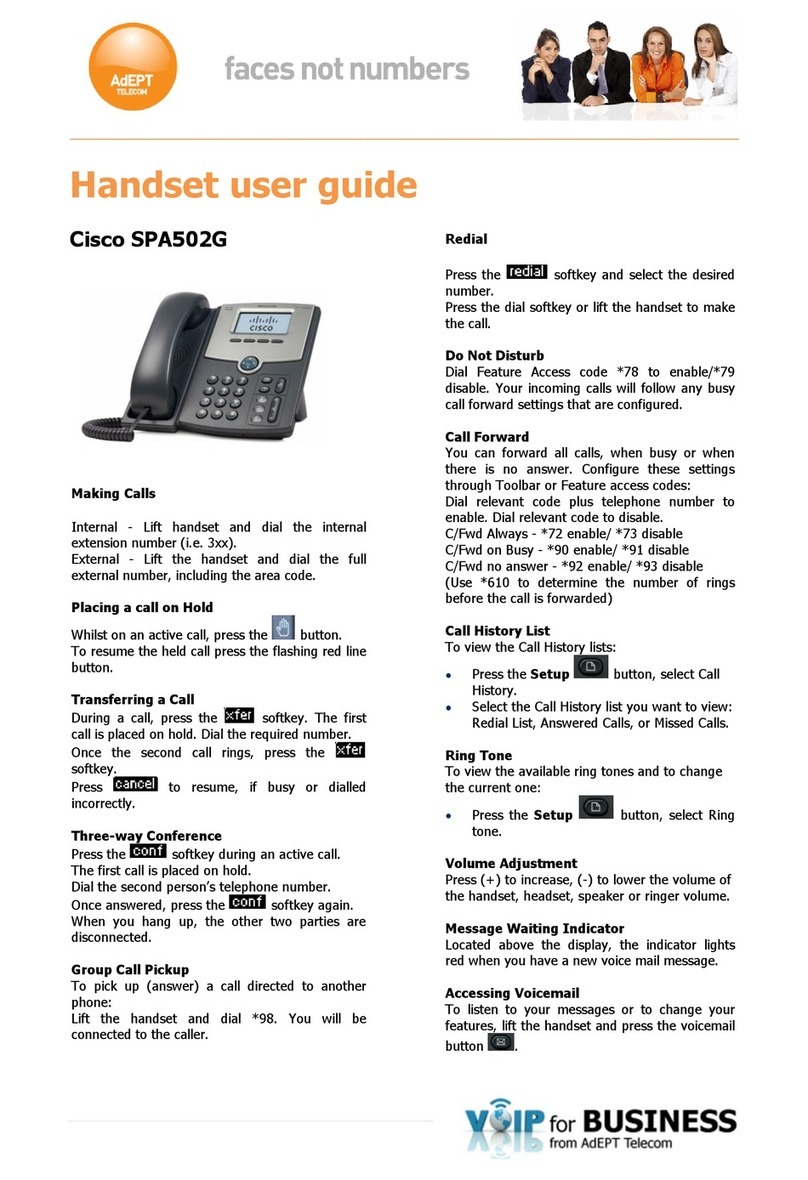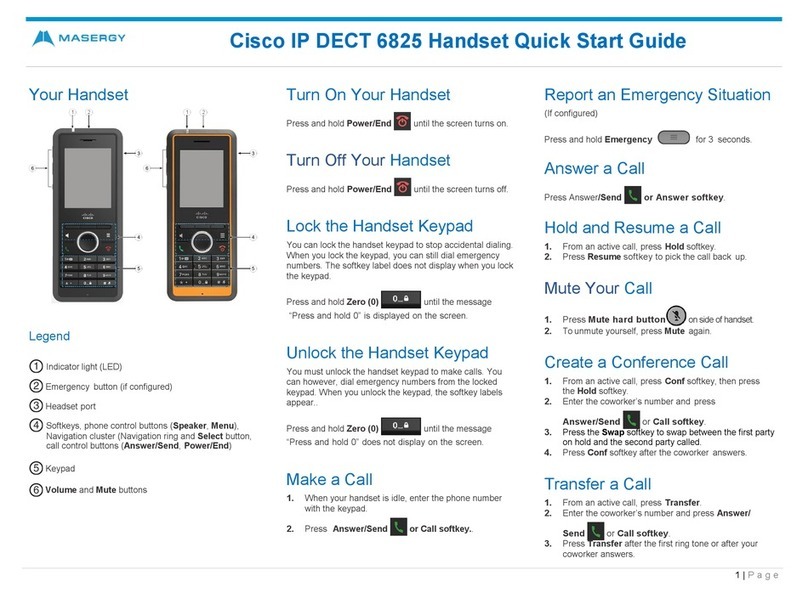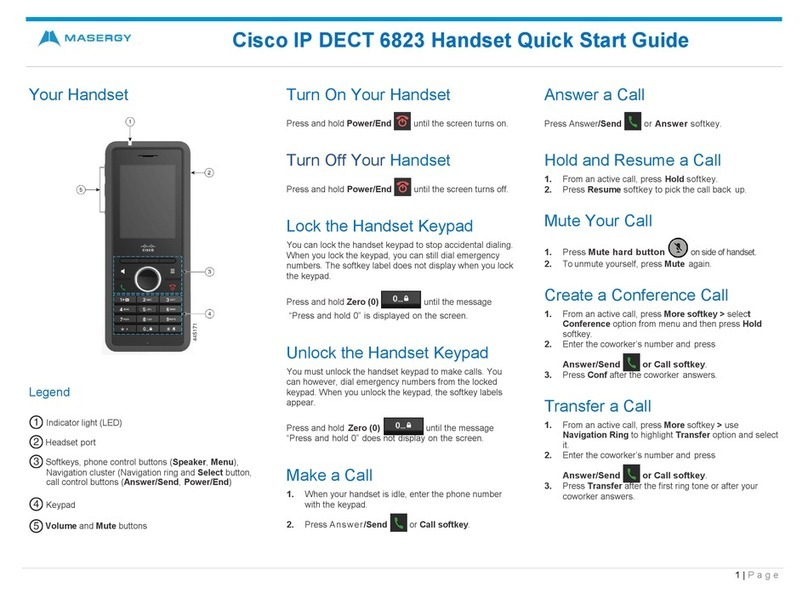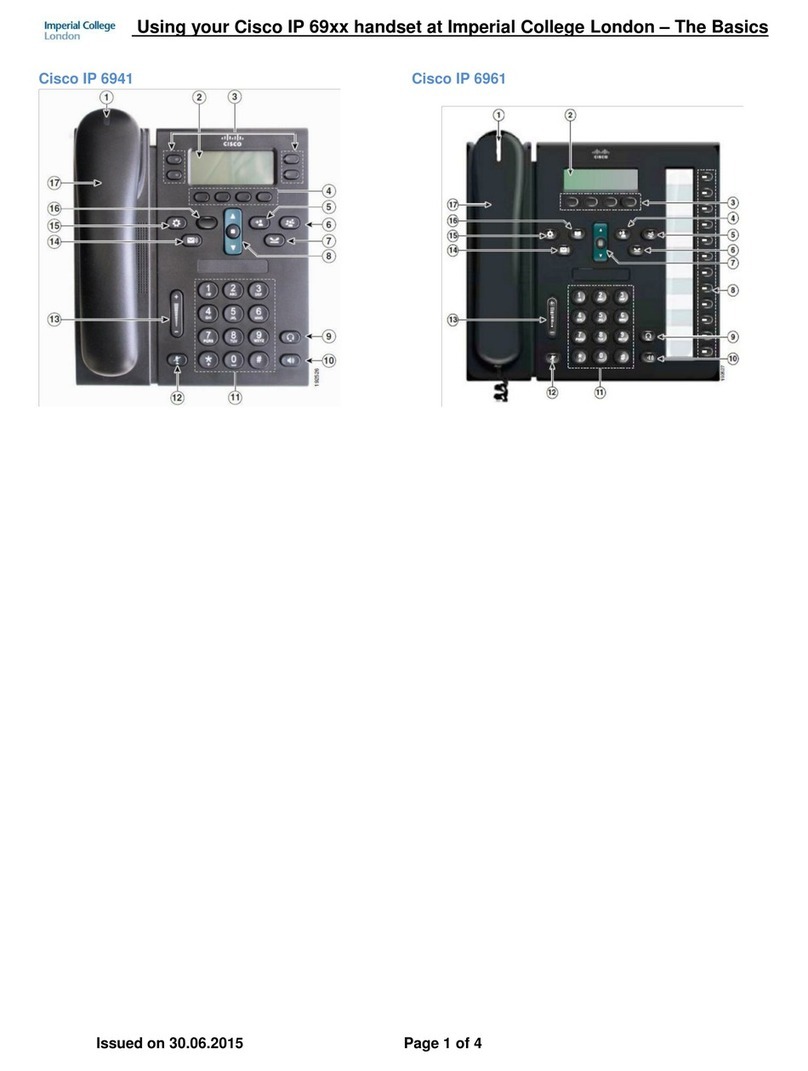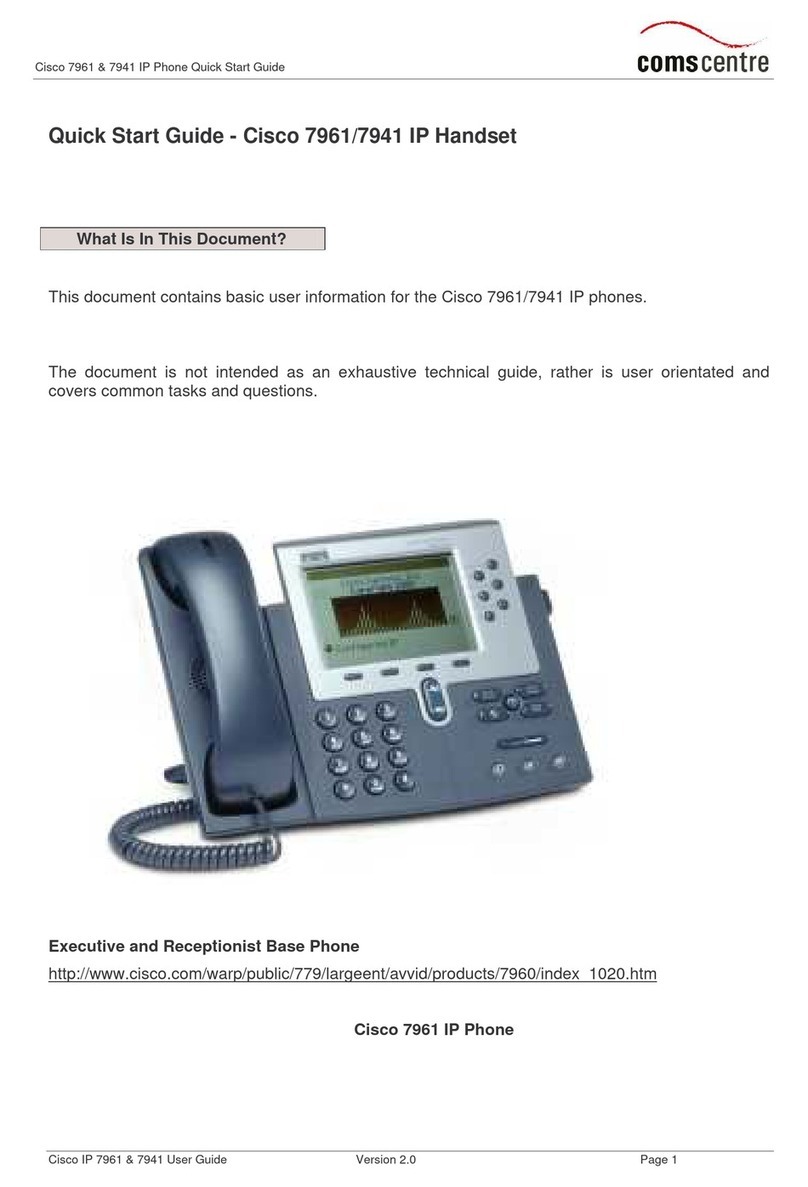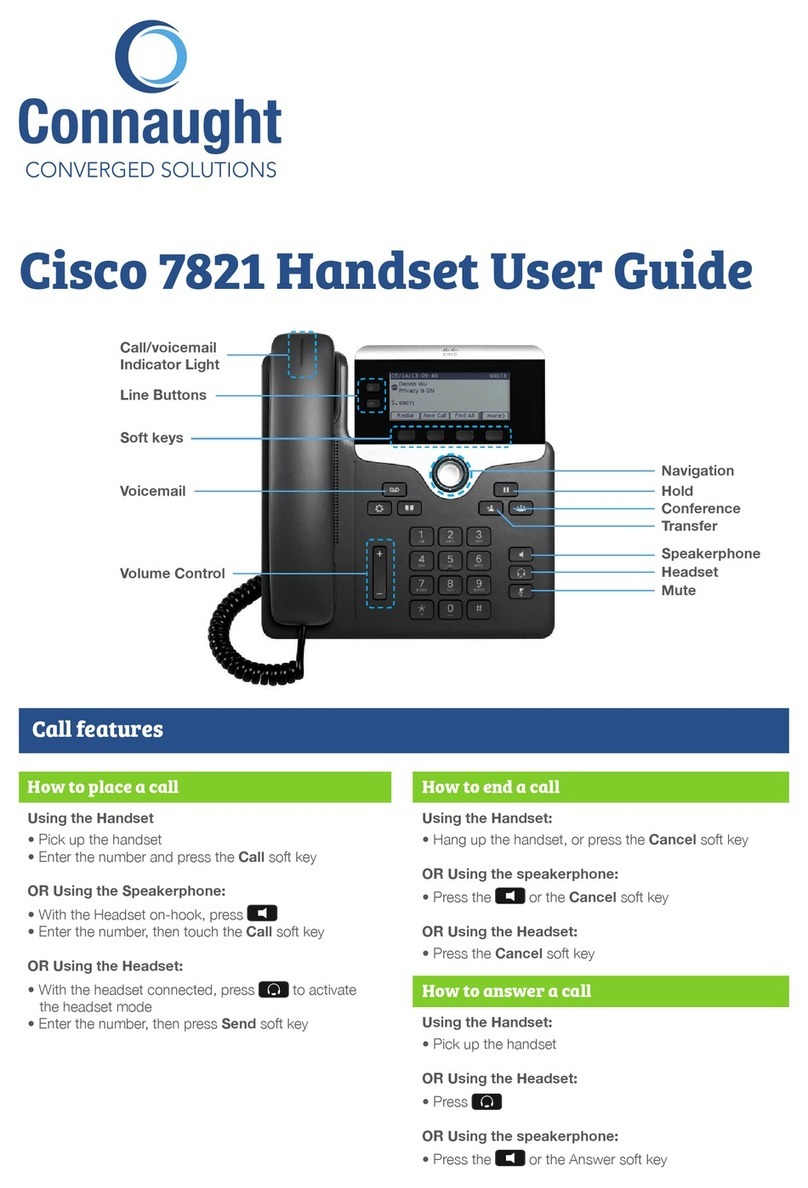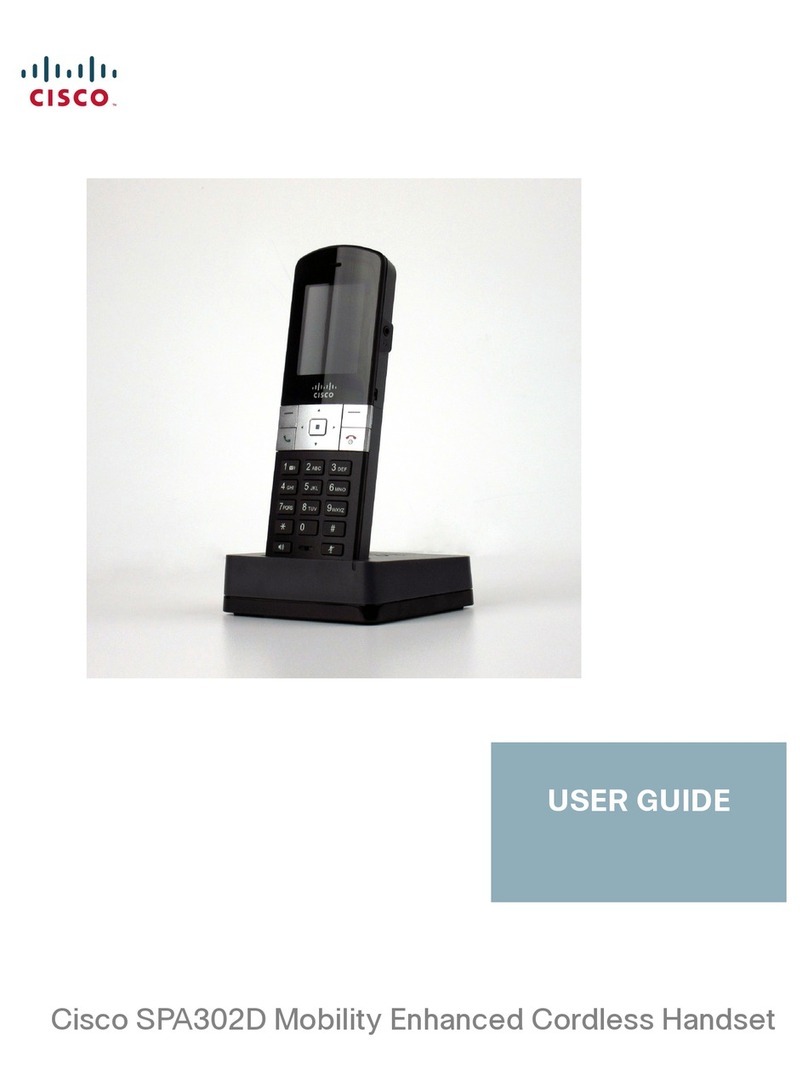To enable/modify Call Forwarding from a remote location:
Dial the number for Remote Access to Call Forwarding specified by your Service Provider.
Enter your complete telephone number + #. If your phone is configured as an extension-only (i.e.,
non-DID) line, enter your company’s complete main telephone number + * + your extension number +
#.
Enter your telephone password + #
Enter the new forwarding number + #. For external numbers use the Outside Access Digit, usually 9.
After hearing the verification, hang up
To disable Call Forwarding using the menu:
Press the CFwdAll softkey
Press the EndCall softkey
To disable Call Forwarding using Star Codes:
Lift the handset and dial 73*
After hearing the verification, hang up
To disable Call Forwarding from a remote location:
Dial the number for Remote Access to Call Forwarding (provided by your Administrator)
Enter your complete telephone number + #
Enter your telephone password + #
Press ##
After hearing the verification, hang up
Call Forward (Busy)
Call Forward (Busy) forwards calls to another number when you are already on a call.
To enable/modify Call Forward (Busy)
Lift the handset and dial 76*
Enter the extension or phone number for the forwarding destination followed by #. For external
numbers, use the Outside Access Digit.
Press # to confirm followed by 2 to exit
Hang up