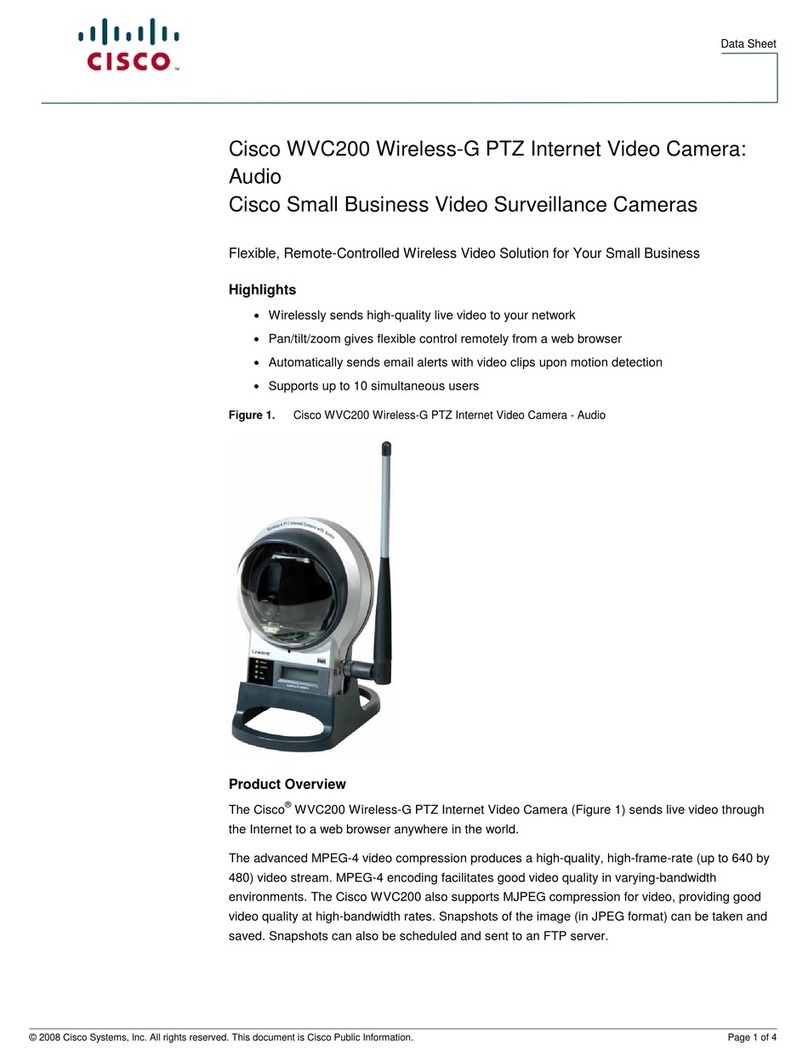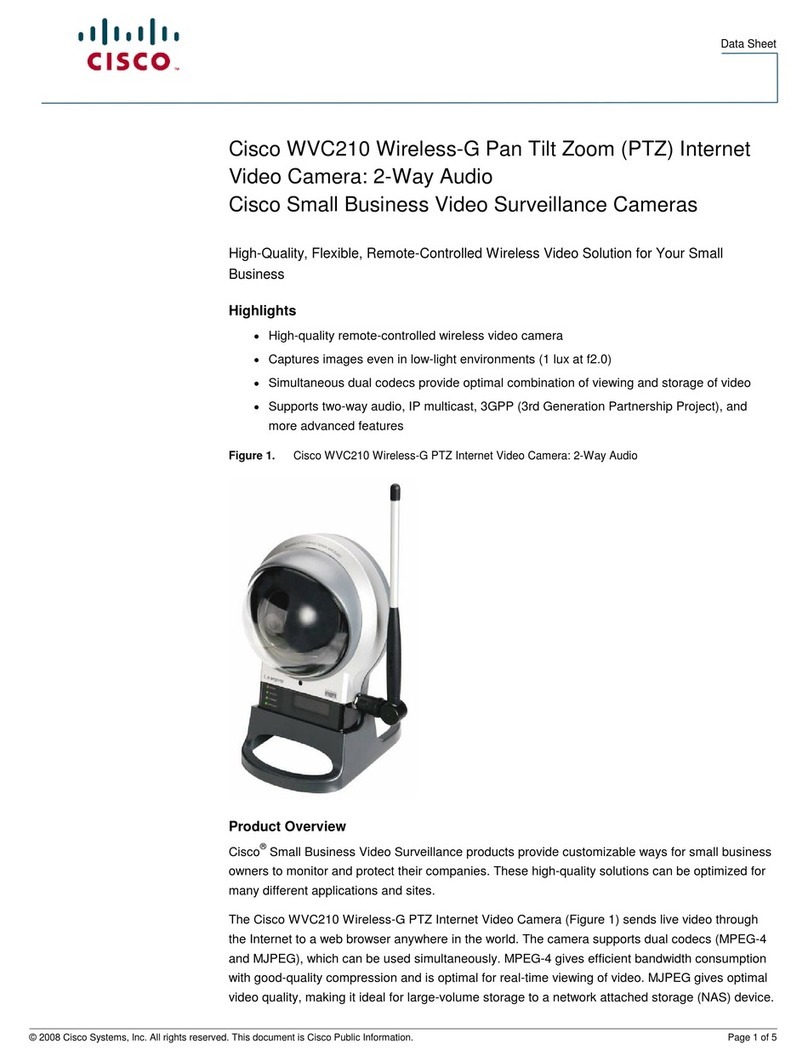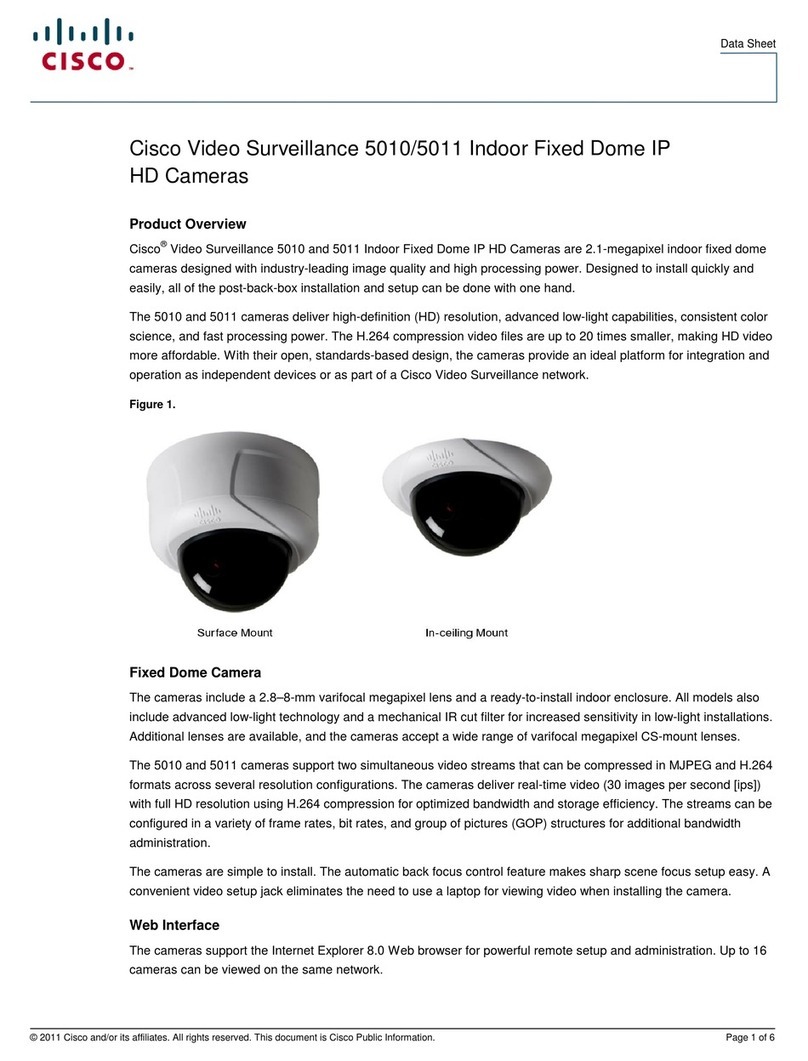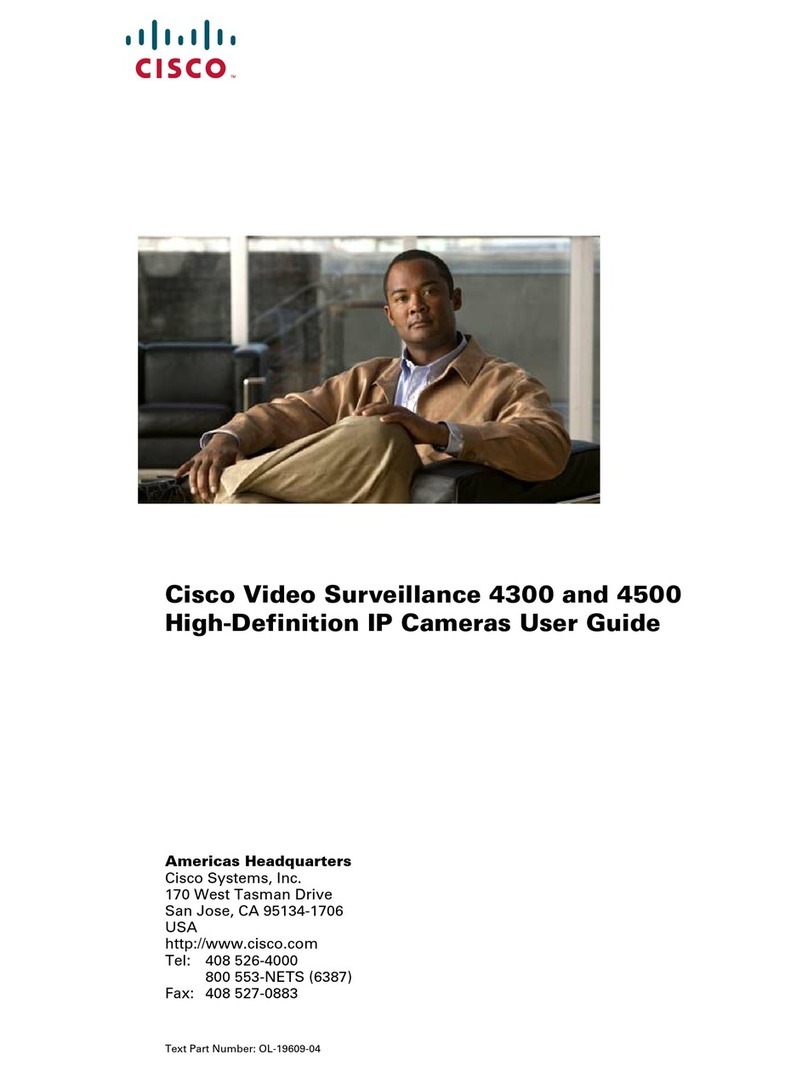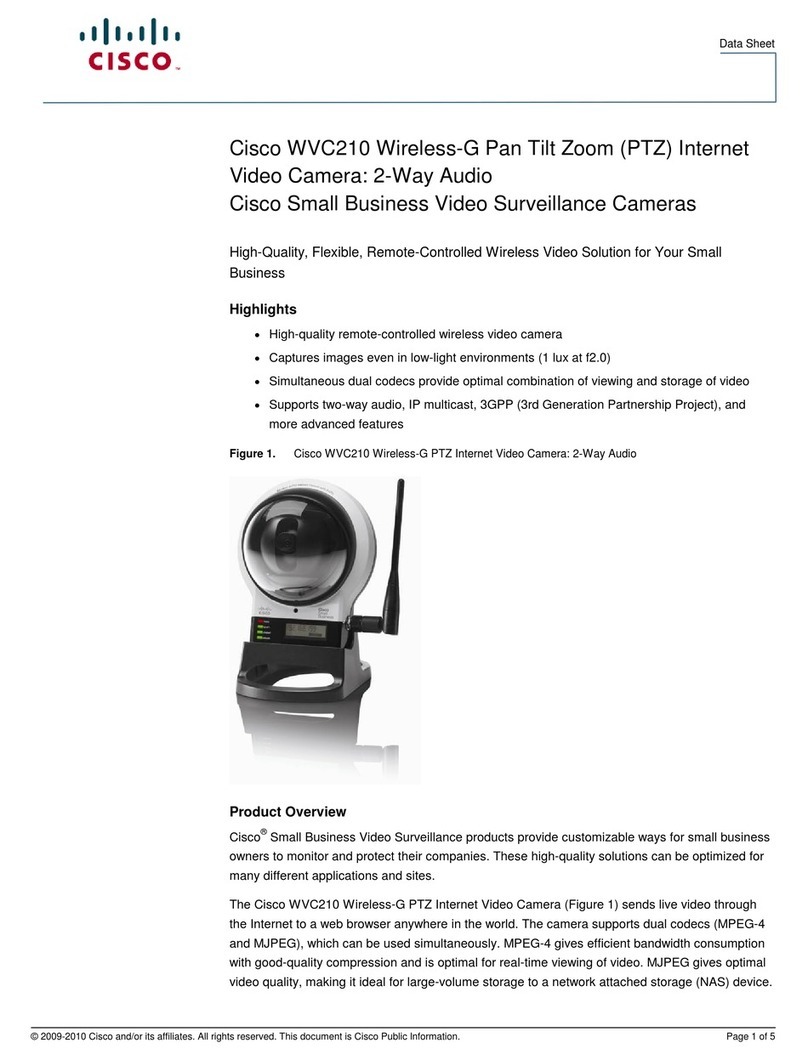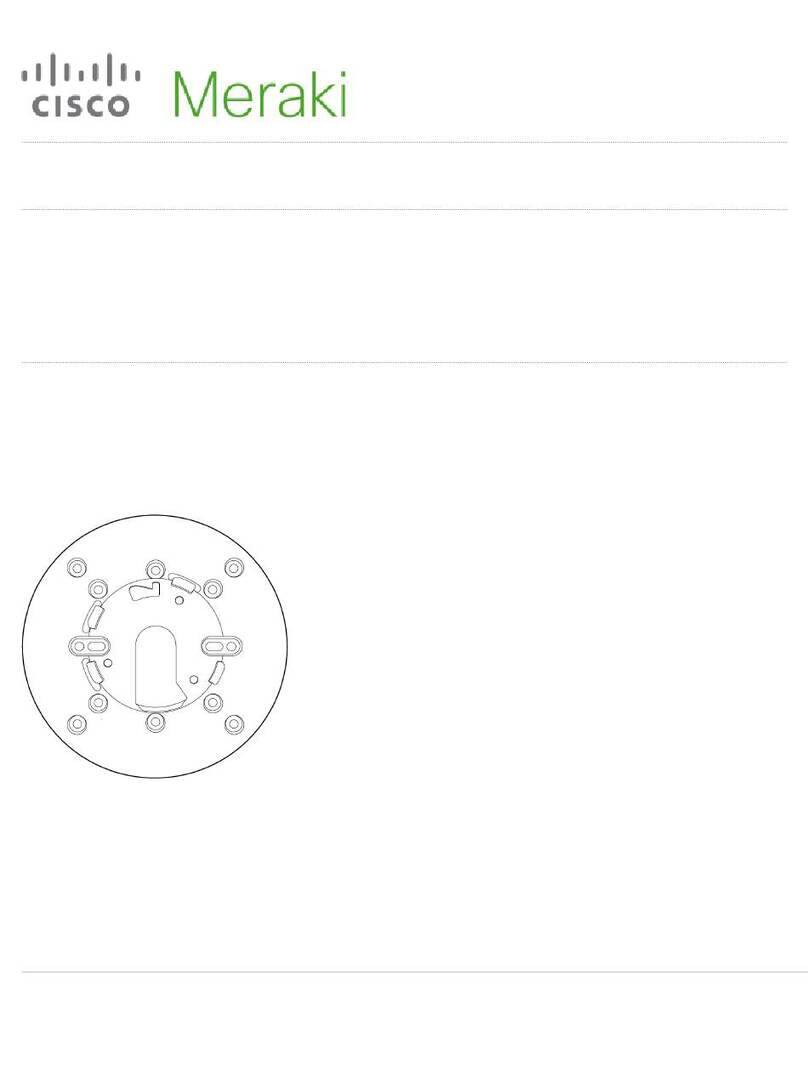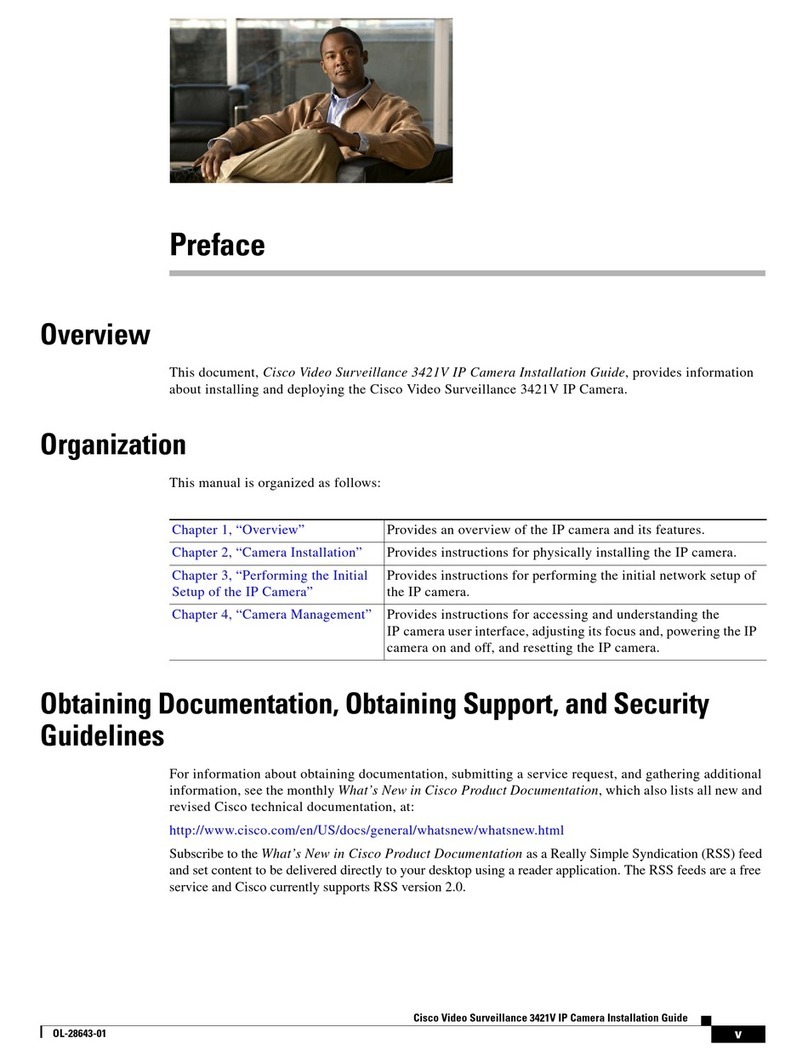Americas Headquarters
Cisco Systems, Inc.
170 West Tasman Drive
San Jose, CA 95134-1706
USA
http://www.cisco.com
Tel: 408 526-4000
800 553-NETS (6387)
Fax: 408 527-0883
Cisco, Cisco Systems, the Cisco logo, and the Cisco Systems logo are registered trademarks or
trademarks of Cisco Systems, Inc. and/or its affiliates in the United States and certain other
countries. All other trademarks mentioned in this document or Website are the property of their
respective owners. The use of the word partner does not imply a partnership relationship
between Cisco and any other company. (0705R)
© 2009 Cisco Systems, Inc. All rights reserved.
78-18984-01
Configuration
Follow these steps to configure your Cisco WVC210 camera.
STEP 1Insert the Cisco WVC210 Setup CD into your PC’s CD-ROM drive. If
the CD doesn’t run automatically, go to My Computer and click on
the CD-ROM drive to launch the application.
STEP 2When the Setup screen appears, click the Start button.
STEP 3Follow the Setup Wizard instructions to configure the Cisco
WVC210 camera.
TIPS
•Refer to the complete instructions found in the
Cisco WVC210 Wireless-G
PTZ Internet Video Camera Administration Guide
at the following location:
http://www.cisco.com/en/US/products/ps9944/
prod_maintenance_guides_list.html.
•As you go through the configuration, the default user name and password
is admin. Type admin in lowercase letters in the User name and Password
fields when prompted, then click OK.
•If the Setup Wizard does not find your Cisco WVC210 camera, you need to
enable UPnP on your computer. Instructions on how to enable UPnP are
found in the
Cisco WVC210 Wireless-G PTZ Internet Video Camera
Administration Guide
.
http://www.cisco.com/en/US/products/ps9944/
prod_maintenance_guides_list.html.
Wired and Wireless Modes
After the initial configuration, you can use the camera in one of two modes:
wired or wireless. You cannot use the camera in both modes simultaneously.
To switch between wired and wireless modes, power cycle the camera with an
Ethernet cable attached for a wired solution, or power cycle the camera without
an Ethernet cable attached for a wireless solution.
Verify the mode you are in by viewing the LEDs. Unplugging the Ethernet cable
does not automatically switch the camera to wireless mode.
Where to Go from Here
Resource Location
Product Information www.cisco.com/go/surveillance
Te c h n i c a l
Documentation
http://www.cisco.com/en/US/products/ps9944/
prod_maintenance_guides_list.html
Customer Support www.cisco.com/en/US/support/
tsd_cisco_small_business_support_center_contacts.
html
Open Source License
Notices
www.cisco.com/go/osln
Regulatory
Compliance and
Safety Information
http://www.cisco.com/en/US/products/ps9944/
prod_maintenance_guides_list.html
Warranty Information www.cisco.com/go/warranty
Cisco Partner Central
site for Small Business
www.cisco.com/web/partners/sell/smb
Login is required.