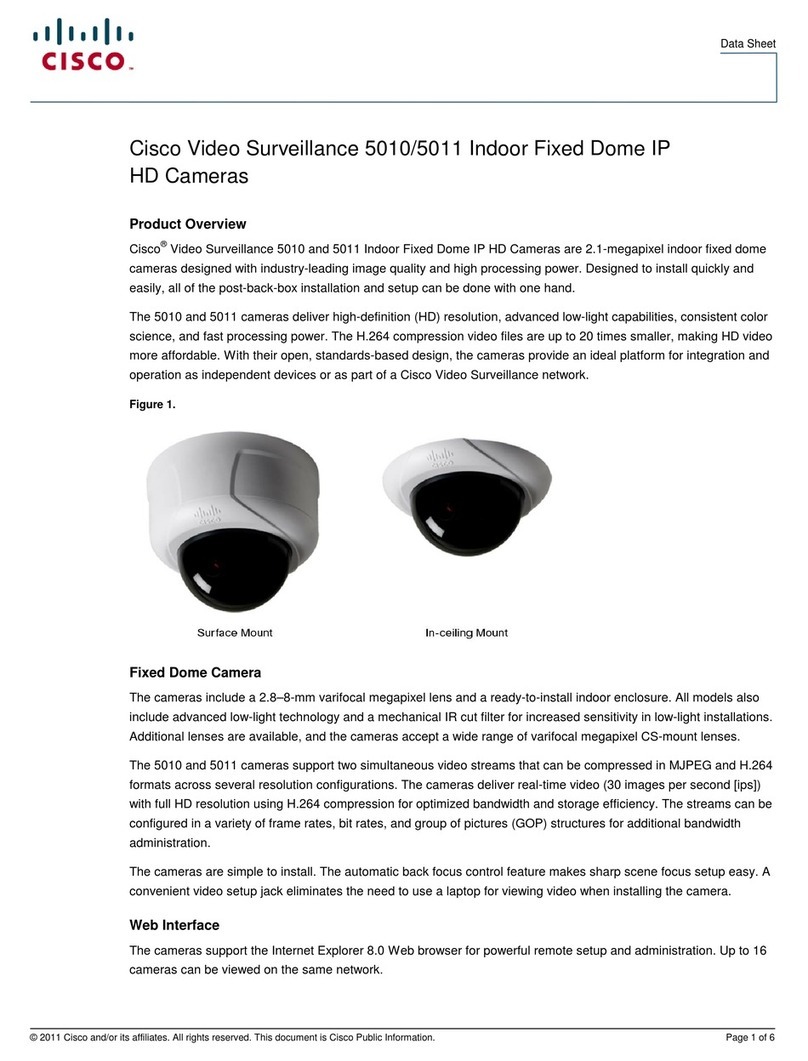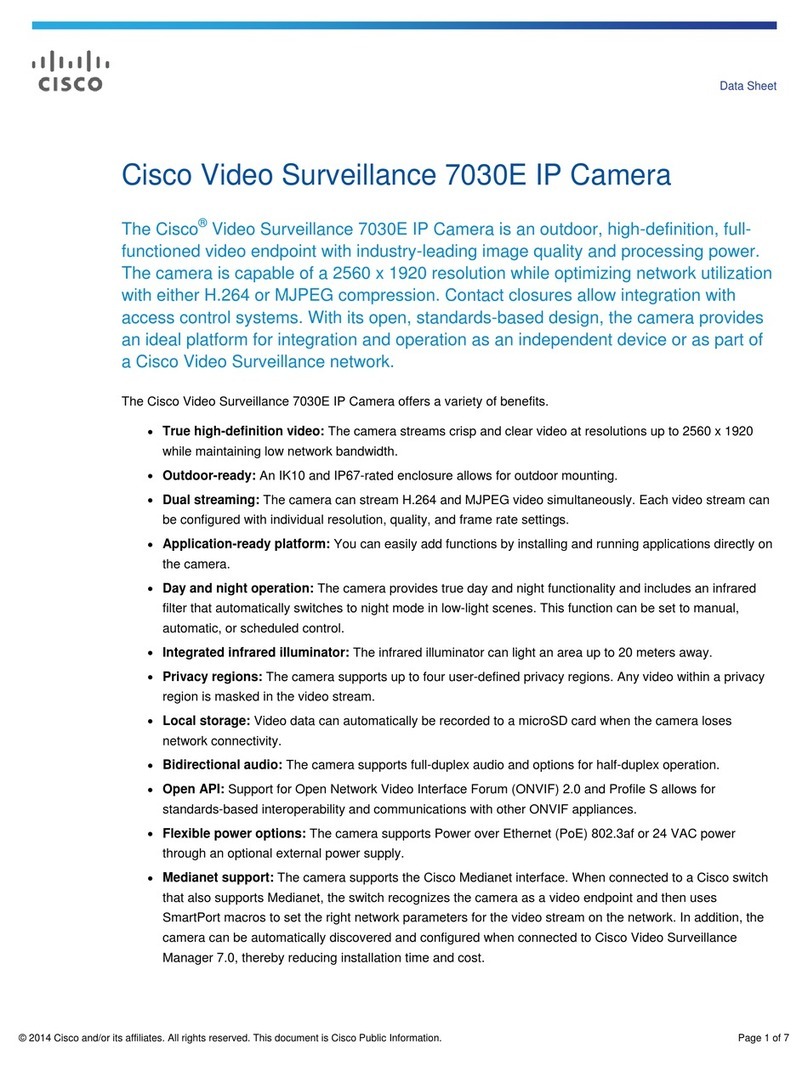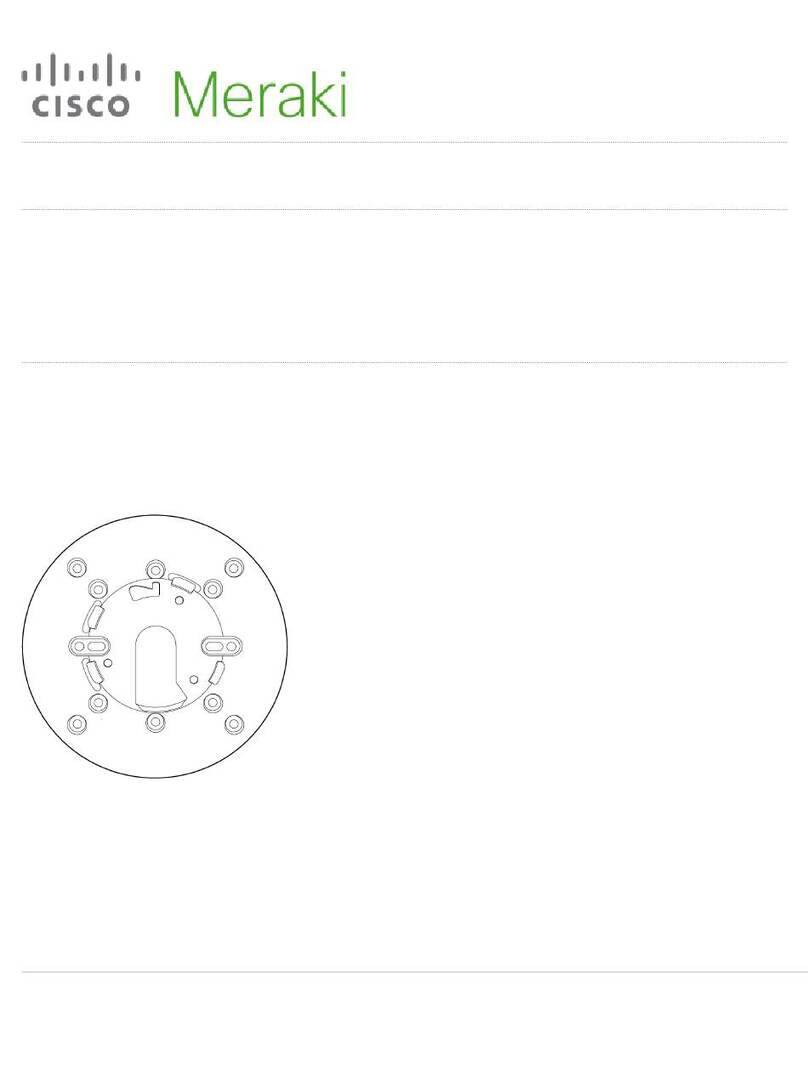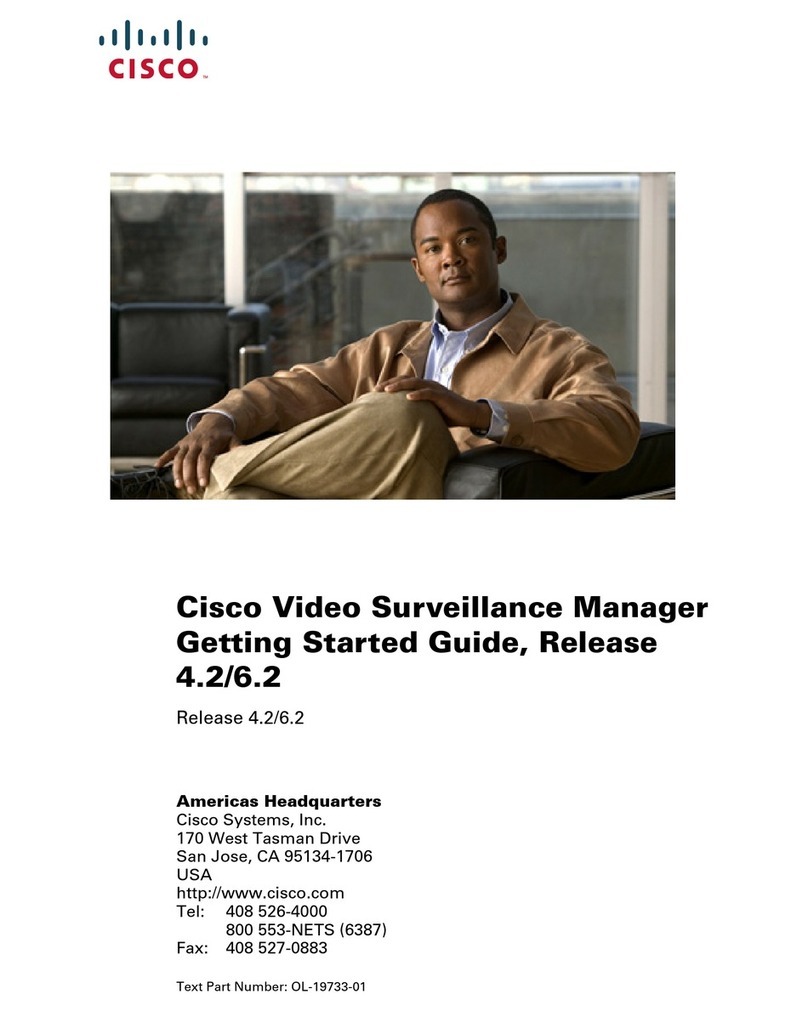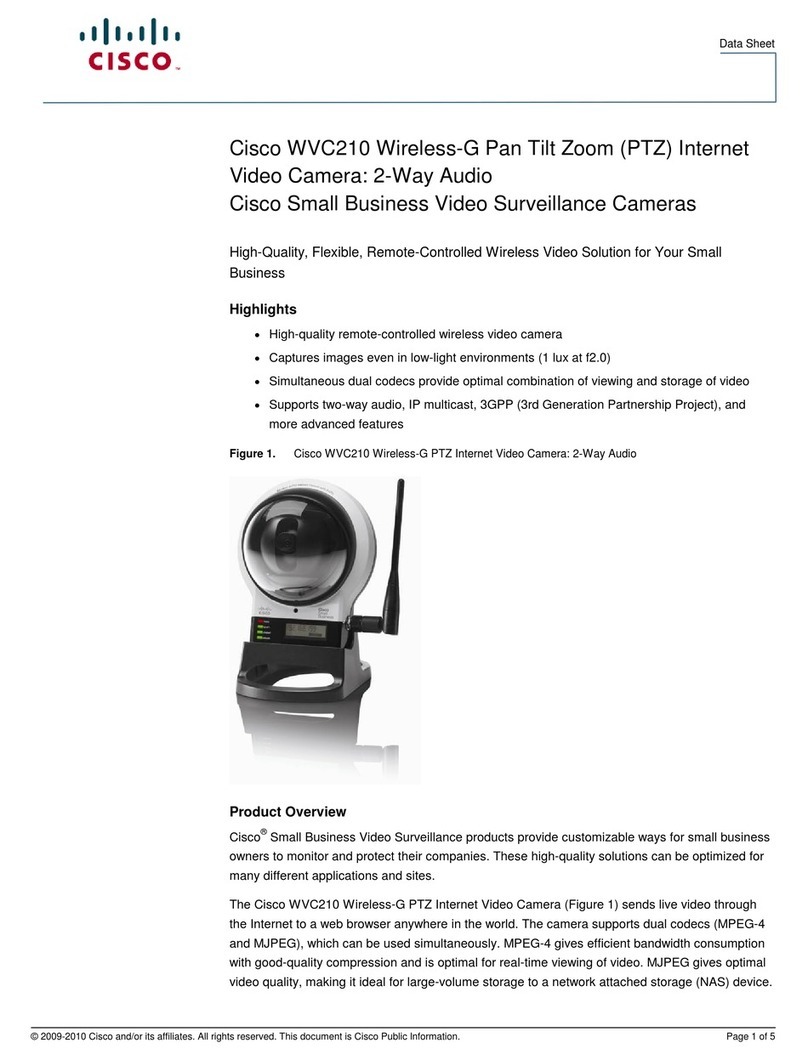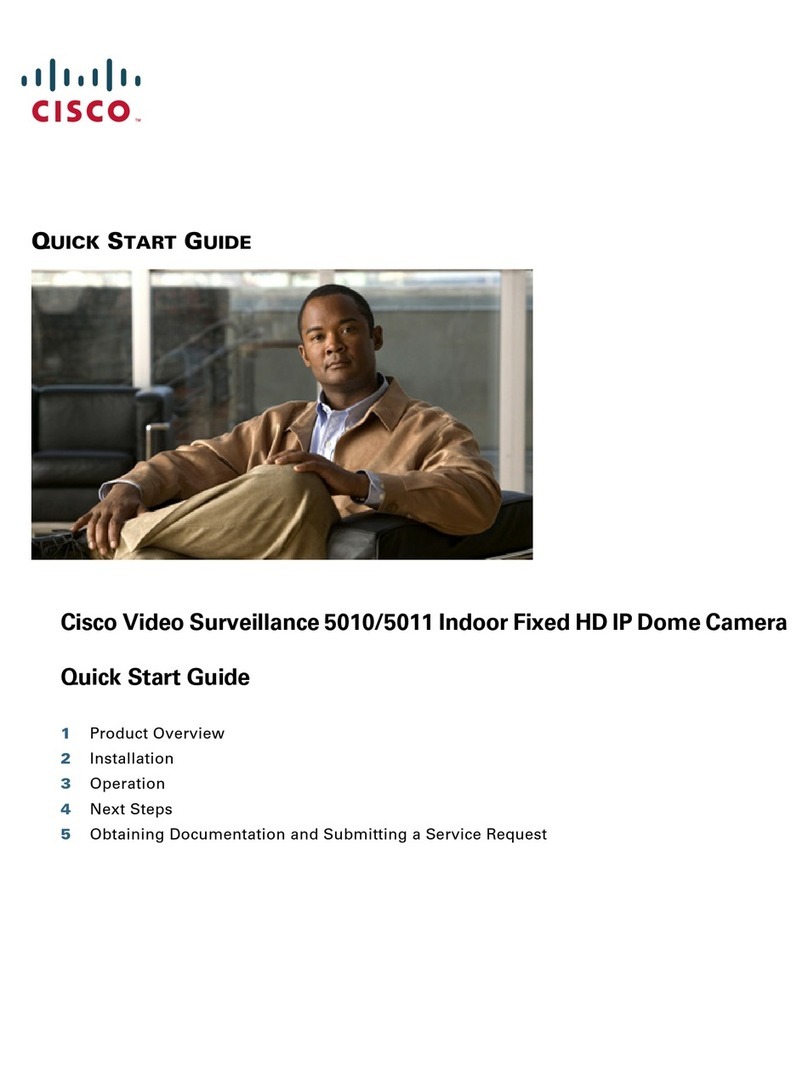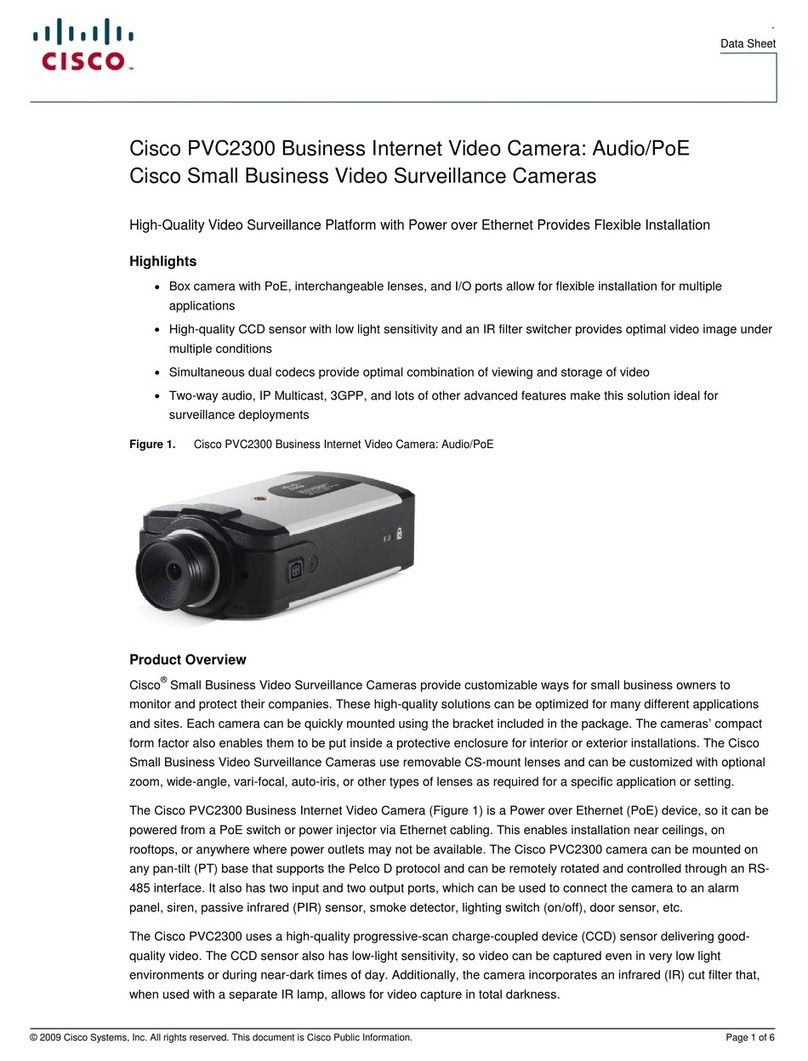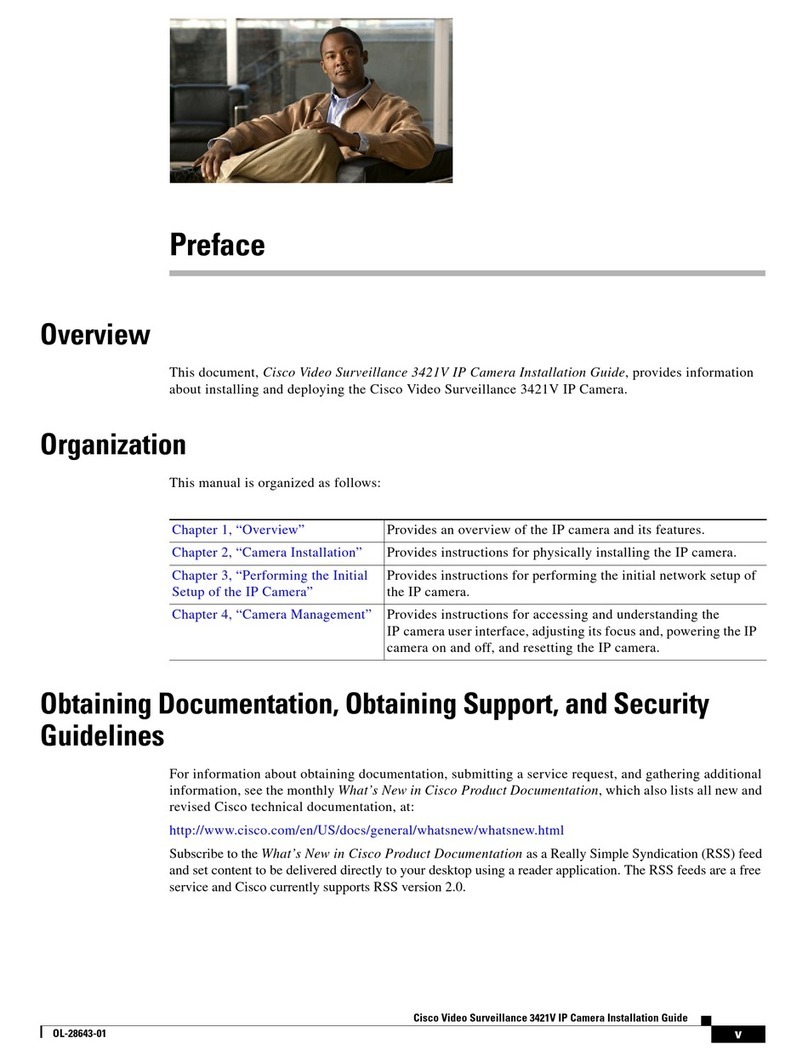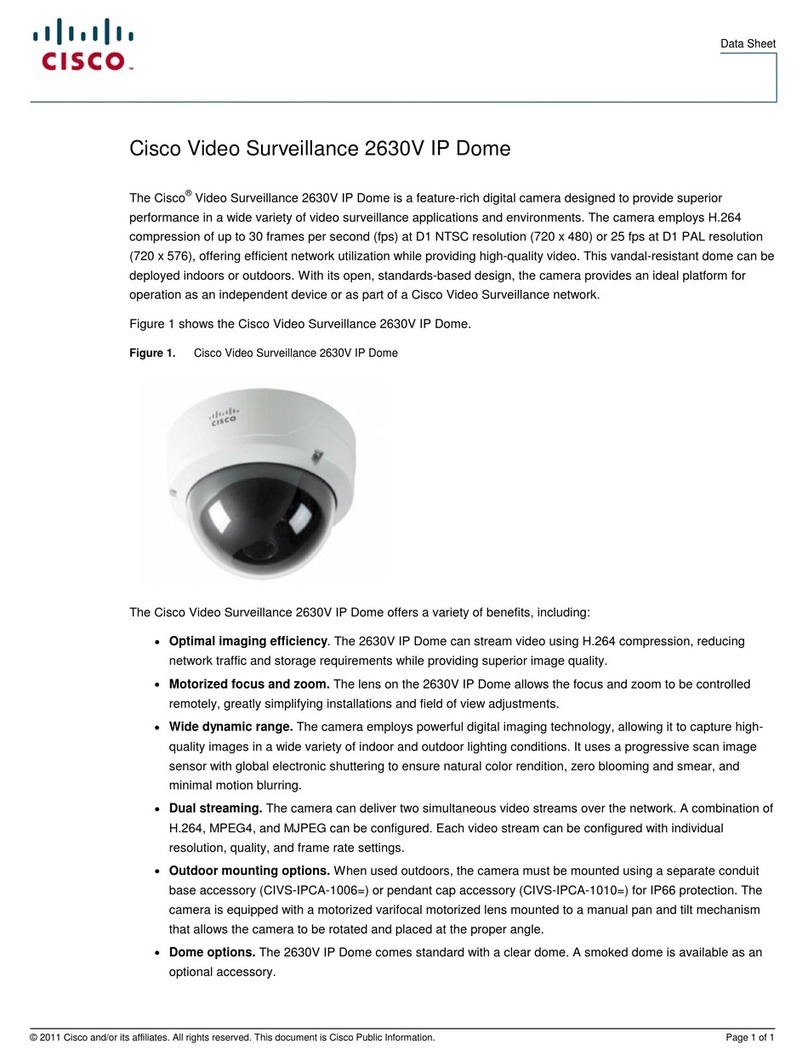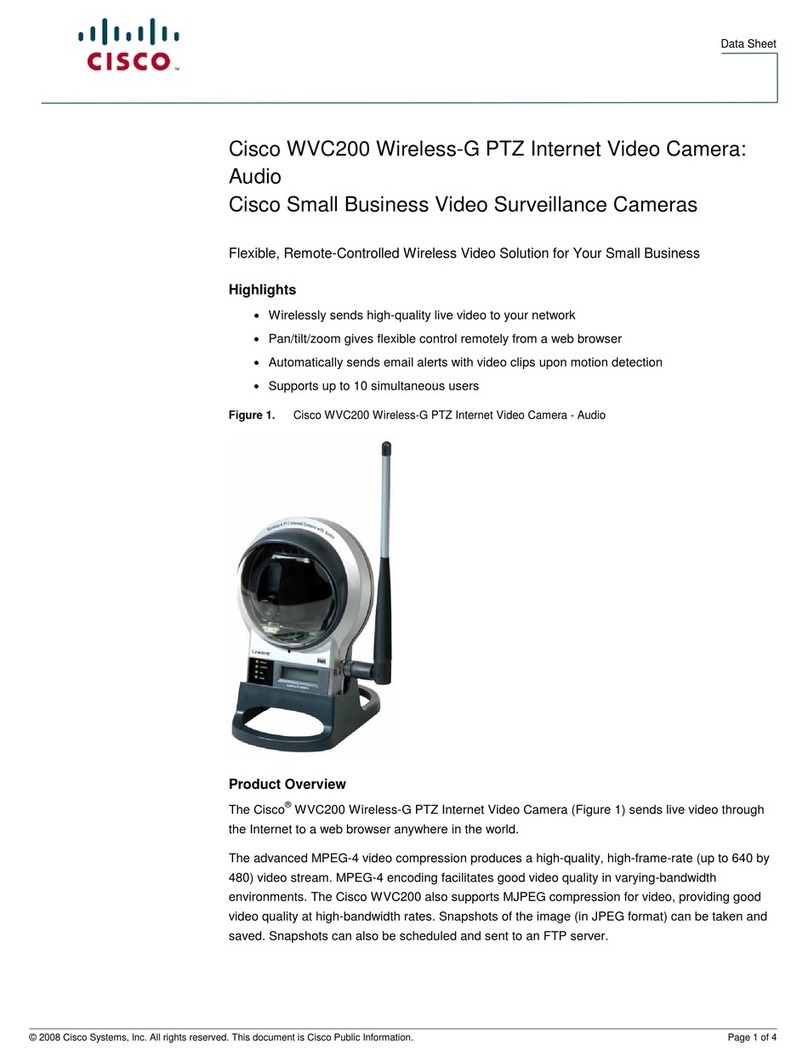1-3
Cisco Video Surveillance 3630 and 6630 IP Camera Installation Guide
Chapter 1 Overview
IP Camera Physical Details
1Varifocal lens IP camera lens that changes focus as the focal length changes.
2IR LEDs Provide infrared illumination when the IP camera is in night
mode.
3Tilt adjustment screw Used when tilting the camera to set the field of view.
4Focus button After using the Tele and Wide buttons to set the zoom, press to
automatically adjust the focus of the IP camera.
5Tele (zoom in) button Press to zoom in the IP camera.
6Wide (zoom out) button Press to zoom out the IP camera.
7Light sensor Senses the level of ambient light to determine when to switch
day/night mode.
8MicroSD card slot Supports a MicroSD memory card for video storage.
9Recessed Reset button Recessed button that reboots the IP camera or resets it to a
default state. You can use a pin or paper clip to depress it. It can
be used any time that the IP camera is on and can have various
effects, as described in the “Resetting the IP Camera” section
on page 4-4.
10 Video output switches. The left switch is reserved for future use.
The right switch allows setting these options for the video
output:
•NTSC (switch up)—Switches camera operation to the
National Television System Committee (NTSC) 60 Hz
standard.
•PAL (switch down)—Switches camera operation to the
Phase Alternating Line (PAL) 50 Hz standard.
11 Audio/Video out (green) Allows the connection of an optional Y cable or mini cable with
BNC connector. You can connect a video monitor to the mini
cable with BNC connector. Both cables are included in the
optional audio/video cables accessory kit can be purchased
from Cisco (Cisco part number CIVS-AVCABLE).
12 Microphone In (pink) Connection for an external microphone.
13 Ethernet 10/100 RJ45 socket Accepts a standard LAN cable to connect the IP camera to a
10/100BaseT router or switch.
14 GPIO Terminal Block General purpose input/output (GPIO) terminal block that is
used to connect external input and output devices. For more
information, see Figure 1-2.