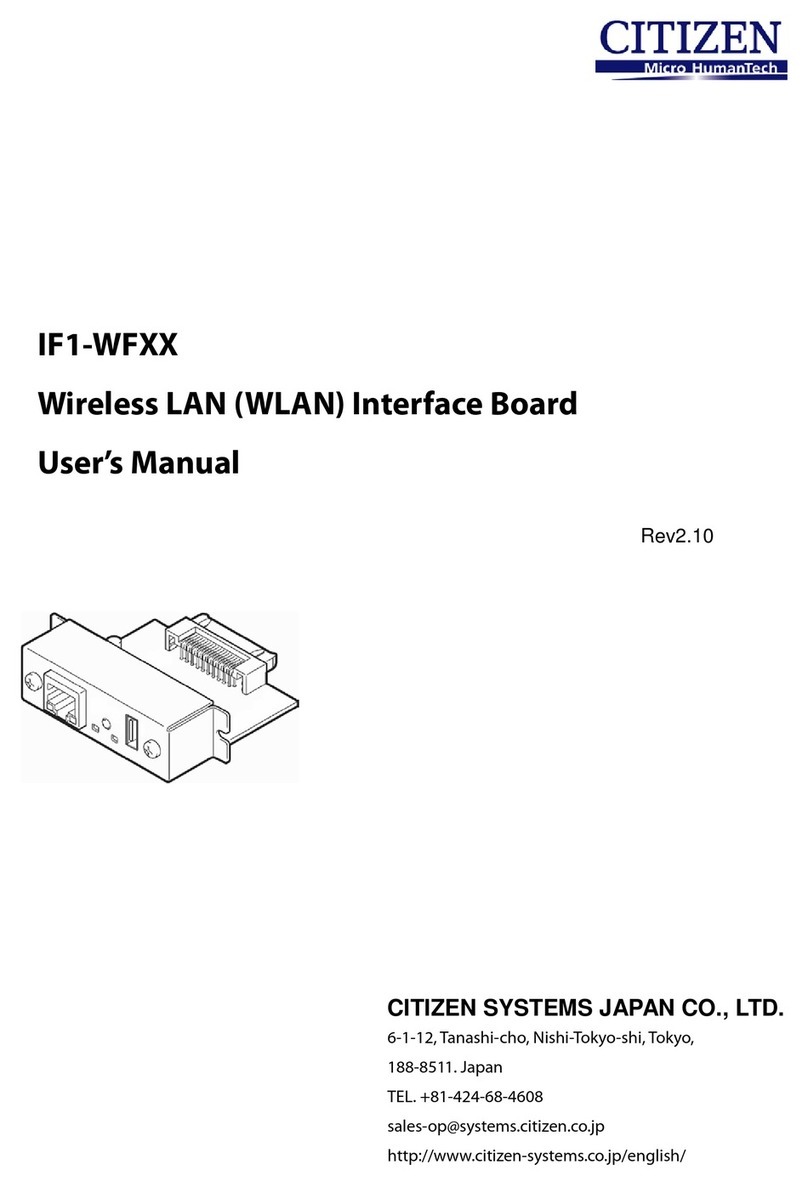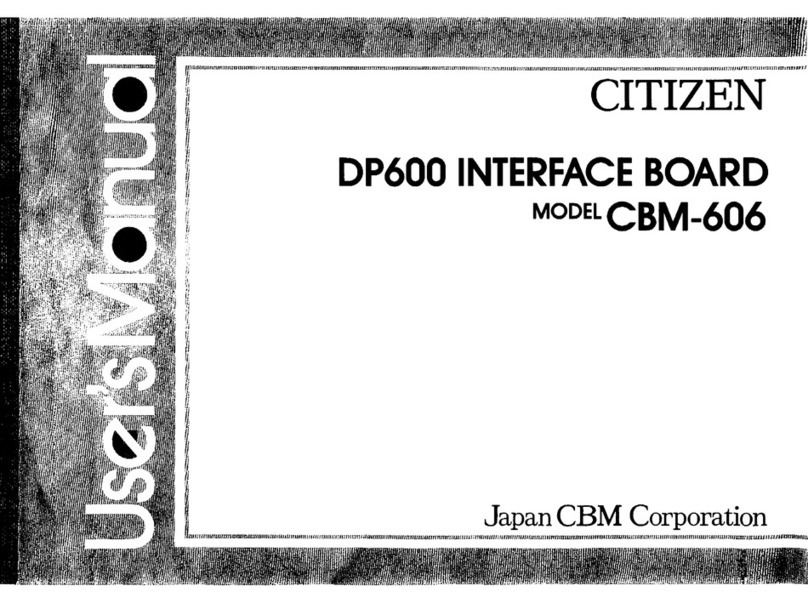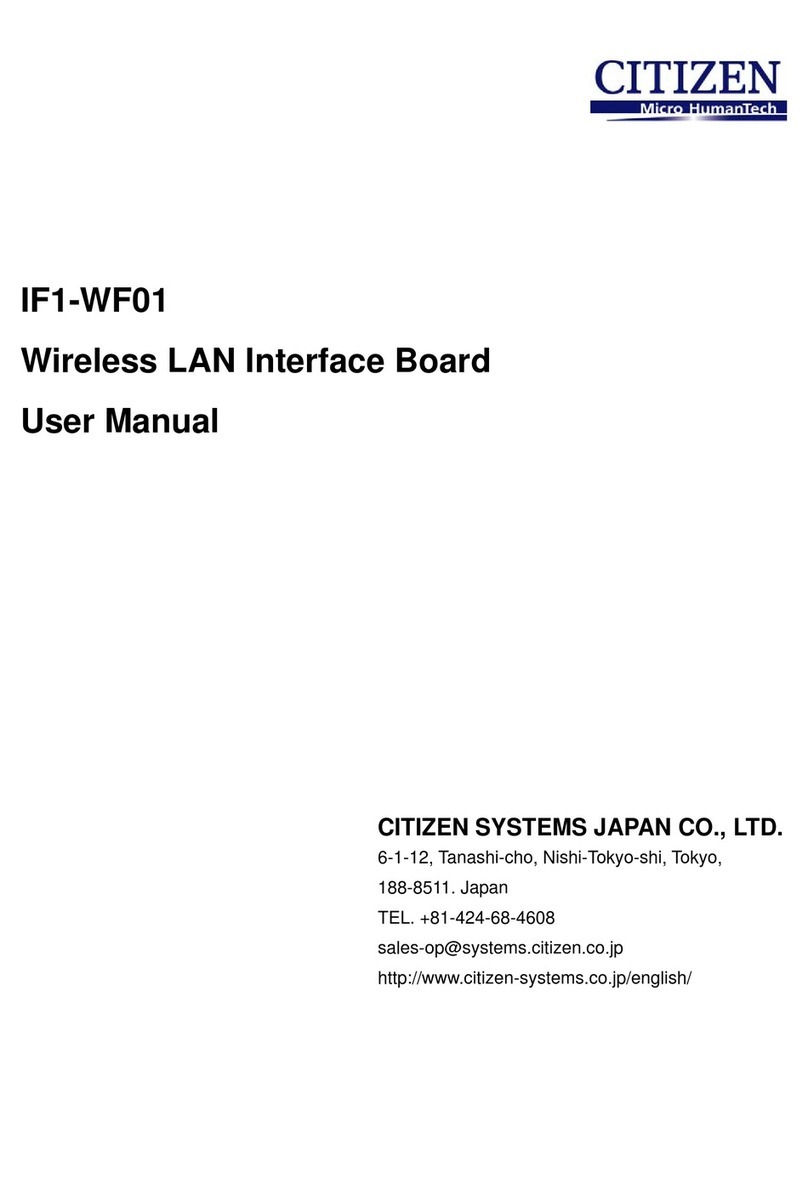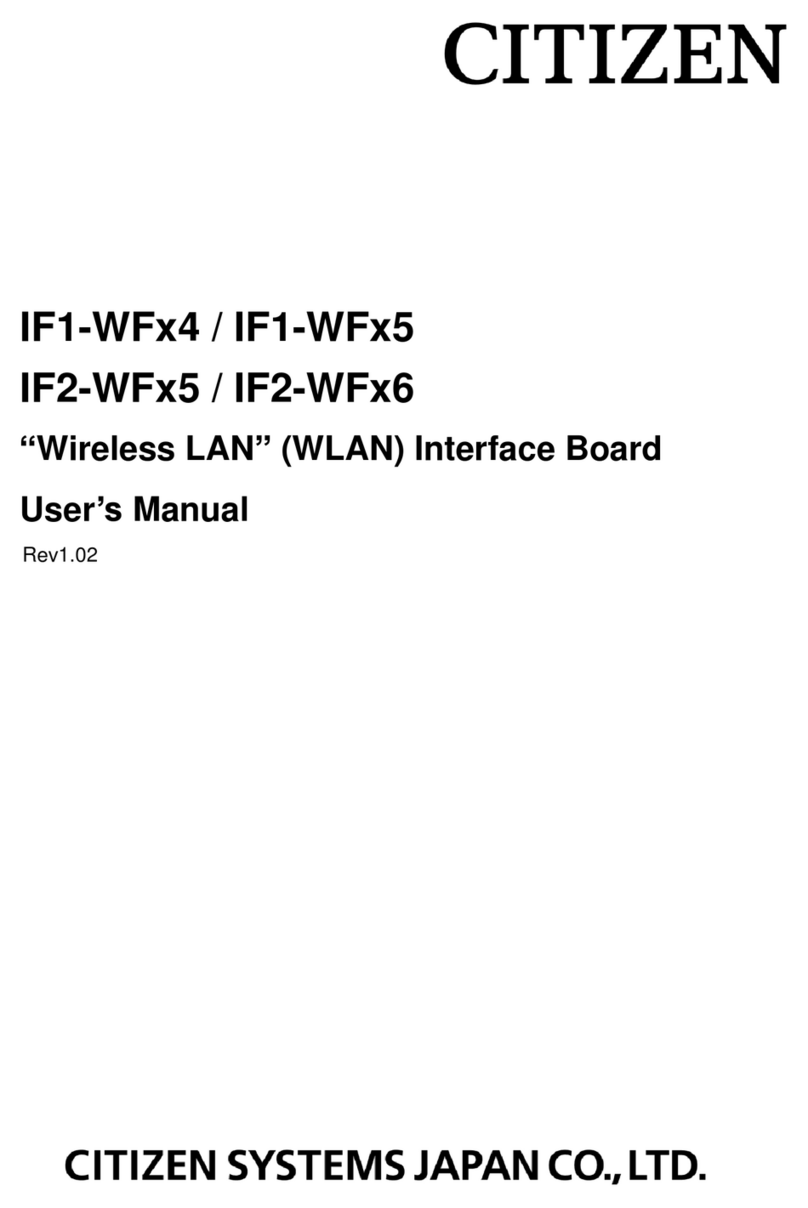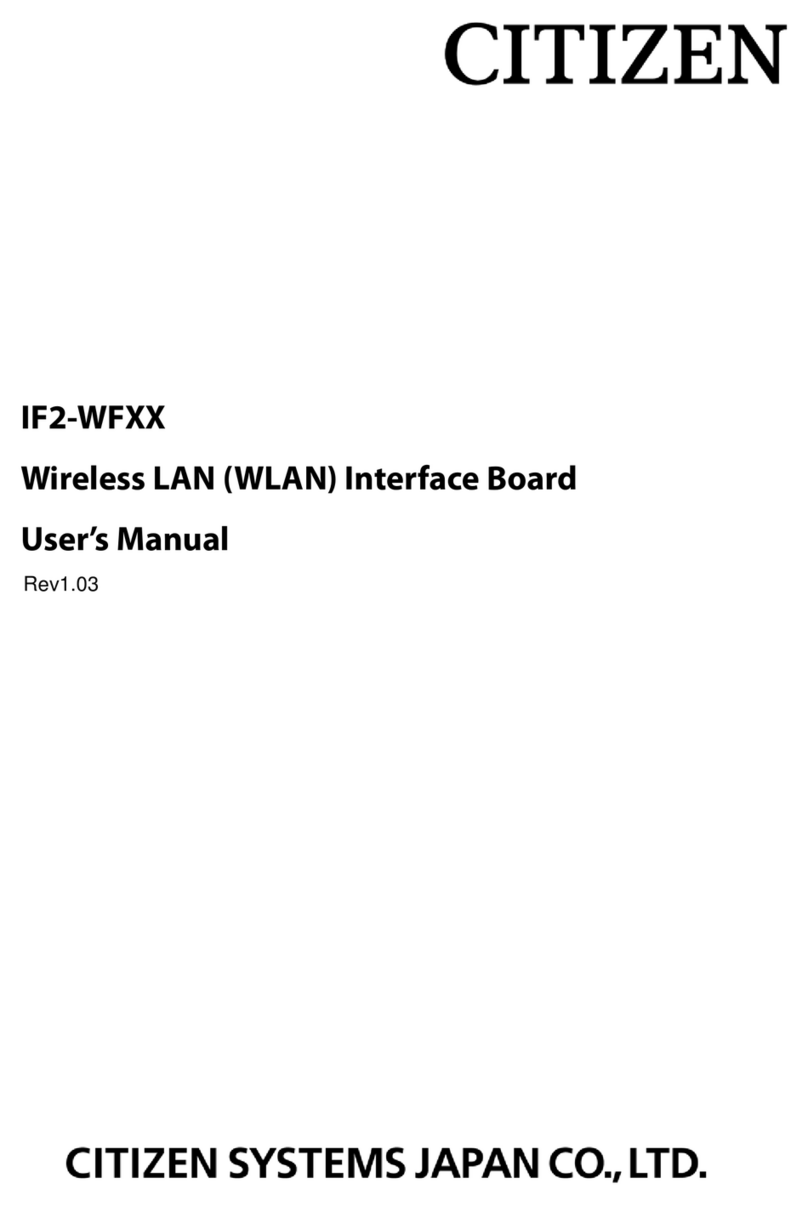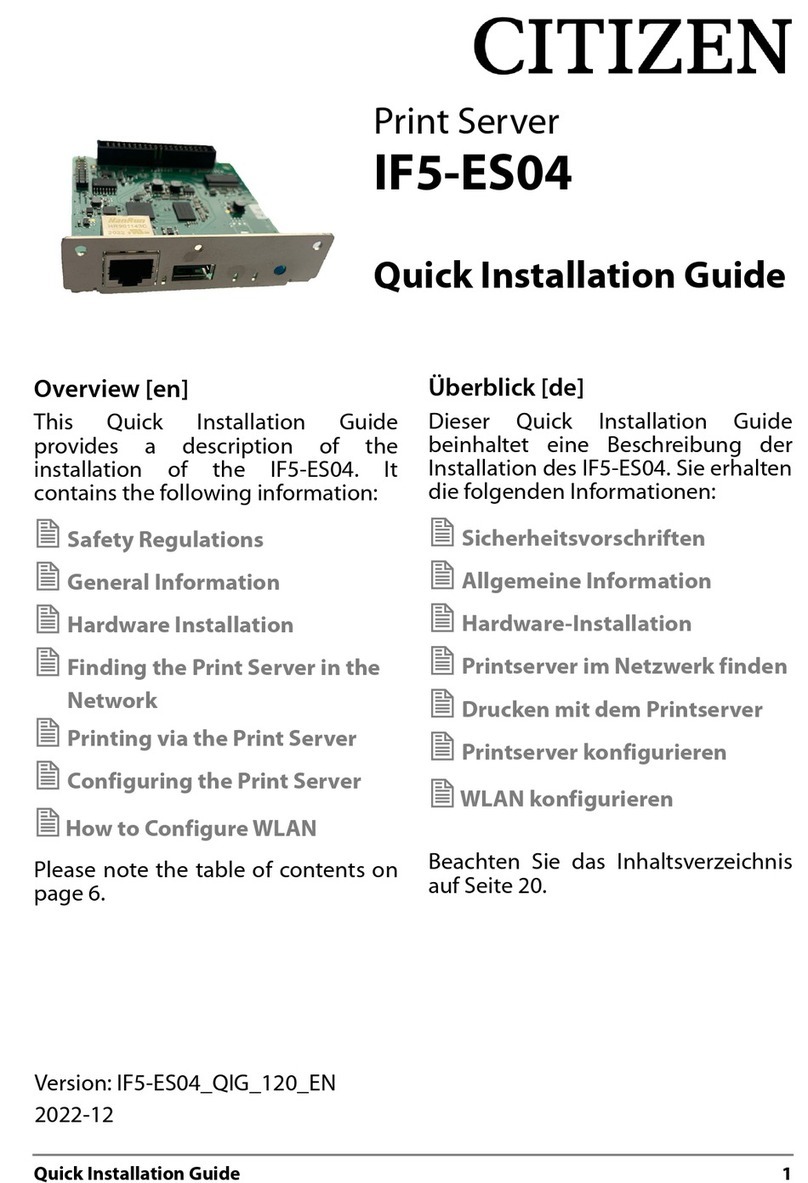3
Read before using
Be sure to read this manual carefully before using the product. After you read it, store it in a
safe place so that you can reread it when necessary.
Contents of this manual may be changed without notice.
Reproducing and/or copying the contents of this manual by any means without
permission are prohibited.
We will not be responsible for any adverse occurrence that results from the use of this
manual, regardless if it contains omissions, errors/misprints, etc.
Note that we will not be responsible for (a) loss caused by improper operation or
mishandling of the device by the user, or (b) loss due to operational environment.
Data etc., are basically impermanent; long time or permanent storing/saving of data by
the device is not possible.
Note that we will not be responsible for any loss or loss of profits owing to loss of data
due to breakdown, repairs, inspections, etc.
Please contact us if there are omissions, errors, ambiguities, etc. in this manual.
Refer to this document along with the user manual of the printer.
This product operates by setting up a wireless connection between itself and other
wireless LAN equipment for data transmission. Therefore, other wireless LAN
equipment is required to use this product. While we have confirmed the operation of
this product with certain wireless LAN equipment, operation with all types of wireless
LAN equipment is not guaranteed. Carry out a sufficient evaluation before using this
product.
Trademarks
・Microsoft, Windows XP, Windows Vista, Windows 7 and Windows 8 are registered
trademarks of Microsoft Corporation U.S.A.
・Other company names and product names mentioned here are trademarks or
registered trademarks of those companies.