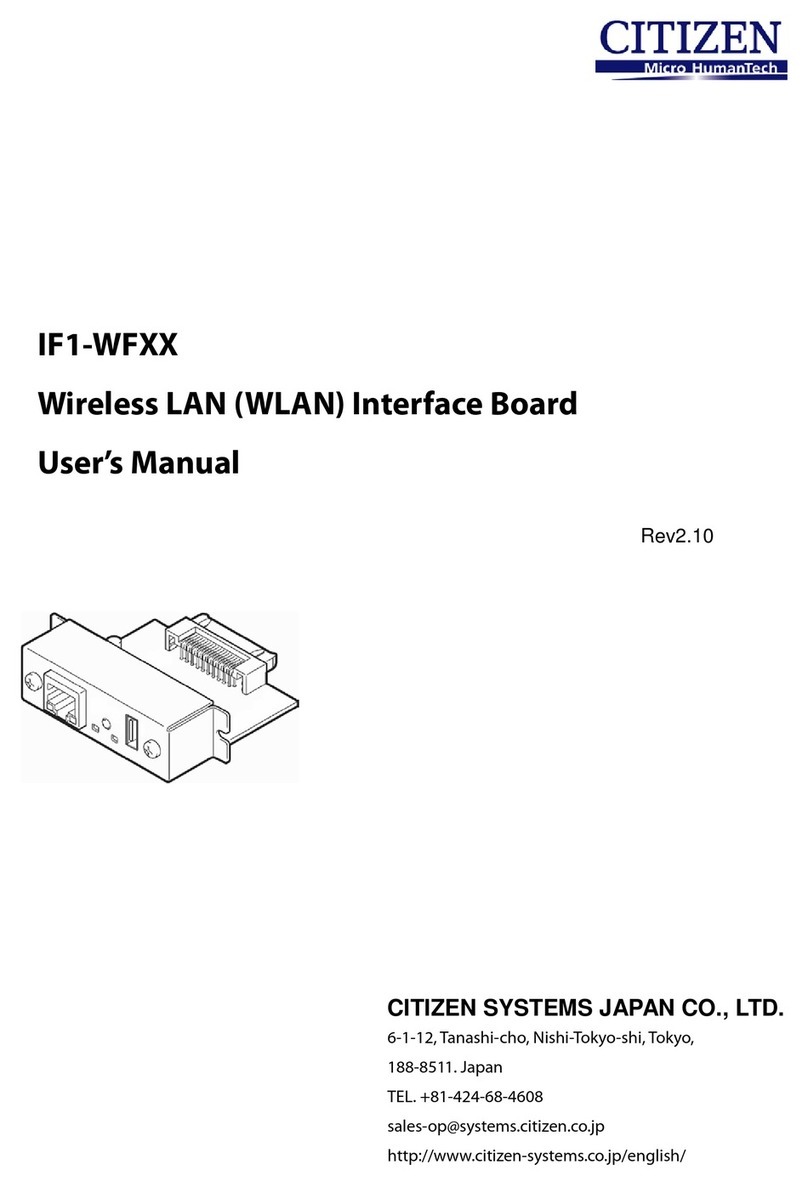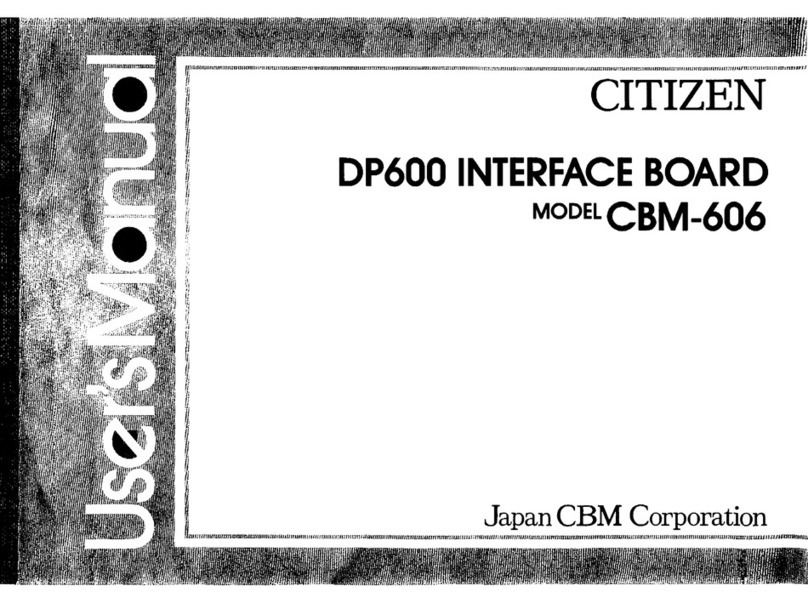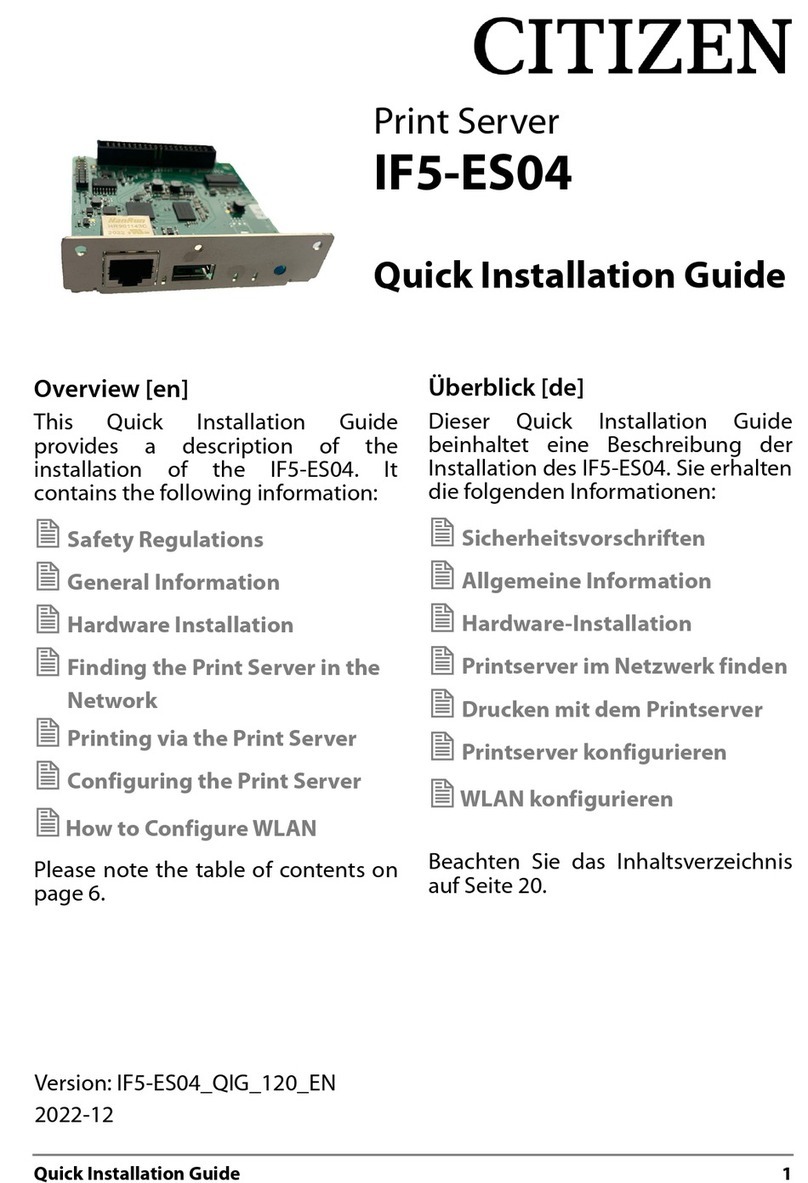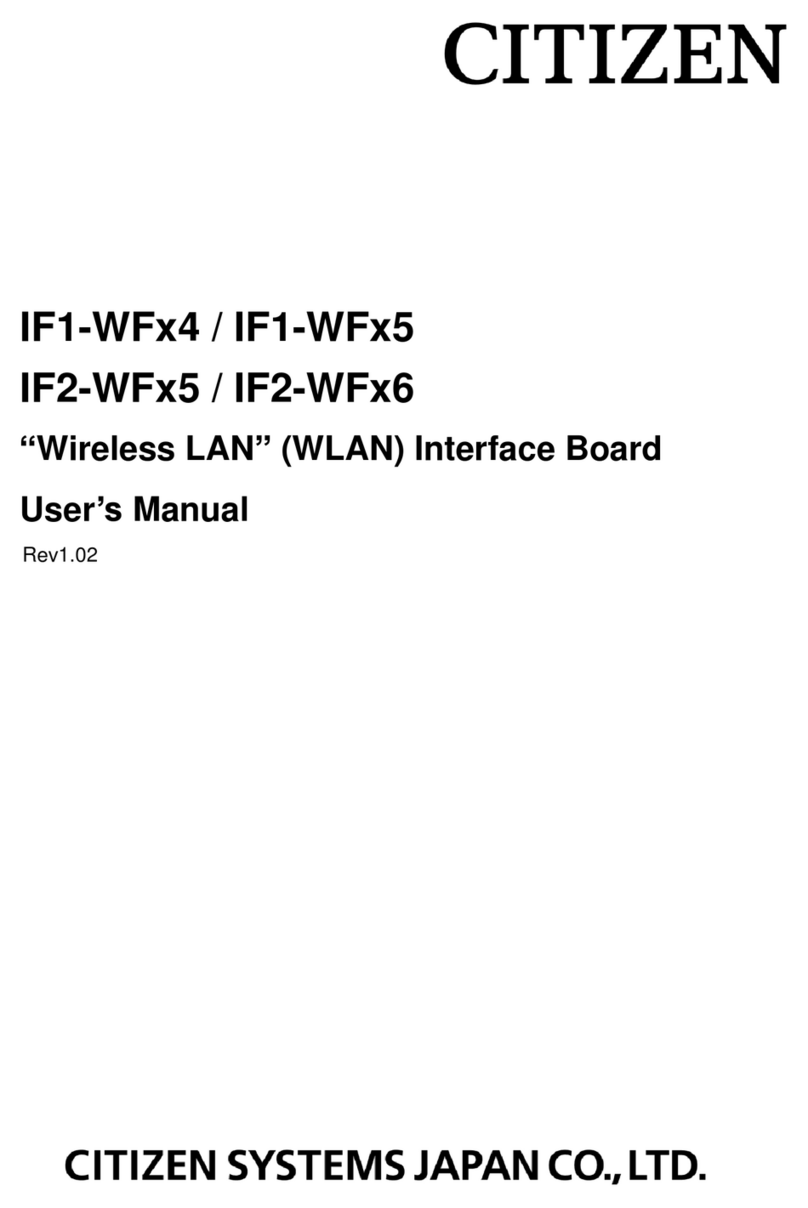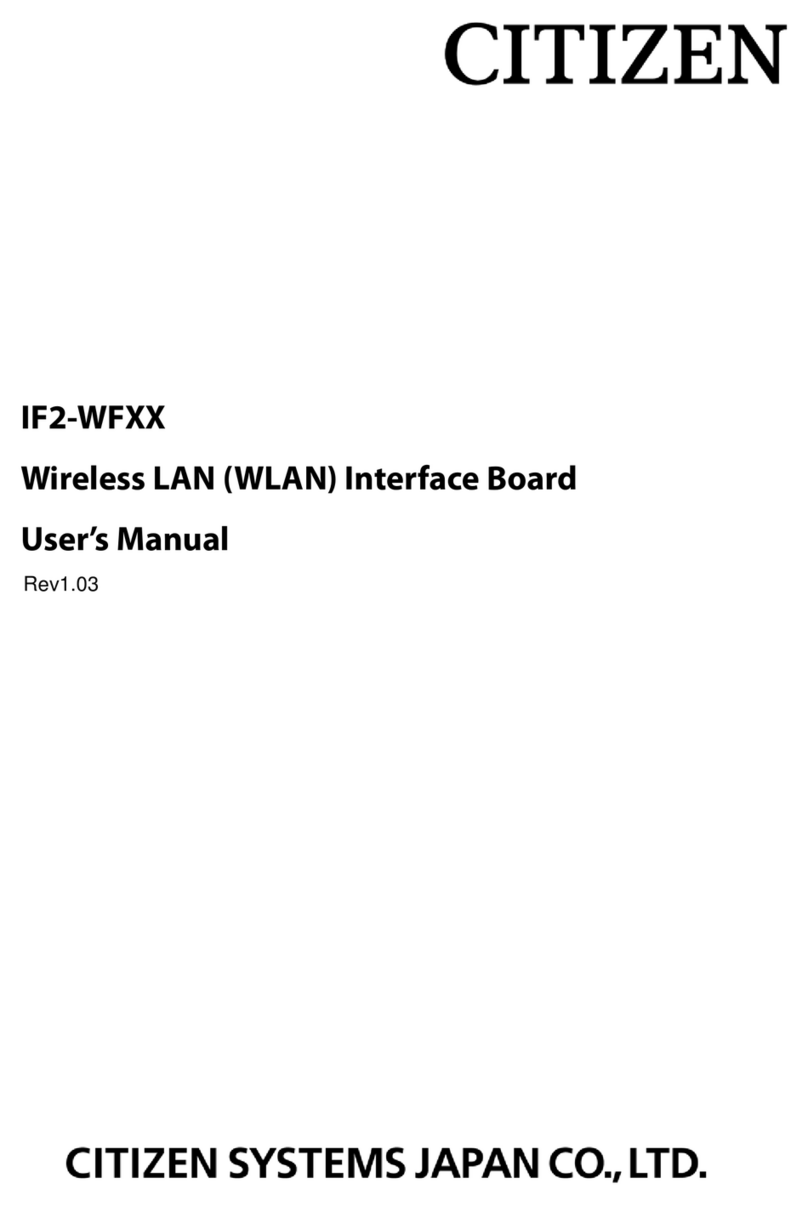2
Contents
Contents.........................................................................................................................2
Read before using .........................................................................................................3
Safety Instructions ........................................................................................................4
1. Introduction .............................................................................................................9
1-1. Features................................................................................................................................9
1-2. Checking the Package ..........................................................................................................9
1-3. Specifications ......................................................................................................................11
1-4. Part Names and Functions..................................................................................................13
2. Preparation ............................................................................................................14
2-1. Connecting the Wireless LAN Interface Board Unit.............................................................14
2-2. Installing the Printer.............................................................................................................17
2-3. Using the Panel Button........................................................................................................18
2-4. LED Functions.....................................................................................................................19
2-5. Printing the Wireless LAN Interface Board Configuration....................................................21
2-6. Returning the Wireless LAN Interface Board Configuration to Factory Default Settings .....23
2-7. Setting the Wireless LAN ....................................................................................................24
2-7-1. Settings................................................................................................................................24
2-7-2. Example Settings................................................................................................................. 26
3. Web Manager.........................................................................................................28
3-1. Starting the Web Manager...................................................................................................28
3-2. HOME Window....................................................................................................................29
3-3. STATUS Window.................................................................................................................30
3-3-1. System Status Tab............................................................................................................... 31
3-3-2. Network Status Tab.............................................................................................................. 32
3-3-3. Wireless LAN Tab ................................................................................................................ 33
3-3-4. Printer Status Tab ................................................................................................................ 34
3-4. CONFIG Window.................................................................................................................35
3-4-1. General Tab ......................................................................................................................... 36
3-4-2. Wireless LAN Tab ................................................................................................................ 37
3-4-3. User Account Tab................................................................................................................. 40
3-4-4. Maintenance Tab ................................................................................................................. 41
4. WLAN Setup Tool ..................................................................................................42
4-1. Installing the WLAN Setup Tool...........................................................................................42
4-2. Information List Window......................................................................................................45
4-3. Setup Window.....................................................................................................................47
4-3-1. “General“ Tab....................................................................................................................... 47
4-3-2. “Wireless LAN“ Tab.............................................................................................................. 47
4-3-3. “Protocol“ Tab ...................................................................................................................... 48
4-3-4. “User Account“ Tab .............................................................................................................. 48
4-3-5. “Maintenance“ Tab............................................................................................................... 48