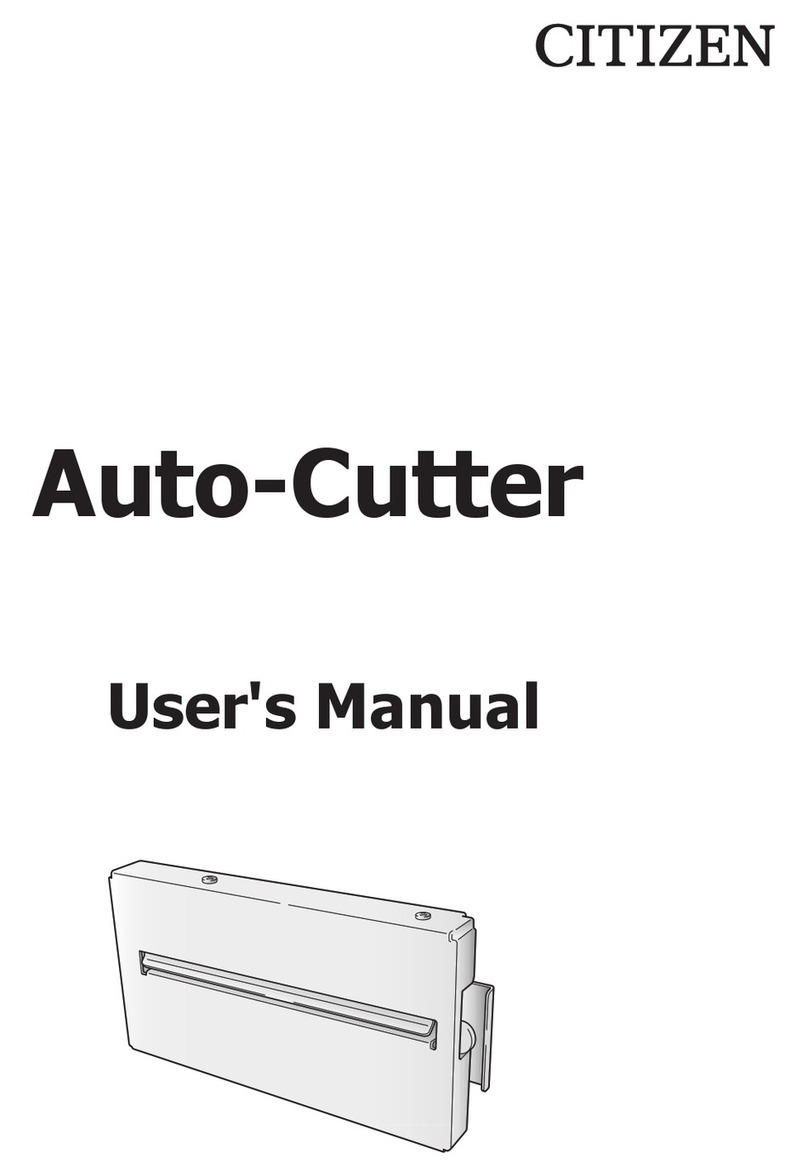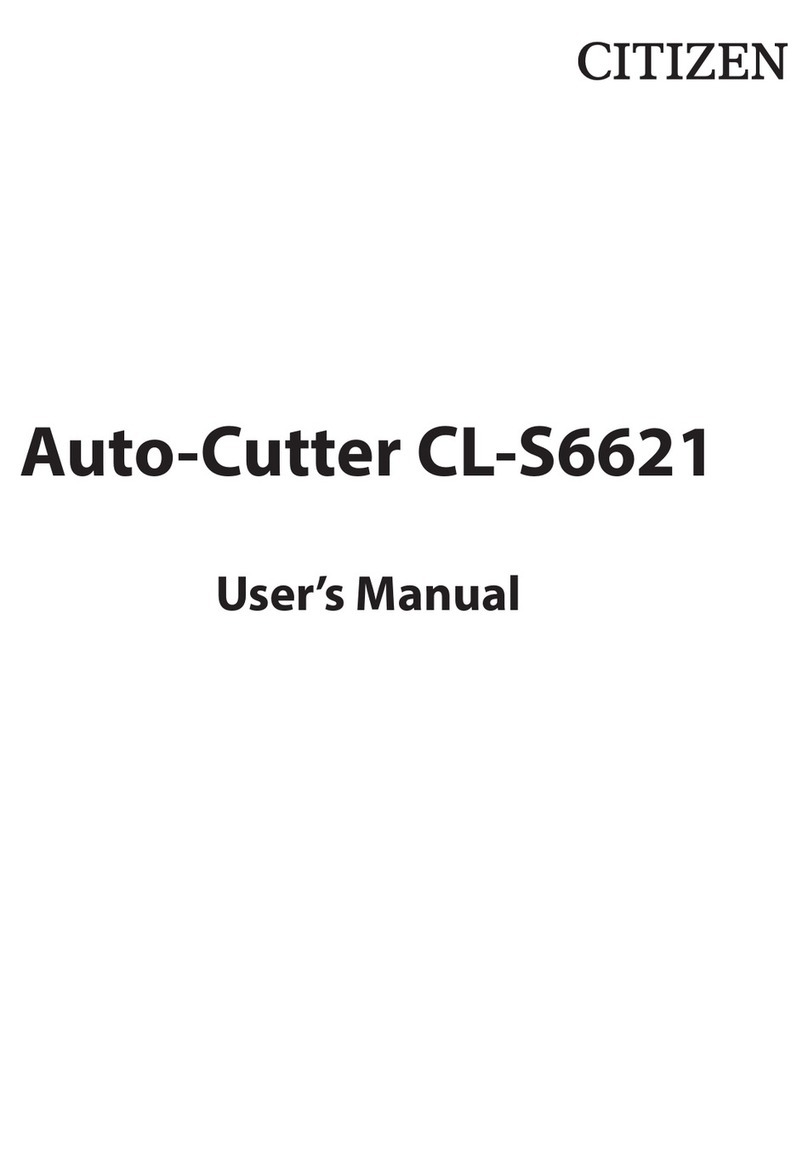Chapter 1 Specifications
CLP-521, CLP-621 & CLP-631 1-2
1-1. General Specifications
Item Descriptions
Cutting method Guillotine type
Maximum cut paper
thickness
0.25 mm (0.01”)
Minimum cut paper length 25.4 mm (1”)
Cut paper width Maximum: 118 mm (4.65”)
Minimum: 25.4 mm (1”)
Durability
Number of cuts:
More than 300,000 times (for 60 to 150 μm (0.0024 to 0.0059")
paper thickness )
More than 100,000 times (for 150 to 250 μm (0.0059 to
0.0098") paper thickness)
Note: - Paper with adhesive substance may be excluded from
these figures.
- Number of cuts may differ depending on the paper
material to be used.
Paper specifications Roll or label (continuous, die-cut, fanfold, tag and ticket).
However, the following paper cannot be used.
- Paper thickness: 0.06 mm (0.0024”) or less
- Roll paper core diameter: 51 mm (2”) or less
Note: Paper other than the specified may have problems
such as paper jams, so paper must be checked
whether it meets the specification or not before use.
Cut accuracy Cut length tolerance: ±1.0 mm (±0.04") or less
Maximum cut difference between left and right edge: ±1.0 mm
(±0.04") or less
Note: - Above accuracy will be satisfied at normal
temperature/normal humidity when recommended
label paper and ribbon are used.
- Paper cut position can be adjusted using the printer
command. (Refer to the Command Reference Manual
for details.)
Paper feed direction
Maximum cut difference between
left and right edge
Cut length tolerance