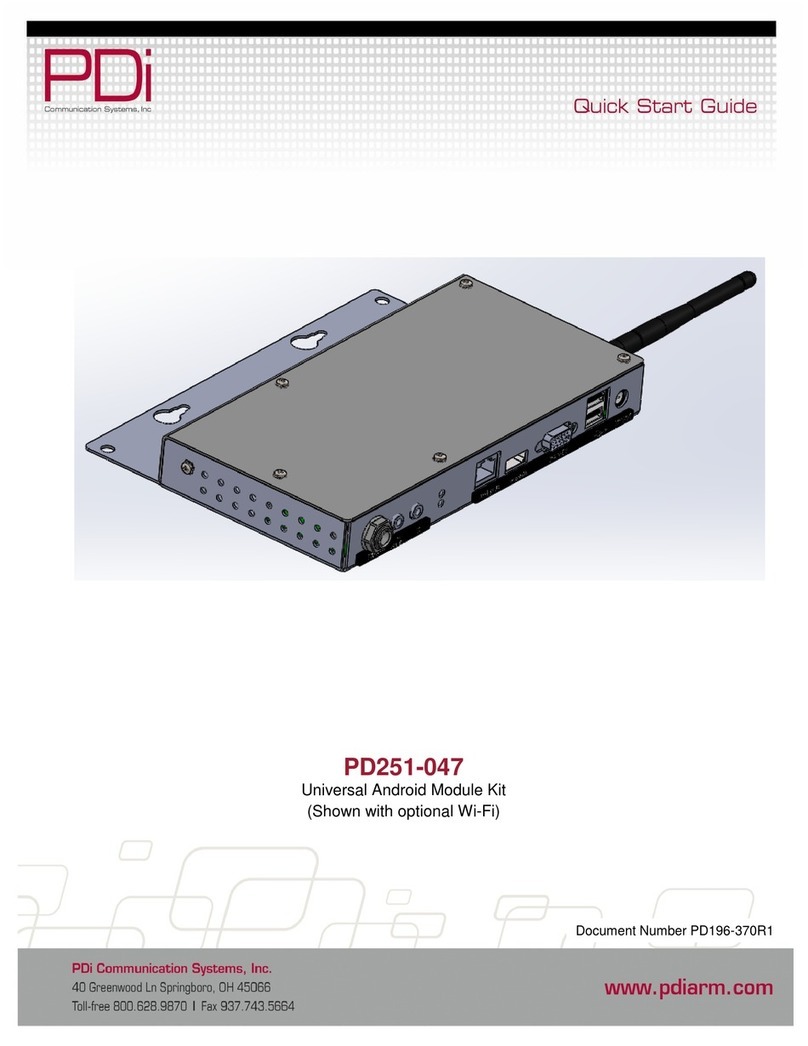Clack Valve WS1 CD Matrix Guide

WS1 & WS1 CD Matrix
1” & 1.25” Control Valve
with Fully Adju table Cycle
Operation and In truction Manual
Serie


Page 3
Table of Contents
Installation ..............................................................................................................................................4
Specification Table..................................................................................................................................5
Start-up Instructions ..............................................................................................................................6
Filter Instructions ....................................................................................................................................7
Softener Set-up ....................................................................................................................................11
Softener Setting Options ......................................................................................................................13
Filter System Set-up ............................................................................................................................14
Installer/User Display Settings ............................................................................................................17
Installation ............................................................................................................................................23
Service Instructions ..............................................................................................................................25
Parts & Drawings..................................................................................................................................30
Troubles ooting Procedures ................................................................................................................43
Notes ....................................................................................................................................................45
WS1 CD Matrix Control Programming Manual ..............................................................................46-67
Page 3

Page 4
Introduction
This manual is about a control valve to be used on water softeners or water filters. The manual is designed to aid water treatment
equipment manufacturers in the selection of the various control valve options. Information in this manual is different than what is
needed for installation and servicing of a particular water treatment system. This manual is not intended to be used as a manual for a
complete water softener or filter. Certain parts of the manual will serve as aids to manufacturers in the writing and layout of the
manuals for installers and service personnel.
The following general warnings and the specifications in Table 1 must appear in the OEM’s System Manual.
The control valve, fittings and/or bypass are designed to accommodate minor plumbing misalignments but are not designed to
support the weight of a system or the plumbing.
Do not use Vaseline, oils, other hydrocarbon lubricants or spray silicone anywhere. A silicone lubricant may be used on black
o-rings but is not necessary. Avoid an t pe of lubricants, including silicone, on the clear lip seals.
The nuts and caps are designed to be unscrewed or tightened by hand or with the special plastic wrench. If necessary a pliers can be
used to unscrew the nut or cap. Do not use a pipe wrench to tighten or loosen nuts or caps. Do not place a screwdriver in the slots on
caps and/or tap with a hammer.
Do not use pipe dope or other sealants on threads. Use Teflon tape on the threaded inlet, outlet and drain fittings. Teflon tape is not
necessary on the nut connection or caps because of o-ring seals.
After completing any valve maintenance involving the drive assembly or the drive cap assembly and pistons, press and hold NEXT
and REGEN buttons for 3 seconds or unplug power source jack from the printed circuit board (black wire) and plug back in. This
resets the electronics and establishes the service piston position. The display should flash all wording, then flash the software version
and then reset the valve to the service position.
All plumbing should be done in accordance with local plumbing codes. The pipe size for the drain line should be a minimum of ½”.
Backwash flow rates in excess of 7 gpm or length in excess of 20’ require ¾” drain line.
Solder joints near the drain must be done prior to connecting the drain line flow control fitting. Leave at least 6” between the drain
line control fitting and solder joints when soldering pipes that are connected on the drain line control fitting. Failure to do this could
cause interior damage to the drain line flow control fitting.
When assembling the installation fitting package (inlet and outlet), connect the fitting to the plumbing system first and then attach
the nut, split ring and o-ring. Heat from soldering or solvent cements may damage the nut, split ring or o-ring. Solder joints should
be cool and solvent cements should be set before installing the nut, split ring and o-ring. Avoid getting primer and solvent cement on
any part of the o-rings, split rings, bypass valve or control valve.
lug into an electrical outlet. Note: All electrical connections must be connected according to local codes. (Be certain the outlet is
uninterrupted.)
Install grounding strap on metal pipes.

Page 5
Table 2 contains a summary of specifications for the control valve and bypass valve.
Table 1
Specifications which must be included in OEM’s Manual
Table 2
Quick Reference Specifications
Minimum/Maximum Operating Pressures 20 psi (138 kPa) -125 psi (862 kPa)
Minimum/Maximum Operating Temperatures 40°F (4°C) - 110°F (43°C)
AC Adapter:
Supply Voltage
Supply Frequency
Output Voltage
Output Current
U.S. International
120 V AC 230 V AC
60 Hz 50 Hz
12 V AC 12 V AC
500 mA 500 mA
No user serviceable parts are on the PC board, the motor, or the AC adapter. The means of
disconnection from the main power supply is by unplugging the AC adapter from the wall.
Service flow rate 1" (includes bypass and meter) 27 gpm (102.2 lpm) @15 psig (103 kPa) drop
Backwash flow rate 1" (includes bypass) 27 gpm (102.2 lpm) @25 psig (172 kPa) drop
Service flow rate 1.25" (includes meter) 34 gpm (128.7 lpm) @15 psig (103 kPa) drop
Service flow rate 1.25" (includes bypass and meter) 32 gpm (121.1 lpm) @15 psig (103 kPa) drop
Backwash flow rate 1.25" 32 gpm (121.1 lpm) @25 psig (172 kPa) drop
Backwash flow rate 1.25" (includes bypass) 30 gpm (113.5 lpm) @25 psig (172 kPa) drop
Minimum/Maximum Operating Pressures 20 psi (138 kPa) -125 psi (862 kPa)
Minimum/Maximum Operating Temperatures 40°F (4°C) - 110°F (43°C)
AC Adapter:
Supply Voltage
Supply Frequency
Output Voltage
Output Current
U.S. International
120 V AC 230V AC
60 Hz 50 Hz
12 V AC 12 V AC
500 mA 500 mA
Regenerant Refill Rate 0.5 gpm (1.9 lpm)
Injectors See Injector Graphs
Drain Line Flow Controls See Table 7
Inlet / Outlet Fitting Options - 1” NPT elbow which has a unique drill out feature to allow a
¼” NPT connection to the inlet and/or outlet
- ¾” & 1” PVC solvent weld fitting
- ¾” or 1” straight brass sweat fittings
- 1” or 1 ¼” plastic male NPT fittings
- 1” or 1 ¼” plastic male BSPT fittings
- 1¼” & 1½” brass sweat fitting
- 1¼” & 1½” PVC solvent fitting
- ¾” or 1” PEX fittings
Distributor Tube Opening WS1ER Valve 1.05” outside diameter (¾” NPS)
Distributor Tube Opening WS1.25ER Valve 1.32” outside diameter (1” NPS)
32 mm outside diameter
Tank Thread 2½” - 8 NPSM
Control Valve Weight 4.5 lbs. 2.0 kg
PC Board Memory Nonvolatile EEPROM
(electrically erasable programmable read only memory)
Compatible with regenerants/chemicals Sodium chloride, potassium chloride, potassium
permanganate, sodium bisulfite, chlorine and chloramines

Page 6
WS1CH & WS1.25CH
Downflow Regenerant
Refill After Rinse
WS1CH & WS1.25CH
Downflow Regenerant
Prefill
WS1CH only
Upflow Regenerant
Refill After Rinse
WS1CH only
Upflow Regenerant
Prefill
1st Cycle: Backwash
2nd Cycle: dn Brine
3rd Cycle: Backwash
4th Cycle: Rinse
5th Cycle: Fill
6th Cycle: Service
1st Cycle: Fill
2nd Cycle: Softening
3rd Cycle: Backwash
4th Cycle: dnBrine
5th Cycle: Backwash
6th Cycle: Rinse
7th Cycle: Service
1st Cycle: UP Brine
2nd Cycle: Backwash
3rd Cycle: Rinse
4th Cycle: Fill
5th Cycle: Service
1st Cycle: Fill
2nd Cycle: Softening
3rd Cycle: UP Brine
4th Cycle: Backwash
5th Cycle: Rinse
6th Cycle: Service
Table 3
Regeneration Cycles Softening
Control Valve Function and C cles of Operation
This glass filled Noryl1(or equivalent) fully automatic control valve is designed as the primary control center to direct and regulate all
cycles of a water softener or filter. When the WS1CH control valve is manufactured as a softener, the control valve can be ordered to
perform downflow or upflow regeneration. The WS1.25CH control valve is only available in downflow regeneration. When the
WS1CH or WS1.25CH control valve is set up as a filter, the control valve can be set to perform downflow regeneration or simply
backwash. The control valve can be set to regenerate on demand (consumption of a predetermined amount of water) and/or as a time
clock (passage of a particular number of days). The control valve can be set so that a softener can meet the Water Quality Association
(WQA) Standard S100 or NSF/ANSI Standard 44 efficiency rating.
It is not recommended to change control valves from downflow to upflow brining or vice versa in the field. The valve bodies
for downflow and upflow are unique to the regeneration t pe and and should not be interchanged. A mismatch of valve bod
and regeneration piston will result in hard water b pass during service.
The control valve is compatible with a variety of regenerants and resin cleaners. The control valve is capable of routing the flow of
water in the necessary paths to regenerate or backwash water treatment systems. The injector regulates the flow of brine or other re-
generants. The control valve regulates the flow rates for backwashing, rinsing, and the replenishing of treated water into a regenerant
tank, when applicable.
The control valve uses no traditional fasteners (e.g. screws); instead clips, threaded caps and nuts and snap type latches are used. Caps
and nuts only need to be firmly hand tightened because radial seals are used. Tools required to service the valve include one small
blade screw driver, one large blade screw driver, pliers and a pair of hands. A plastic wrench is available which eliminates the need for
screwdrivers and pliers. Disassembly for servicing takes much less time than comparable products currently on the market. Control
valve installation is made easy because the distributor tube can be cut ½” above to ½” below the top of tank thread. The distributor
tube is held in place by an o-ring seal and the control valve also has a bayonet lock feature for upper distributor baskets.
The AC adapter power pack comes with a 15 foot power cord and is designed for use with the control valve. The AC adapter power
pack is for dry location use only. The control valve remembers all settings until the battery power is depleted if the power goes out.
After the battery power is depleted, the only item that needs to be reset is the time of day; other values are permanently stored in the
nonvolatile memory. The control valve battery is not rechargeable but is replaceable.
The control valve’s unique design and electronics allow the OEM the flexibility shown in Tables 3 and 4.
1Noryl is a trademark of General Electric.

Page 7
For DIR Softeners, there are two options for setting the Gallons Capacity. The Gallons Capacity is automatically calculated if set to AUTO. Reserve
Capacity is automatically estimated based on water usage if AUTO is used. The other option is to set the Gallons Capacity to a specific number. If a specific
number is set, reserve capacity is zero, unless the value is manually set (i.e. the manufacturer intentionally sets the gallon capacity number below the
calculated capacity of the system).
If the system is set up as a prefill upflow softener the control valve can also be set to normal or proportional brining. If proportional brining is selected, the
actual salt level fill will be calculated by dividing the actual volume treated by the calculated volumetric capacity, then multiplying the salt level fill selected
by this percentage.
The control valve can also be set to regenerate immediately or at the next regeneration time by changing the Regeneration Time Option. There are three
choices for settings:
1. “NORMAL” means regeneration will occur at the preset regeneration time.
2. “on 0” means regeneration will occur when the gallons capacity reaches zero.
3. “NORMAL” and “on 0” means the regeneration will occur at the preset regeneration time unless the gallons capacity reaches zero. If the gallons
capacity reaches zero the regeneration will begin 10 minutes after no water usage.
The user can initiate manual regeneration. The user has the option to request the manual regeneration at the delayed regeneration time or to have the
regeneration occur immediately:
1. Pressing and releasing the REGEN button. “Regen Today” will flash on the display and the regeneration will occur at the delayed regeneration time.
The user can cancel the request by pressing and releasing the REGEN button. This method of manually initiating regeneration is not allowed when the
system is set to “on 0”, i.e. to immediately regenerate when the gallon capacity reaches zero.
2. Pressing and holding the REGEN button for approximately 3 seconds will immediately start the regeneration. The user cannot cancel this request,
except by resetting the control by pressing NEXT and REGEN buttons simultaneously for 3 seconds.
The WS1CH & WS1.25CH control valves consist of the following components:
1. Drive Assembly 6. Drain Line Flow Control and Fitting Assembly
2. Drive Cap Assembly, Main Piston and Regenerant Piston 7. Water Meter or Meter Plug
3. Spacer Stack Assembly 8. Mixing Valve (optional)
4. Injector Cap, Screen, Injector Plug and Injector 9. Installation Fitting Assemblies
5. Refill Flow Control Assembly or Refill Port Plug 10. Bypass Valve (optional)
Note: The WS1CH & WS1.25CH share many of the same components. Refer to Figure 6 for control valve identification.
2 See Installer Display Settings, OEM Softener System Setup and OEM Filter System Setup for explanations of Day Override and Gallon Capacity.
3 Day Override and Gallon Capacity can not both be set to “oFF” at the same time.
The control valve with a water meter can be set for Demand Initiated Regeneration (DIR) only, Time Clock operation only or DIR and Time Clock which
ever comes first, depending upon what settings are selected for Day Override and Gallon Capacity.2See Table 5.
If a control valve does not contain a meter, the valve can only act as a time clock, and day override should be set to any number and gallon capacity should
be set to off.
Table 4
Regeneration Cycles Filtering
Table 5
DIR/Time Clock Options
DIR Time
Clock Reserve Capacity Softener
Filter Settings3
Regenerant Backwash Only Day Override Gallon
Capacity
Yes Automatically calculated Yes Off Auto
Yes If desired enter a value less than
estimated capacity Yes Yes Yes Off Any
Number
Yes Yes Automatically calculated Yes Any Number Auto
Yes Yes If desired enter a value less than
estimated capacity Yes Yes Yes Any Number Any number
Yes None Yes Yes Yes Any Number Off
WS1CH & WS1.25CH Downflow
Regenerant Refill After Rinse
WS1CH & WS1.25CH
No Regeneration
1st Cycle: Backwash
2nd Cycle: Regenerate
3rd Cycle: Backwash
4th Cycle: Rinse
5th Cycle: Fill
6th Cycle: Service
1st Cycle: Backwash
2nd Cycle: Rinse
3rd Cycle: Service

Page 8
OEM General Instructions
The control valve offers multiple procedures that allow the valve to be modified to suit the needs of the installation. These
procedures are:
• OEM Setup
• OEM Softener System Setup
• OEM Filter System Setup
• Installer Display Settings
• User Display Settings
• Diagnostics
• Valve History
Once the OEM Setup has been set, the other procedures can be accessed in any order. Details on each of the procedures are provided
on the following pages.
At the discretion of the manufacturer, the field technician can access all settings. To “lock out” access to diagnostic and valve
history displays and modifications to settings except hardness, day override, time of regeneration and time of day by anyone but
the manufacturer, press ▼, NEXT, ▲, and SET CLOCK in sequence after settings are made. To “unlock”, so other displays can be
viewed and changes can be made, press ▼, NEXT, ▲, and SET CLOCK in sequence.
When in operation normal user displays such as time of day, gallons remaining before regeneration, days remaining before
regeneration or current flow rate are shown. When stepping through a procedure, if no buttons are pressed within five minutes, the
display returns to a normal user display. Any changes made prior to the five minute time out are incorporated.
To quickly exit OEM Softener Setup, OEM Filter Setup, Installer Display Settings, Diagnostics or Valve History press SET
CLOCK. Any changes made prior to the exit are incorporated.
When desired, all information in Diagnostics may be reset to zero when the valve is installed in a new location. To reset
to zero, press NEXT and ▼buttons simultaneously to go to the Service/OEM 1 screen, and release. Press ▲and ▼
simultaneously to reset diagnostic values to zero. Screen will return to User Display.
Sometimes it is desirable to have the valve initiate and complete two regenerations within 24 hours and then return to the preset
regeneration procedure. It is possible to do a double regeneration if the control valve is set to “NORMAL” or “NORMAL + on 0” in
OEM Softener System Setup or OEM Filter System Setup. To do a double regeneration:
1. Press the “REGEN” button once. REGEN TODAY will flash on the display.
2. Press and hold the “REGEN” button for three seconds until the valve regeneration initiates.
Once the valve has completed the immediate regeneration, the valve will regenerate one more time at the preset regeneration time.
Proportional Brining
If the system is set up as a prefill upflow softener, the control valve can also be set to normal or proportional brining.
This step will appear after Step 8S and before Step 9S if the system is set up as a prefill upflow softener. The following options can
be selected:
• NORMAL FILL - System always prefills with the salt level selected.
• ProP FILL - If proportional brining is selected the actual salt level fill will be calculated by dividing the
actual volume treated by the calculated volumetric capacity, then multiply the salt level fill selected by
this percentage.
Press NEXT to go to the next step. Press REGEN to return to the previous step.

Page 9
OEM Cycle Sequence
OEM Cycle Sequence instructions allows the OEM to set meter size, dPswitch or alternating valve, pre or post fill and dn or up
brine where applicable. Fill and brine values are ignored when the system is set up as a filter. The OEM Softener System Setup or
the OEM Filter System Setup allow the OEM to set how long cycles will last.
Verify the correct valve body, main piston, regenerant piston, and stack are being used, and that the injector or injector plug(s) are
in the correct locations. See Compliance Table in Service Instructions under Injector Cap, Screen, Injector Plug and Injector section
and Figure 6.
The following is an example of how to set a valve so that when regeneration is initiated BACKWASH occurs first, dn BRINE occurs
second, RINSE occurs third, and FILL occurs fourth.
Step 1C – Press NEXT and ▼simultaneously for 3 seconds and release. Then press NEXT and ▼
simultaneously for 3 seconds and release. If screen in Step 2C does not appear in 5 seconds the lock on
the valve is activated. To unlock press ▼, NEXT, ▲, and SET CLOCK in sequence, then press NEXT and
▼simultaneously for 3 seconds and release. Then press NEXT and ▼simultaneously for 3 seconds and
release.
STEP 1C
Step 2C – Use the ▲ or ▼ to select 1.0 for WS1CH or 1.25 for WS1.25CH valve. Press NEXT to go to
Step 3C. Press REGEN to exit OEM Cycle Sequence.
STEP 2C
STEP 3C
Step 3C – Allows selection of one of the following:
• an outside signal to initiate a regeneration;
• the Control Valve to act as an alternator; or
• the Control Valve to have no hard water bypass.
Selecting the use of an outside signal to initiate a regeneration:
Selection only matters if a connection is made to the two pin connector labeled DP SWITCH located on
the printed circuit board. Following is an explanation of the options:
dPon0 - If the dP switch is closed for an accumulative time of 2 minutes a regeneration will occur im-
mediately.
dPdEL - If the dP switch is closed for an accumulative time of 2 minutes a regeneration will occur at the
scheduled regeneration time.
HoLd - If the dP switch is closed a regeneration will be prevented from occurring.
Selecting the Control Valve to act as an alternator:
Note: Also must do one of the following:
• If set up for a softener in Step 9S set Volume Capacity in GALLONS, in Step 10S select Regenera-
tion Time Option “on 0” and in Step 3I select Day Override “oFF”.
• If set up for a filter, in Step 8F set Volume Capacity in GALLONS, in Step 9F select Regeneration
Time Option “on 0” and in Step 3I select Day Override “oFF”.
Select ALTA for the control valve that has the two pin connector labeled DRIVE connected to the alter-
nator valve motor.
Select ALTb for the control valve that will not be connected to the alternator valve motor.
Configuring the Control Valve for No Hard Water Bypass Operation:
Selection requires a connection to a Clack Two Way Motorized Valve or a Clack Motorized Alternator
Valve (MAV) is made to the two pin connector labeled ALTERNATOR DRIVE located on the printed
circuit board. The Clack Two Way Motorized Valve can be connected to the valve outlet in either
direction. The B port of a MAV must be plugged and the valve outlet connected to the A port. The Clack
Two Way Motorized Valve or a Clack Motorized Alternator Valve will be driven closed before the first
regeneration cycle that is not FILL or SOFTENING or FILTERING, and be driven open after the last
regeneration cycle that is not FILL.
Press NEXT to go to Step 4C. Press REGEN to return to previous step.

Page 10
RETURN TO NORMAL MODE
STEP 4C – Set Refill option using ▼ or ▲ buttons:
• “PoST” to refill the brine tank after the final rinse; or
• “PrE” to refill the brine tank two hours before the regeneration time set.
If selecting “Filter” in Step 2F, “POST” should always be selected.
Press NEXT to go to Step 5C. Press REGEN to return to previous step.
STEP 5C – Set regenerant downflow or upflow using ▼ or ▲ buttons:
•“dn” if the regenerant is to flow downward through the media; or
•“UP” if the regenerant is to flow upward through the media. Step 2C must be set to 1 for a 1” valve.
Prior to selecting a regenerant flow direction, verify the correct valve body, main piston, regenerant
piston, and stack are being used, and that the injector or injector plug(s) are in the correct locations. See
Compliance Table in Service Instructions under Injector Cap, Screen, Injector Plug and Injector section
and Figure 6. This screen will not display if the unit is set up as a 1.25”,1.5”,2” or filter valve.
If selecting “Filter” in Step 2F, “dn” should always be selected.
Press NEXT to exit OEM Cycle Sequence. Press REGEN to return to previous step.
STEP 4C
STEP 5C

Page 11
OEM Softener System Setup
In OEM Softener System Setup the OEM chooses the value for the specified cycles (the order of which is specified by the selections
for Step 4C and Step 5C in OEM Cycle Sequence) and specifies other operating parameters for the system. If a cycle is present the
value can be set to off. Fill is in pounds of salt and all other cycles are in minutes.
STEP 1S
STEP 3S
STEP 4S
STEP 7S
Step 4C Step 5C Cycle Order
Post dn Backwash, Brine, Backwash, Rinse, Fill
Pre dn Fill, Service, Backwash, Brine, Backwash, Rinse
Post UP Brine, Backwash, Rinse, Fill
Pre UP Fill, Service, Brine, Backwash, Rinse
Step 1S – Press NEXT and ▼simultaneously for 3 seconds and release. If screen in Step 2S does
not appear in 5 seconds the lock on the valve is activated. To unlock press ▼, NEXT, ▲, and SET
CLOCK in sequence, then press NEXT and ▼simultaneously for 3 seconds and release.
STEP 2S
Note: If “Pre” is selected in Step 4C and “UP” is selected in Step 5C, the proportional brining display will
appear after the Grains Capacity display (Step 8S).
Step 7S – Select the LBS for the fifth cycle (which in this example is FILL) using the ▼or ▲button.
Press NEXT to go to Step 8S. Press REGEN to return to previous step.
STEP 6S Step 6S – Select the time for the fourth cycle (which in this example is RINSE) using the ▼or ▲
button. Press NEXT to go to Step 7S. Press REGEN to return to previous step.
Step 4S – Select the time for the second cycle (which in this example is dn BRINE) using the ▼or
▲button. Verify the correct valve body, main piston, regenerant piston, and stack are being used,
and that the injector or injector plug(s) are in the correct locations. See Compliance Table in Service
Instructions under Injector Cap, Screen, Injector Plug and Injector section and Figure 6. Press NEXT
to go to Step 5S. Press REGEN to return to previous step.
NOTE: The display will flash between cycle number and time, and brine direction (dn or UP).
Step 3S – Select the time for the first cycle (which in this example is BACKWASH) using the ▼or ▲
button. Press NEXT to go to Step 4S. Press REGEN to return to previous step.
STEP 5S Step 5S – Select the time for the third cycle (which in this example is BACKWASH) using the ▼or
▲button. Press NEXT to go to Step 6S. Press REGEN to return to previous step.
Step 2S – Choose SOFTENING using the ▼or ▲button. Press NEXT to go to Step 3S. Press
REGEN to exit OEM Softener System Setup.

Page 12
STEP 9S Step 9S – Set Volume Capacity using the ▼or ▲button. If value is set to:
• “AUTO” capacity will be automatically calculated and reserve capacity will be automatically estimated;
• “oFF” regeneration will be based solely on the day override set (see Installer Display Settings Step 3I); or
• as a number (allowable range 20 to 250,000) regeneration initiation will be based off the value specified.
If “oFF” or a number is used, hardness display will not be allowed to be set in Installer Display Settings Step 2I.
See Table 8 for more detail. Press NEXT to go to Step 10S. Press REGEN to return to previous step.
STEP 10S Step 10S – Set Regeneration Time Options using the ▼or ▲button. If value is set to:
• “NORMAL” means regeneration will occur at the preset time;
• “on 0” means regeneration will occur immediately when the gallons capacity reaches 0 (zero); or
• “NORMAL + on 0” means regeneration will occur at one of the following:
— the preset time when the gallons capacity falls below the reserve or the specified number of days between
regenerations is reached, whichever comes first; or
— after 10 minutes of no water usage when the gallons capacity reaches 0 (zero). See Table 8 for more detail.
Press NEXT to go to Step 11S. Press REGEN to return to previous step.
Step 11S – Set Relay operation using the ▼or ▲ button. The choices are:
• Relay Actuation Time: After the start of a regeneration the amount of time that should pass prior to activating the
relay. The start of regeneration is defined as the first backwash cycle, Dn brine cycle or UP brine cycle which ever
comes first.
• Set Gal Softening on: Relay activates after a set number of gallons have been used while in service and then
deactivates after a set period of time or after the meter stops registering flow, whichever comes first.
• Set Gal Softening Regen on: Relay activates after a set number of gallons have been used while in service
or during regeneration and then deactivates after a set period of time or after the meter stops registering flow,
whichever comes first.
• Set Gal HoLd: Relay closes every set number of gallons and releases when the ▲button is pressed.
• Set Off: If set to Off, Steps 12S and 13S will not be shown.
Press NEXT to go to Step 12S. Press REGEN to return to previous step.
STEP 11S
STEP 12S Step 12S: Set Relay Actuation Time or Gallons using the ▲or ▼buttons. The choices are:
• Relay Actuation Time: After the start of a regeneration the amount of time that should pass prior to activating
the relay. The start of regeneration is defined as the first backwash cycle or Dn brine cycle, which ever comes first.
Ranges from 1 minute to 500 minutes.
• Relay Actuation Gallons: Relay activates after a set number of gallons have passed. Ranges from 1 to 100
gallons.
• Relay HoLd: Relay closes every set number of gallons. Ranges from 1,000 to 99,000,000 gallons.
Press NEXT to go to Step 13S. Press REGEN to return to previous step.
STEP 13S Step 13S: Set Relay Deactivate Time using the ▲or ▼buttons.
• If Set Time on is selected in Step 11S the relay will deactivate after the time set has expired. Ranges from 1
second to 500 minutes.
• If Set Gal Softening on or Set Gal Softening Regen on is selected in Step 11S the relay will deactivate after the
time set has expired or after the meter stops registering flow, whichever comes first. Ranges from 1 second to 500
minutes.
• Does not display for Gal HoLd selection.
Press NEXT to go to Step 14S. Press REGEN to return to previous step.
Step 14S: Set the Service Call Indicator by using the ▲or ▼buttons. Range is
in ¼ of a year increments from 0.25 to 9.75 years. Selecting OFF will disable this
feature.
Press NEXT to exit OEM Softener System Setup. Press REGEN to return to
previous step.
STEP 14S
RETURN TO NORMAL MODE
Step 8S –Set Grains Capacity using the ▼or ▲button. The ion exchange capacity is in grains of hardness as
calcium carbonate for the system based on the pounds of salt that will be used. Calculate the pounds of salt using
the fill time previously selected. The allowable grains capacity range varies from 5000 to 500,000 grains. Grains
capacity is affected by the fill time. The grains capacity for the selected fill time should be confirmed by OEM
testing. The capacity and hardness levels entered are used to automatically calculate reserve capacity when gallon
capacity is set to AUTO. Press NEXT to go to Step 9S. Press REGEN to return to previous step.
STEP 8S

Page 13
8Reserve capacity estimate is based on history of water usage.
Table 8
Softener Setting Options
Gallons
Capacity
Regeneration
Time Option
Day
Override Result8
AUTO NORMAL oFF
Reserve capacity automatically estimated.
Regeneration occurs when gallons capacity falls below the reserve
capacity at the next Regen Set Time.
AUTO NORMAL Any
number
Reserve capacity automatically estimated.
Regeneration occurs at the next Regen Set Time when gallons capacity
falls below the reserve capacity or the specified number of days between
regenerations is reached.
Any
number NORMAL oFF
Reserve capacity not automatically estimated.
Regeneration occurs at the next Regen Set Time when gallons capacity
reaches 0.
oFF NORMAL Any
number
Reserve capacity not automatically estimated.
Regeneration occurs at the next Regen Set Time when the specified
number of days between regenerations is reached.
Any
number NORMAL Any
number
Reserve capacity not automatically estimated.
Regeneration occurs at the next Regen Set Time when gallons capacity
reaches 0 or the specified number of days between regenerations is
reached.
AUTO On O oFF
Reserve capacity not automatically estimated.
Regeneration occurs immediately when gallons capacity reaches 0.
Time of regeneration will not be allowed to be set because regeneration
will always occur when gallons capacity reaches 0.
Any
number On O oFF
Reserve capacity not automatically estimated.
Regeneration occurs immediately when gallons capacity reaches 0.
Time of regeneration will not be allowed to be set because regeneration
will always occur on 0.
AUTO NORMAL on 0 oFF
Reserve capacity automatically estimated.
Regeneration occurs when gallons capacity falls below the reserve
capacity at the next Regen Set Time or regeneration occurs immediately
after 10 minutes of no water usage when gallon capacity reaches 0.
AUTO NORMAL on 0 Any
number
Reserve capacity automatically estimated.
Regeneration occurs at the next Regen Set Time when gallons capacity
falls below the reserve capacity or the specified number of days between
regenerations is reached or regeneration occurs immediately after 10
minutes of no water usage when gallon capacity reaches 0.
Any
number NORMAL on 0 Any
number
Reserve capacity not automatically estimated.
Regeneration occurs at the next Regen Set Time when the specified
number of days between regenerations is reached or regeneration occurs
immediately after 10 minutes of no water usage when gallon capacity
reaches 0.

Page 14
STEP 1F
STEP 2F
STEP 3F
STEP 4F
STEP 6F
OEM Filter System Setup
In OEM Filter System Setup the order of the cycles is preset to Backwash, dn Brine, Backwash, Rinse and Fill. Fill is set in gallons
and all other cycles are set in minutes. Each cycle can be set to off. Fill is always Post Fill even if Pre is selected in Step 4C.
Step 6F – Select the time for the fifth cycle (which in this example is RINSE) using the ▼or ▲button.
Press NEXT to go to Step 7F. Press REGEN to return to previous step.
STEP 5F Step 5F – Select the time for the third cycle using the ▼or ▲ button. Press NEXT to go to Step 6F.
Press REGEN to return to previous step.
Step 1F – Press NEXT and ▼simultaneously for 3 seconds and release. If screen in Step 2F does not
appear in 5 seconds the lock on the valve is activated. To unlock press ▼, NEXT, ▲, and SET CLOCK
in sequence, then press NEXT and ▼simultaneously for 3 seconds and release.
Step 2F – Choose FILTERING using the ▼or ▲buttons. Press NEXT to go to Step 3F. Press REGEN
to exit OEM Filter System Setup.
Step 3F – Select the time for the first cycle using the ▼or ▲ button. Press NEXT to go to Step 4F. Press
REGEN to return to previous step.
Step 4F – Select the time for the second cycle using the ▼or ▲button. Press NEXT to go to Step 5F.
Press REGEN to return to previous step.
NOTE: The display will flash between cycle number and time, and brine direction (dn or UP).
STEP 7F – Enter “oFF” if regenerant is not used (i.e. backwash only) or enter the refill volume (in
gallons) using ▼or ▲buttons. Prior to selecting oFF or regenerant volume, verify the correct valve
body, main piston, regenerant piston, and stack are being used, and that the injector or injector plug(s)
are in the correct locations. See Compliance Table in Service Instructions under Injector Cap, Screen,
Injector Plug and Injector section and Figure 6.
Press NEXT to go to Step 8F. Press REGEN to return to previous step.
STEP 7F

Page 15
STEP 9F
Step 8F – Set Volume Capacity using the ▼or ▲button. If value is set to:
• “oFF” regeneration will be based solely on the day override set (see Installer Display/Settings Step 3I); or
• as a number (allowable range 20 to 250,000) regeneration initiation will be based off the value specified.
See Table 9 for more detail. Press NEXT to go to Step 9F. Press REGEN to return to previous step.
STEP 8F
Step 10F: Set Relay operation using the ▲or ▼button. The choices are:
• Set Time on: Relay activates after a set time at the beginning of a regeneration and then deactivates after a set
period of time. The start of regeneration is defined as the first backwash cycle or Dn brine cycle, which ever comes
first.
• Set Gal Filtering on: Relay activates after a set number of gallons have been used while in service
and then deactivates after a set period of time or after the meter stops registering flow, whichever comes first.
• Set Gal Filtering Regen on: Relay activates after a set number of gallons have been used while in service
or during regeneration and then deactivates after a set period of time or after the meter stops registering flow,
whichever comes first.
• Set Gallons HoLd: Relay closes every set number of gallons and releases when the ▲button is pressed.
• Set Off: If set to Off, Steps 11F and 12F will not be shown.
Press NEXT to go to Step 11F. Press REGEN to return to previous step.
STEP 10F
STEP 11F Step 11F: Set Relay Actuation Time or Gallons using the ▲or ▼buttons. The choices are:
• Relay Actuation Time: After the start of a regeneration the amount of time that should pass prior to activating
the relay. The start of regeneration is defined as the first backwash cycle or Dn brine cycle, which ever comes first.
Ranges from 1 minute to 500 minutes.
• Relay Actuation Gallons: Relay activates after a set number of gallons have passed. Ranges from 1 to 100
gallons.
• Relay HoLd: Relay closes every set number of gallons. Ranges from 1,000 to 99,000,000 gallons.
Press NEXT to go to Step 12F. Press REGEN to return to previous step.
STEP 12F Step 12F: Set Relay Deactivate Time using the ▲or ▼buttons.
• If Set Time on is selected in Step 10F the relay will deactivate after the time set has expired. Ranges from 1
second to 500 minutes.
• If Set Gal Filtering on or Set Gal Filtering Regen on is selected in Step 10F the relay will deactivate after the
time set has expired or after the meter stops registering flow, whichever comes first. Ranges from 1 second to 500
minutes.
• Does not display for Gallons HoLd selection.
Press NEXT to go to Step 13F. Press REGEN to return to previous step.
Step 9F – Set Regeneration Time Options using the ▼or ▲button. If value is set to:
• “NORMAL” means regeneration will occur at the preset time;
• “on 0” means regeneration will occur immediately when the gallons capacity reaches 0 (zero); or
• “NORMAL + on 0” means regeneration will occur at one of the following:
— the preset time when the gallons capacity falls below the reserve or the specified number of days between
regenerations is reached whichever comes first;
or
— after 10 minutes of no water usage when the gallon capacity reaches 0 (zero).
See Table 9 for more detail. Press NEXT to go to Step 10F. Press REGEN to return to previous step.
Step 13F: Set the Service Call Indicator by using the ▲or ▼buttons. Range
is in ¼ of a year increments from 0.25 to 9.75 years. Selecting OFF will disable
this feature.
Press NEXT to exit OEM Filter System Setup. Press REGEN to return to
previous step.
STEP 13F
RETURN TO NORMAL MODE

Page 16
Table 9
Filter Setting Options
Gallons
Capacity
Regeneration
Time Option
Day
Override Result
oFF NORMAL Any
number
Reserve capacity not automatically estimated.
Regeneration occurs at the next Regen Set Time when the specified
number of days between regenerations is reached.
Any
number NORMAL oFF
Reserve capacity not automatically estimated.
Regeneration occurs at the next Regen Set Time when gallons capacity
reaches 0.
Any
number NORMAL Any
number
Reserve capacity not automatically estimated.
Regeneration occurs at the next Regen Set Time when gallons capacity
reaches 0 or the specified number of days between regenerations is
reached.
Any
number On O oFF
Reserve capacity not automatically estimated.
Regeneration occurs immediately when gallons capacity reaches 0.
Time of regeneration will not be allowed to be set because regeneration
will always occur on 0.
Any
number NORMAL on 0 Any
number
Reserve capacity not automatically estimated.
Regeneration occurs at the next Regen Set Time when the specified
number of days between regenerations is reached or regeneration occurs
immediately after 10 minutes of no water usage when gallon capacity
reaches 0.

Page 17
Installer Display Settings
STEP 1I
STEP 2I
STEP 4I
STEP 5I
RETURN TO
NORMAL MODE
STEP 3I
STEP 1I - Press NEXT and ▲simultaneously for 3 seconds.
STEP 2I – Hardness: Set the amount of hardness in grains of hardness as calcium carbonate per
gallon using the ▼or ▲buttons. The default is 20 with value ranges from 1 to 150 in 1 grain
increments. Note: The grains per gallon can be increased if soluble iron needs to be reduced. This
display will show “–nA–” if “FILTER” is selected in Step 2F or if ‘AUTO’ is not selected in Set
Volume Capacity in OEM Softener System Setup. Press NEXT to go to step 3I. Press REGEN to exit
Installer Display Settings.
STEP 3I – Day Override: When volume capacity is set to “oFF”, sets the number of days between
regenerations. When volume capacity is set to AUTO or to a number, sets the maximum number of
days between regenerations. If value set to “oFF”, regeneration initiation is based solely on volume
used. If value is set as a number (allowable range from 1 to 28) a regeneration initiation will be
called for on that day even if sufficient volume of water were not used to call for a regeneration. Set
Day Override using ▼or ▲buttons:
• number of days between regeneration (1 to 28); or
• “oFF”.
See Table 8 for more detail on softener setup and Table 9 for more detail on filter setup. Press NEXT
to go to step 4I. Press REGEN to return to previous step.
STEP 4I – Next Regeneration Time (hour): Set the hour of day for regeneration using ▼or ▲ but-
tons. AM/PM toggles after 12. The default time is 2:00 AM. This display will show “on 0” if “on 0”
is selected in Set Regeneration Time Option in OEM Softener System Setup or OEM Filter System
Setup. Press NEXT to go to step 5I. Press REGEN to return to previous step.
STEP 5I – Next Regeneration Time (minutes): Set the minutes of day for regeneration using ▼or
▲buttons. This display will not be shown if “on 0” is selected in Set Regeneration Time Option
in OEM Softener System Setup or OEM Filter System Setup. Press NEXT to exit Installer Display
Settings. Press REGEN to return to previous step.
To initiate a manual regeneration immediately, press and hold the “REGEN” button for three
seconds. The system will begin to regenerate immediately. The control valve may be stepped through
the various regeneration cycles by pressing the “REGEN” button.

Page 18
User Display Settings
General Operation
When the system is operating, one of five displays may be shown.
Pressing NEXT will alternate between the displays. One of the
displays is always the current time of day.
The second display is one of the following: days remaining or
volume remaining. Days remaining is the number of days left
before the system goes through a regeneration cycle. Capacity
remaining is the gallons that will be treated before the system
goes through a regeneration cycle. Pressing the ▼ button while
in the Capacity Remaining display will decrease the capacity
remaining in 10 gallon increments and will also increase the
volume used impacting the recorded values in Diagnostics Steps
3D, 4D and 5D and Valve History, Step 4VH.
The third display shows the current treated water flow rate
through the system. The fourth display will show either dP or hold
if the dP switch is closed.
The fifth display indicates the user should call for service. The
fifth display will not appear if OFF is selected in Step 14S of
OEM Softener System Setup or Step 13F of OEM Filter System
Setup. To clear the Service Call reminder, press the ▲and ▼
buttons simultaneously while CALL is displayed.
If the system has called for a regeneration that will occur at the
preset time of regeneration, the words REGEN TODAY will
appear on the display.
If a water meter is installed, the word “Softening” or “Filtering”
flashes on the display when water is being treated (i.e. water is
flowing through the system).
or
REGEN TODAY will
Flash if a regeneration
is expected “Tonight.”
Regeneration Mode
Typically a system is set to regenerate at a time of low water usage. An example of a time with
low water usage is when a household is asleep. If there is a demand for water when the system is
regenerating, untreated water will be used.
When the system begins to regenerate, the display will change to include information about the step of the regeneration process and
the time remaining for that step to be completed. The system runs through the steps automatically and will reset itself to provide
treated water when the regeneration has been completed.

Page 19
Manual Regeneration
Sometimes there is a need to regenerate the system sooner than when the
system calls for it, usually referred to as manual regeneration. There may
be a period of heavy water usage because of guests or a heavy laundry day.
To initiate a manual regeneration at the preset delayed regeneration time, when the regeneration time option is set to “NORMAL” or
“NORMAL + on 0”, press and release “REGEN”. The words “REGEN TODAY” will flash on the display to indicate that the system
will regenerate at the preset delayed regeneration time. If you pressed the “REGEN” button in error, pressing the button again
will cancel the request. Note: If the regeneration time option is set to “on 0” there is no set delayed regeneration time so “REGEN
TODAY” will not activate if “REGEN” button is pressed.
To initiate a manual regeneration immediately, press and hold the “REGEN” button for three seconds. The system will begin to
regenerate immediately. The request cannot be cancelled.
Note: For softeners, if the brine tank does not contain salt, fill with salt and wait at least two hours before regenerating.
Set Time of Day
The user can also set the time of day. Time of day should only need to be set if the battery has been depleted because of extended
power outages or when daylight saving time begins or ends. If an extended power outage occurs, the time of day will flash on and
off which indicates the time of day should be reset. The non rechargeable battery should also be replaced.
STEP 1U
STEP 2U
STEP 3U
RETURN TO NORMAL MODE
STEP 1U – Press SET CLOCK.
STEP 2U - Current Time (hour): Set the hour of the day using ▼or ▲buttons. AM/PM toggles after 12.
Press NEXT to go to Step 3U.
STEP 3U - Current Time (minutes): Set the minutes of the day using ▼or ▲buttons. Press NEXT to
exit Set Time of Day. Press REGEN to return to previous step.
REGEN TODAY will
Flash if a regeneration is
expected “Tonight.”

Page 20
STEP 1D – Press ▲and ▼simultaneously for three seconds. If screen in step 2D does not appear in 5
seconds the lock on the valve is activated. To unlock press ▲, NEXT, ▼, and SET CLOCK in se-
quence, then press ▲and ▼simultaneously for 3 seconds.
STEP 2D
– Days, since last regeneration: This display shows the days since the last regeneration oc-
curred. Press the NEXT button to go to Step 3D. Press REGEN to exit Diagnostics.
STEP 3D – Volume, since last regeneration: This display shows the volume of water that has been
treated since the last regeneration. This display will equal zero if a water meter is not installed. Press
the NEXT button to go to Step 4D. Press REGEN to return to previous step.
STEP 4D – Volume, reserve capacity used for last 7 days: If the valve is
set up as a softener, a meter is installed and Set Volume Capacity is set
to “Auto,” this display shows 0 day (for today) and flashes the reserve
capacity. Pressing the ▲button will show day 1 (which would be yester-
day) and flashes the reserve capacity used. Pressing the ▲button again will show day 2 (the day before
yesterday) and the reserve capacity. Keep pressing the ▲button to show the capacity for days 3, 4, 5
and 6. The ▼ button can be pressed to move backwards in the day series. Press the NEXT button at
any time to go to Step 5D. Press REGEN to return to previous step.
STEP 5D - Volume, 63-day usage history: This display shows day 1 (for
yesterday) and flashes the volume of water treated yesterday. Pressing
the ▲button will show day 2 (which would be the day before yesterday)
and flashes the volume of water treated on that day. Continue to press the
▲button to show the maximum volume of water treated for the last 63 days. If a regeneration occured
on the day the word “REGEN” will also be displayed. This display will show dashes if a water meter is
not installed. Press the NEXT button at any time to go to Step 6D. Press REGEN to return to previous
step.
STEP 1D
STEP 2D
STEP 3D
STEP 4D
STEP 5D
Diagnostics
Power Loss
If the power goes out the system will keep time until the battery is depleted. If an extended power outage
occurs, the time of day will flash on and off which indicates the time of day should be reset and the battery
replaced. The system will remember the rest.
Error Message
If the word “ERROR,” a number and the word “CALL” are alternately flashing on the display contact the
OEM for help. A number indicates that the valve was not able to function properly.
RETURN TO NORMAL MODE
This manual suits for next models
1
Table of contents
Other Clack Valve Control Unit manuals
Popular Control Unit manuals by other brands

Smarteh
Smarteh Longo Modbus Products LMP-1.CA1M user manual

AEB
AEB Galileo Fitting Instructions and Guarantee workbook

ARI-Armaturen
ARI-Armaturen STEVI 350 Series Operating and installation instructions
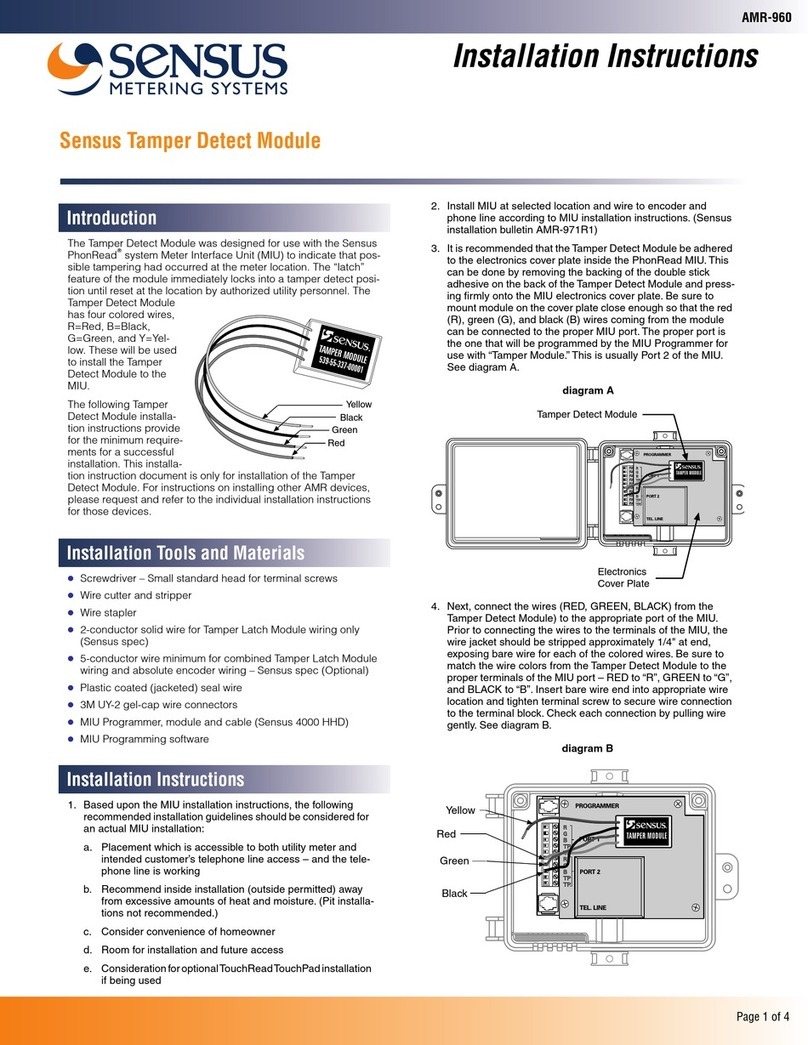
Sensus
Sensus AMR-960 installation instructions

Honeywell
Honeywell 7800 SERIES installation instructions

Wandel & Goltermann
Wandel & Goltermann OLA-35 Description and operating manual