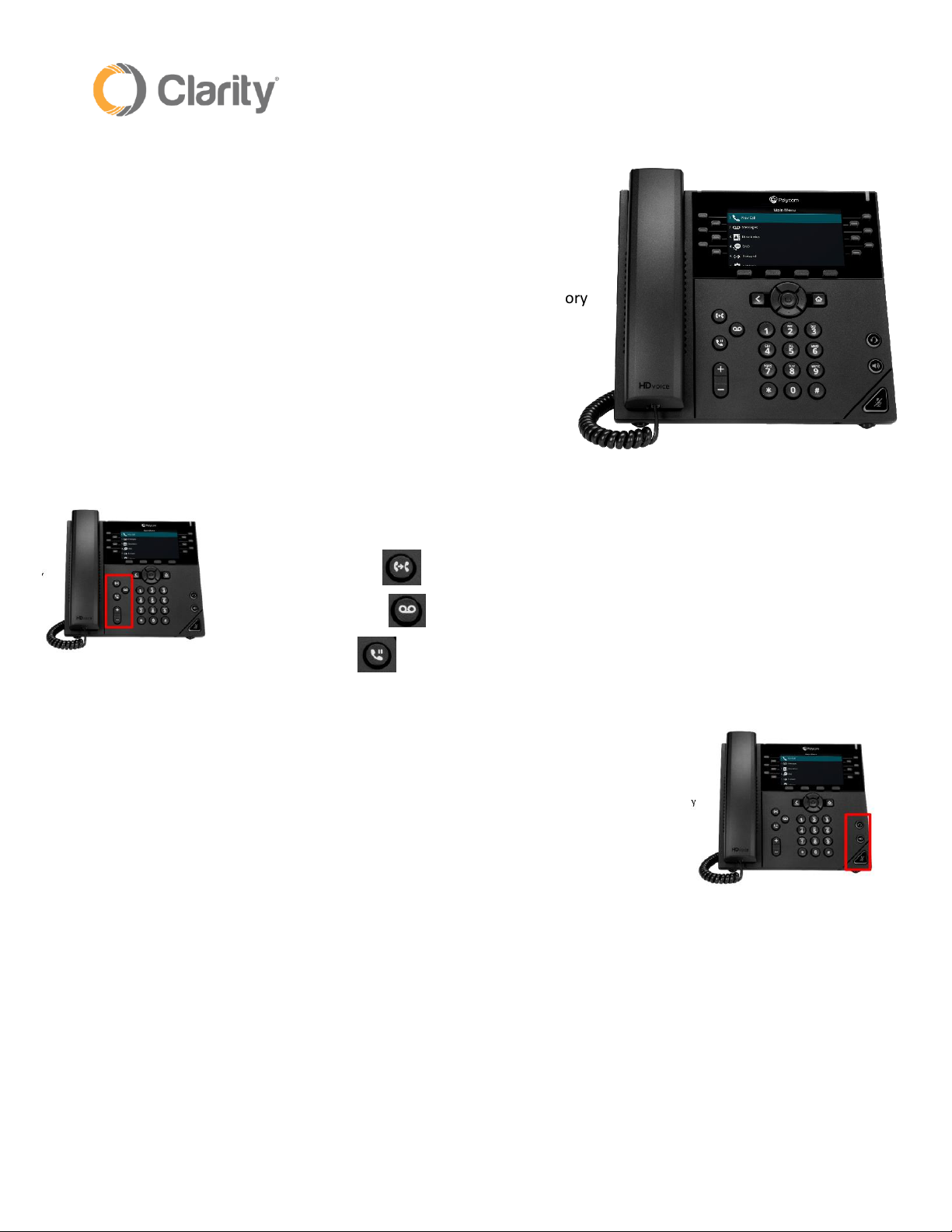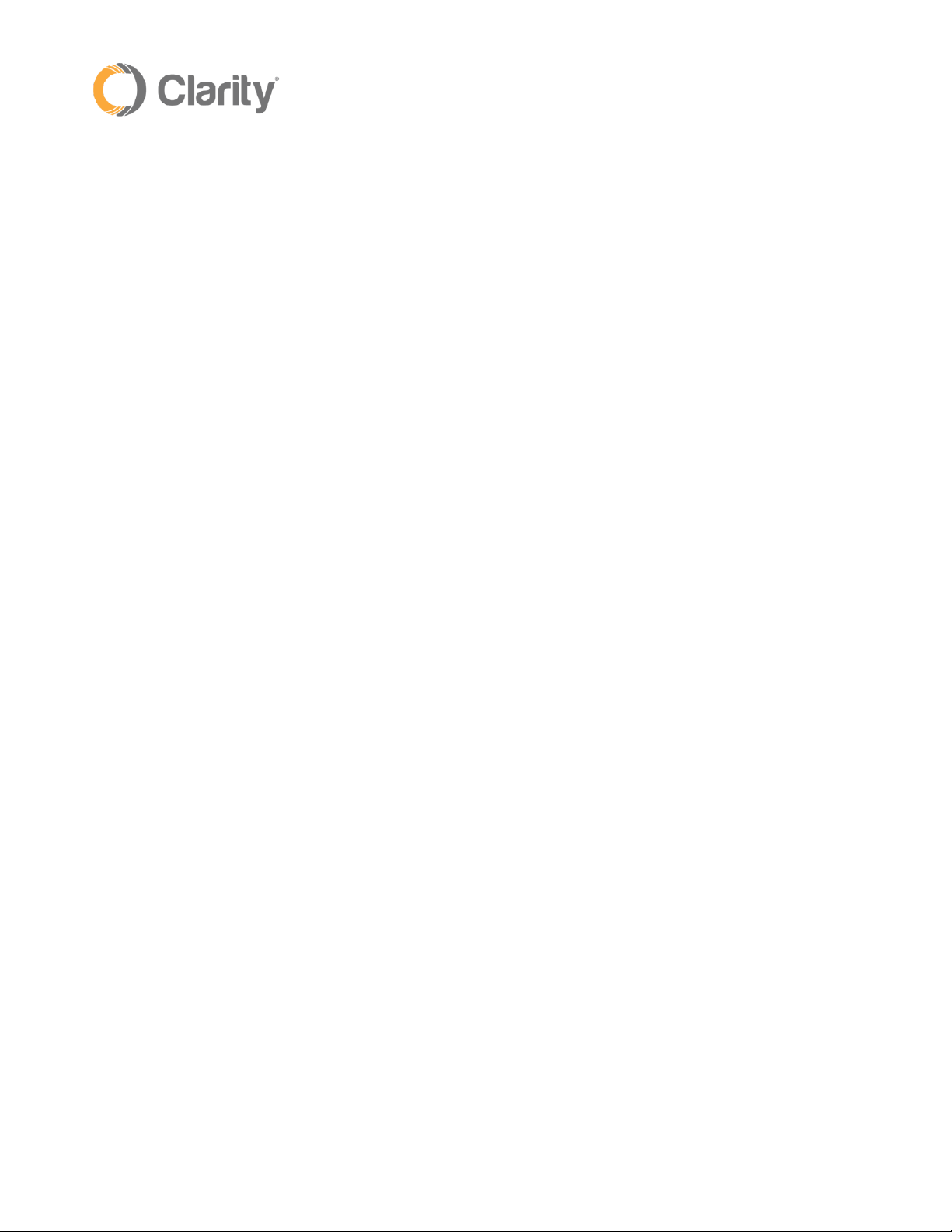Rev. 3/28/19 2
5. How to Make a Blind Transfer:
a. A Blind Transfer is used when you don’t need to speak with whom you’re transferring a call.
b. While on a call, press the TRANSFER soft key
c. Your soft keys will change. Press the BLIND soft key (the far-right key)
d. Enter the extension number
e. Once the extension number is entered, the caller will be transferred right away and your phone
will hang up.
6. Placing a Call on Hold: Press the HOLD soft key (or the 3rd button down, to the left of the keypad)
7. Taking a Call off Hold:
a. Press the RESUME soft key; or
b. Press the Line key next to the corresponding line that is on hold
8. Conference Calls:
a. 3-way conference calling is included
b. Dial the first number (either internal or 10-digit external number) and wait for the party to
answer
c. Press the MORE soft key, then press the CONF soft key (this will put the first caller on hold)
d. Dial the second number (either internal or 10-digit external number) and wait for the party to
answer
e. Press the CONF soft key again and all 3 parties will be on the line
9. Voicemail:
a. To Set-up your voicemail message for the first time:
i. Press the VMail soft key. Your default Access Code is 4321.
ii. You will hear “This is the Main Menu of your mailbox”
1. To hear your messages, press 1
a. To delete your message, press 7
b. To save your message, press 9
2. To change your Access Code, press 2.
a. Enter your new access code.
b. Press 1 to use the access code.
c. Press * to return to the Main Menu and not save the new access code
3. To record your name, press 3
a. Record your name after the tone, then press #
b. To listen to the recording, press 1
c. To use the recording, press 2
d. To record again, press 3
e. To delete your recording and return to the previous menu, press 4
4. To record a personal welcome message, press 4
a. Record your greeting after the tone, then press #
b. To listen to the recording, press 1
c. To use the recording, press 2
d. To record again, press 3
e. To delete your recording and return to the previous menu, press 4