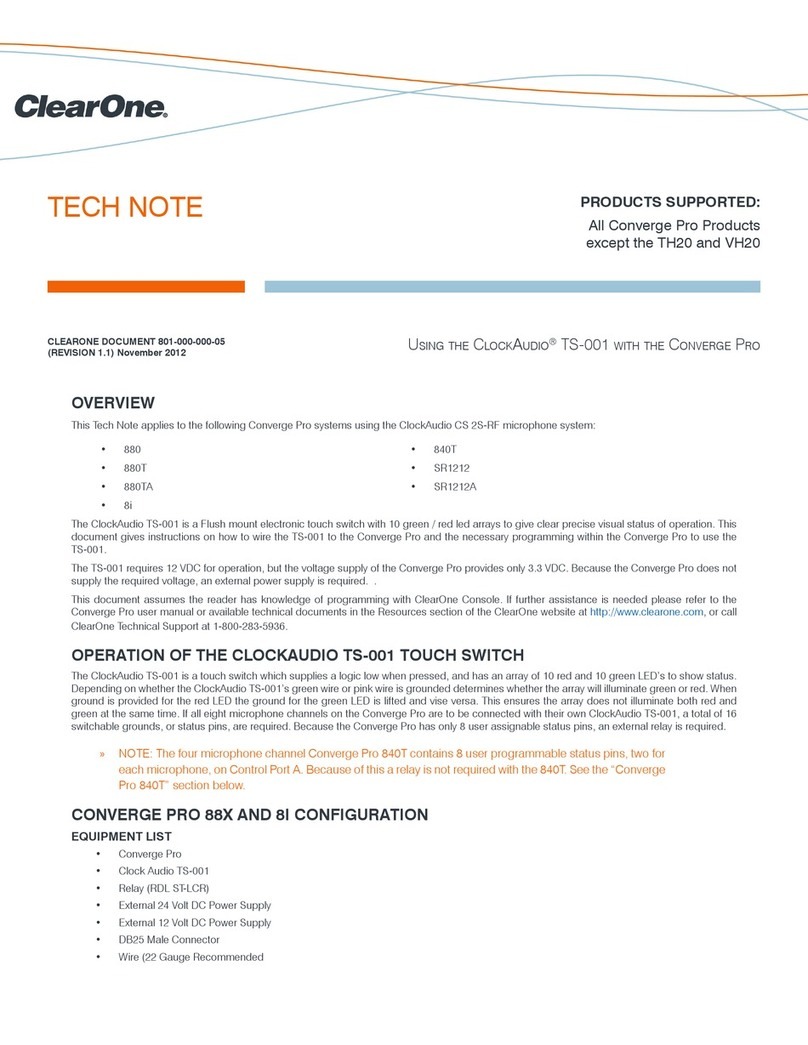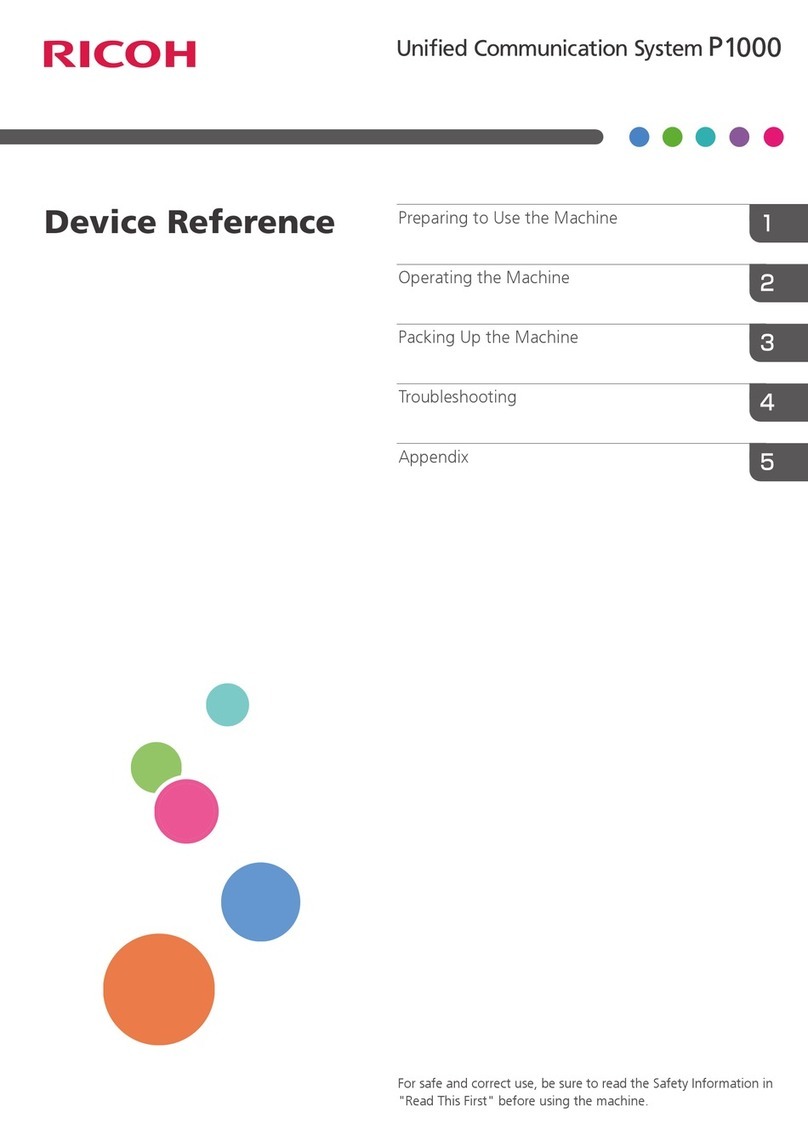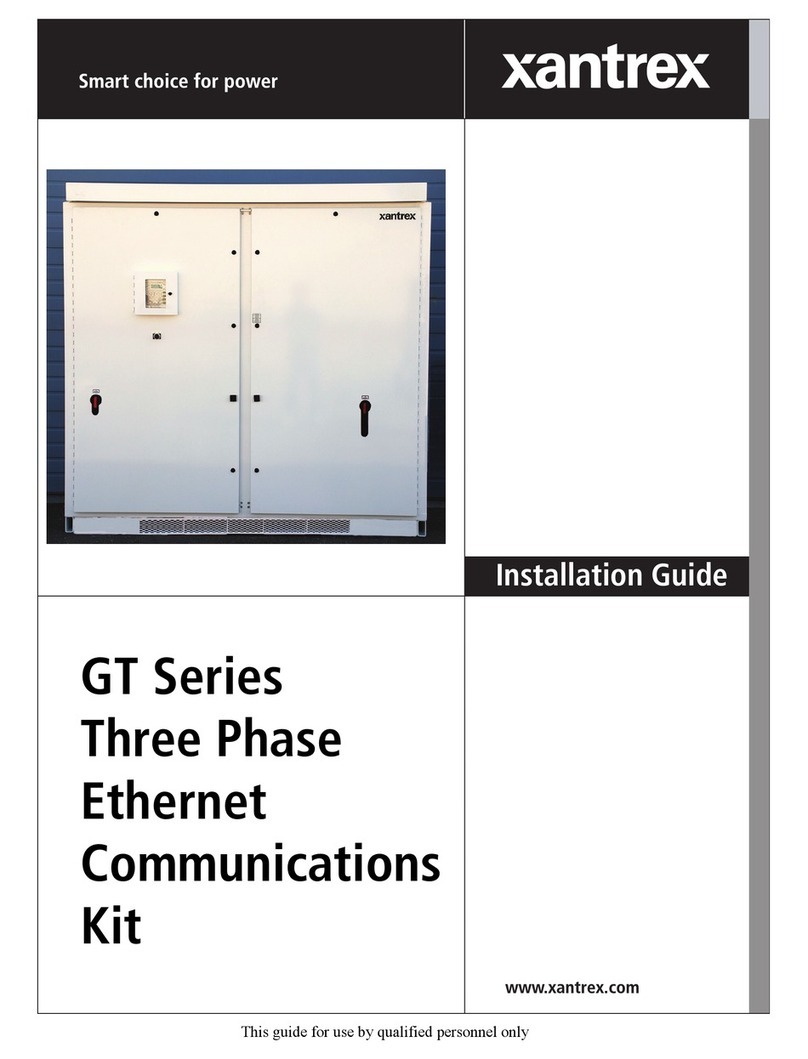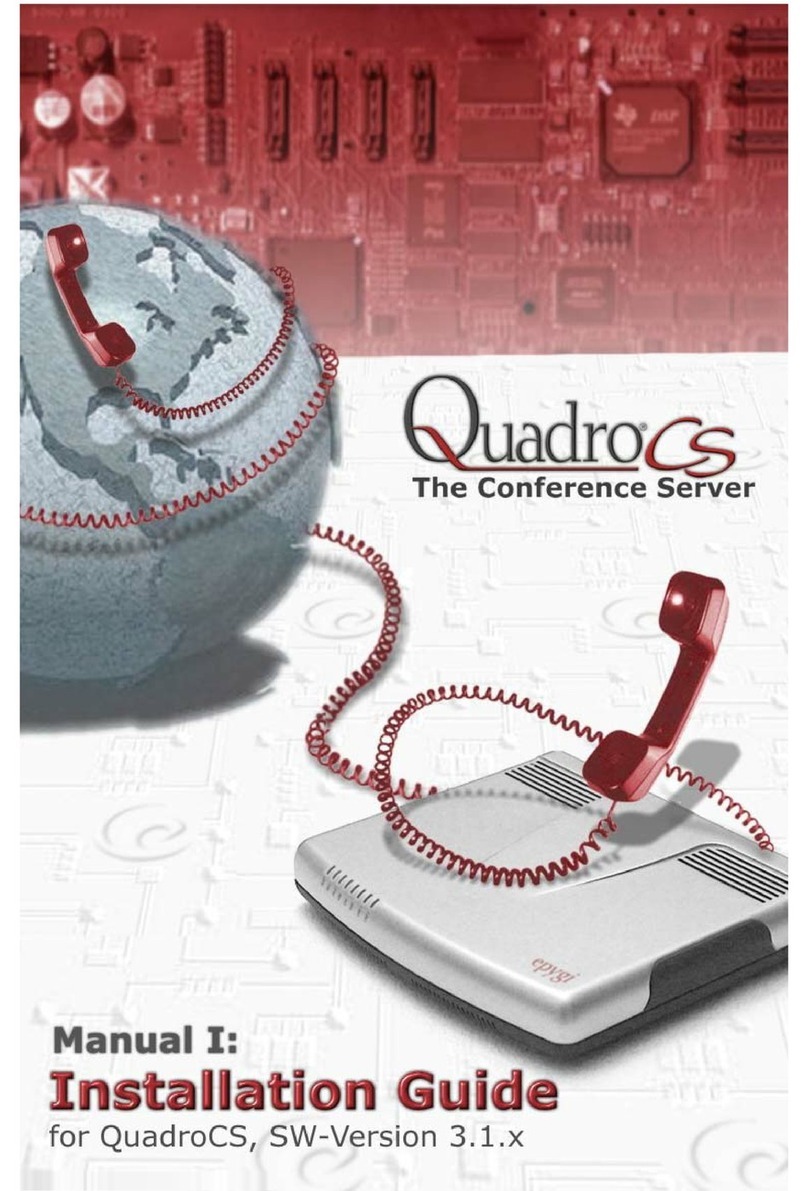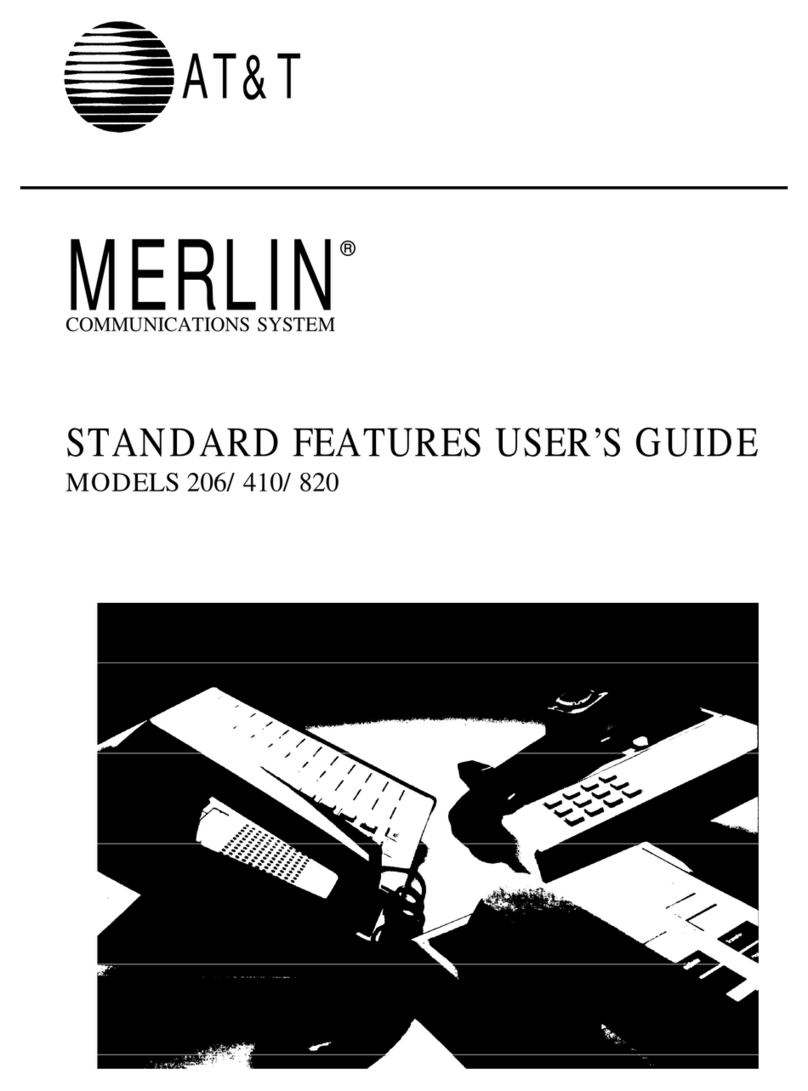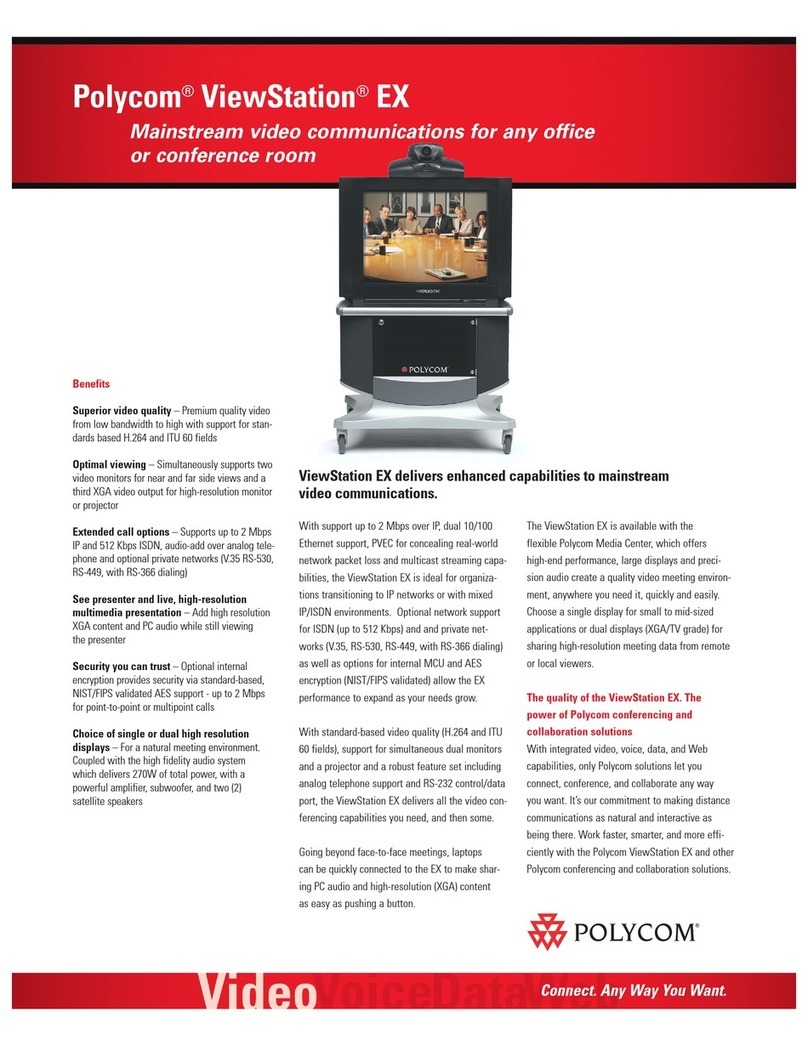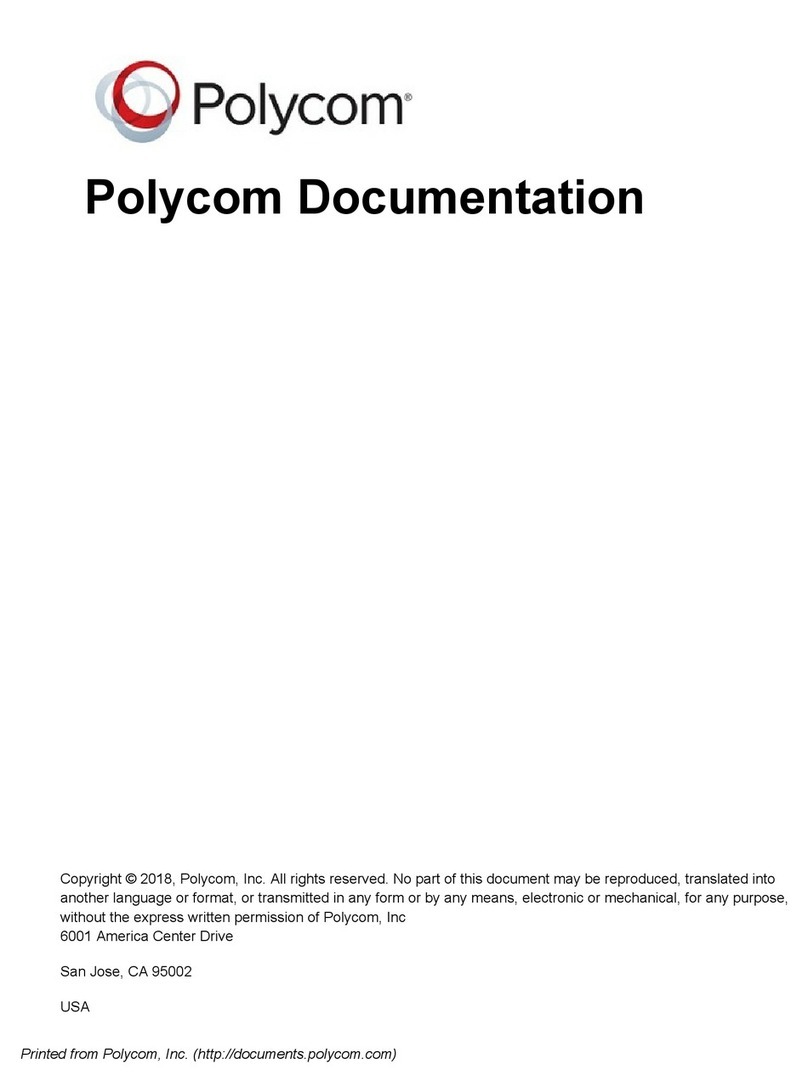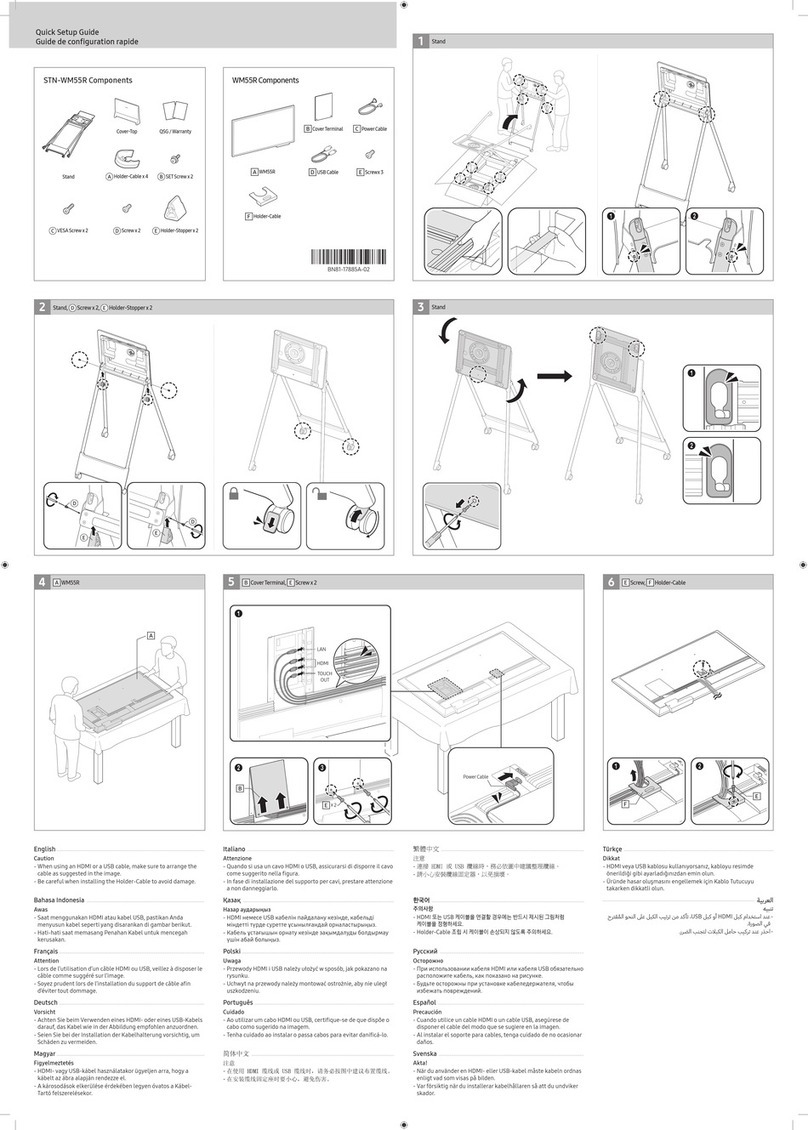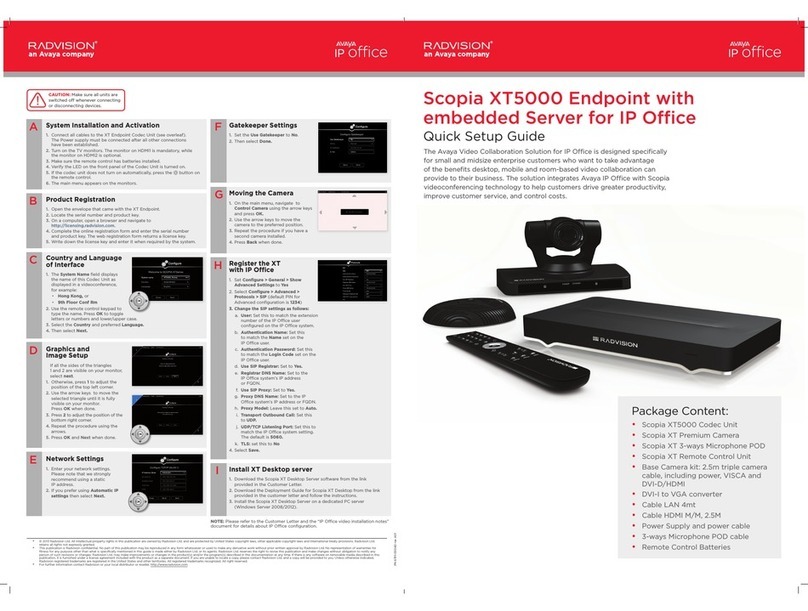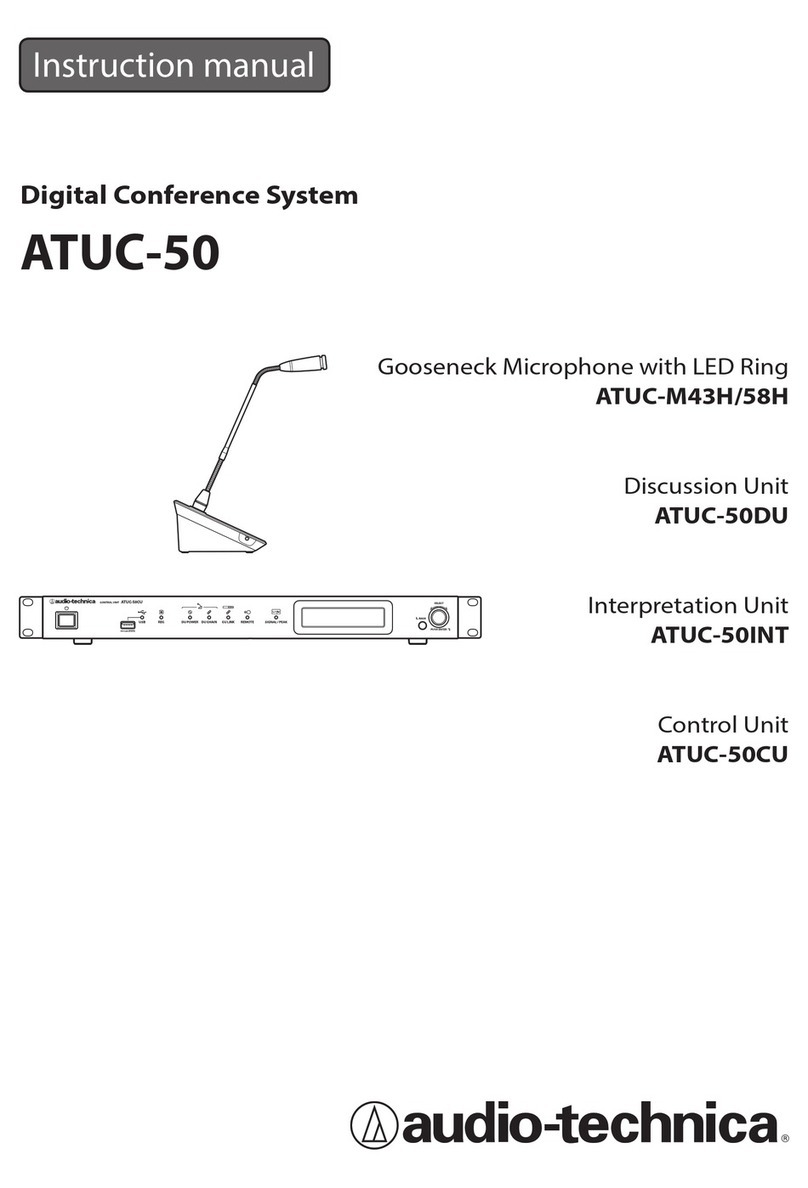Clear One MAX EX User manual
Other Clear One Conference System manuals

Clear One
Clear One CONVERGE Huddle User manual

Clear One
Clear One VERSA 20 User manual

Clear One
Clear One Converge Pro 880 Installation instructions
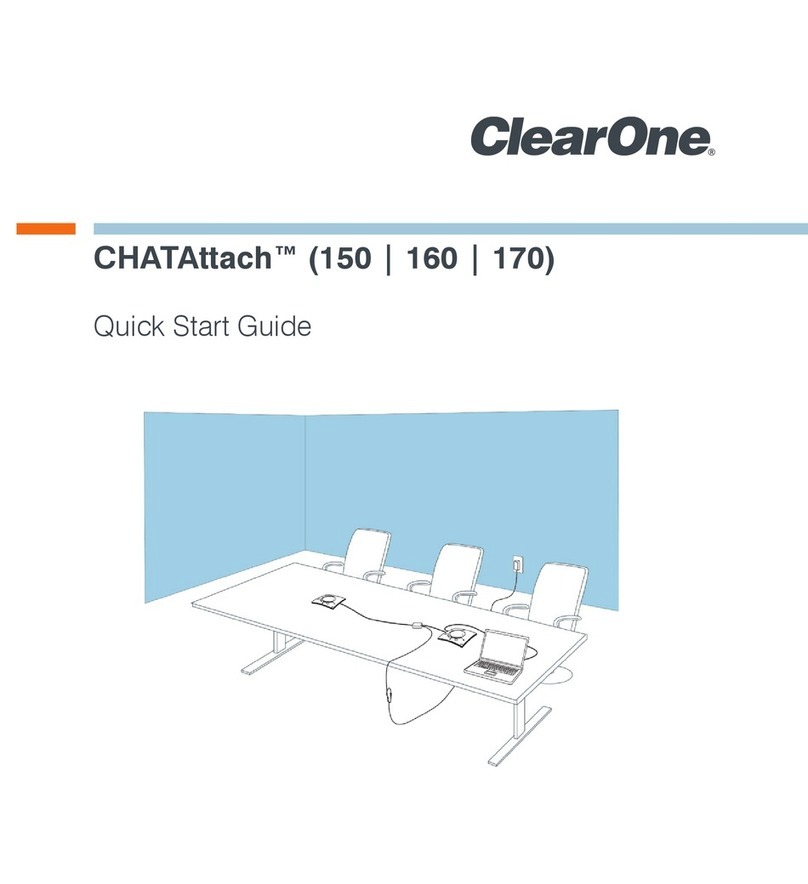
Clear One
Clear One CHATAttach 150 User manual

Clear One
Clear One Audio Conferencing User manual

Clear One
Clear One CONVERGE PRO 2 User manual

Clear One
Clear One collaborate pro 600 User manual

Clear One
Clear One Converge Pro 840T User manual
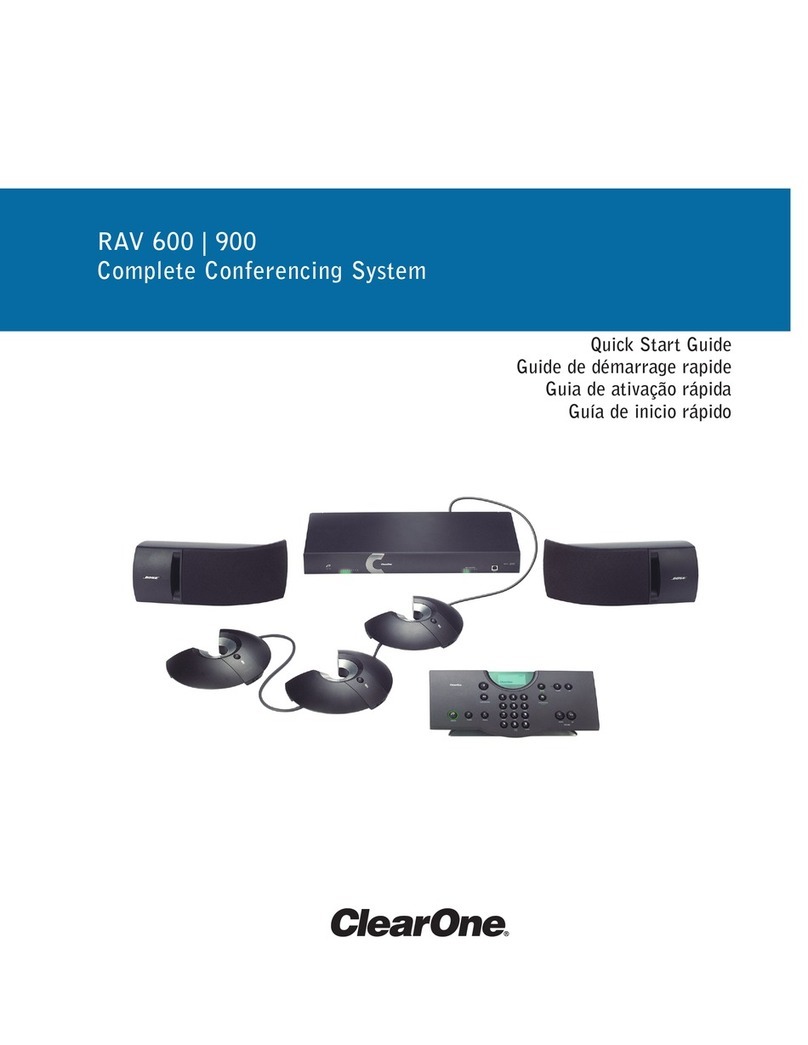
Clear One
Clear One ClearOne RAV 600 User manual

Clear One
Clear One Converge Pro 880T User manual

Clear One
Clear One Converge Pro TH20 User manual

Clear One
Clear One converge 590 User manual

Clear One
Clear One COLLABORATE Live 300 User manual

Clear One
Clear One COLLABORATE Live 900 User manual

Clear One
Clear One INTERACT PRO User manual

Clear One
Clear One ClearOne RAV 600 User manual

Clear One
Clear One Converge Pro 880TA User manual

Clear One
Clear One INTERACT AT-OC User manual

Clear One
Clear One Converge Pro User manual

Clear One
Clear One COLLABORATE ROOM PRO User manual