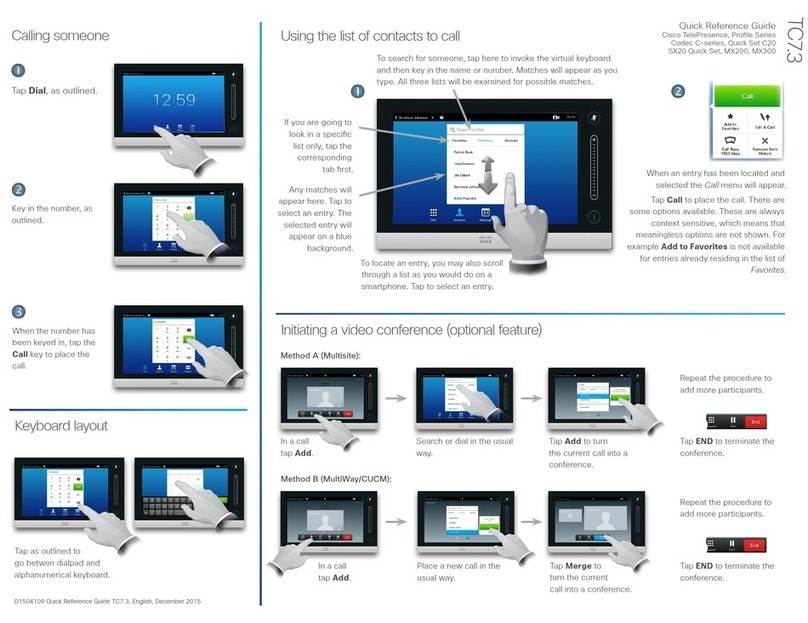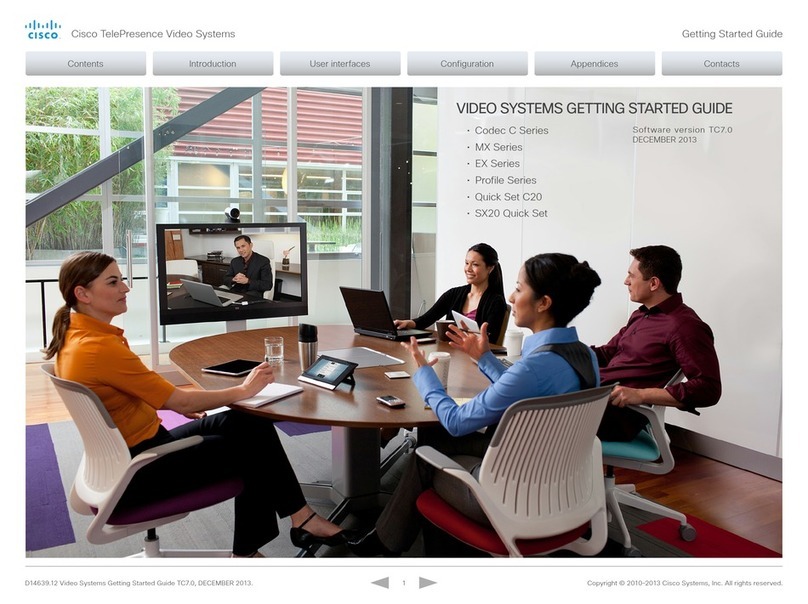Cisco Board User manual
Other Cisco Conference System manuals

Cisco
Cisco TelePresence SX10 User manual
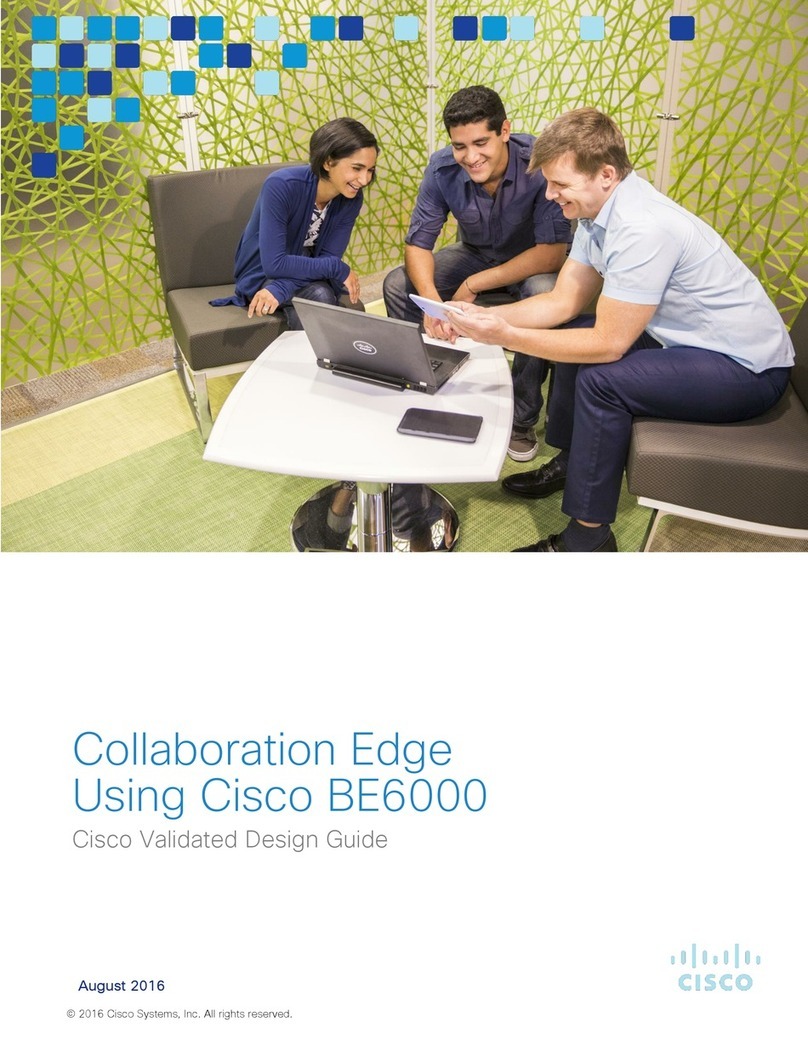
Cisco
Cisco BE6000 Guide

Cisco
Cisco 7936 - IP Conference Station VoIP Phone Instruction Manual
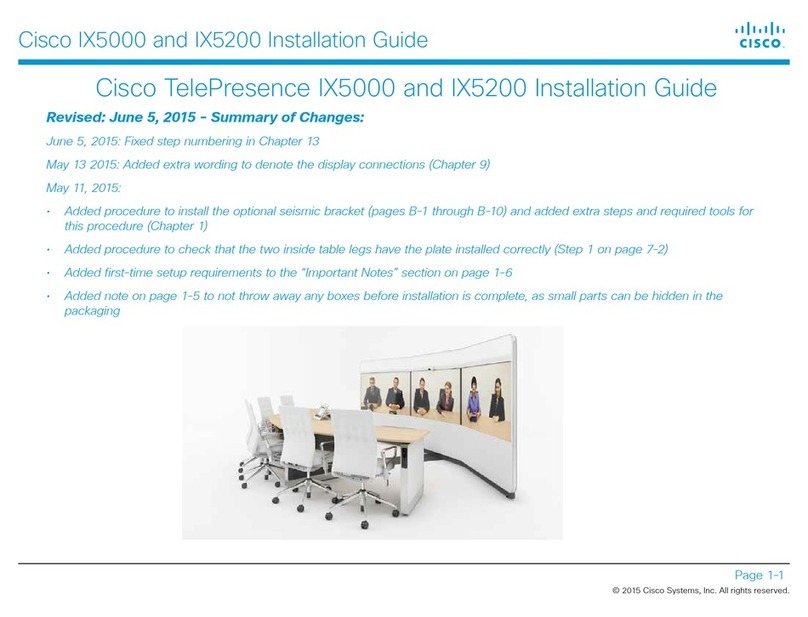
Cisco
Cisco TelePresence IX5200 User manual

Cisco
Cisco TelePresence SX20 User manual
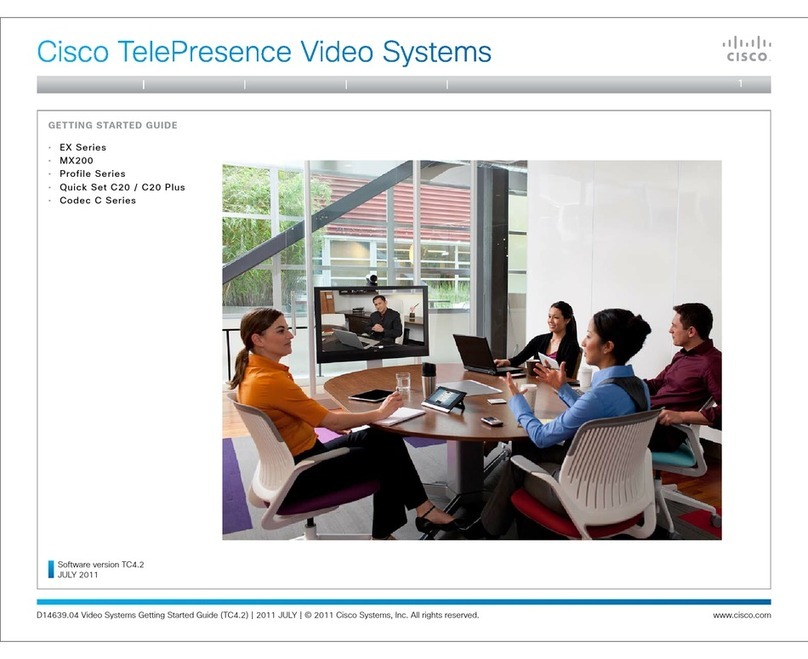
Cisco
Cisco TelePresence System C20 Plus User manual

Cisco
Cisco TelePresence Touch 10 User manual

Cisco
Cisco CTS 1000 - TelePresence System 1000 Video... Instruction Manual

Cisco
Cisco Webex Room Kit Mini User manual
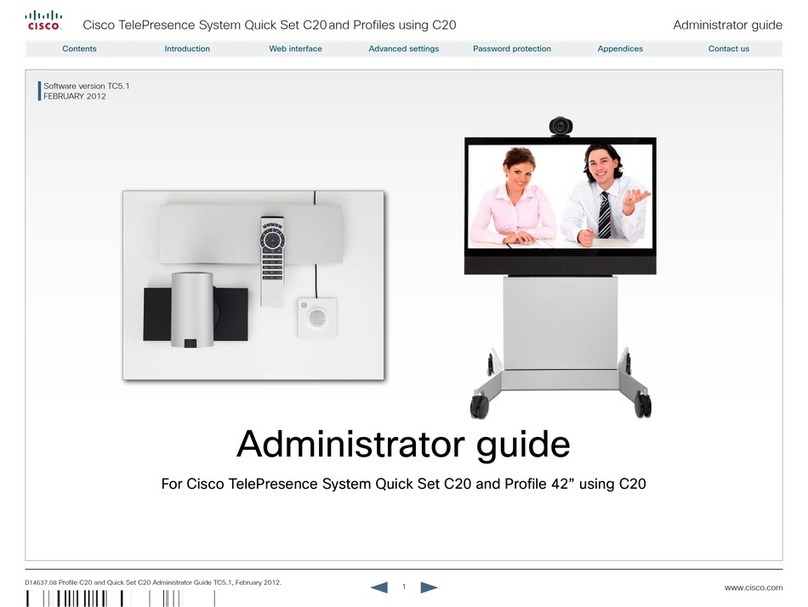
Cisco
Cisco Quick Set C20 Service manual
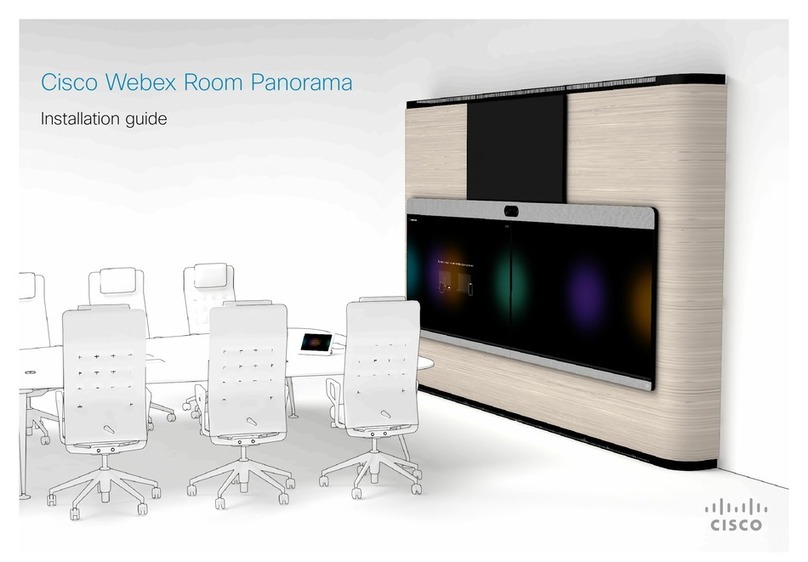
Cisco
Cisco Webex Room Panorama User manual

Cisco
Cisco EX60 User manual
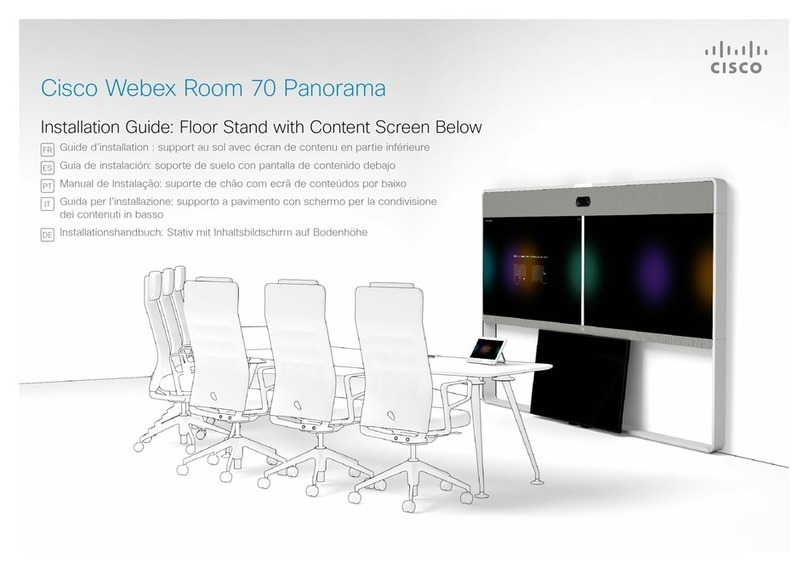
Cisco
Cisco Webex Room 70 Panorama User manual
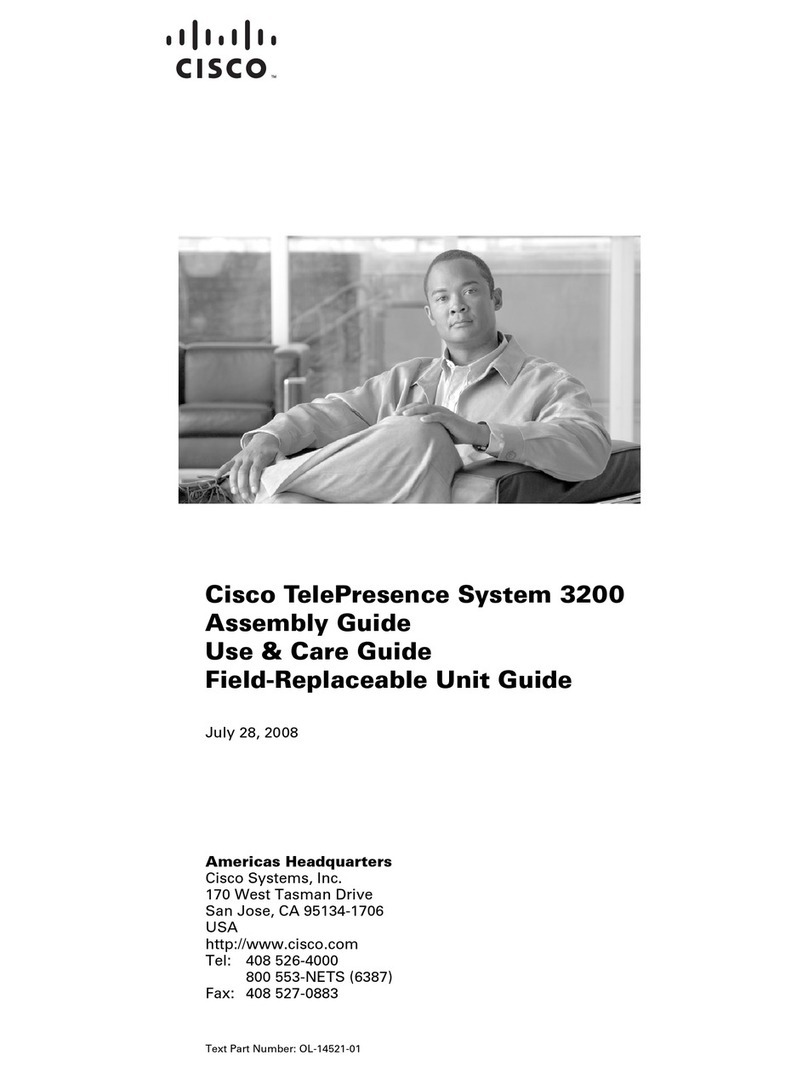
Cisco
Cisco TelePresence System 3200 User manual

Cisco
Cisco SX80 User manual
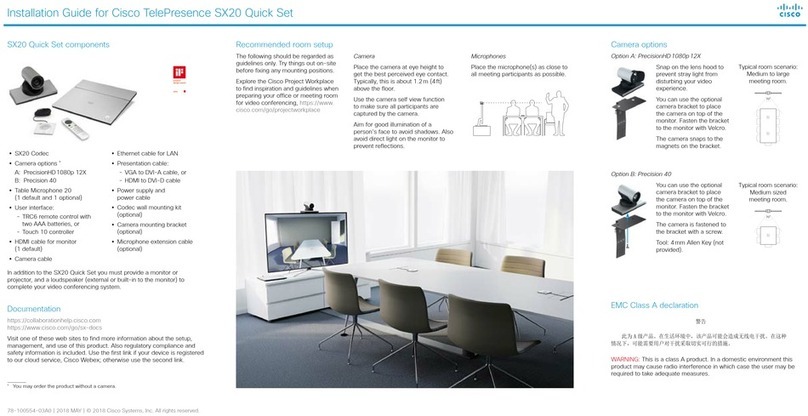
Cisco
Cisco TelePresence SX10 User manual
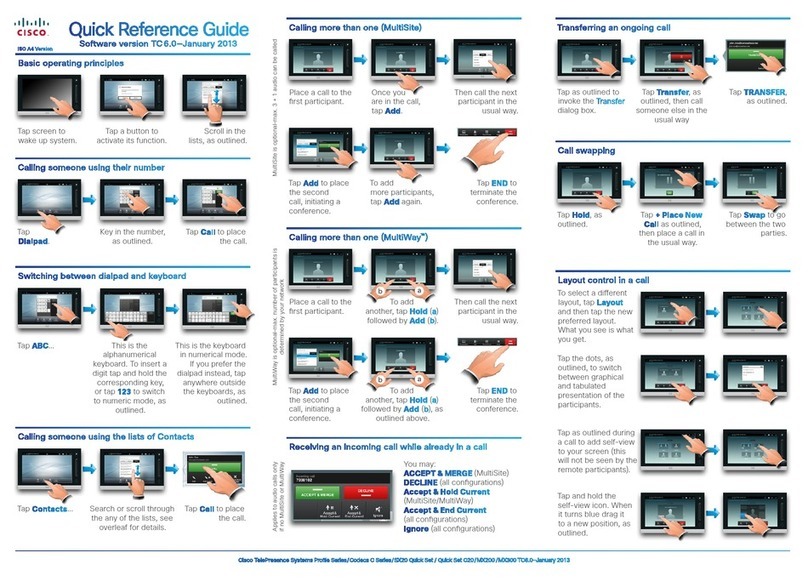
Cisco
Cisco TelePresence Profile Series User manual
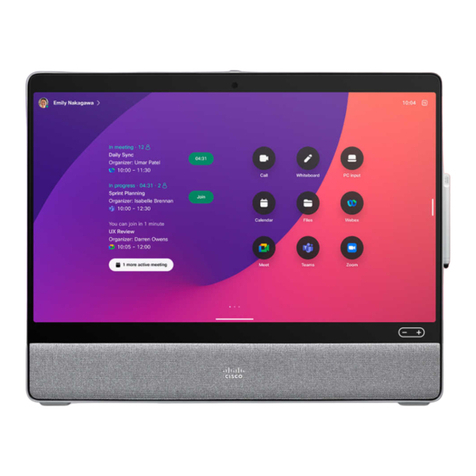
Cisco
Cisco Desk User manual

Cisco
Cisco TelePresence SX10 Service manual

Cisco
Cisco EX60 Service manual
Popular Conference System manuals by other brands

Kramer
Kramer VIA GO quick start guide

ProSoft Technology
ProSoft Technology AN-X4-AB-DHRIO user manual

Sony
Sony PCS-I150 Operation guide

Middle Atlantic Products
Middle Atlantic Products VTC Series instruction sheet

AVT
AVT MAGIC AC1 Go Configuration guide

Prentke Romich Company
Prentke Romich Company Vanguard Plus Setting up and using