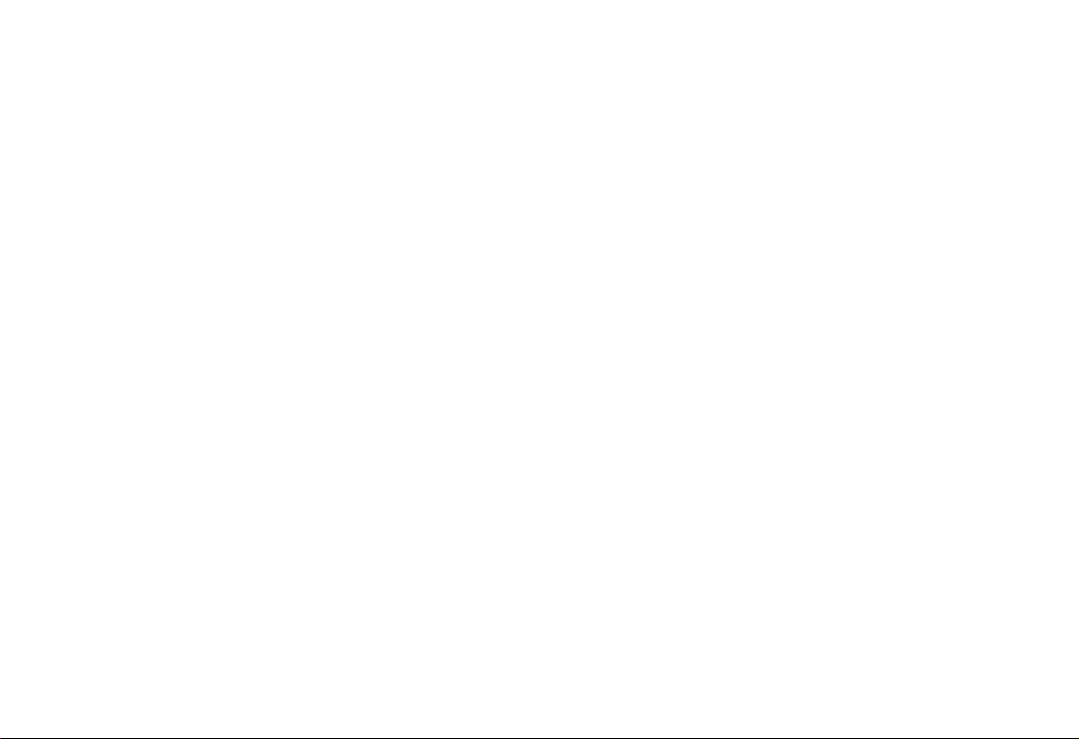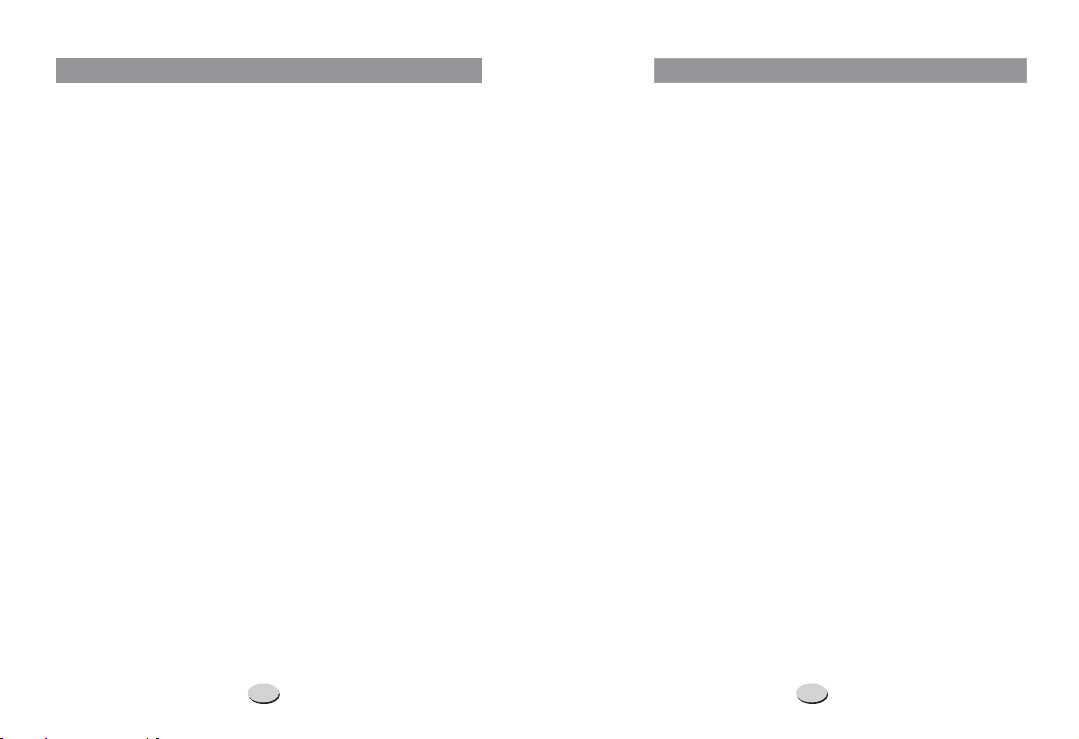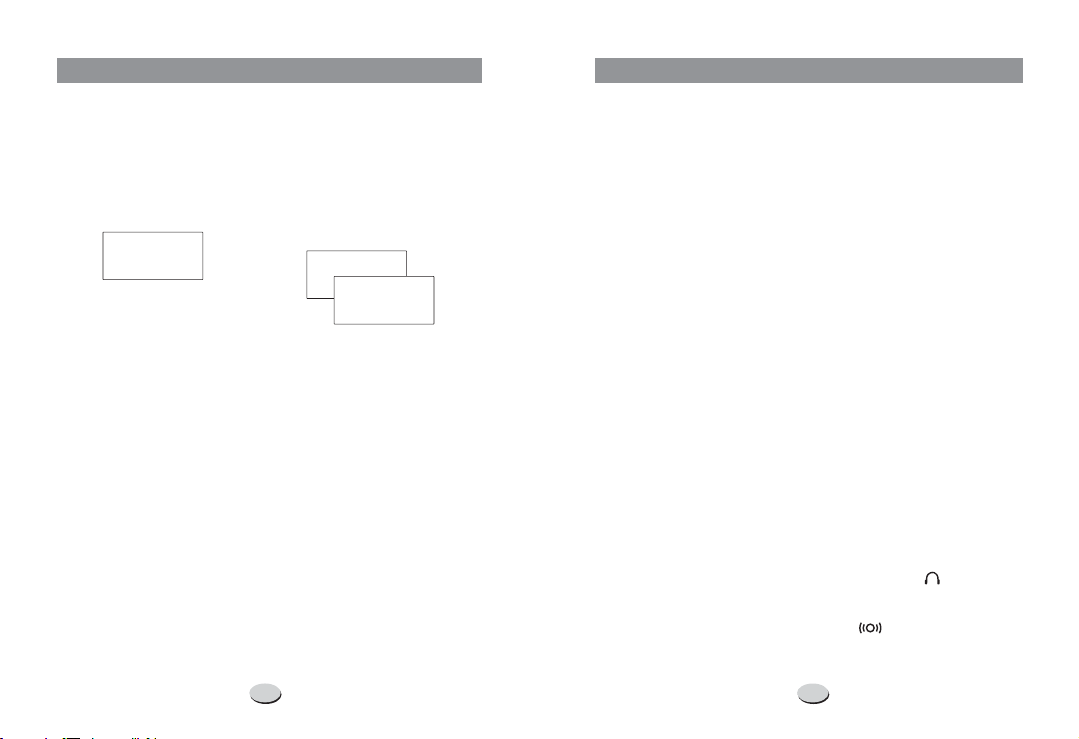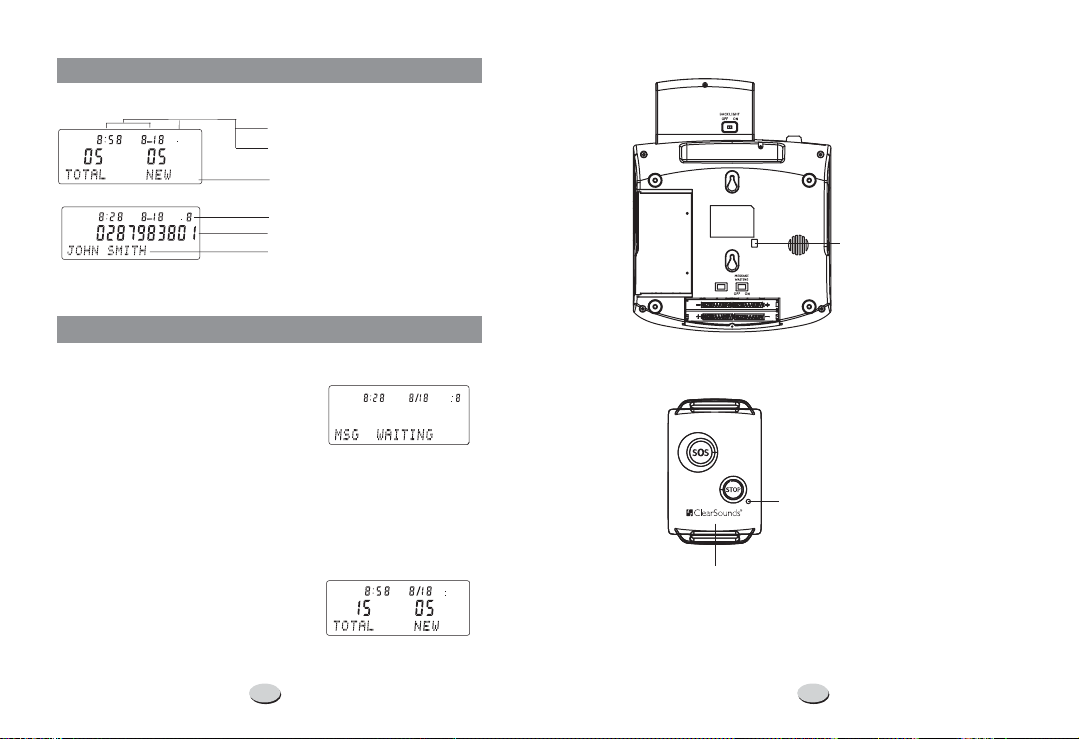To reduce the risk of fire, electrical shock, and injury, please follow
these basic safety precautions before you use this equipment.
1. Carefully read the instructions in this manual.
2. Follow all warnings and instructions marked on the unit.
3. When cleaning, unplug the telephone jack from the wall outlet.
Use a damp cloth. use liquid or aerosol cleaners.
4. Do not use this equipment near water eg, near a kitchen sink,
bathtub, washbowl, laundry rub, swimming pool or in a wet
basement.
5. Install in a protected location. Ensure all lines and cords are away
from foot traffic. place objects on the line cord that may
cause damage or abrasion.
6. Avoid spilling any liquid on the unit. This may cause internal
shorting, fire or shock and is not covered under your warranty.
7. Do not overload wall outlets and extension cords as this can
result in the risk of fire or electrical shock.
8. Never push objects of any kind into this telephone as they can
touch dangerous voltage points or short out parts that could
result in a risk of fire or electrical shock.
9. Take the phone to a qualified technician when it requires repair
work or service. To reduce the risk of electrical shock, do not
disassemble the telephone. Opening or removing covers can
expose you to dangerous voltages or other risks. Incorrect re-
assembly can cause electrical shock during subsequent use.
10. Avoid using the telephone during an electrical storm. There can
be a slight risk of electrical shock from lightning.
11. use the telephone to report a gas leak, if in the vicinity of
the leak.
12.Unplug this telephone from the wall outlet and refer servicing to
qualified service personnel under the following conditions:
If liquid is spilled into the unit.
If the unit is exposed to rain or water.
If the unit does not operate normally by following the Operating
Instructions.
If the unit is dropped or the casing is damaged.
If the unit exhibits a distinct change in performance.
DO NOT
DO NOT
DO NOT
l
l
l
l
l
SAFETY INSTRUCTIONS
223
If you are have problems with your phone, please check
below for helpful hints:
Check the line cord. Connect Telephone Cord. Check
batteries
Call your telephone company to verify that your Caller ID
services are active.
You may have too many communication devices hooked
to a single line. A communication device can be a phone,
modem, or facsimile (FAX) machine. Contact your
telephone company for help in calculating the limit for
your residence or business line.
Verify that the Line Cord is plugged in correctly.
Verify that the Line Cord connection is correct and tightly
secured.
Call your telephone company to verify that your caller ID
services are active.
If you have an answering machine connected to this
Phone, ensure that your answering machine is set to
answer after at least two rings.
You answer the call before two rings.
Contact your telephone company if the problem
continues for more than 24 hours. The telephone company
may be experiencing temporary line
If you have experienced a power failure when using
optional AC adapter, the batteries for memory back up
could become weak or dead. If the power is restored and
the display screen does not respond then you must replace
the batteries with new.
l
l
l
l
l
l
l
l
l
l
BLANK OR
FAINT
SCREEN
CALLER ID
WILL NOT
WORK
PROPERLY
PHONE
WILL NOT
RING
NO DIAL
TONE
NO DATA
SENT
NO RE-
SPONSE ON
LCD DISPLAY
TROUBLESHOOTING