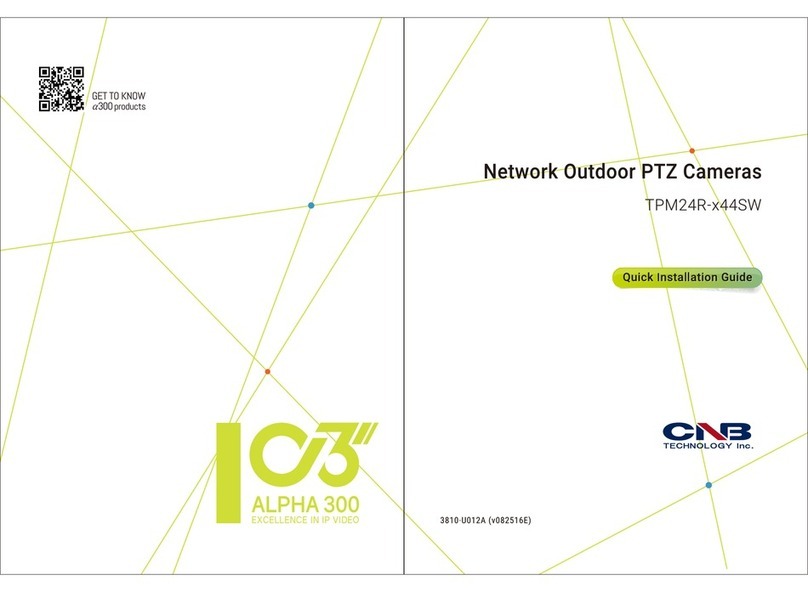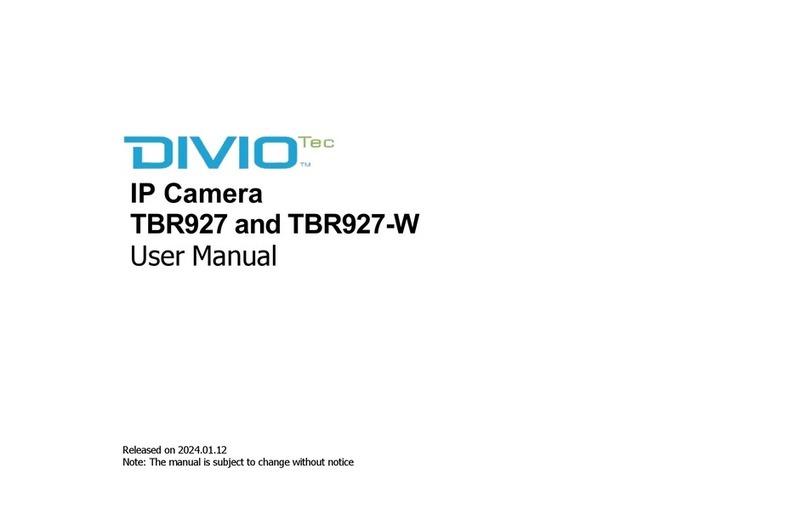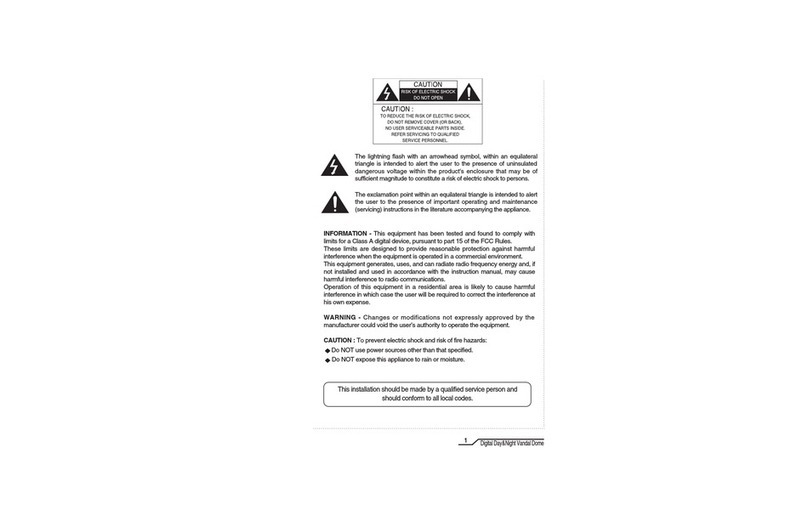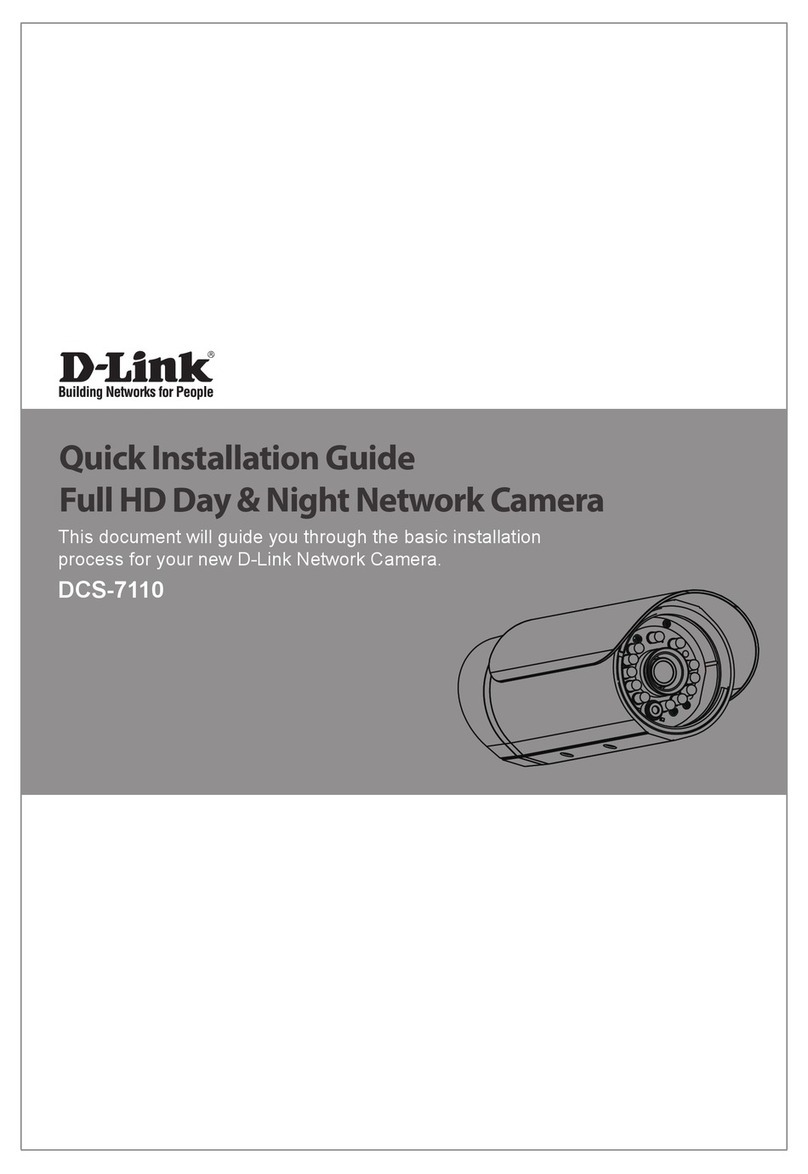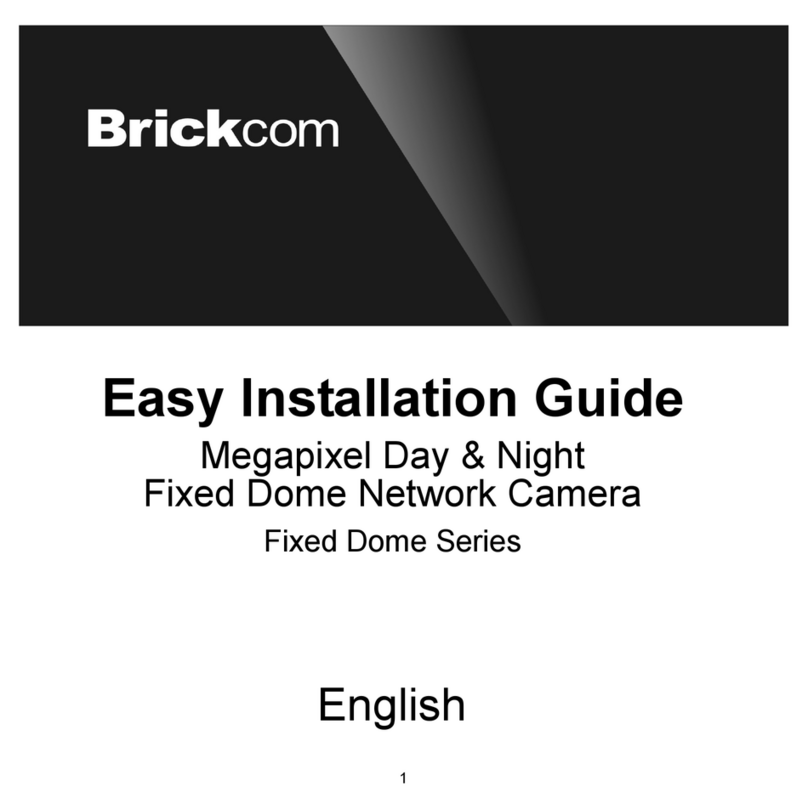CNB XNET IVC5055VR User manual

Ver. 1.0
XNET
(IVC5055VR)
User Manual

XNET User Manual
2 / 45
Important Notices
zThe copyright of this manual is owned by CNB Technology Inc.
zIt is illegal to copy and distribute this manual without permission.
zDamages caused by misuse and by use of parts not recommended will not be
applicable for support.
zContact the store or the manufacturer immediately if (you think) there is any
problem with the product.
zContact the store or the manufacturer before disassembling the product for
alteration or repair.
zXNET is a trademark of CNB Technology Inc.
zThis product complies for CE (Europe) and FCC (USA) regulations for
industrial/home-use electrical device.
About this Manual
A compatibility and durability test ensures this product’s high performance.
This manual is for XNET Network product users only, and it describes operations related to XNET Network
products.
Please read this manual thoroughly paying attention to cautions and warnings before using the product
even if you have used similar products before.

XNET User Manual
3 / 45
Appendix
[Warning] This symbol provides a caution for handling XNET network
cameras.
[Note] This symbol provides a useful tip for handling XNET network
cameras.

XNET User Manual
4 / 45
Index
1. System Administration....................................................................................................5
1.1. Logging On.............................................................................................................................5
1.1.1. Using Internet Explorer ...............................................................................................................5
1.1.2. ID and Password.........................................................................................................................5
1.2. Configuring Camera ...............................................................................................................7
1.3. Web Viewer (Index.html) ........................................................................................................9
1.4. Status Window......................................................................................................................11
1.5. Configuring Users.................................................................................................................12
1.6. Setting Date &Time ..............................................................................................................14
1.7. Maintaining Server Configurations .......................................................................................16
1.8. System / Log ........................................................................................................................18
1.9. Configuring Audio .................................................................................................................20
1.10. Configuring Video...............................................................................................................21
1.11. Configuring RTP .................................................................................................................23
1.12. Camera Conditions.............................................................................................................25
1.13. Configuring TCP/IP parameters .........................................................................................27
1.14. Configuring IP Filtering.......................................................................................................29
1.15. Configuring HTTP...............................................................................................................31
1.16. Configuring UPnP/DynDNS/Bonjour ..................................................................................33
1.17. Configuring CMS ................................................................................................................35
1.18. Configuring Event Type ......................................................................................................36
1.19. Configuring Motion Detection area.....................................................................................38
1.20. Configuring Sensor/Alarm ..................................................................................................40
1.21. SMTP Setup .......................................................................................................................42
1.22. Configuring FTP .................................................................................................................44

XNET User Manual
5 / 45
1. System Administration
1
1.
.1
1.
.
L
Lo
og
gg
gi
in
ng
g
O
On
n
You can log on as an administrator using either Internet browser or ‘CMS’ software. (This manual will describe
about using Internet browser only.)
1
1.
.1
1.
.1
1.
.
U
Us
si
in
ng
g
I
In
nt
te
er
rn
ne
et
t
E
Ex
xp
pl
lo
or
re
er
r
Type the IP Address of the XNET product in the address bar and press enter.
e.g.) : http://192.168.123.100
If the HTTP port has been changed from the default value, enter the new port as shown below:
IP Address of the XNET: Port No.
e.g.) : http://192.168.123.100:8080
1
1.
.1
1.
.2
2.
.
I
ID
D
a
an
nd
d
P
Pa
as
ss
sw
wo
or
rd
d
If you are logging in as an administrator, the Log-In box will appear as shown in figure 1-1. Basic Setup page
will appear when you enter id and password.
Enabling 『Enable anonymous viewing』option at Users setup page allows users to
monitoring Live view without a log-in prompt, however, accessing to other menu
requires a log-in prompt. Please refer to 『1.5. Configuring Users』for more details.
Once user login to network camera through Internet Explorer, it won’t ask user to login
again until username or password is modified. Thus, please close Network camera’s
Internet Explorer window for security after monitoring live view or modifying its setting
values.

XNET User Manual
6 / 45
Figure 1-1 Log-in window
The default user name and password is “root” and “admin”respectively.
If you forget the administrator’s password, “Factory Reset” is the only way to regain
access. However, since this will retrieve all default settings, you need to configure the
network settin
g
s usin
g
IP installer software a
g
ain.
For security purpose, it is recommended to change the administrator’s id and
password from their default values. Please be careful not to forget them or expose
t
h
e
m
to
ot
h
e
r
s
. Pl
ease
r
e
f
e
r
to
[
1.
5
]
f
o
r
deta
il.

XNET User Manual
7 / 45
1
1.
.2
2.
.
C
Co
on
nf
fi
ig
gu
ur
ri
in
ng
g
C
Ca
am
me
er
ra
a
When you log in as an administrator, XNET’s Basic Setup page will appear as shown in Figure 1-2. Setup
pages for different features can be accessed from this page. Access to each feature is controlled by different
user groups (Administrator, Operator, and Viewer.)
Figure 1-2 Basic Setup Page
Basic Setup Page can be accessed from Operator group level and up. If you want to
access Administrator level page in this user level, you need to log in as Administrator.
Please refer to the following table for access authority:
Sub Menu
Main Menu

XNET User Manual
8 / 45
●Accessible
▬Not Accessible
Function Access
Administrator Operator Viewer
Index Page ●●●
Users
Setup Page ●▬▬
Date&Time
Setup Page ●●▬
Maintain Server
Setup Page ●▬▬
System / Log
Setup Page ●▬▬
Audio
Setup Page ●●▬
Video
Setup Page ●●▬
RTP
Setup Page ●●▬
Camera Condition
Setup Page ●●▬
TCP / IP
Setup Page ●▬▬
IP Filtering
Setup Page ●▬▬
HTTP
Setup Page ●▬▬
UPnP / DynDNS / BJR
Setup Page ●▬▬
CMS
Setup Page ●▬▬
Event Type
Setup Page ●●▬
Motion Detection
Setup Page ●●▬
Sensor / Alarm
Setup Page ●●▬
SMTP
Setup Page ●●▬
FTP
Setup Page ●●▬
[Diagram 1-1] User Access Authority

XNET User Manual
9 / 45
1
1.
.3
3.
.
W
We
eb
b
V
Vi
ie
ew
we
er
r
(
(I
In
nd
de
ex
x.
.h
ht
tm
ml
l)
)
When you access an XNET product, Web Viewer page will appear automatically. Viewer area displays the
video output from the camera, and menu bar contains taps that lead to each feature setting page.
Figure 1-73 Web Viewer Page

XNET User Manual
10 / 45
ITEM DESCRIPTION
Capture -
Captures the still image and displays on a pop-up window.
[Save to] c:₩xNetCapture
Setting -
Opens up Basic Setup Page.
Setup page for each XNET feature can be opened from this Menu
screen.
(Please refer to 1.4 for detail)
Live View -
Open up Motion Index View page.
Index View Page will display Video as well as setting up Stream
Protocol (TCP / UDP) and Codec (when using Dual Stream).
Stream Protocol - A Stream Protocol can be selected when selecting EditBox
(RTP over TCP/RTP over UDP)
Dual Stream
Service
Main Stream When this box is checked, Main Stream Video is displayed.
Sub Stream
When this box is checked, Sub Stream Video is displayed.
(H.264/MJPEG) Dual-Codec needs to be enabled in Video Setup Page
in order for Sub Stream Video to be displayed.
(Please refer to 1.10 for detail)

XNET User Manual
11 / 45
1
1.
.4
4.
.
S
St
ta
at
tu
us
s
W
Wi
in
nd
do
ow
w
Status page displays XNET System’s Version and its Ethernet address.
Click [▷Status] button to open the page shown in Figure 1-4.
Figure 1-4 Status Page (Internet Explorer 6.0)

XNET User Manual
12 / 45
1
1.
.5
5.
.
C
Co
on
nf
fi
ig
gu
ur
ri
in
ng
g
U
Us
se
er
rs
s
This can give or limit authority to users for controlling Video and other features of XNET system.
Click [▷Users] button to open the page shown in Figure 1-5.
Figure 1-5 Users Configuration Page

XNET User Manual
13 / 45
ITEM DESCRIPTION
User List -
Displays list of registered users.
"root" is the system’s administrator. "root" cannot be added or deleted.
Only the password for “root” can be changed.
Add -
This adds a new user.
Select “[Add_User]” tap in User List Box. To add a new user, enter
User name, Password, and User group then click Add button.
Updated User list can be viewed in User List Box.
- Up to 10 users can be added.
- Authority of different User Groups
-『User name』must start with alphabet and its length must be
from 1 to 16.
-『Password』length must be from 1 to 14.
Modify -
Modifies information for each user.
Select a user in User Listbox, enter new Password/ User Group, and
click modify button to save the changes.
Updated detail can be viewed in User List Box.
Remove -
Removes a user.
Select a user in User Listbox and click remove button to remove.
Updated user list can be viewed in User List Box.
User Settings
Enable
anonymous
viewing
Turns Anonymous Viewer mode on or off.
When enabled, Web Viewer can be accessed without a log-in prompt.
Save - Applies and saves the configurations
Reset - Recalls previously saved configurations.
Please disable 『Enable anonymous viewing』function if resisted users at 『User List』
only want to monitor network camera’s live view.
Administrator Full control of the XNET system.
Operator Refer to [Diagram 1-1]
Viewer view camera’s video signal only.

XNET User Manual
14 / 45
1
1.
.6
6.
.
S
Se
et
tt
ti
in
ng
g
D
Da
at
te
e
&
&T
Ti
im
me
e
This page will change Date and Time of XNET system.
Click [▷Date & Time] to open the page shown in Figure 1-6.
Figure 1-6 Date and Time Page

XNET User Manual
15 / 45
ITEM DESCRIPTION
Current Server Time - Displays time of XNET system.
New Server Time
Time Zone Selects Time Zone. <Default : GMT+09>
Automatically Adjust
for Daylight Saving
Time Changes
Enables/ Disables Daylight Saving time.
Time Mode
Sets Date and Time of the Server.
『Synchronize with computer time』
- Synchronizes time and date of Client PC to Server.
『Synchronize with NTP server』
- Synchronizes server’s time and date to NTP Server.
(Enter NTP Server address in Network Setup Page)
- Set NTP Server update period
one No update periodically
1 day Once a day
1 week Once a week
『Set Manually』
- Set date and time of Server manually.
『None』
- Do not modify Server Date and Time
Save - Applies and saves the configurations
Reset - Recalls previously saved configurations.

XNET User Manual
16 / 45
1
1.
.7
7.
.
M
Ma
ai
in
nt
ta
ai
in
ni
in
ng
g
S
Se
er
rv
ve
er
r
C
Co
on
nf
fi
ig
gu
ur
ra
at
ti
io
on
ns
s
This page configures system parameters such as system restart, factory default settings, system upgrade,
saving configurations, saving images, and other additional features.
Click [▷Maintain Server] to open the page shown in Figure 1-7.
Figure 1-7 Server Maintenance Page

XNET User Manual
17 / 45
ITEM DESCRIPTION
Maintain
Server
Restart Restarts the system. It takes about 45 seconds.
Light Default Resets all parameters except for TCP/IP settings.
This restore will be followed by a 45 seconds system reset.
Factory Default Resets all parameters to Factory Default setting.
This will be followed by a 45 seconds system restart.
Delete Log
Files Delete Logs Delete all saved Log Messages.
Backup Backup
This saves current camera’s configurations to Client PC as a file
(xnetconfig.dat).
Back up file can be restored to other XNET cameras.
This will be followed by a 45 seconds system reset.
Restore Restore
This loads up settings from a saved Backup file.
Click restore button after selecting backup files in Client PC. Optional
check boxes can be used to select settings to be excluded from the
restore process.
『except TCP/IP & HTTP parameters』
『except Camera Condition parameters』
『except Users parameters』
『except IP Filter parameters』
『except Motion Detection parameters』
This will be followed by a one-minute system reset.
System
Update Update
Use this to update the system.
Select location of Update file in Client PC and click Update button.
This will be followed by one-minute system restart.
Upgrade File can be downloaded from http://www.cnbtec.com
Please do not disconnect power and LAN cable
from the XNET while the upgrade is in process. It
might cause a system error.

XNET User Manual
18 / 45
1
1.
.8
8.
.
S
Sy
ys
st
te
em
m
/
/
L
Lo
og
g
System / Log page provides network camera’s configuration, language, and error information to users.
Click [▷System / Log]button to open the page shown in Figure 1-8.
Figure 1-8 System / Log Page

XNET User Manual
19 / 45
ITEM DESCRIPTION
System
Settings
System
Overview Displays current configurations for XNet option pages.
System LED
Control
System LED Enable / Disable System LED.
Event LED Enable / Disable Event LED.
Language File
Upload - Upload language files.
Language File can be downloaded from http://www.cnbtec.com
Language File
List
List Display the list of saved language files.
Set
Set a language file to the system.
Please select a language file from the list and then select Set button
to apply the language file to the system.
Web Page language will be modified to the set language.
Del
Delete a language file from the list.
Please select a language file from the list and then select Del button
to remove from the list.
If you delete the currently set language file from the list, then web
page language is set to the default language – English.
Log Report
Log List Display the list of currently saved Log files.
Load List
Loads up Log Message file stored in the network camera.
Log Message file can be sorted by date and index.
Click Load List button to view message list in the Log List.
Logs View Select a file from the『Log List』and click 【Logs View】button to
view.
Logs Del Select a file from the 『Log List』and click 【Logs Del】button to
delete.
Save Logs
Click [Save Logs] button to save the Log file to PC. The log file is
saved to PC as a TARGZIP file format (*.tgz), and it can be also
downloadable from the network camera’s FTP server.

XNET User Manual
20 / 45
1
1.
.9
9.
.
C
Co
on
nf
fi
ig
gu
ur
ri
in
ng
g
A
Au
ud
di
io
o
Xnet’s Audio features can be configured in this page.
Click [▷Audio] button to open the page shown in Figure 1-9.
Figure 1-9 Audio Configuration Page
ITEM DESCRIPTION
Audio
Enable Enable audio Enables or Disables Audio feature
<Default : Disable>
Save - Applies and saves changes.
Reset - Recalls previously saved configurations.
Other manuals for XNET IVC5055VR
2
This manual suits for next models
1
Table of contents
Other CNB Security Camera manuals
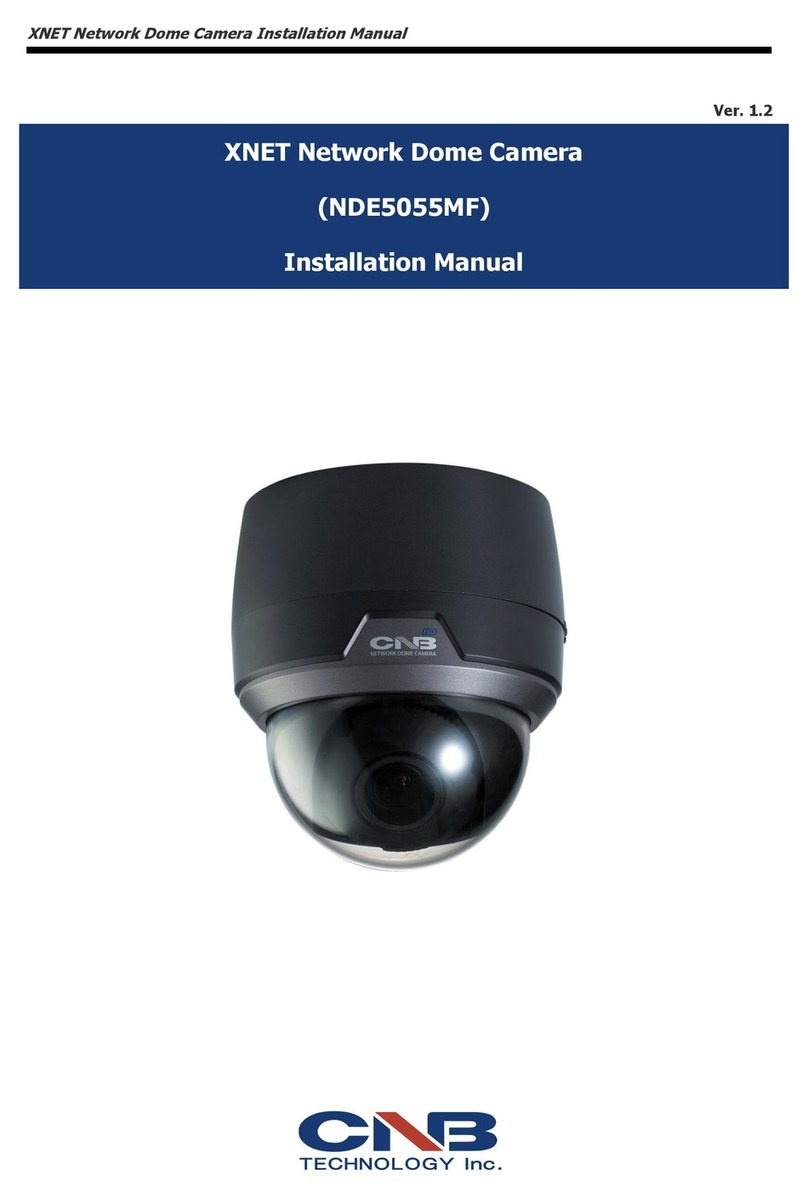
CNB
CNB XNET NDE5055MF User manual

CNB
CNB CNB-IGC2050F User manual

CNB
CNB ALPHA 300 User manual

CNB
CNB XNET ITE1030 User manual

CNB
CNB AN200L Use and care manual

CNB
CNB IDC4050IR User manual

CNB
CNB XNET IGP2035F User manual

CNB
CNB DBM20S User manual

CNB
CNB IDP4030VR User manual
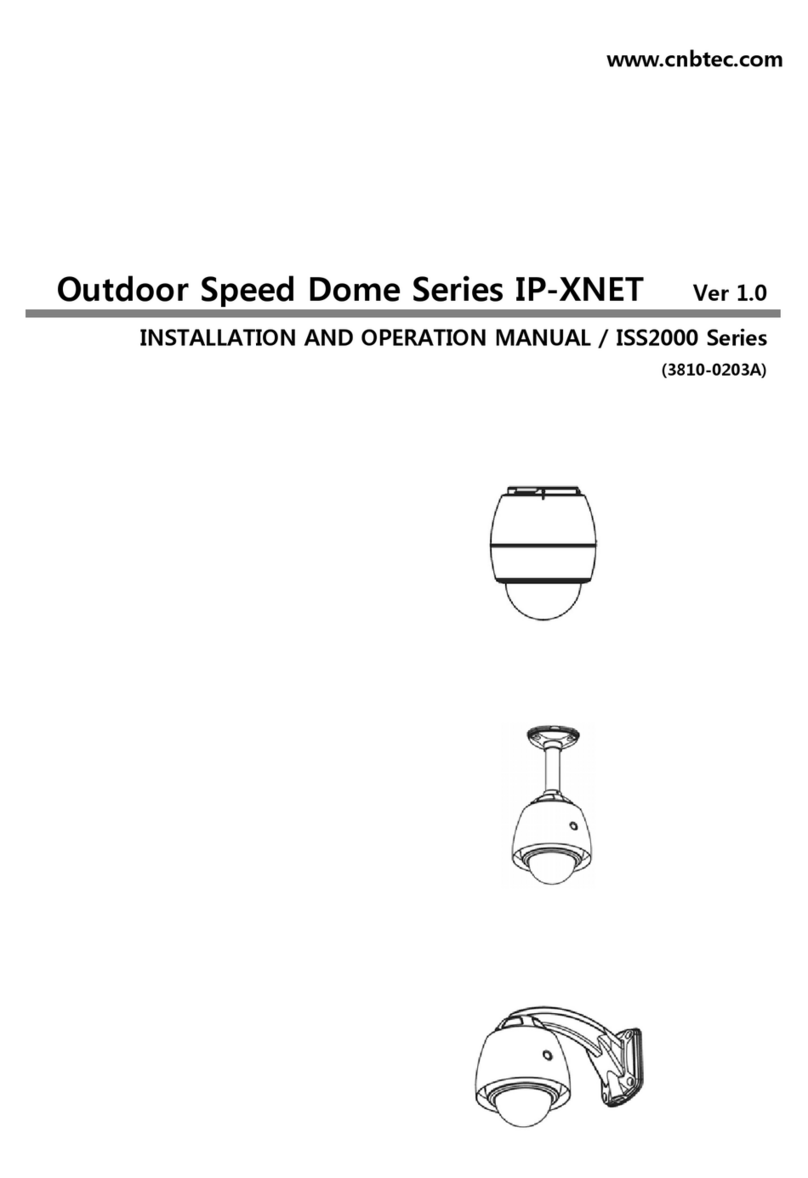
CNB
CNB ISS2000 Series User manual
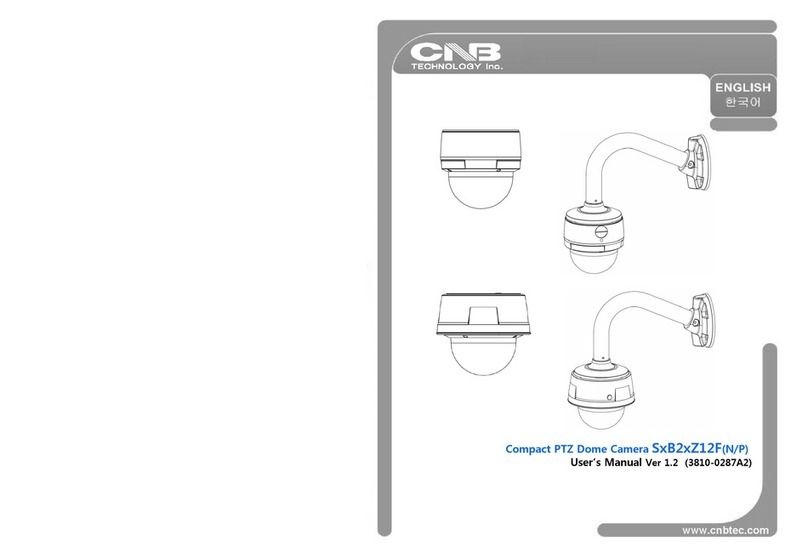
CNB
CNB SxB2xZ12F N User manual

CNB
CNB LDM-24VF User manual
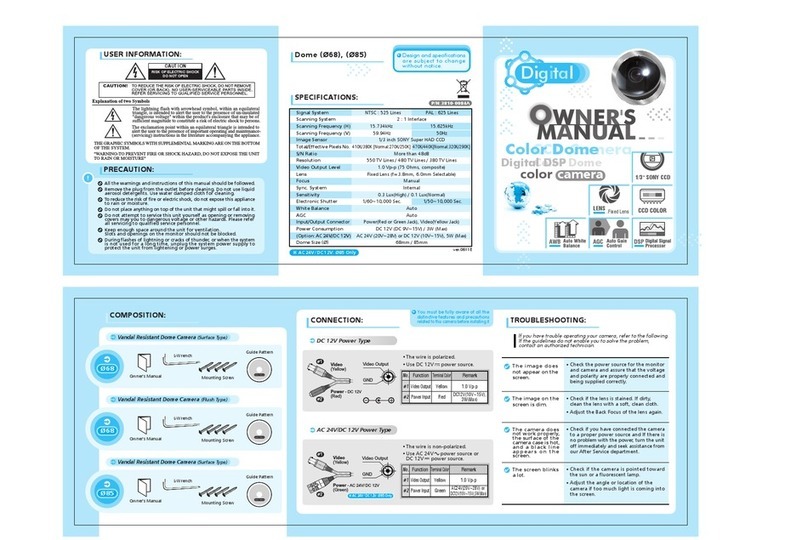
CNB
CNB V4760N User manual

CNB
CNB IDC4050IR User manual

CNB
CNB XNET IVC5055VR User manual

CNB
CNB IPM3063N User manual

CNB
CNB IDC4050IR User manual

CNB
CNB XNET IGP1030 User manual

CNB
CNB IDP4030VR Operating instructions

CNB
CNB XNET IDP4000VR User manual