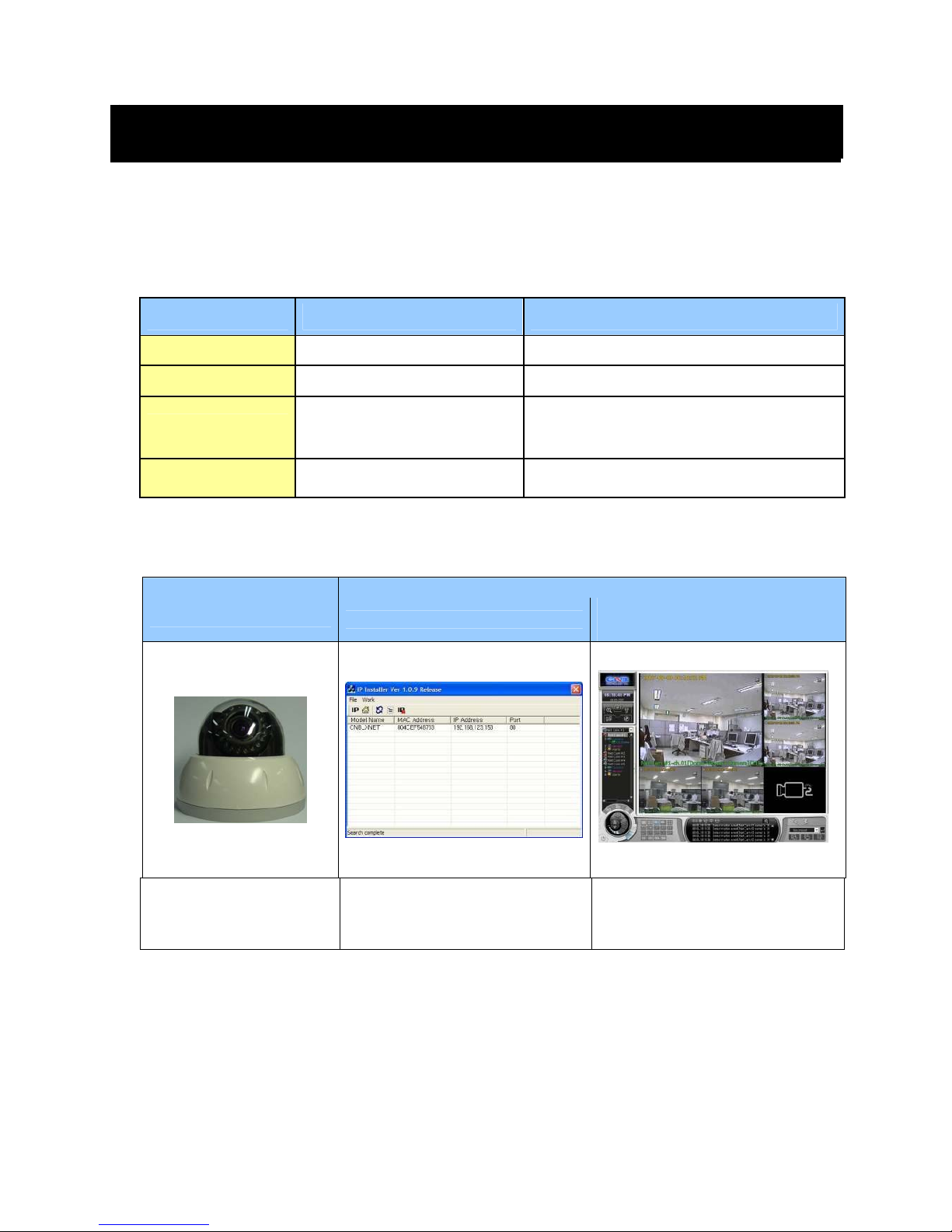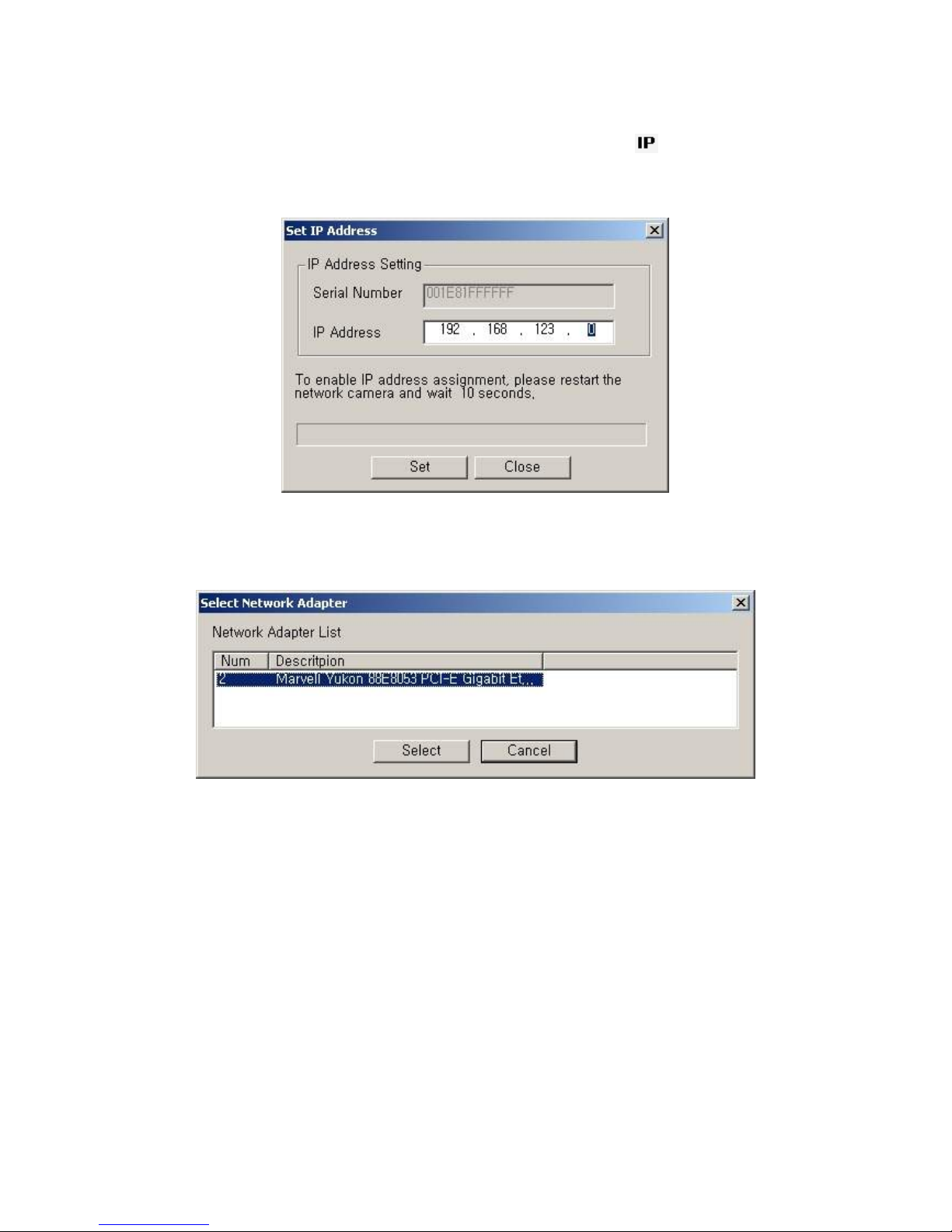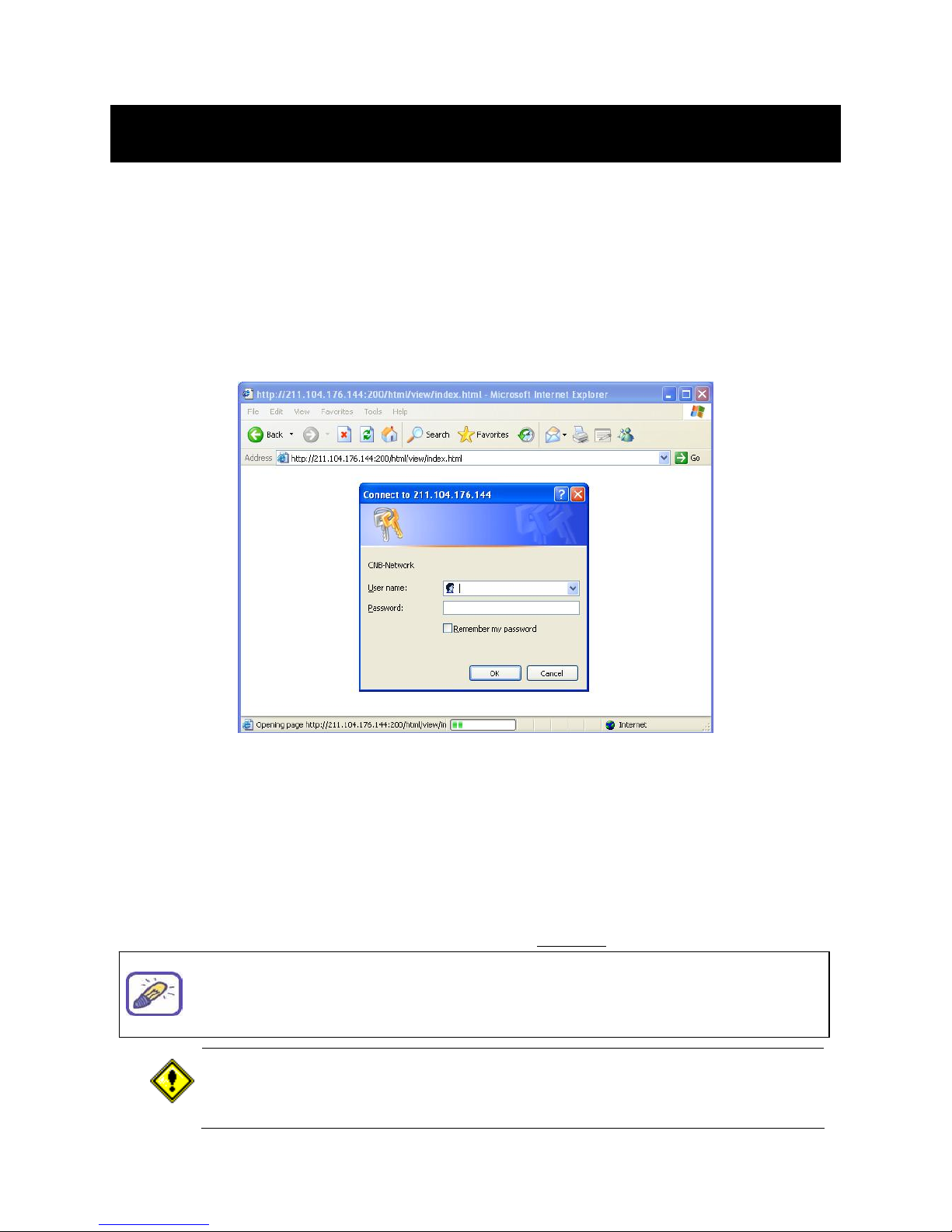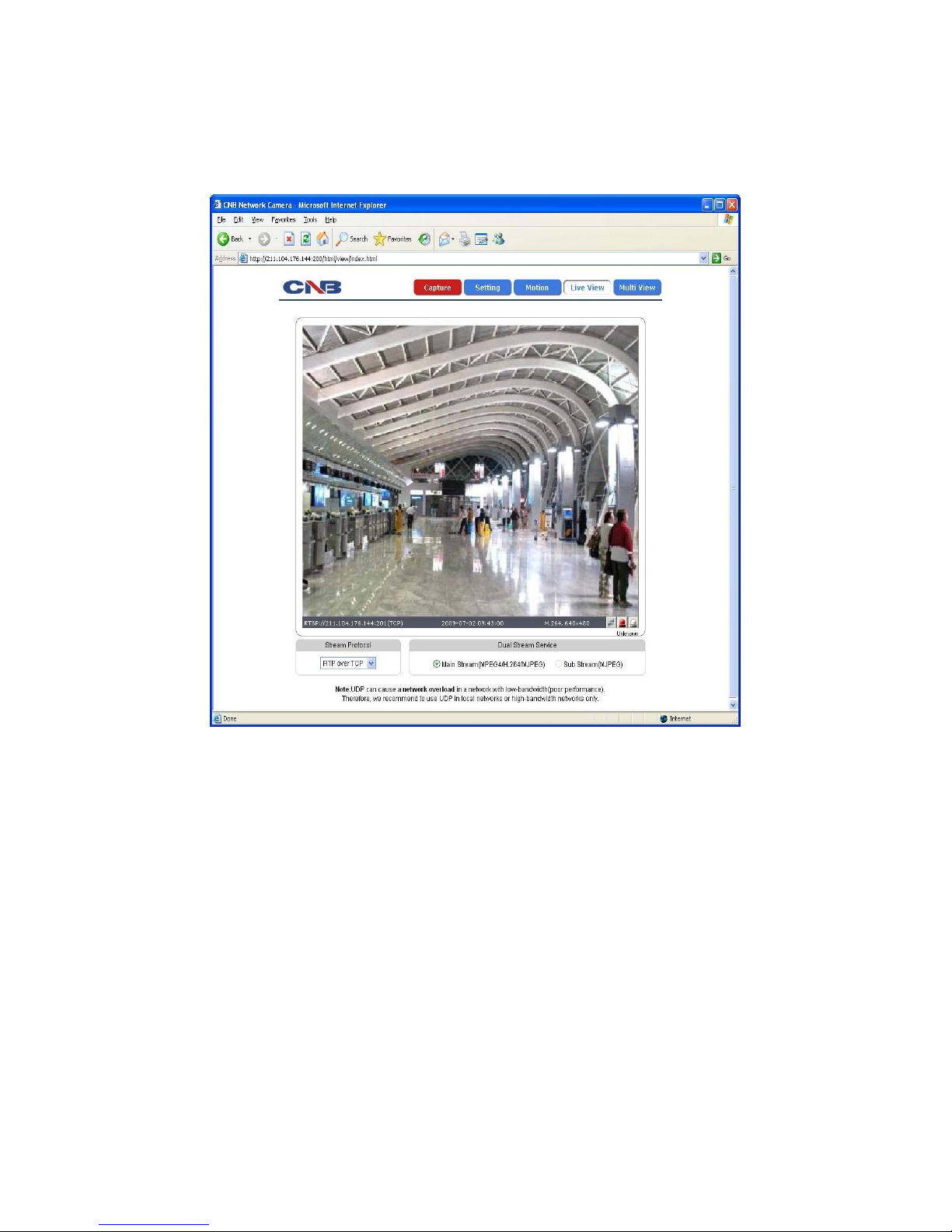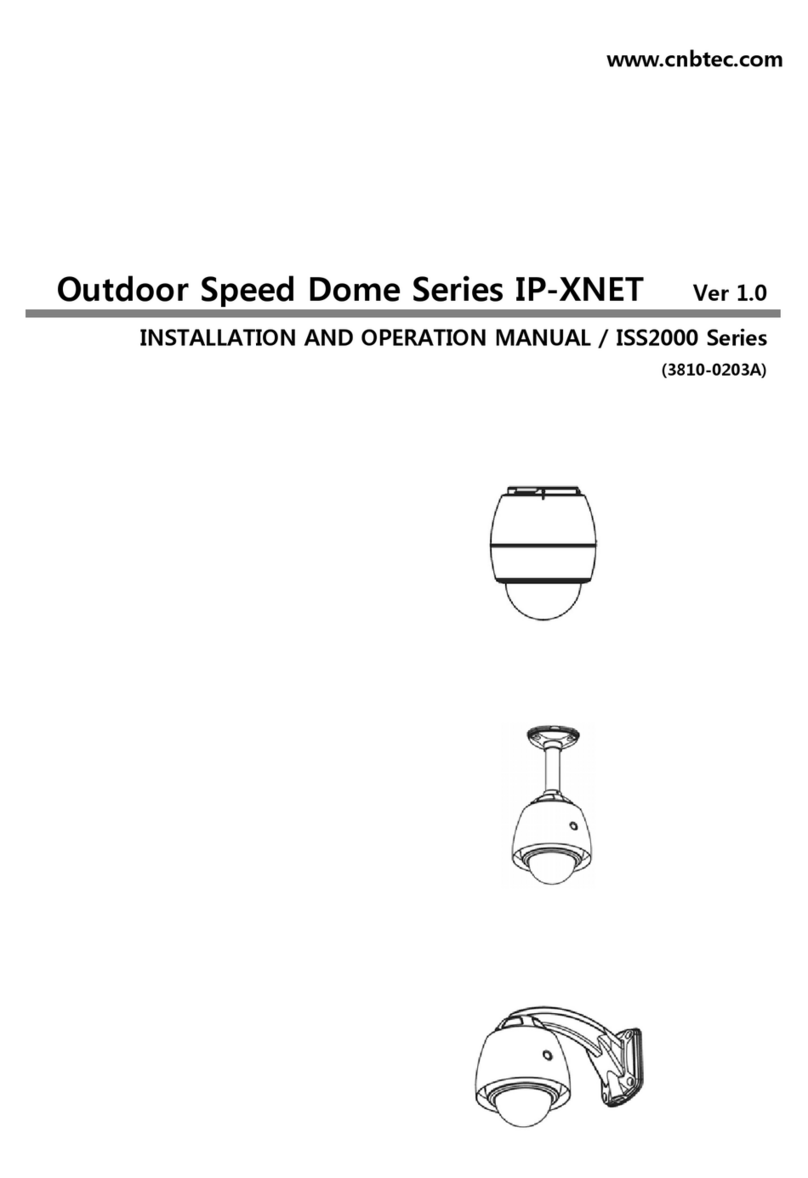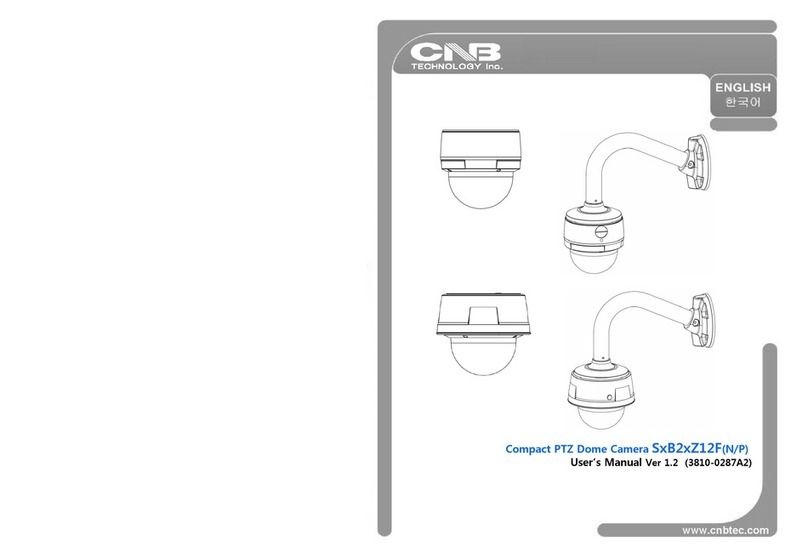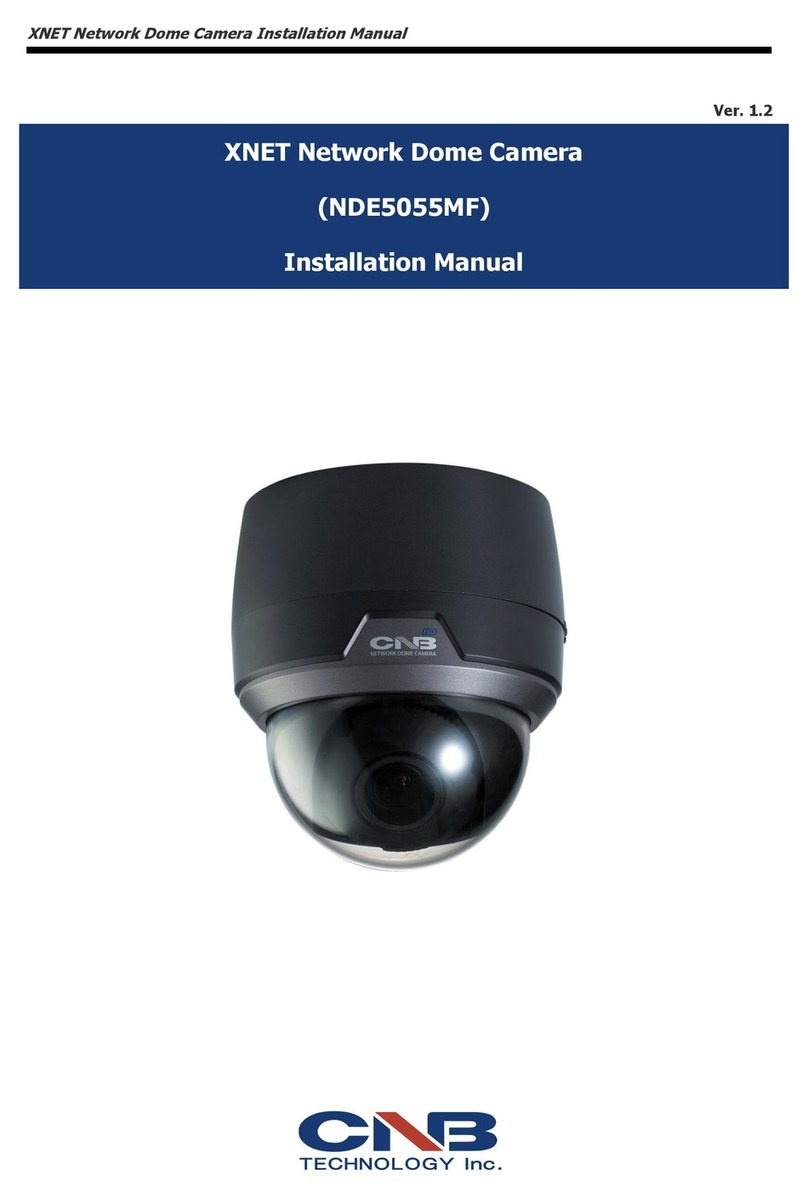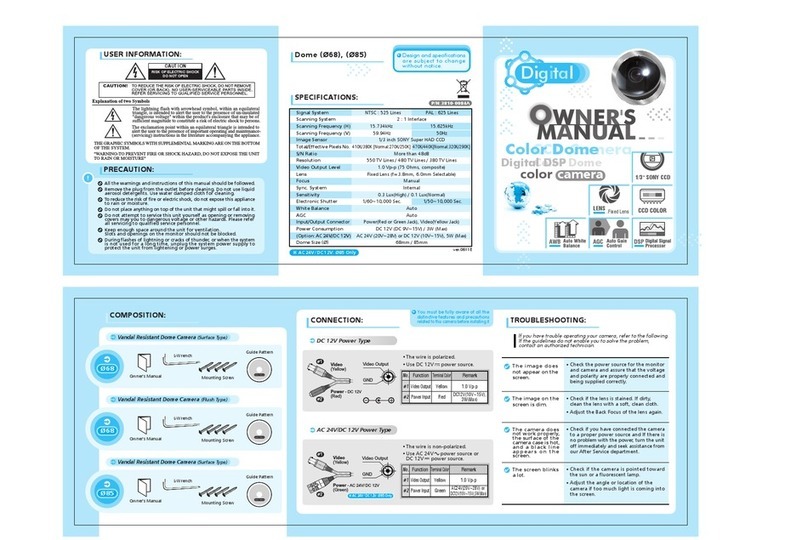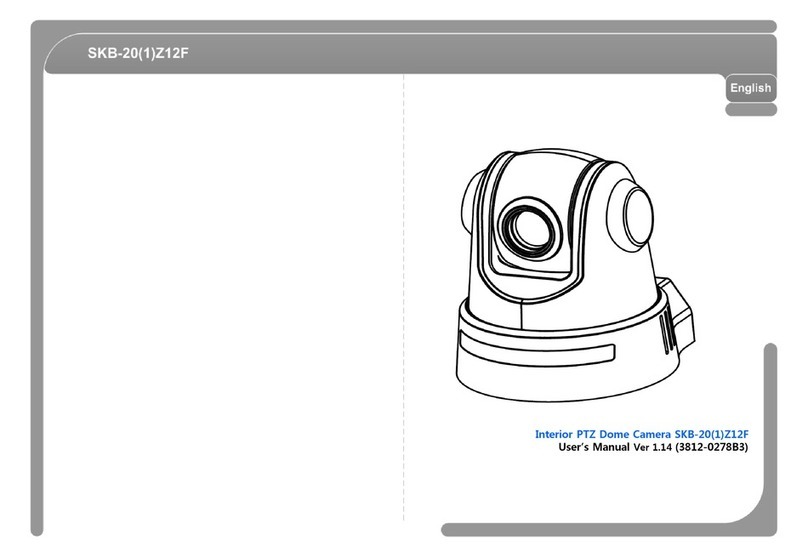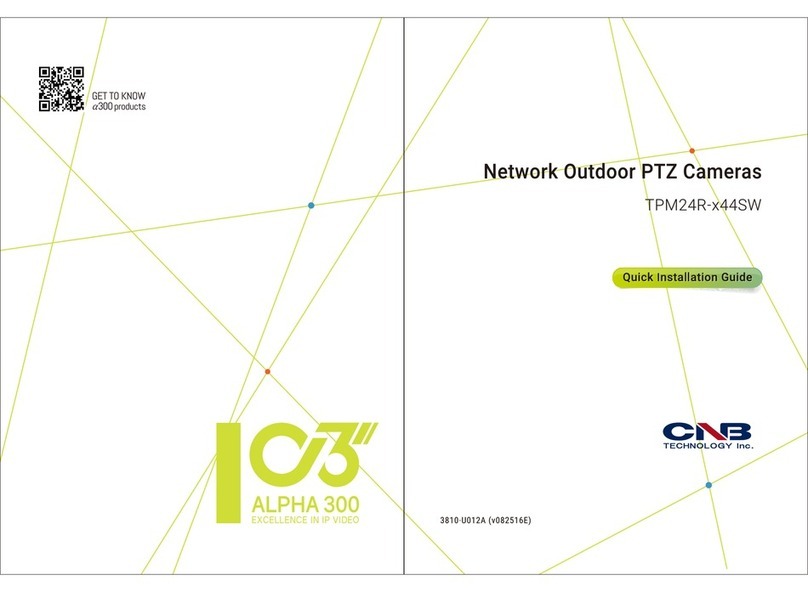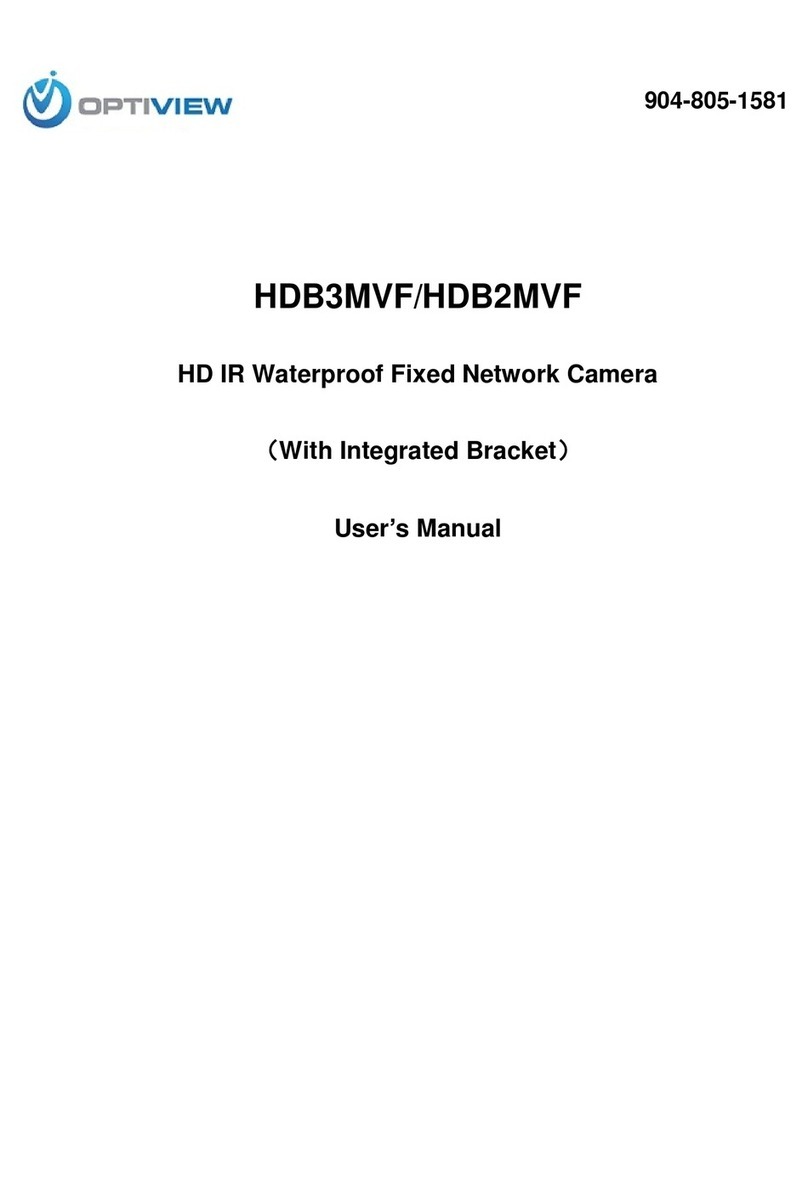Back Light Compensation On/Off
White Balance Auto/Manual
Exposure Control Auto/Manual
Day & Night Auto/Manual
Functions B/W, Flickerless
Electronic Shutter Speed NTSC : 1/6 ~ 1/600(13 Step), PAL : 1/6 ~ 1/500 (13 Step)
Main Processors 32bit Embedded CPU with Linux
System
System Memory NAND Flash Memory : 64MB, DDR Memory : 128MB
Compression SXGA / XGA : MJPEG
VGA : MJEPG / MPEG4 / H.264
Frame rate SXGA / XGA / VGA / CIF : 24 fps
Resolution SXGA (1280 x 960), XGA ( 1024 x 768), VGA (640 x 480), CIF (320 x 240)
Video/Audio
Video streaming SXGA / XGA : MJPEG Single mode, VGA : Dual Capable
Constant and variable bit rate in MPEG4 or H264
Controllable frame rate and bandwidth
Image settings Compression level setting
Configurable Brightness, Sharpness, White Balance
Audio Two-way(full duplex / ADPCM G.726)
Protocol IPv4, TCP, UDP, RTSP, RTCP, RTP, HTTP, SMTP, FTP, DHCP, UPnP,
Bonjour, DNS,DynDNS,IGMP,SAP,ICMP,ARP
Supported DDNS CNB DDNS, DyncDDNS.org, Reference code with SDK
Video access from Web
browser Camera live view for up to 10 clients
LAN Interface Ethernet 10/100 Base-T ( RJ-45 Type)
Network
Support PoE Standard IEEE 802.3af supported(Optional)
Access level setup Multiple user access levels with password protection
Security
Network Security IP Filtering
Image detection Motion Detection(Select 3 Regions – each area)
Sensor detection Sensor In, Scheduling, Alarm out
After Event process JPEG Image upload over FTP server / SMTP (E-mail Server)
Local storage JPEG Image write to Internal memory : Max 32MB
Alarm and Event
Management
Pre / Post alarm Detail time-set : Max Pre alarm 5 sec/ Post alarm 8 sec
Local storage(Internal memory : JPEG)
Browser Internet Explorer Ver. 6.0 or later
Web Viewer(Window Web Browser Base)
Live view for up to 10 user clients
Video Snapshot & recording to file (JPEG, Stream data)
Applications
Monitoring Applications
XNVR Viewer and Utility(IP-Installer, ETC)
Maintenance System upgrade Firmware upgrade over HTTP
Pan/Tilt/Horizontal 3-Axis bracket makes 3D rotation
Operation Temperature -10℃~ 50 (Day mode),℃-10℃~ 40 (Night mode℃- IR LED ON),
Power 12VDC, Max 7W
Mechanical
Dimensions / Weight(Net) 92(Ø) mm