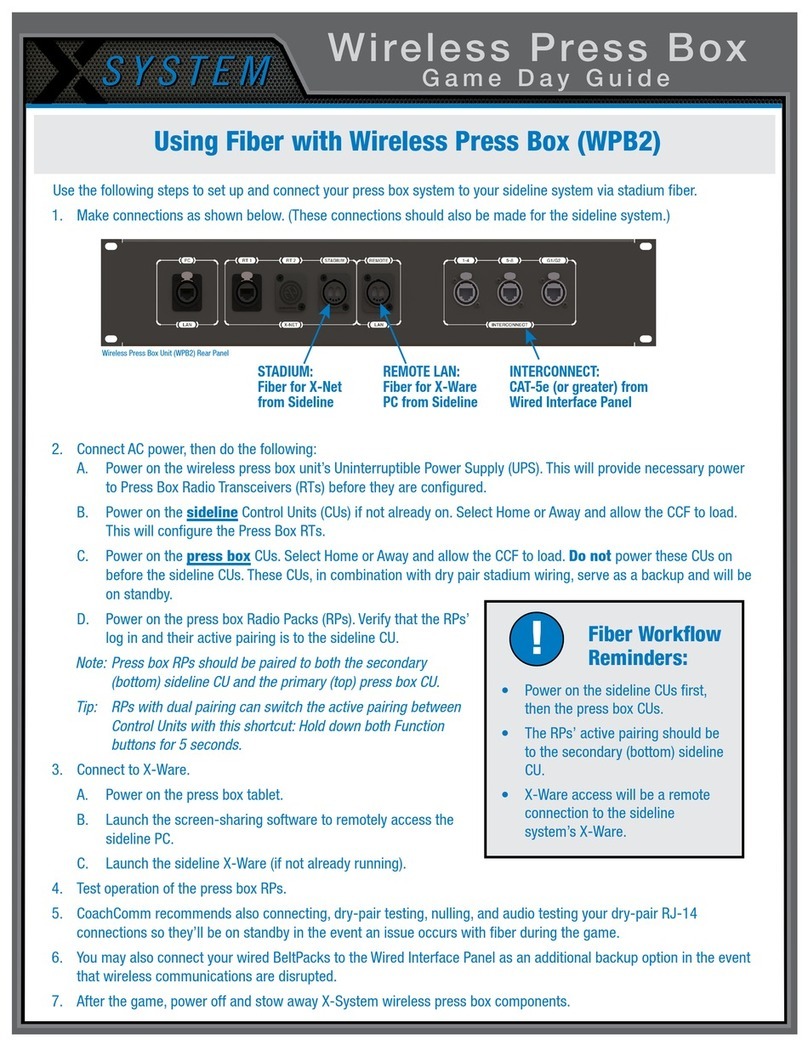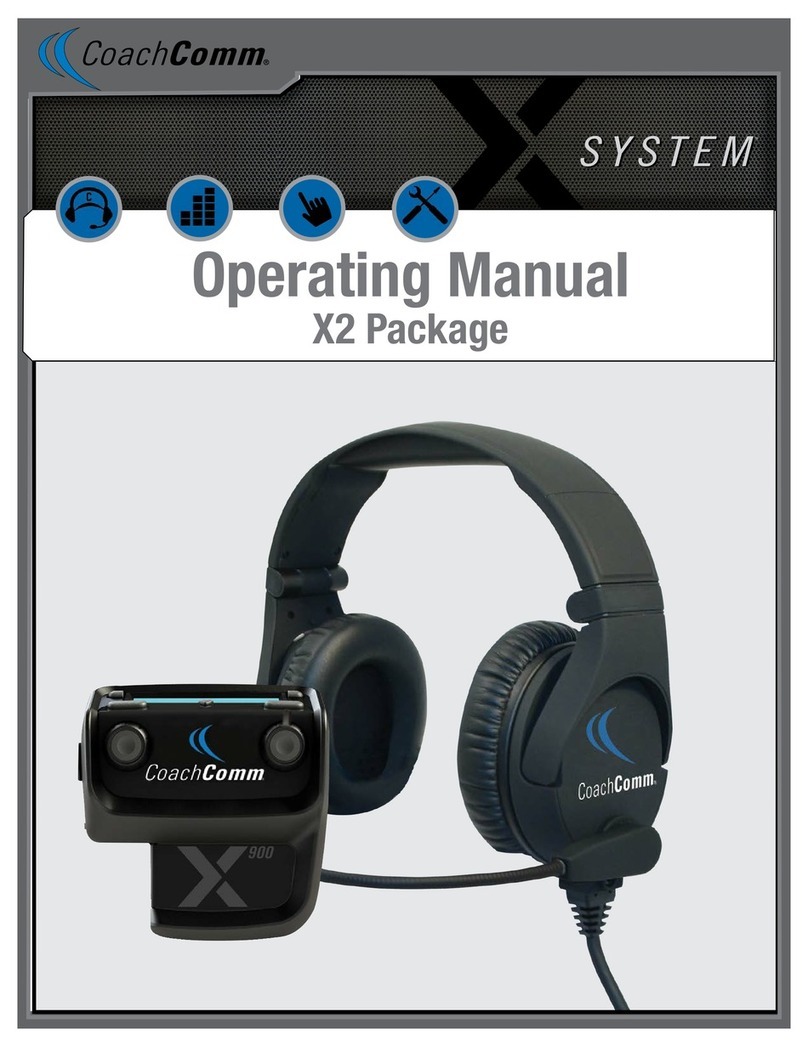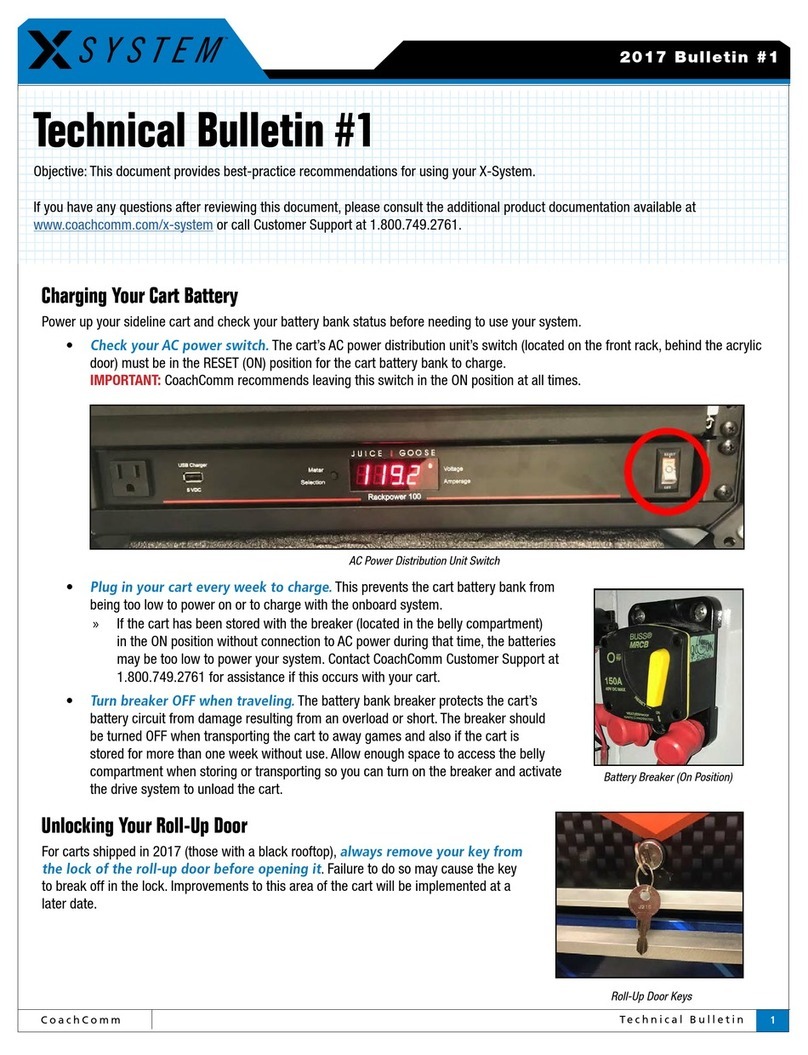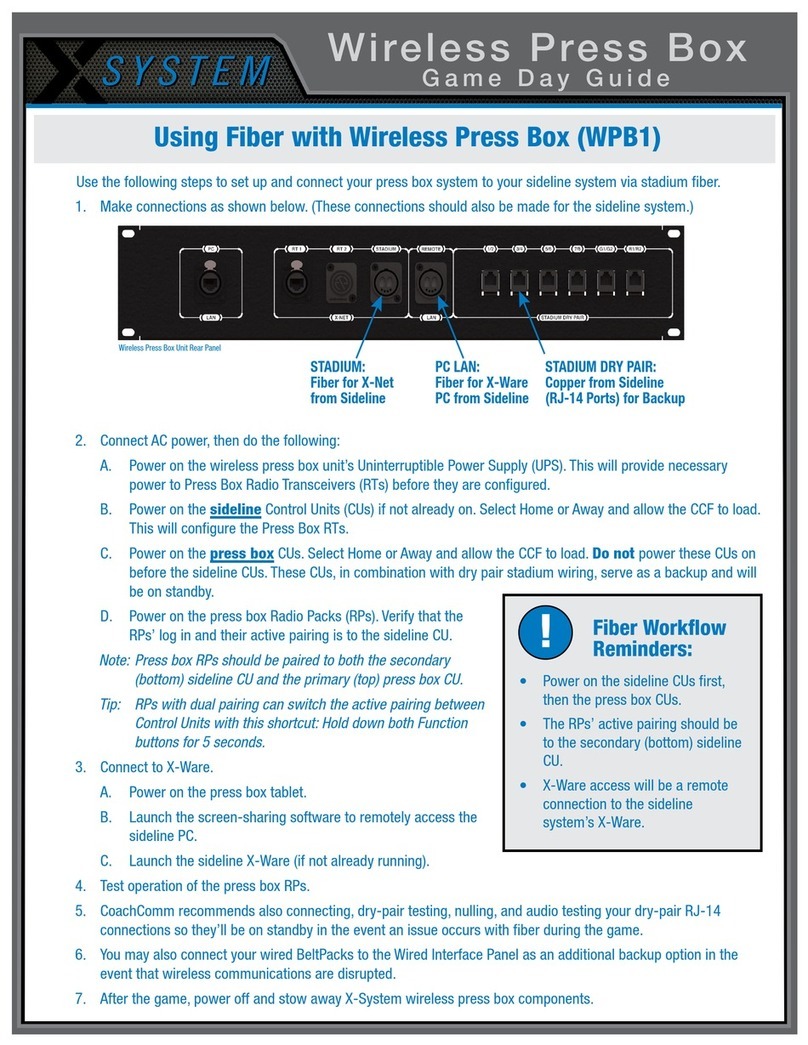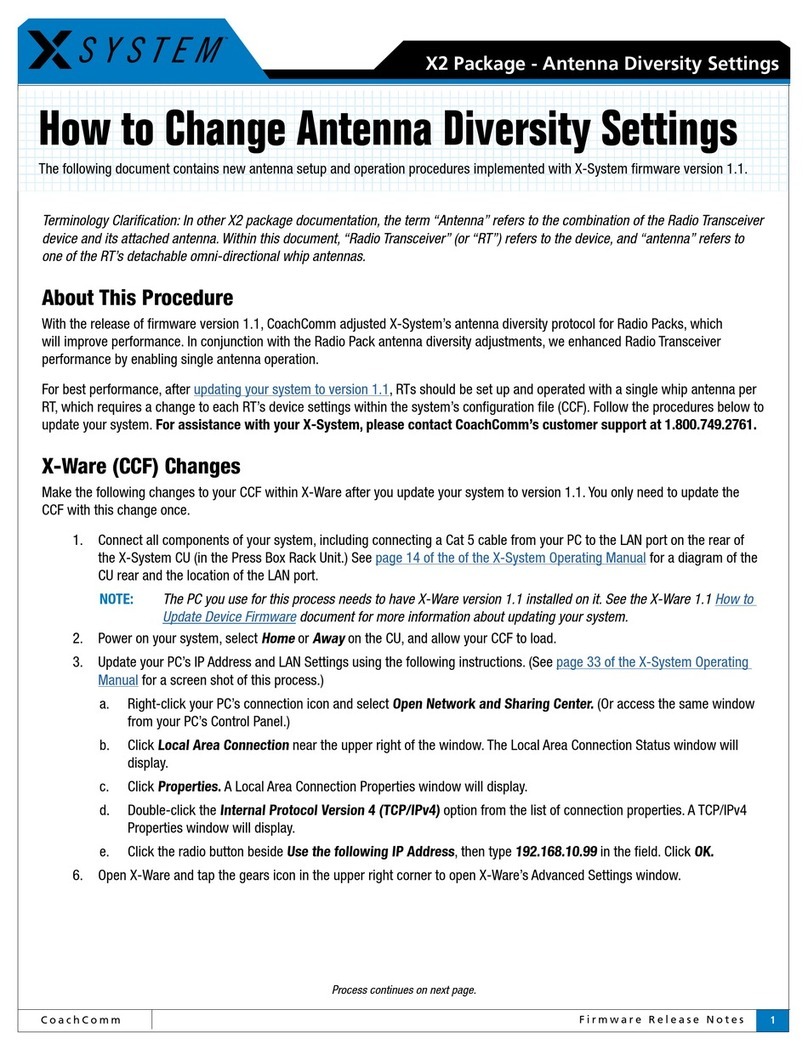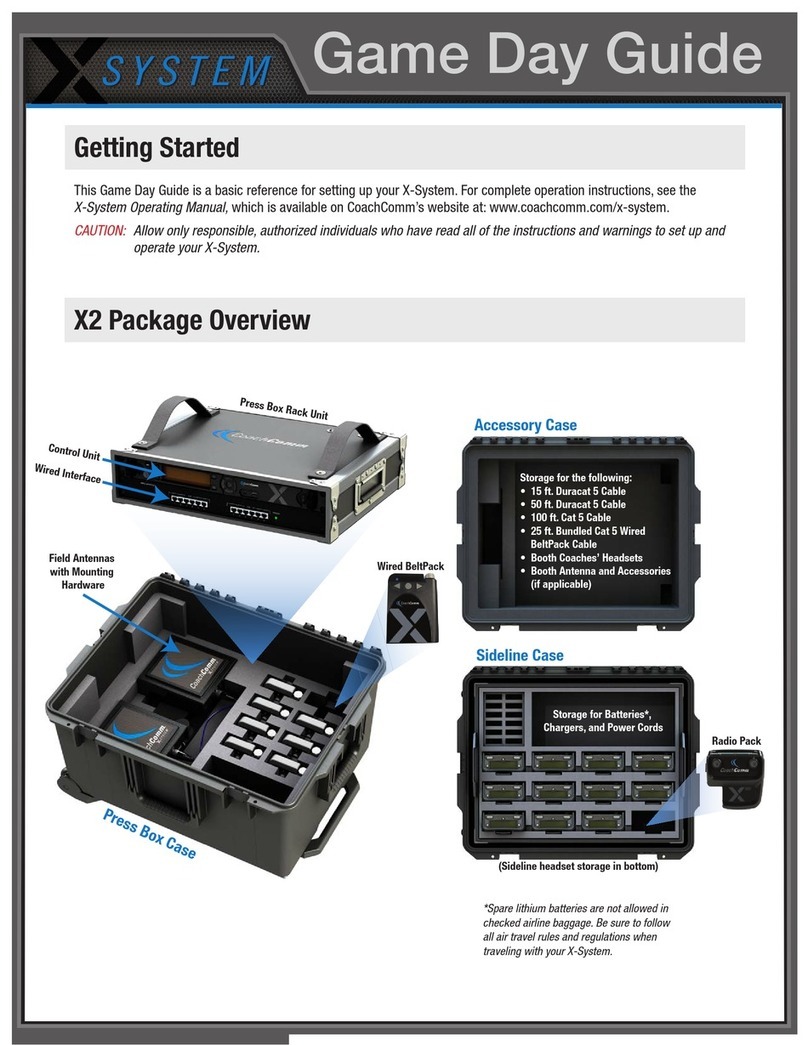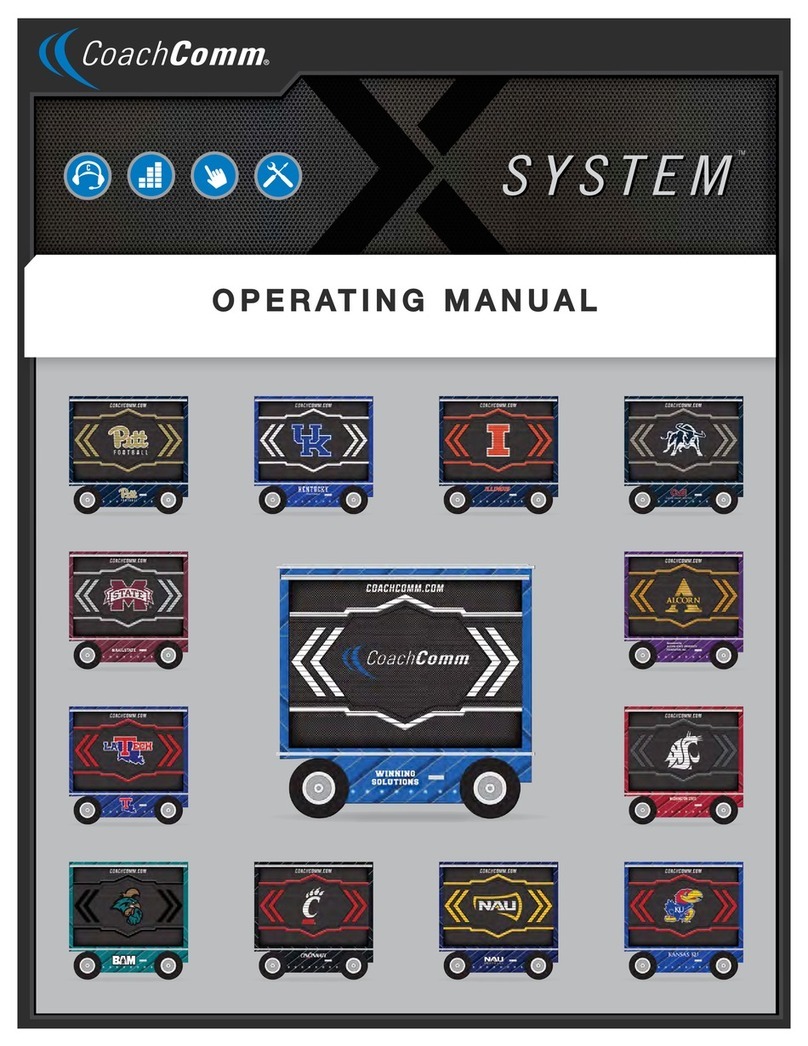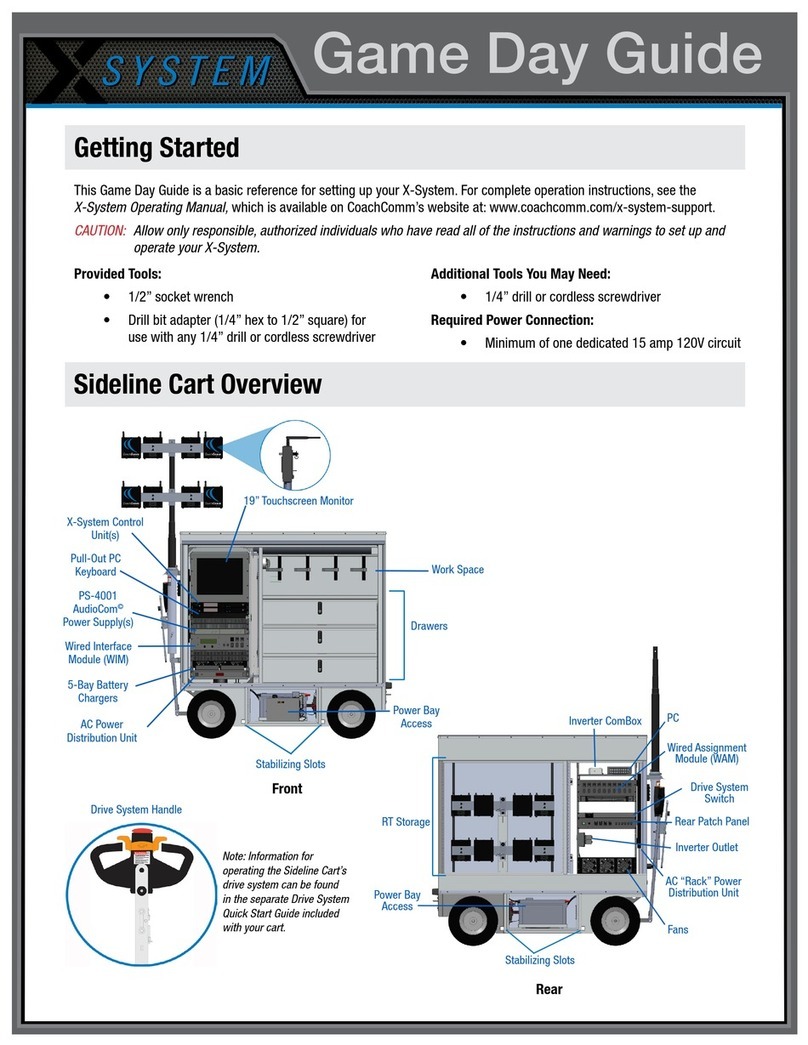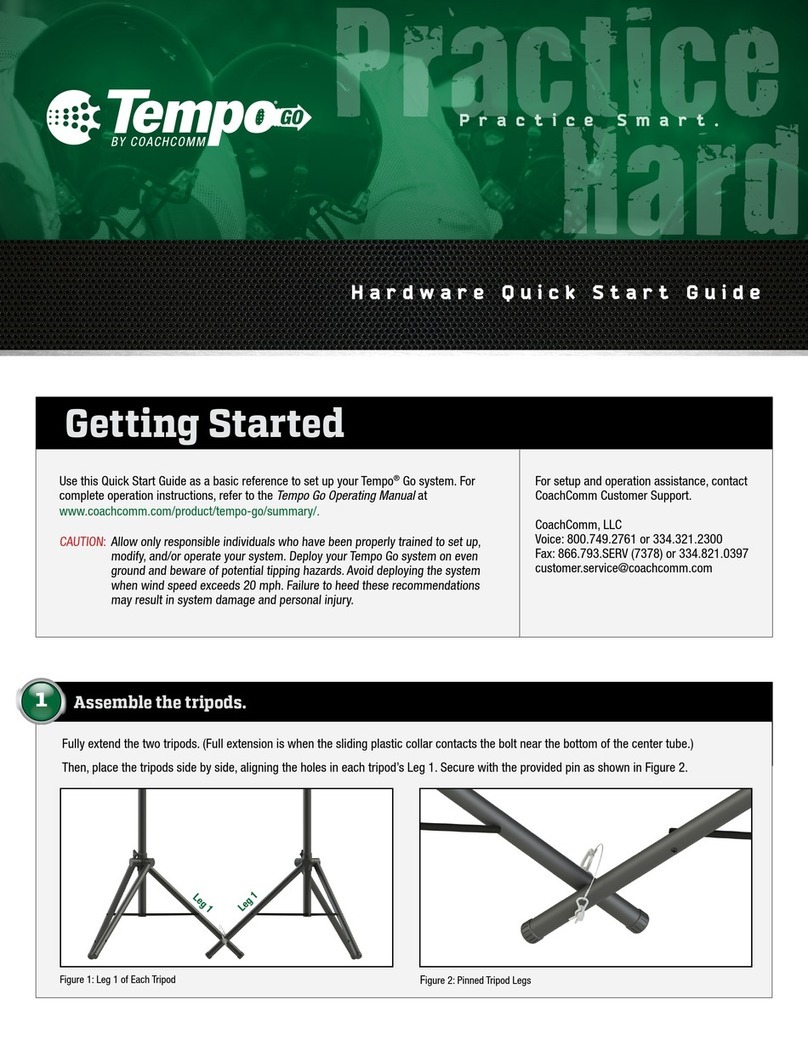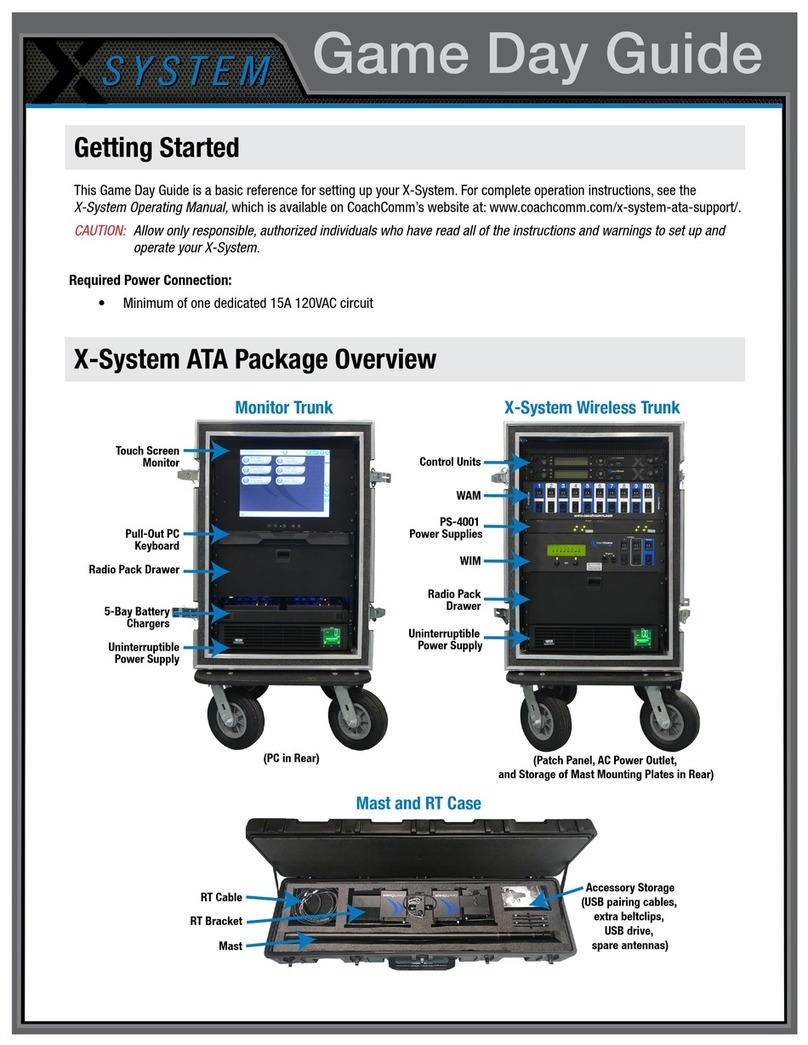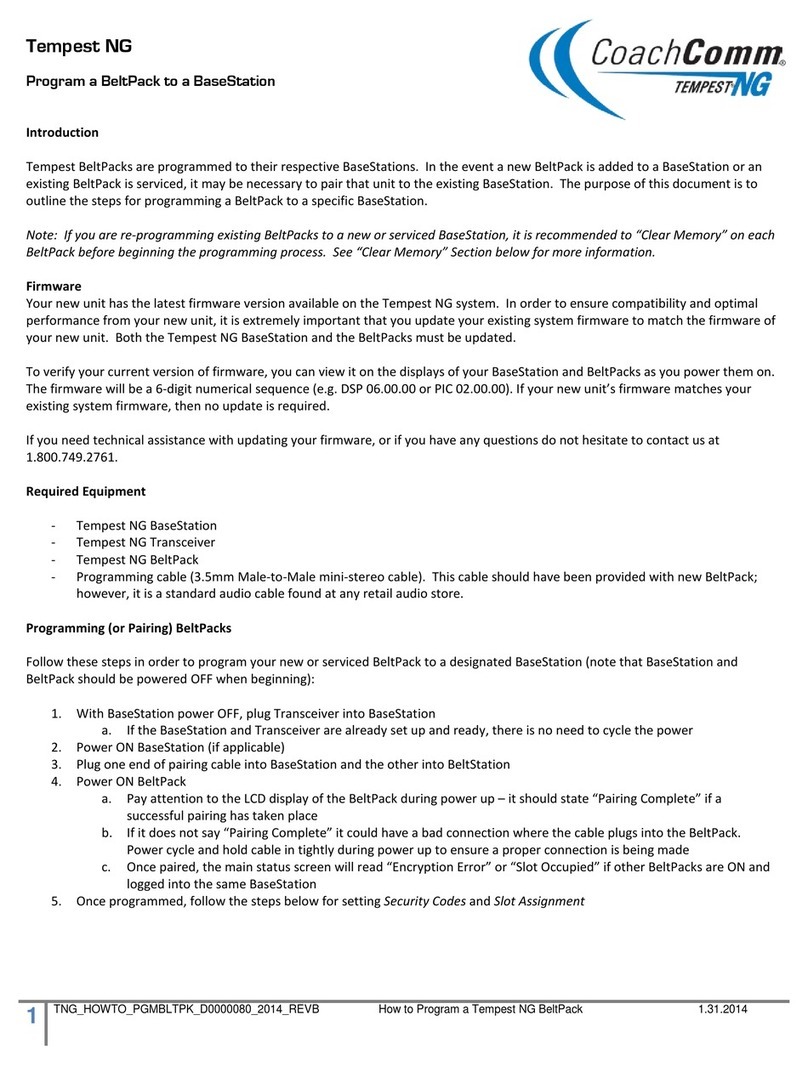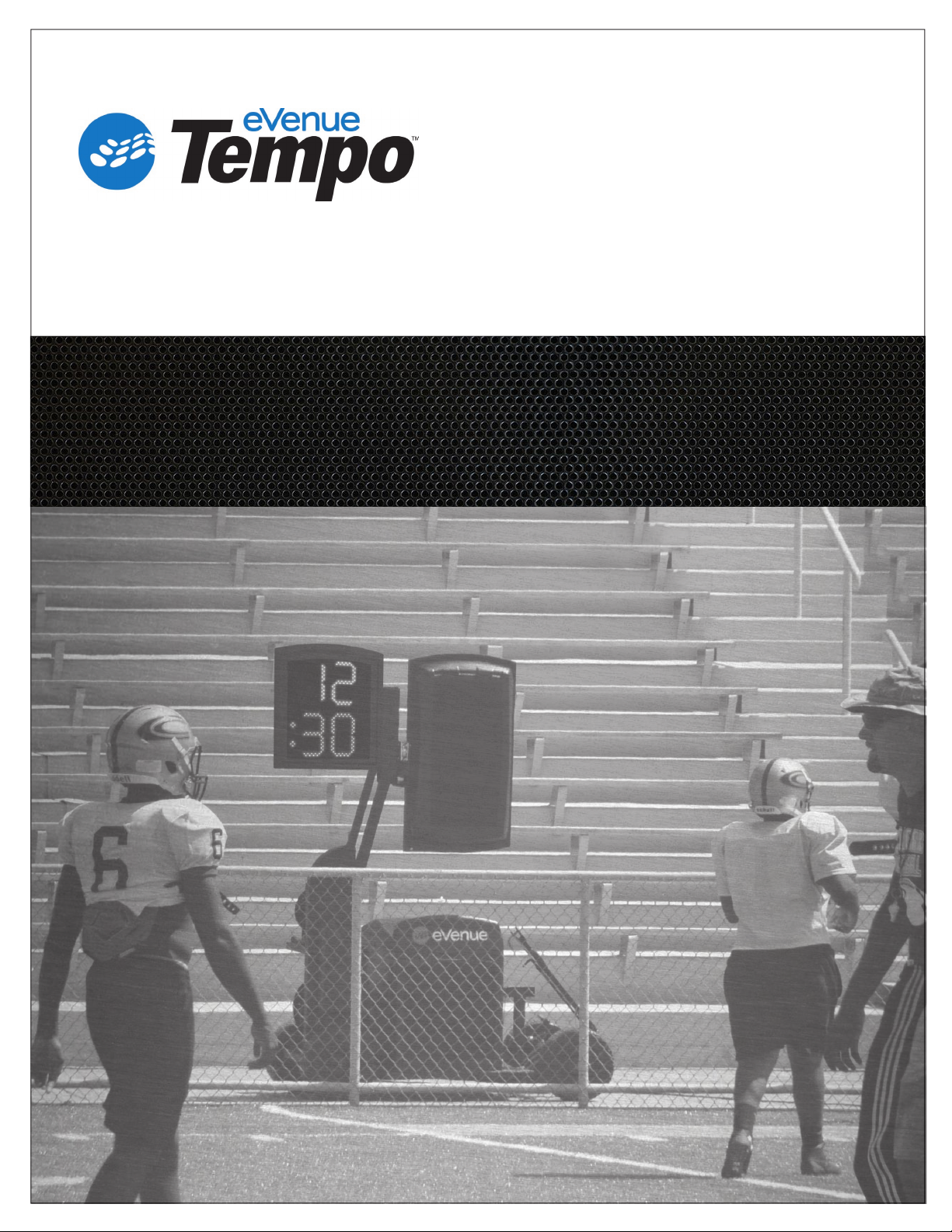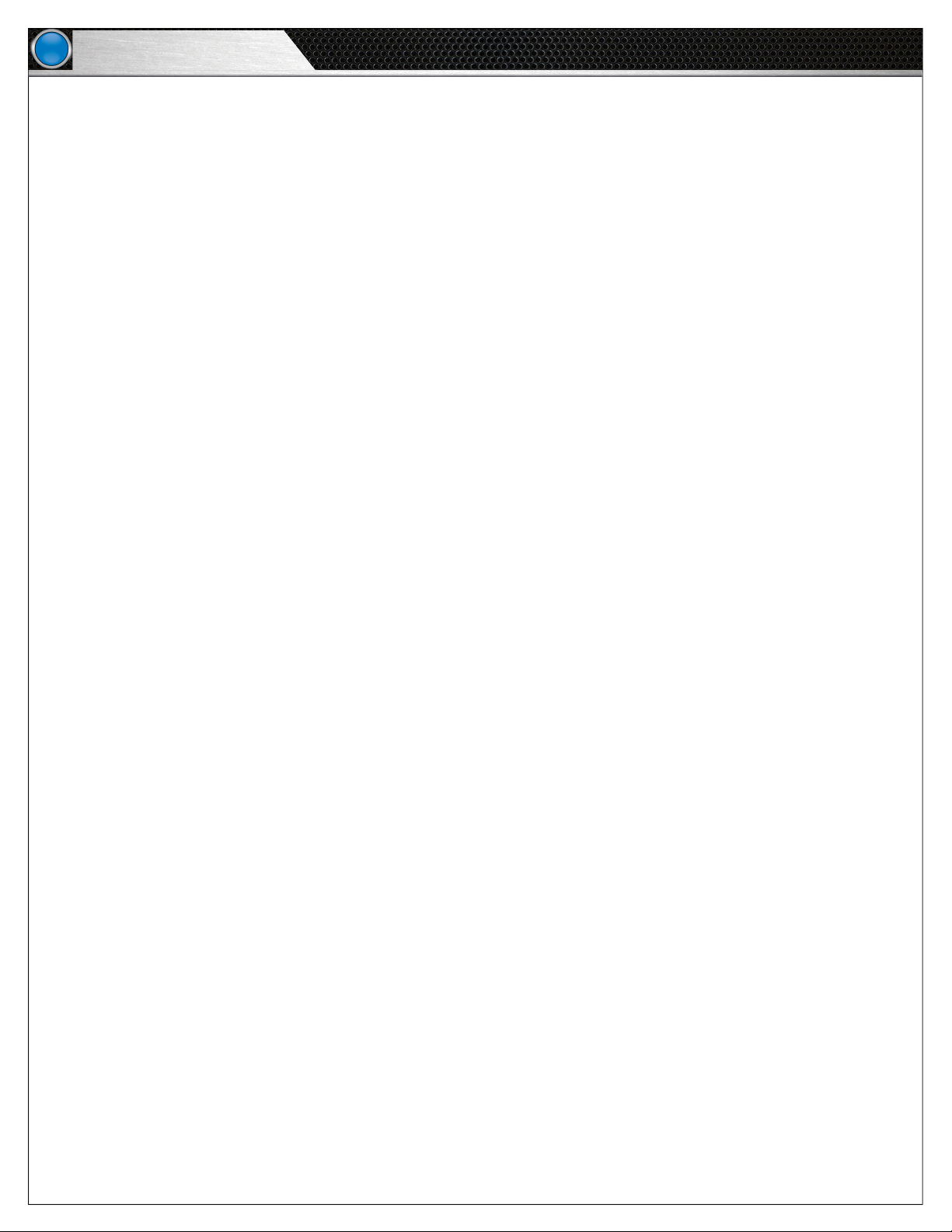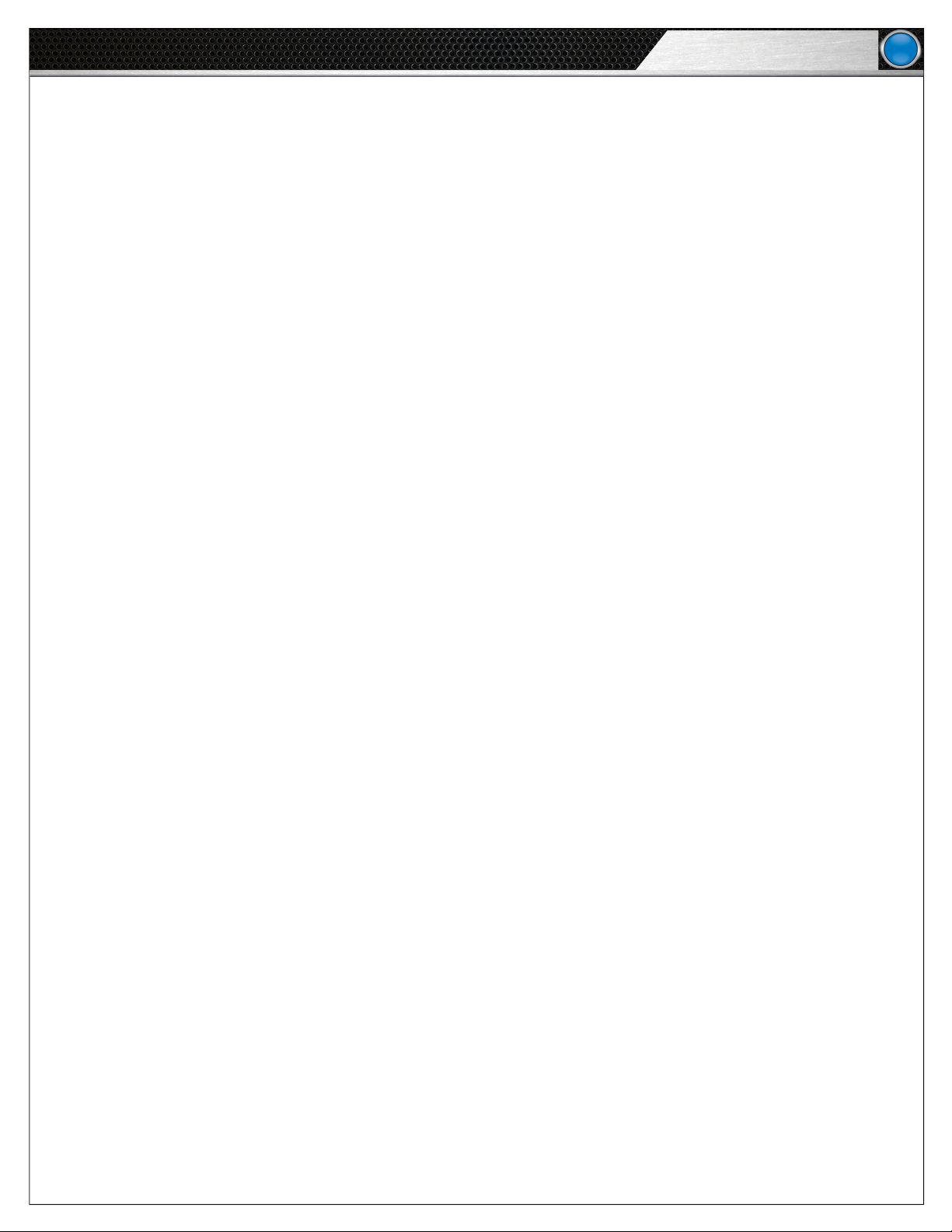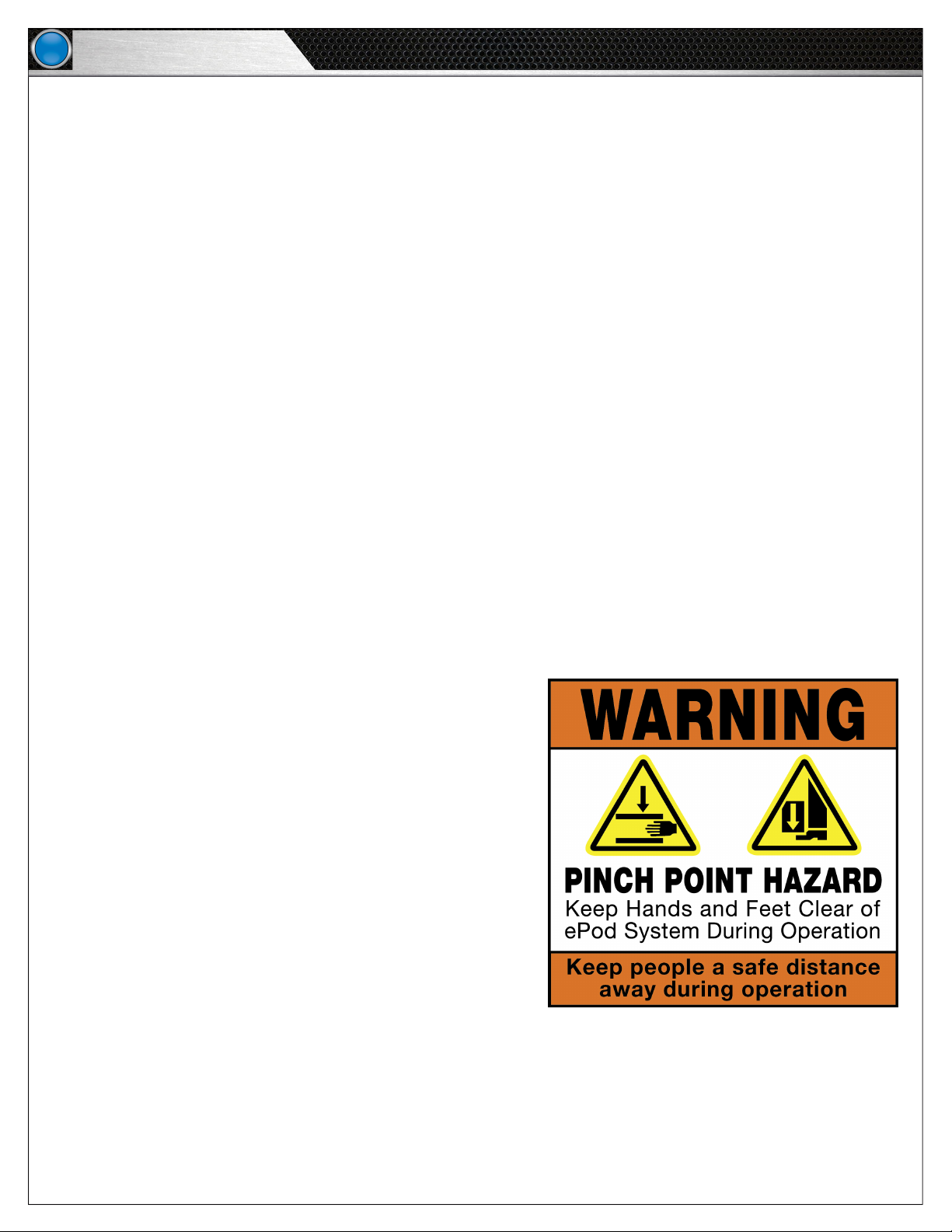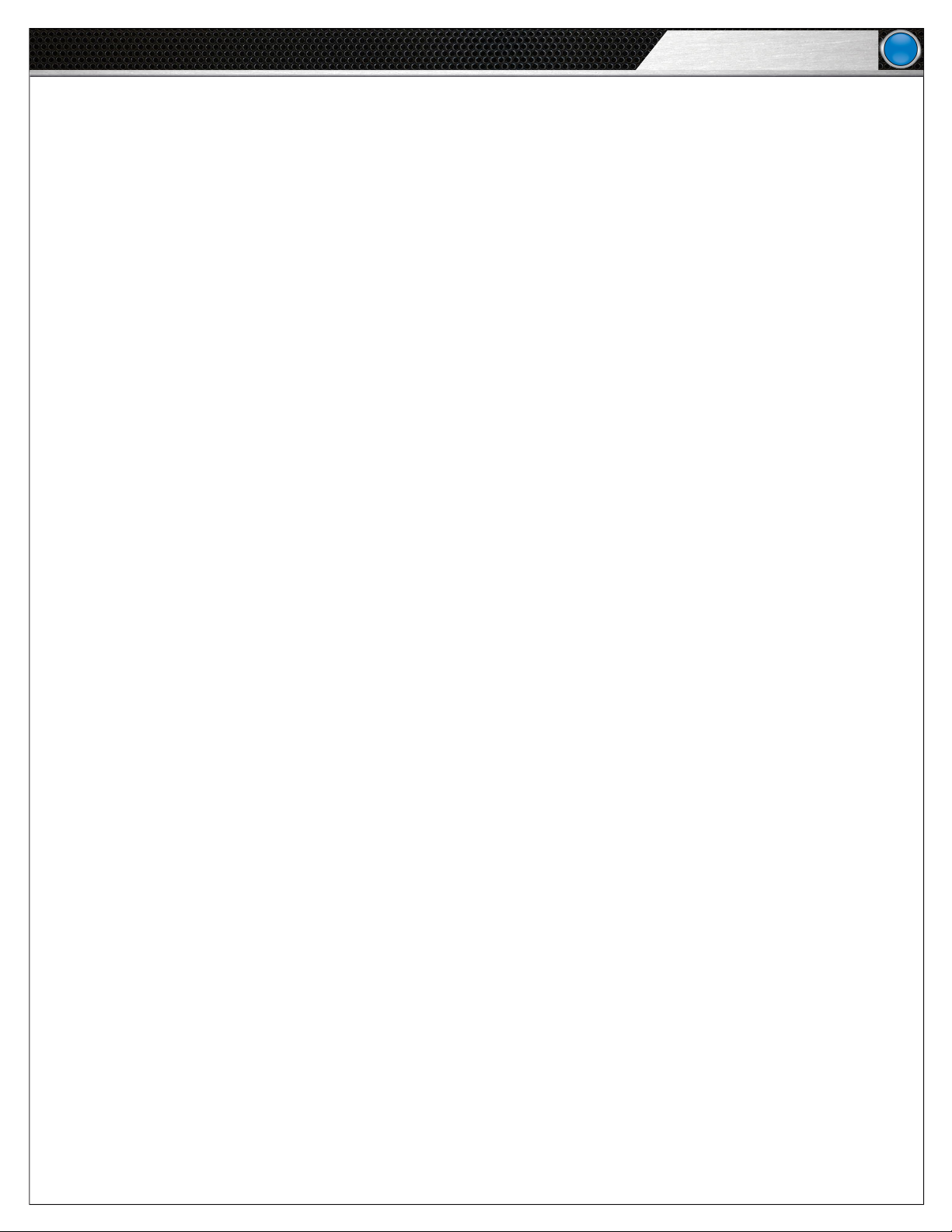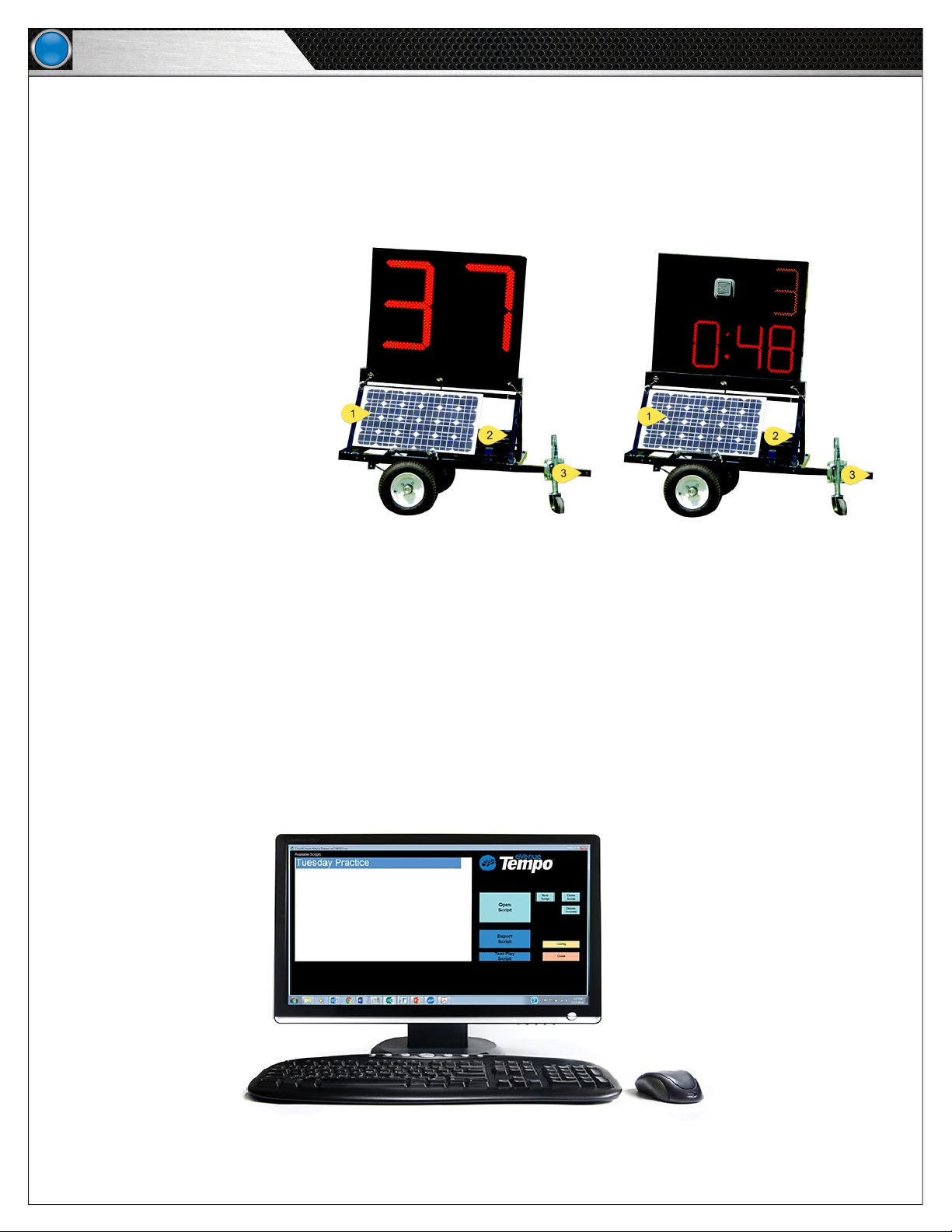i
eVenue Tempo
Table of Contents
Table of Contents
Safety Information ........................................................................................................................................................................ 1
Protecting Yourself and Those Around You .............................................................................................................................. 1
Electrical Safety ..................................................................................................................................................................... 1
Towing Safety ........................................................................................................................................................................ 1
Mechanical Safety ................................................................................................................................................................. 2
Noise Level Safety ................................................................................................................................................................. 3
What’s included with the Tempo System? ..................................................................................................................................... 3
ePod Overview....................................................................................................................................................................... 4
Tempo Control Unit Overview ................................................................................................................................................. 5
Tempo Clocks Overview ......................................................................................................................................................... 6
eVenue Tempo Software Overview ......................................................................................................................................... 6
Setup and Teardown Procedures................................................................................................................................................... 7
Hardware Installation.................................................................................................................................................................... 9
Tempo Control Unit I/O Connection Panel ............................................................................................................................... 9
ePod I/O Connection Panel ..................................................................................................................................................... 9
Tempest®FX Installation (if applicable)................................................................................................................................. 10
Hardware Operation.................................................................................................................................................................... 11
Tempo Control Unit .............................................................................................................................................................. 11
Connections and Controls ......................................................................................................................................... 11
Time Clocks......................................................................................................................................................................... 13
ePod .................................................................................................................................................................................... 14
eVenue Commando-e Remote .................................................................................................................................. 14
ePod Status Panel..................................................................................................................................................... 15
Sound Coverage Overview........................................................................................................................................ 16
Software Installation and Operation ............................................................................................................................................ 19
Installation ........................................................................................................................................................................... 19
Minimum Software Requirements ............................................................................................................................ 19
Operation............................................................................................................................................................................. 19
Organize Your Audio Library ...................................................................................................................................... 19
Open eVenue Tempo Software .................................................................................................................................. 20
Build a Script............................................................................................................................................................ 20
Test a Script ............................................................................................................................................................. 26
Edit a Script.............................................................................................................................................................. 26
Clone a Script........................................................................................................................................................... 26
Delete a Script.......................................................................................................................................................... 26
Congure the System ............................................................................................................................................... 27
Export and Play Script............................................................................................................................................... 28
Test FX Connectivity.................................................................................................................................................. 28
System Control......................................................................................................................................................... 29
System Maintenance and Storage............................................................................................................................................... 32
Storage Dimensions ............................................................................................................................................................ 32
Tie Down Points................................................................................................................................................................... 33
External Connection Diagram...................................................................................................................................................... 34
System Specications................................................................................................................................................................. 35
Control Unit.......................................................................................................................................................................... 35
ePod .................................................................................................................................................................................... 35
Product Support and Warranty .................................................................................................................................................... 37
Sending Equipment for Repair or Maintenance .................................................................................................................... 37
Warranty Information ........................................................................................................................................................... 38
Limited Warranty ...................................................................................................................................................... 38