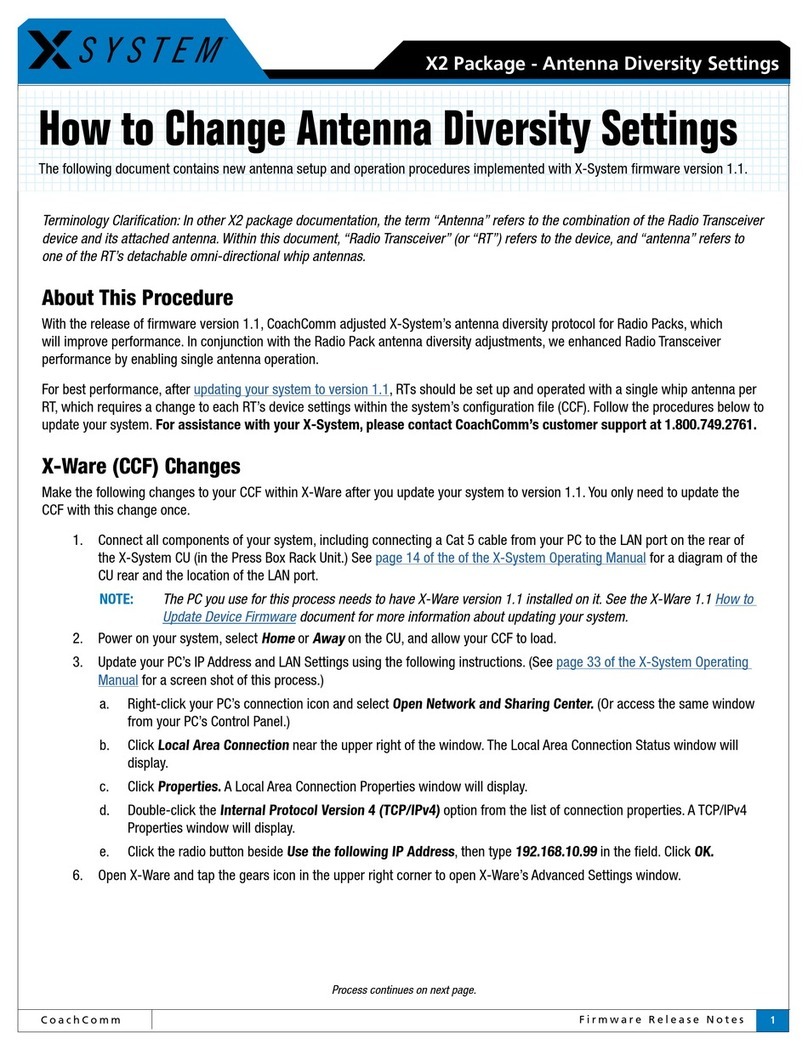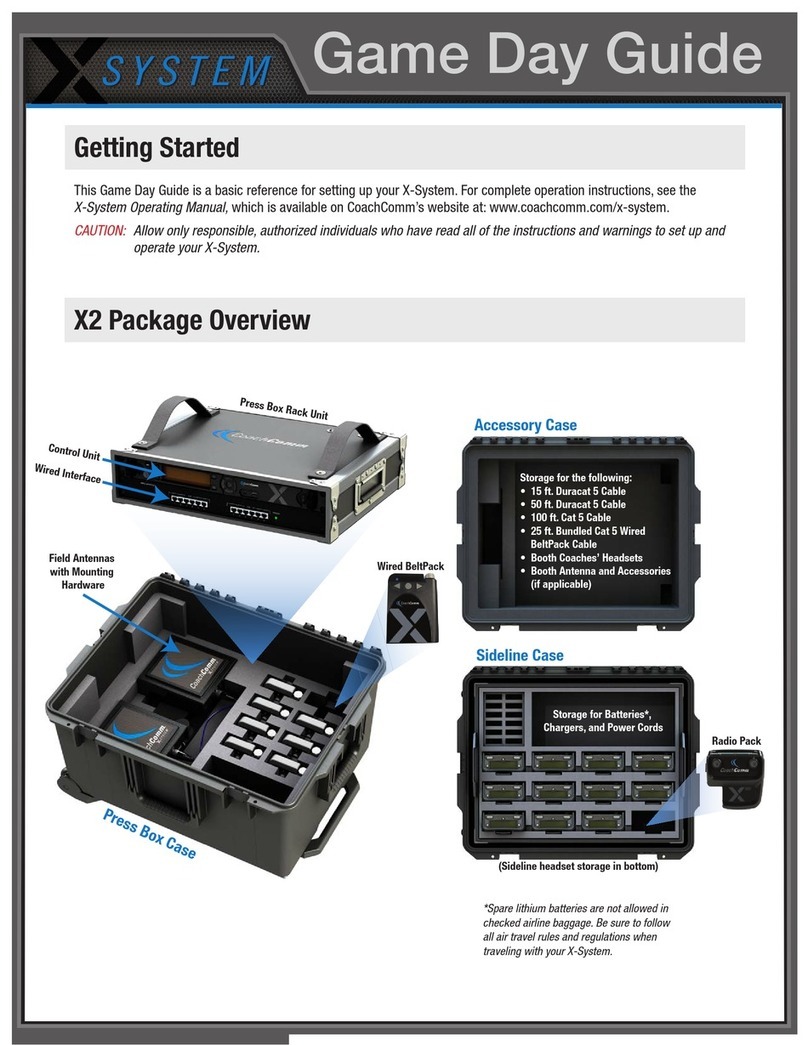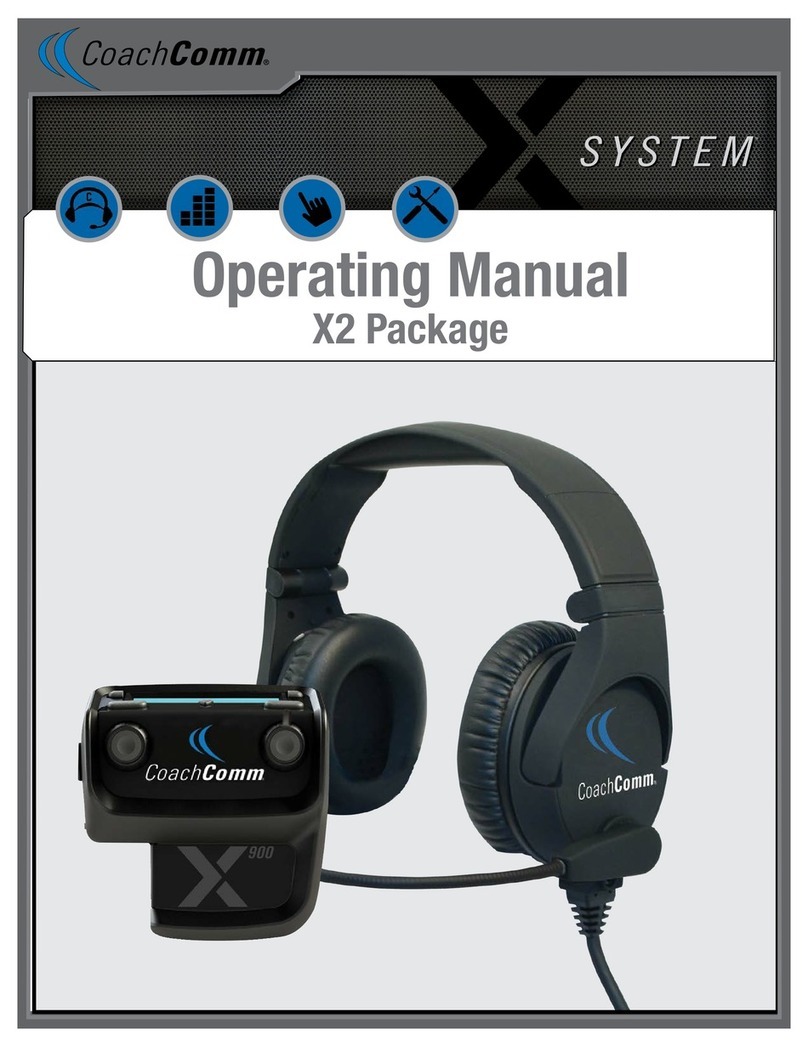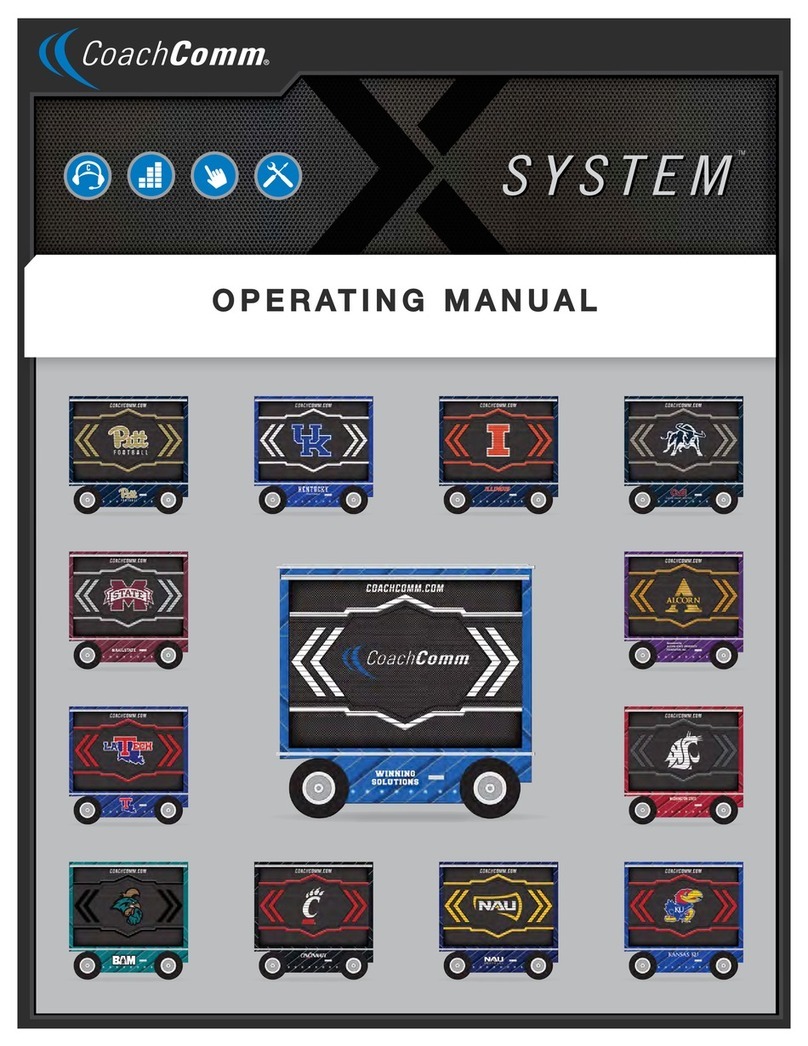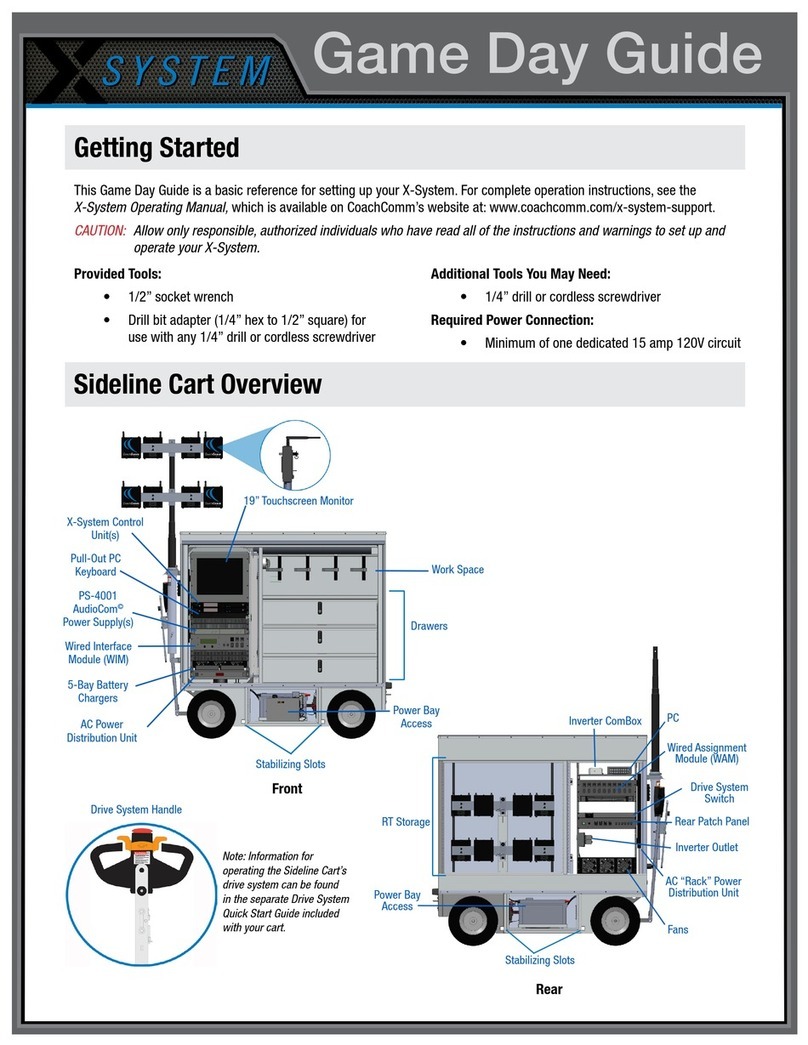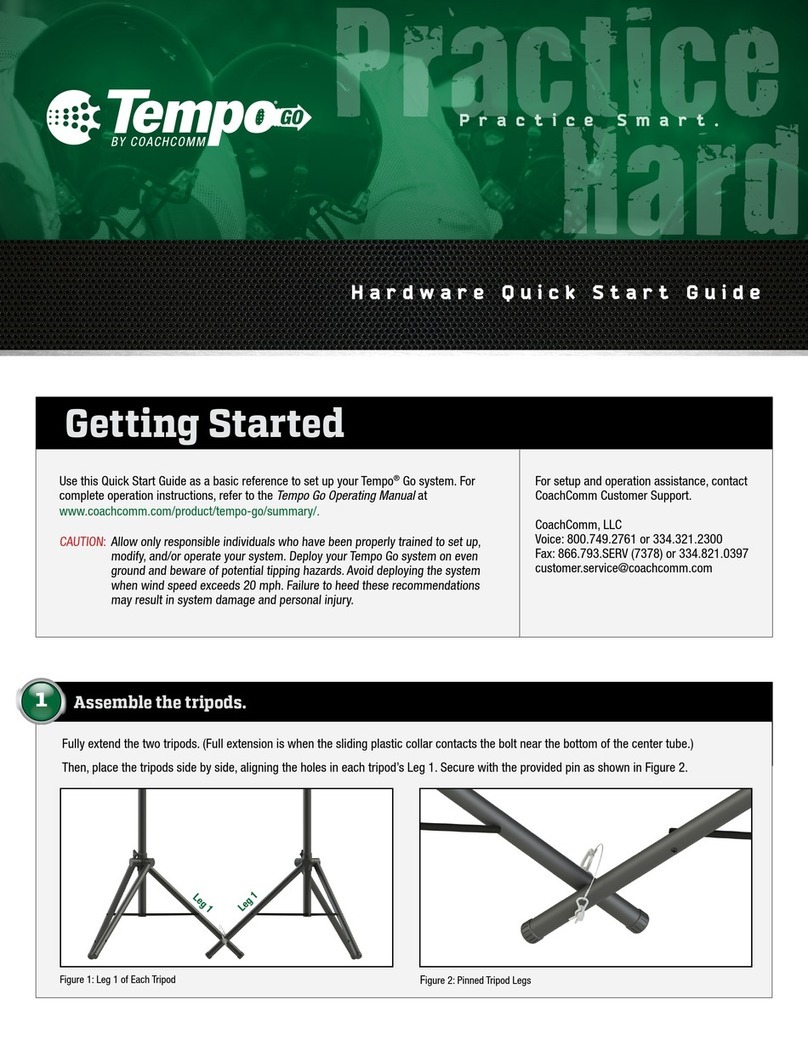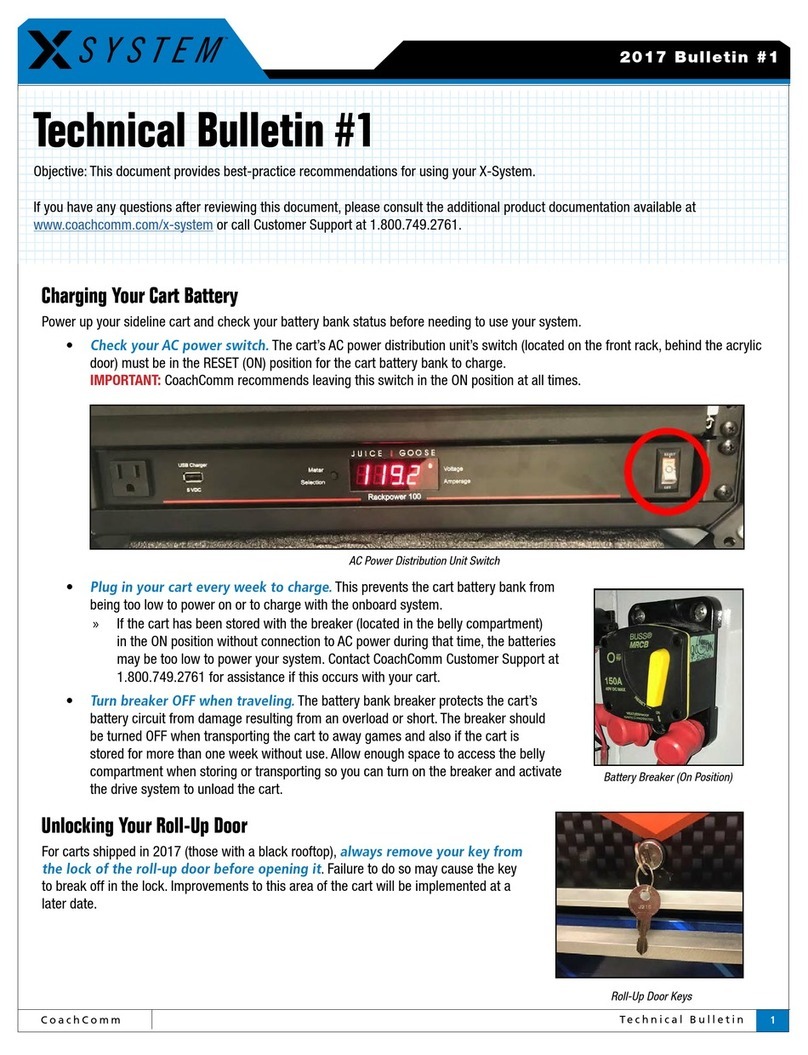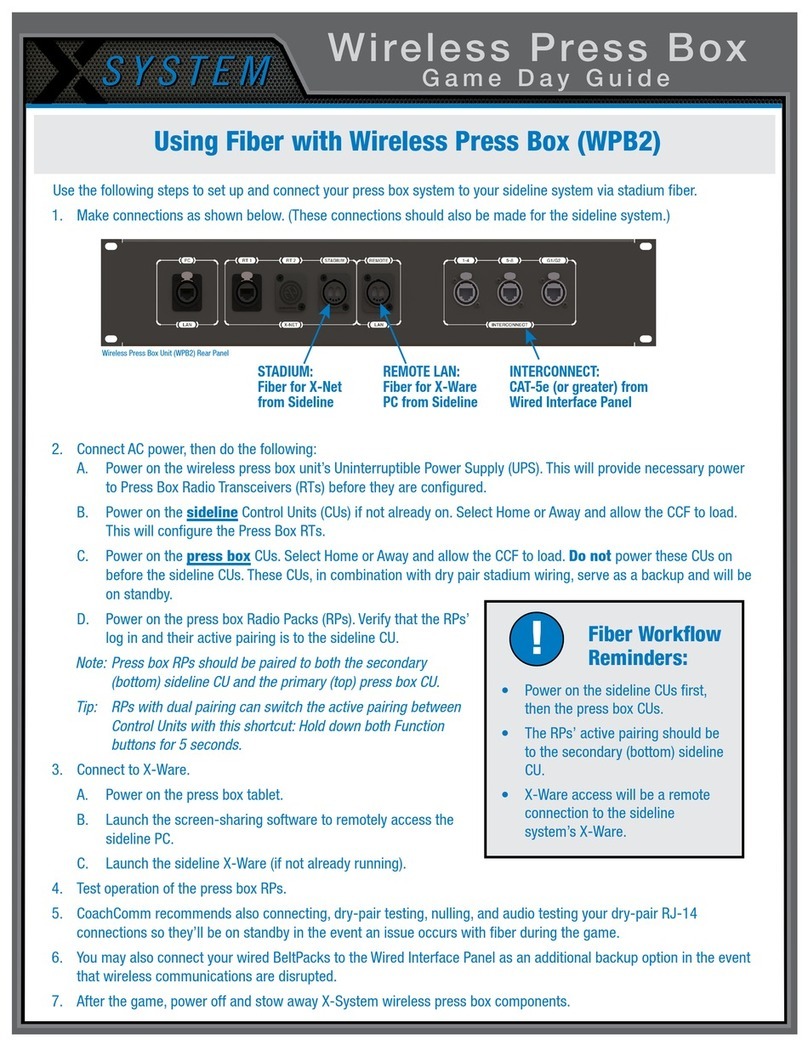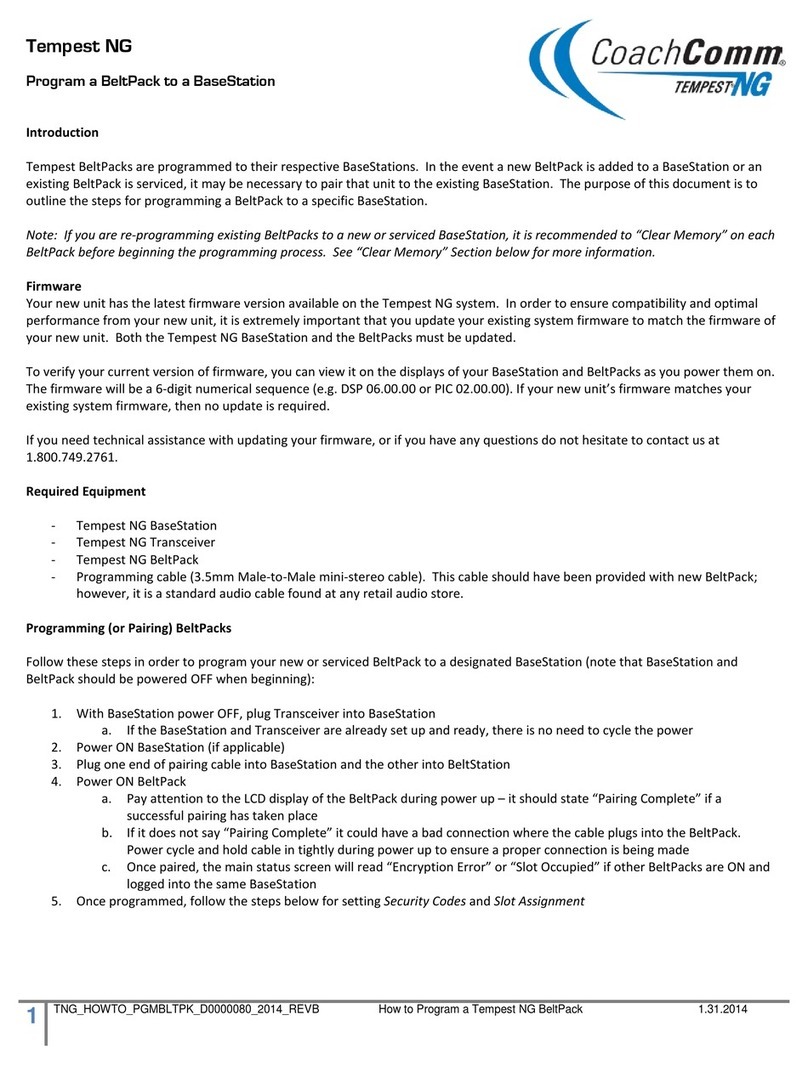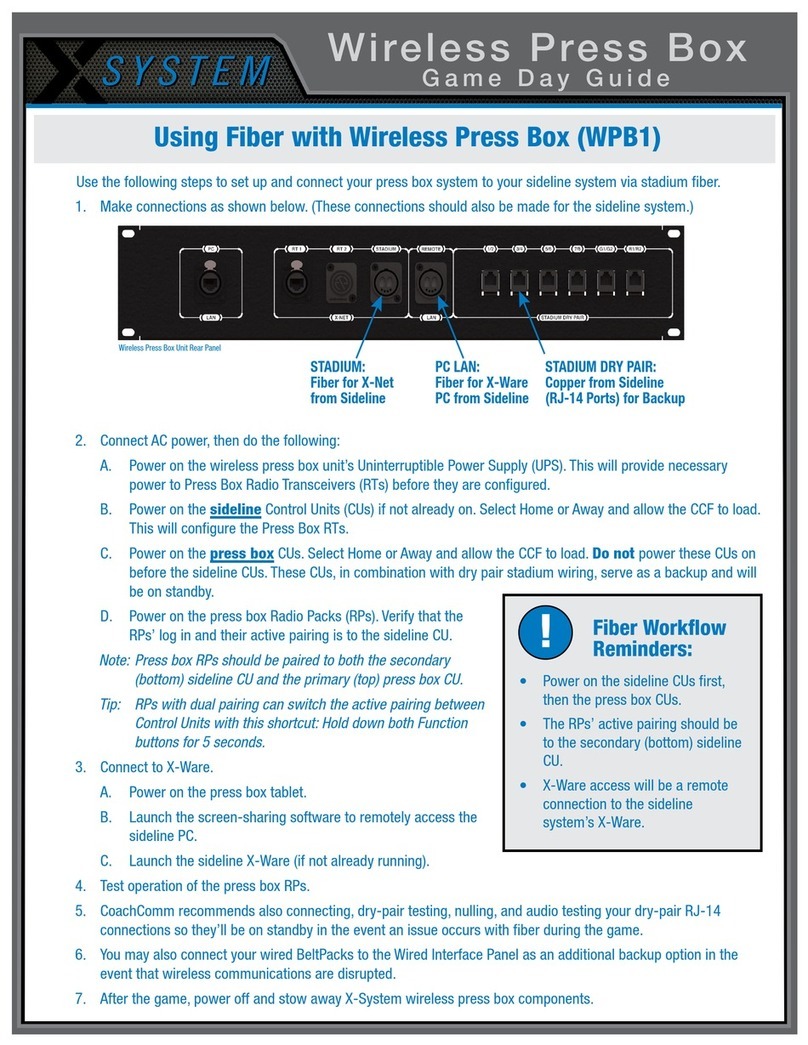Game Day Guide
205 Technology Parkway
Auburn, Alabama 36830
www.coachcomm.com
Phone 1.800.749.2761
Fax 1.888.329.2658
While CoachComm makes every attempt to maintain the accuracy of the information contained in this document, this information is subject to change without notice.
Please check our website for the latest system specications and certications. Copyright © 2018–2020 CoachComm LLC. All rights reserved. The X-System logo is a
trademark of CoachComm LLC. All other trademarks are property of their respective owners. Document Reference: 2020.06 D0000393_C
The procedures in this step should be performed with at least two people.
7a. Install a fully charged Lithium-Polymer rechargeable battery or three AA alkaline
batteries in each Radio Pack (RP).
7b. Power on the rst two RPs by pressing and holding the Power button on the
back of the RP for 3 seconds.
7c. Conrm each RP is on the same conference, connect a headset to each RP, and
conduct a walk test to conrm their operation. The RP’s LQ value can be used to
gauge performance. See the X-System Operating Manual for more information
about LQ values.
Important: Each tester should walk their RPs to opposite goal lines and back, ensuring
clear communication between all RPs. Always place the RP on the hip
opposite from the press box when walk testing.
7d. After walk testing is complete, place the RP down on a table or bench. Be sure
to place each RP a foot or so apart; bunching RPs together could impact wireless
performance. Repeat steps 7b-7c for each of the remaining RPs.
Important: If raining, cover the RPs or return them to their drawer.
7e. Conrm communication between wireless and wired coaches.
Once your event has ended, power off and properly stow
away all X-System components:
8a. Power off all RPs and stow them in their drawers.
8b. CoachComm recommends saving a backup copy of
your system conguration le to the PC desktop or a
USB drive. Then, close X-Ware and shut down the
PC.
Power on and walk test Radio Packs.
7
Power off and stow away X-System.
6Set up Press Box Unit and null system.
The procedures in this step should be performed with at least two people.
6a. Once the sideline trunks are congured, set up and connect power to the Press Box Unit. Have someone stay with
the sideline trunks to assist in the verication of dry pairs during this step.
6b. Connect dry pair panel in the Press Box to the corresponding ports on the rear of the WIM in the Press Box Unit.
6c. Connect wired BeltPacks and cables for each coach. Make sure all TALK buttons are off.
6d. Auto-null all of the lines from the sideline using X-Ware’s Conference view (under the System Settings menu). If there
is noticeable echo on some channels of the wireless components, conrm that all TALK buttons are off and repeat the
auto-null step.
(7b.) Turn on by
holding Power button
for 3 seconds.
(7a.) Install battery.
8
8c. Power off the CU(s), then power off both trunks’ UPS
power buttons. Unplug and remove your extension cord,
LAN cable, and UPS power cable.
8d. Carefully lower and disassemble the RT mast and
RT mounting bracket(s),stowing them in their assigned
sections of the accessory case.
8e. Disconnect the mast mounting plates and separate the
two sideline trunks. Close and secure their lids.
Important: Thoroughly dry off any moisture prior to storage.