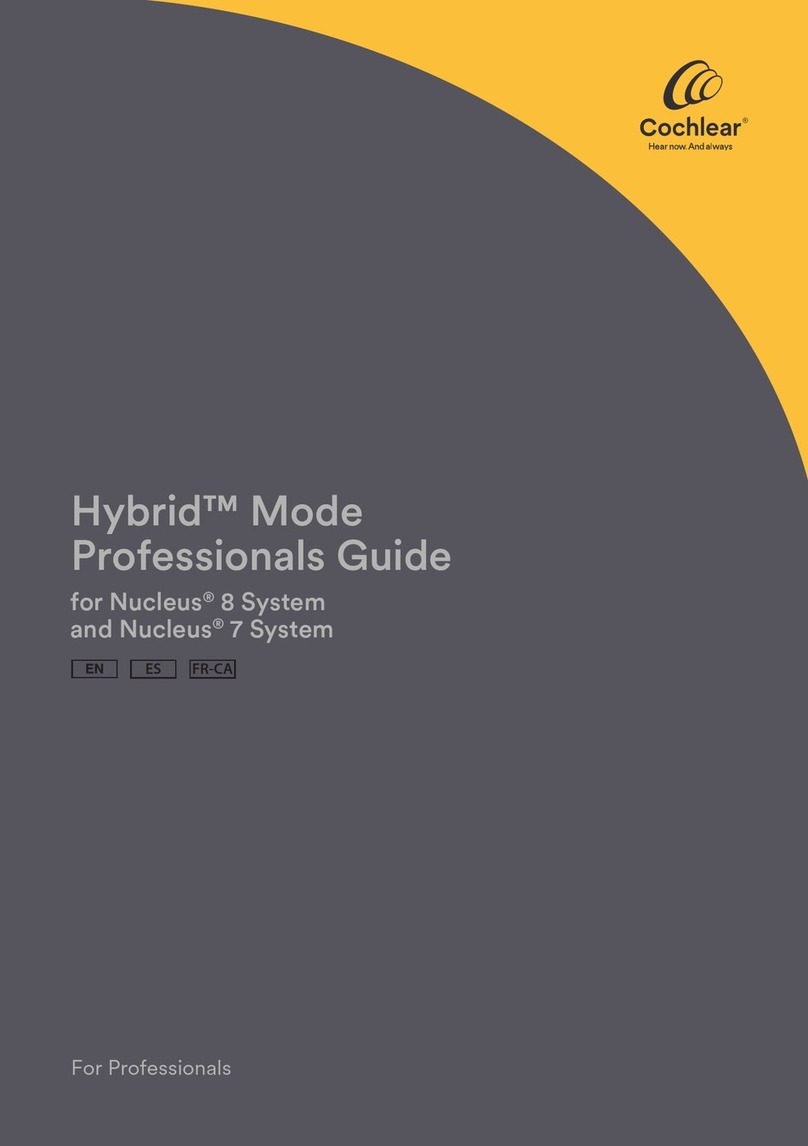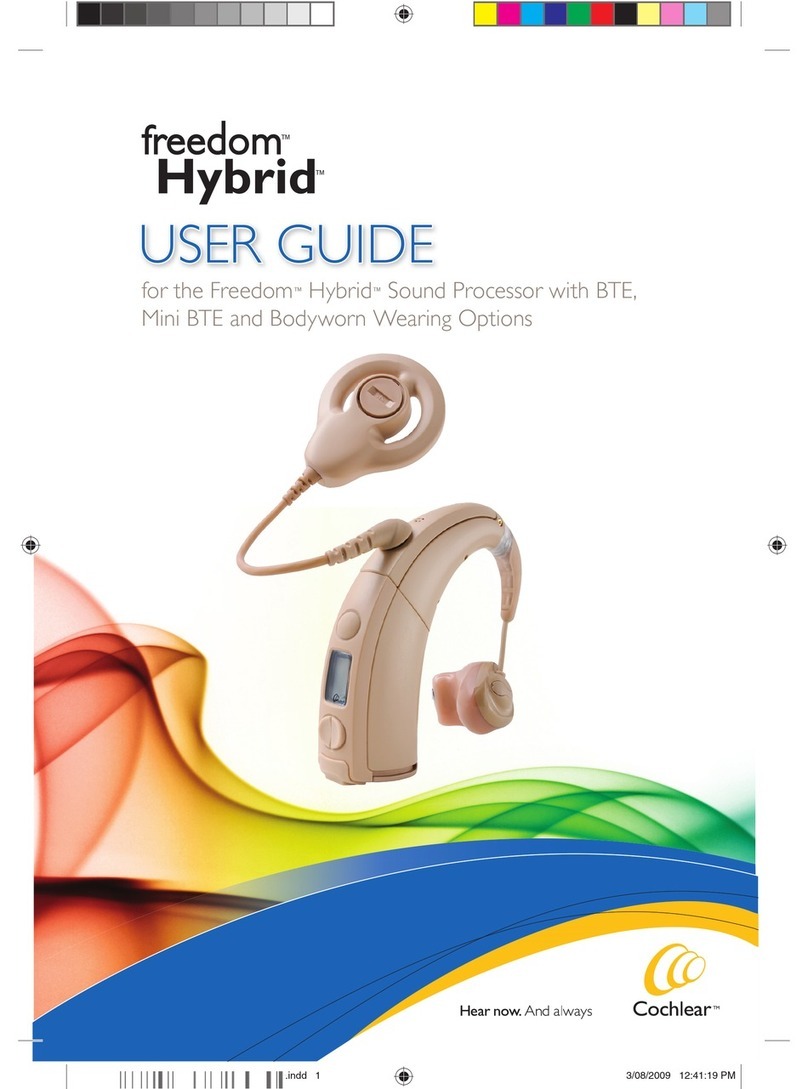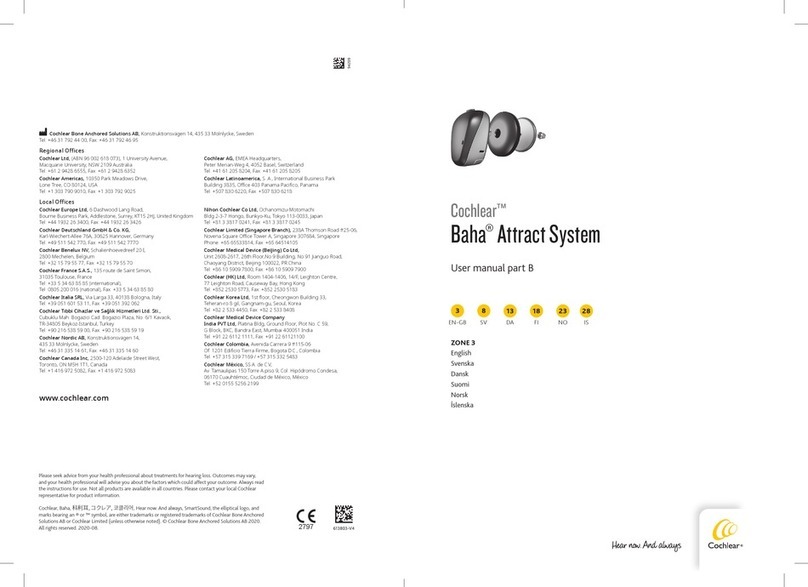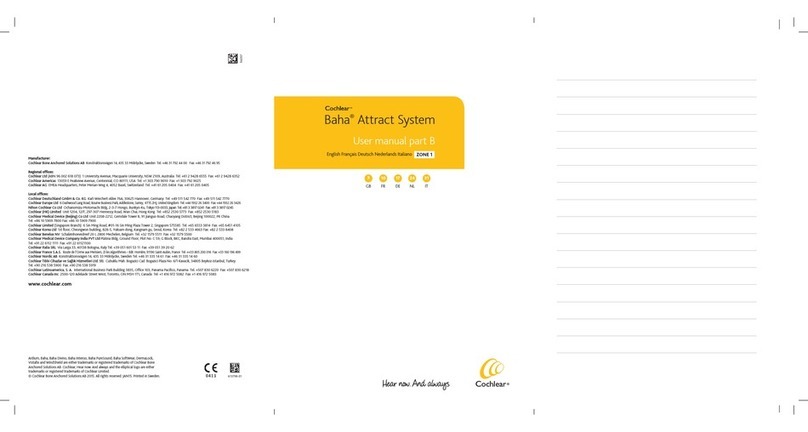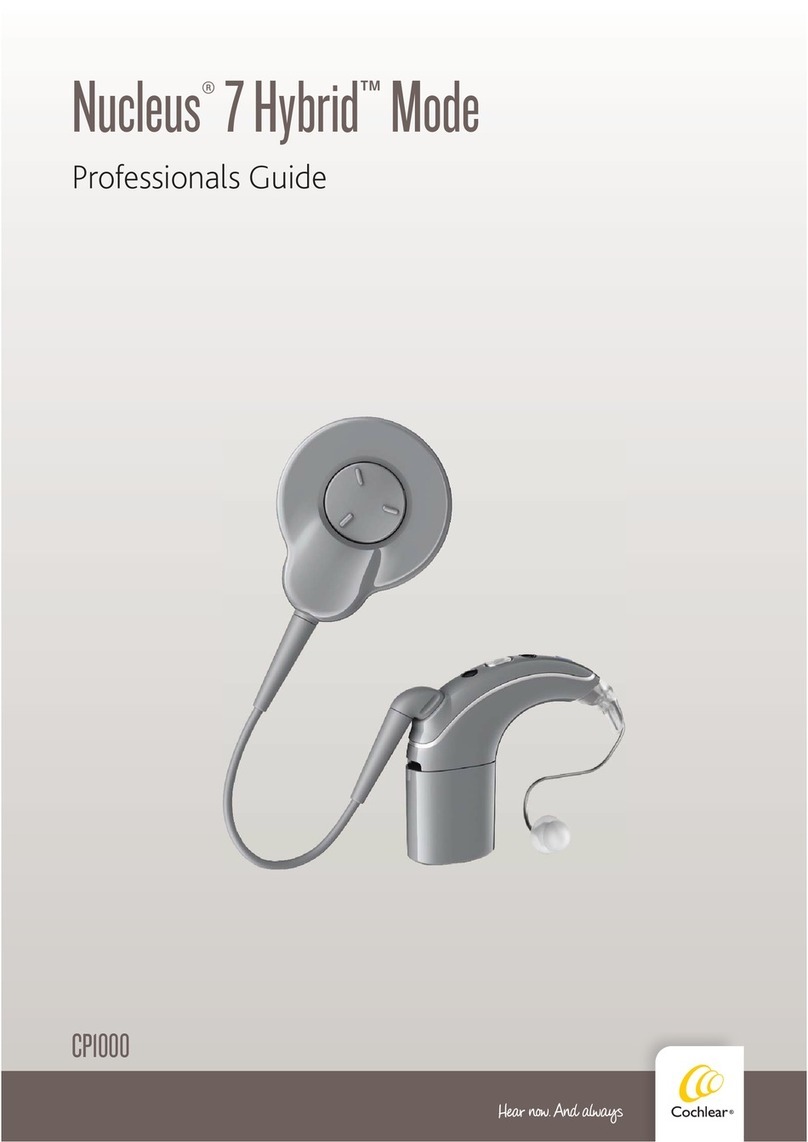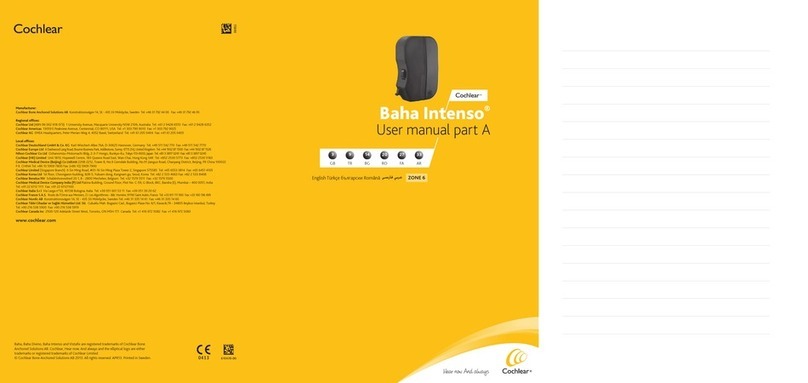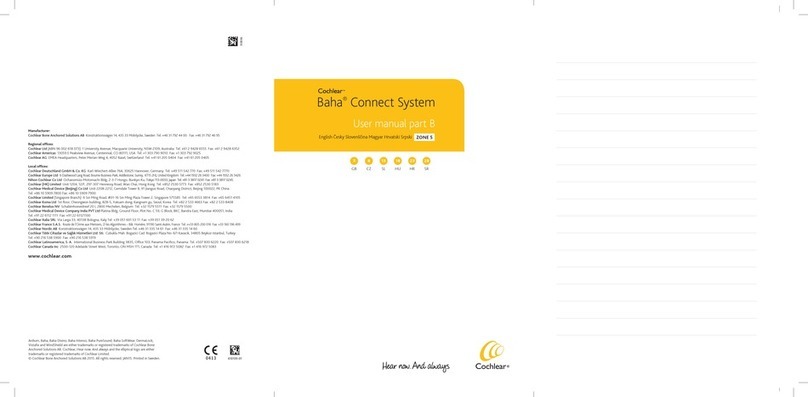Connecting with your mobile phone
To receive or place phone calls with the Phone Clip,
the Bluetooth®functionality must be activated in your
mobile phone. Your phone might ask you to confirm
whether you would like to connect with the Phone Clip
after it is successfully paired.
If you have to connect manually, locate a list of “Paired
Devices” in your phone’s Bluetooth menu. From this list,
highlight “Hearing Aid Phone” and select “Connect.”
You are now ready to use your Phone Clip.
On some phones you can also enable “Automatic
Reconnection.” Refer to your mobile phone’s user guide
for instructions on how to do this.
Tip! In most instances, a headset symbol on the main
screen of your mobile phone will confirm that you have
successfully connected.
Using the Phone Clip
Managing calls with the call pick-up / hang-up button
Incoming calls:
To answer a call, press once.
To decline a call, double-click.
During a call:
To transfer a call started on your
phone to the phone clip, press once.
To put a call on hold, press and hold
for 2 seconds.
To make a call:
To redial the last number, double-click.
To activate voice dialing, press and
hold for 2 seconds.
Light indicators (LED)
The LED indicator at the top of your Phone Clip
functions as a multi-purpose user interface, providing
information on the status of the device.
Blinks Meaning
Normal operation (green)
Battery low (yellow)
Charging (red)
Fully charged – still connected to charger (red/green)
Ready for pairing with sound processor (yellow)
Ready for pairing with Bluetooth device (blue)
Bluetooth call active (blue)
Using the Phone Clip as a remote control
Adjust the sound processor’s volume.
Press once to mute and unmute the
sound processor’s microphones.
Press one or more times to toggle
through the sound processor’s programs.
When you’re not on the phone,
the Phone Clip can also be used
as a simple remote control for
your sound processor(s).
Charging the battery
Plug one end of the included micro-USB charging cable
into the Phone Clip and the other into a computer, or
into a power outlet via the supplied adapter.
When the red LED indicator on top of the Phone Clip
turns green with a red blink every 2 seconds charging
is complete.
The first time you charge your Phone Clip allow it to
charge for at least 3 hours, even if the indicator light
shows a full charge. The battery cannot be overcharged.
Note: The Phone Clip provides 6 hours of talk time or 80 hours of
standby time from a full charge.