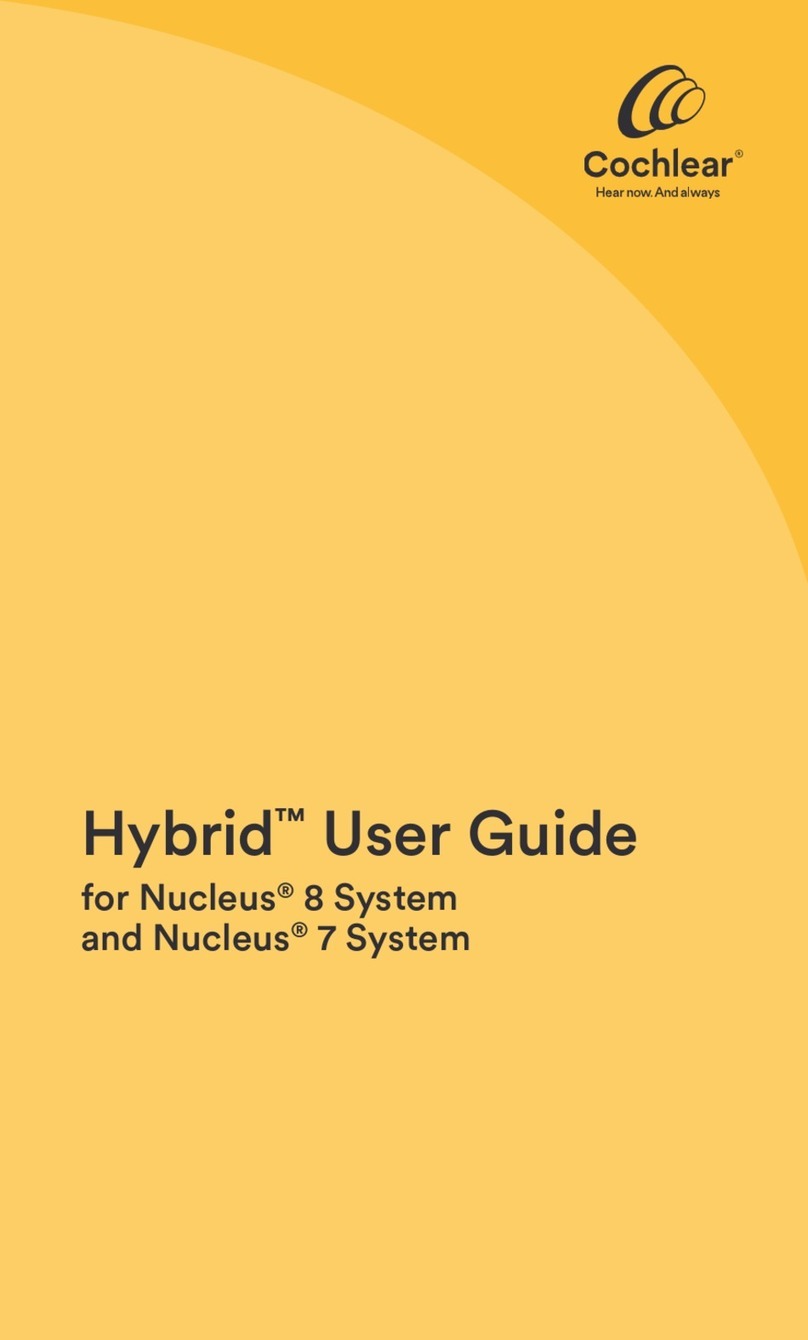Cochlear Nucleus 5 User manual
Other Cochlear Hearing Aid manuals

Cochlear
Cochlear baha cordelle ii User manual

Cochlear
Cochlear Baha Attract System User manual

Cochlear
Cochlear Baha 5 Wireless Phone Clip User manual
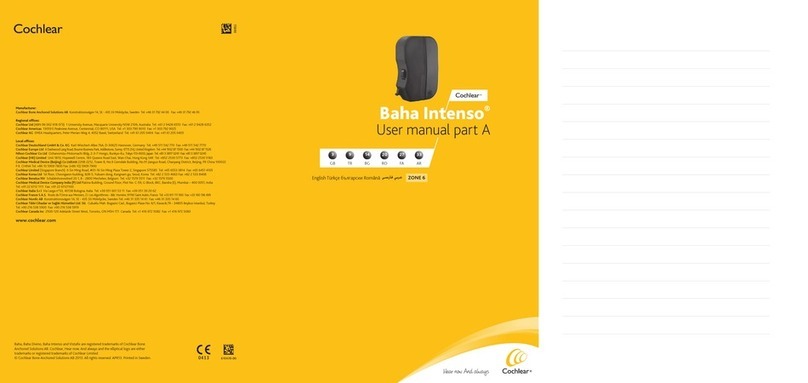
Cochlear
Cochlear Baha Intenso User manual

Cochlear
Cochlear Nucleus 7 User manual

Cochlear
Cochlear Nucleus Freedom Bodyworn User manual

Cochlear
Cochlear Baha User manual

Cochlear
Cochlear Baha 5 SuperPower User manual

Cochlear
Cochlear Nucleus 7 Aqua+ User manual

Cochlear
Cochlear Nucleus CP802 User manual

Cochlear
Cochlear Nucleus 7 Aqua+ User manual

Cochlear
Cochlear Hybrid Nucleus 8 User manual

Cochlear
Cochlear Baha SoundArc User manual
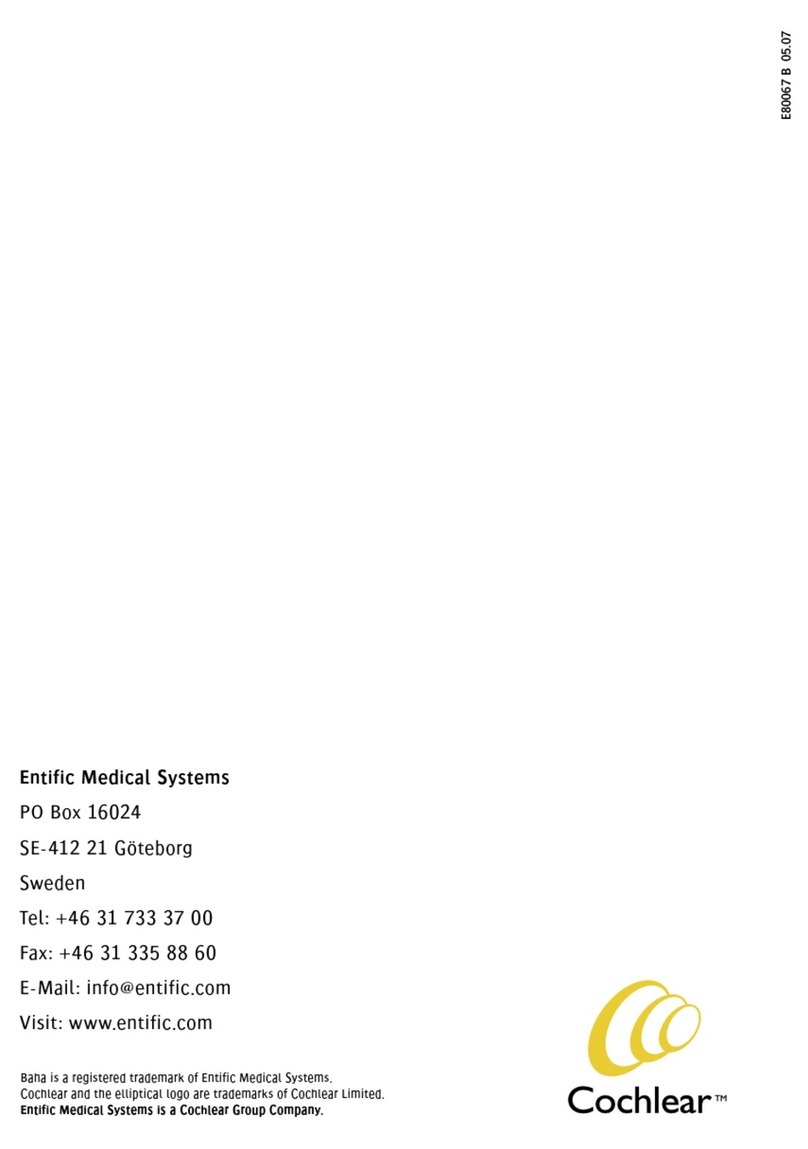
Cochlear
Cochlear baha Classic 300 User manual

Cochlear
Cochlear Nucleus Aqua+ User manual

Cochlear
Cochlear Baha 5 SuperPower User manual

Cochlear
Cochlear Wireless phone clip User manual
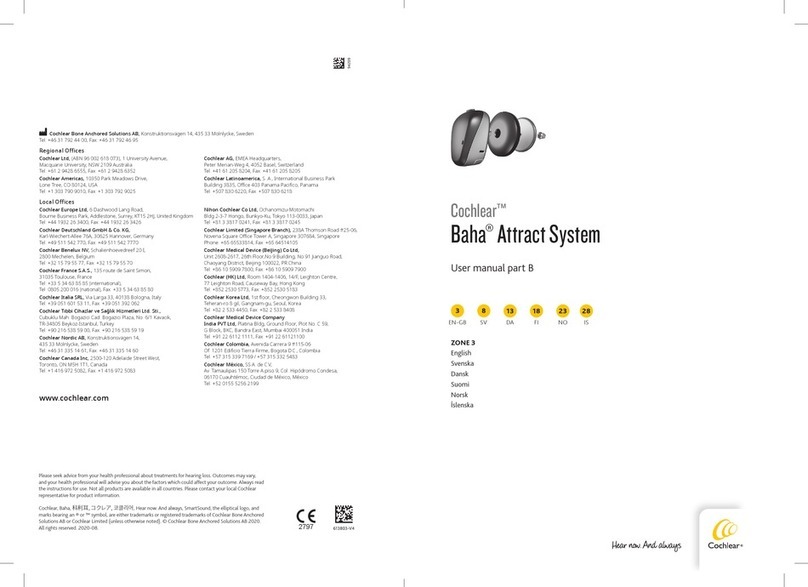
Cochlear
Cochlear Baha Attract System User manual

Cochlear
Cochlear baha cordelle ii User manual

Cochlear
Cochlear True Wireless Mini Microphone 2 User manual