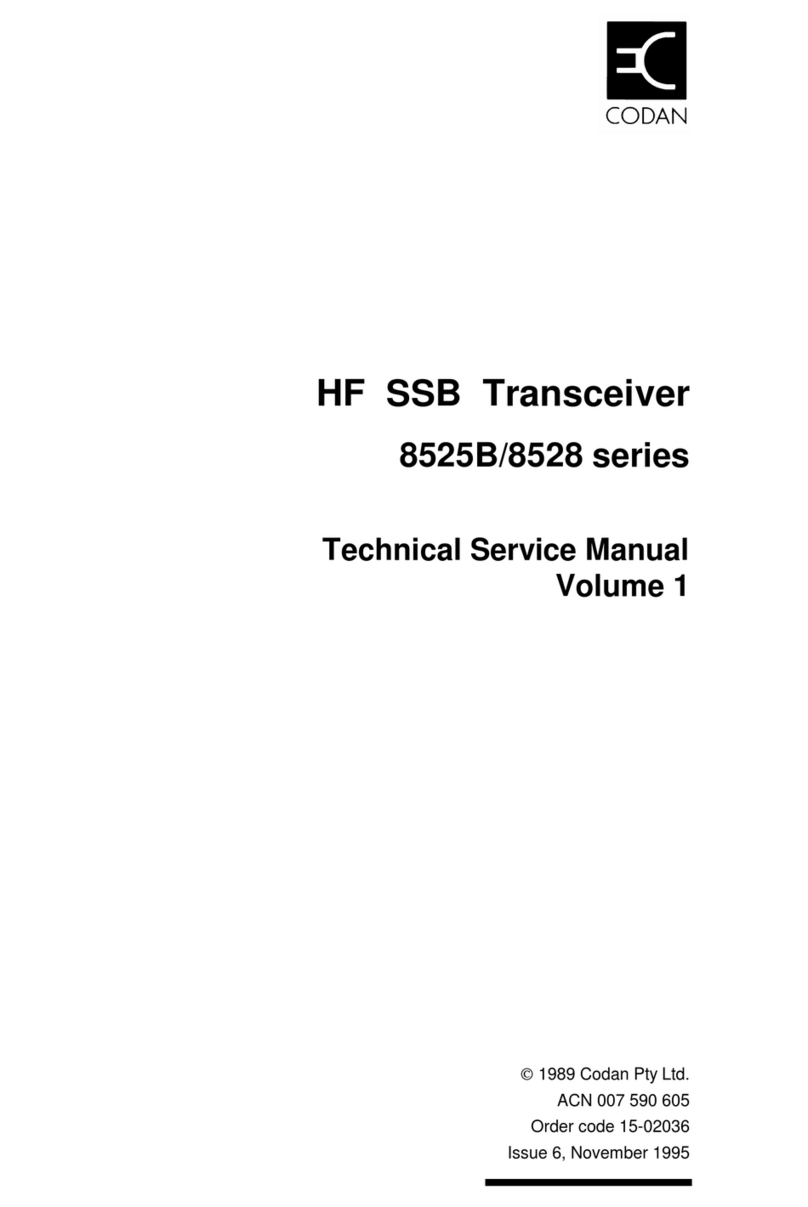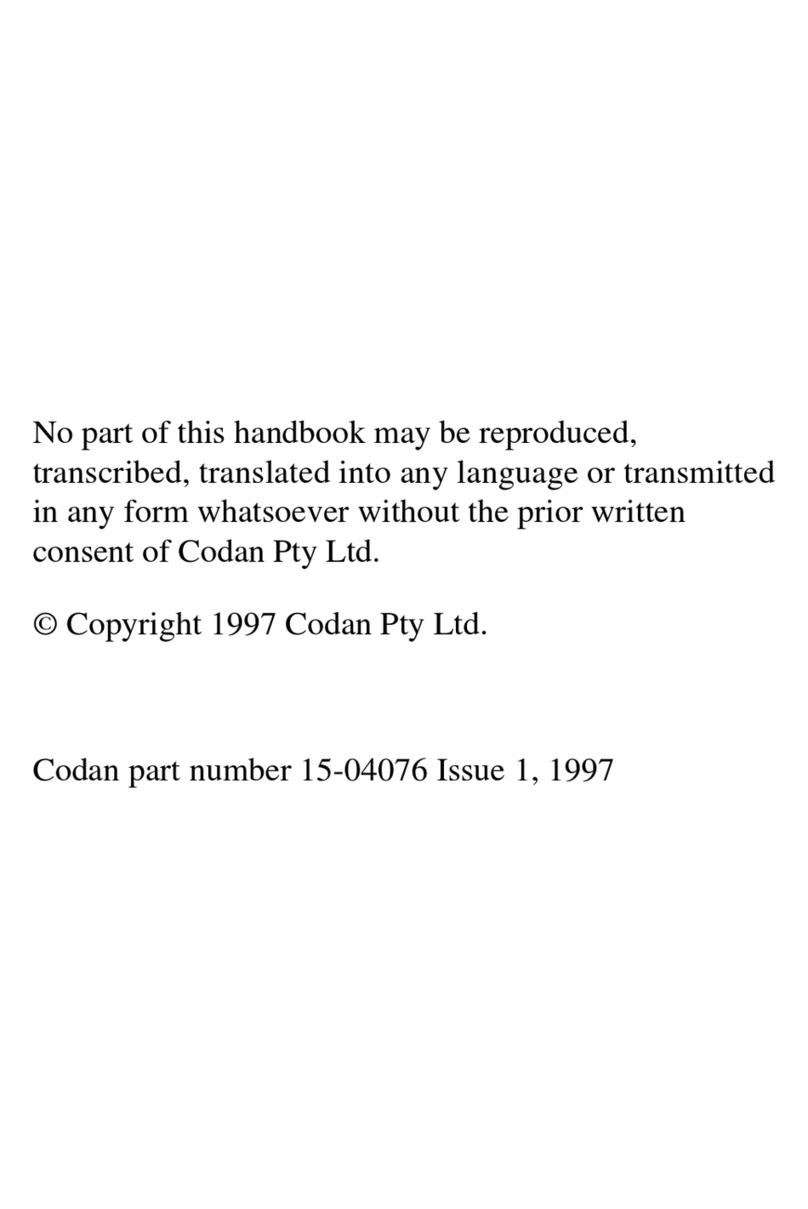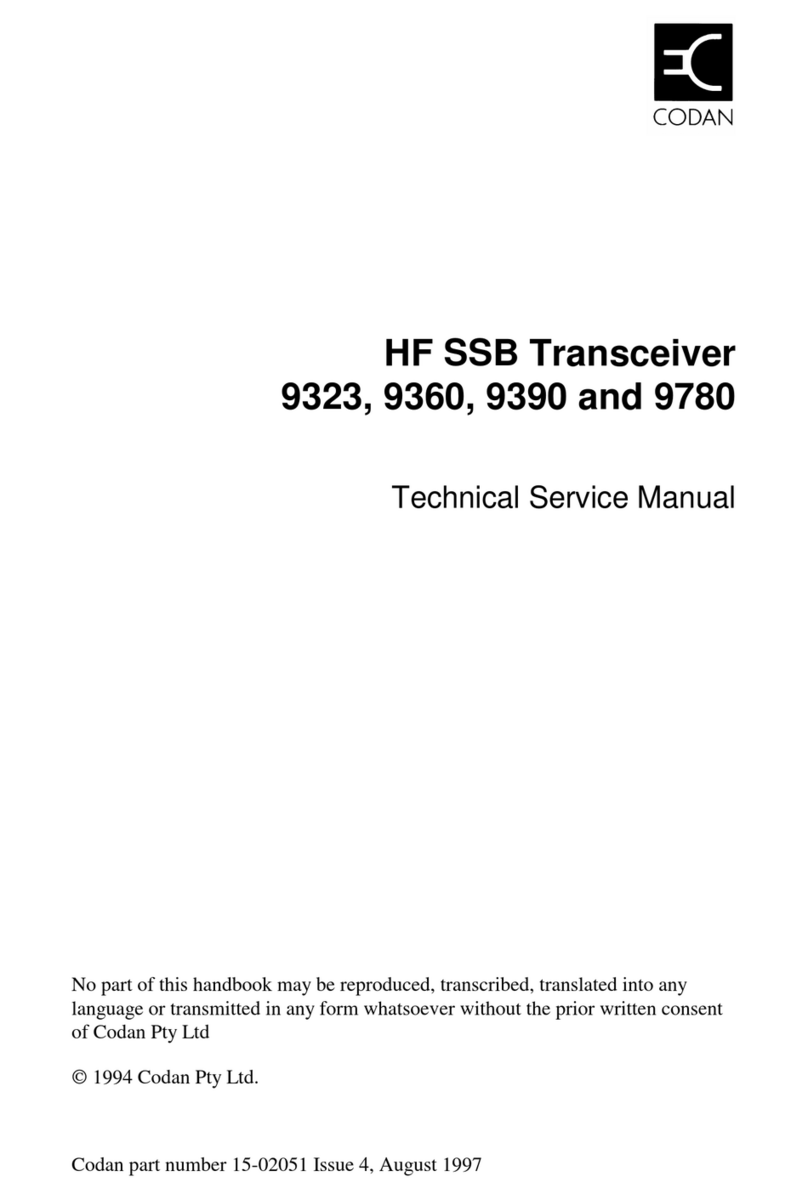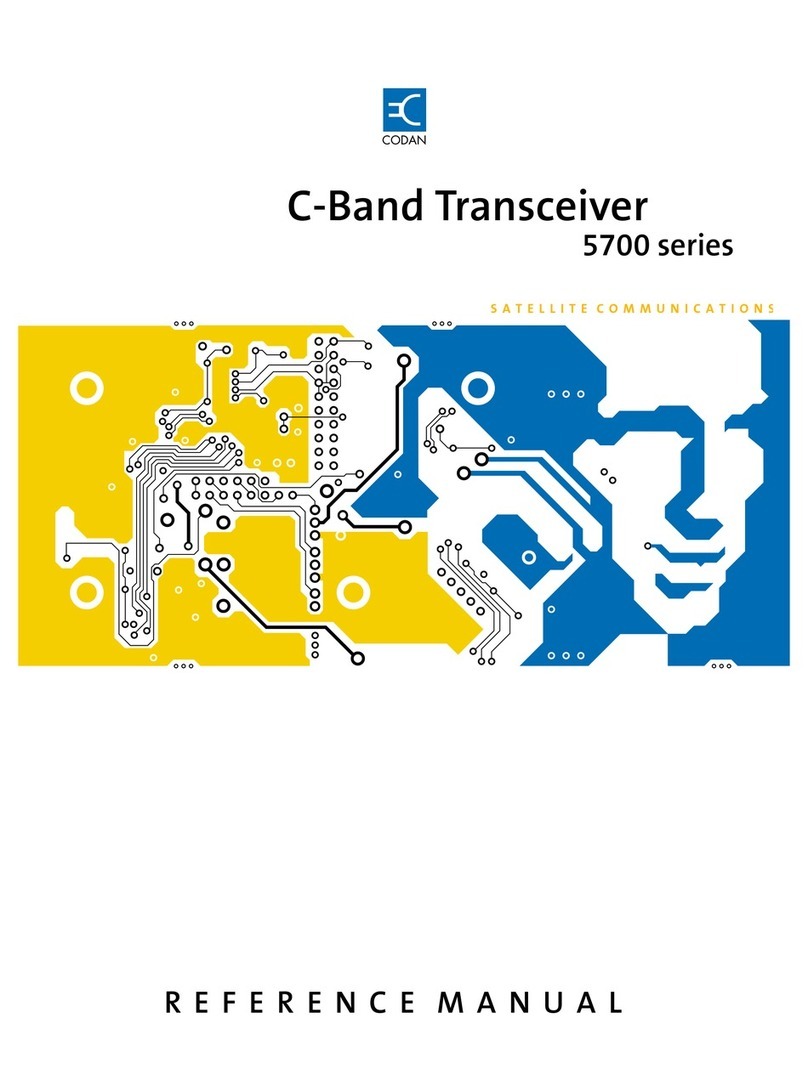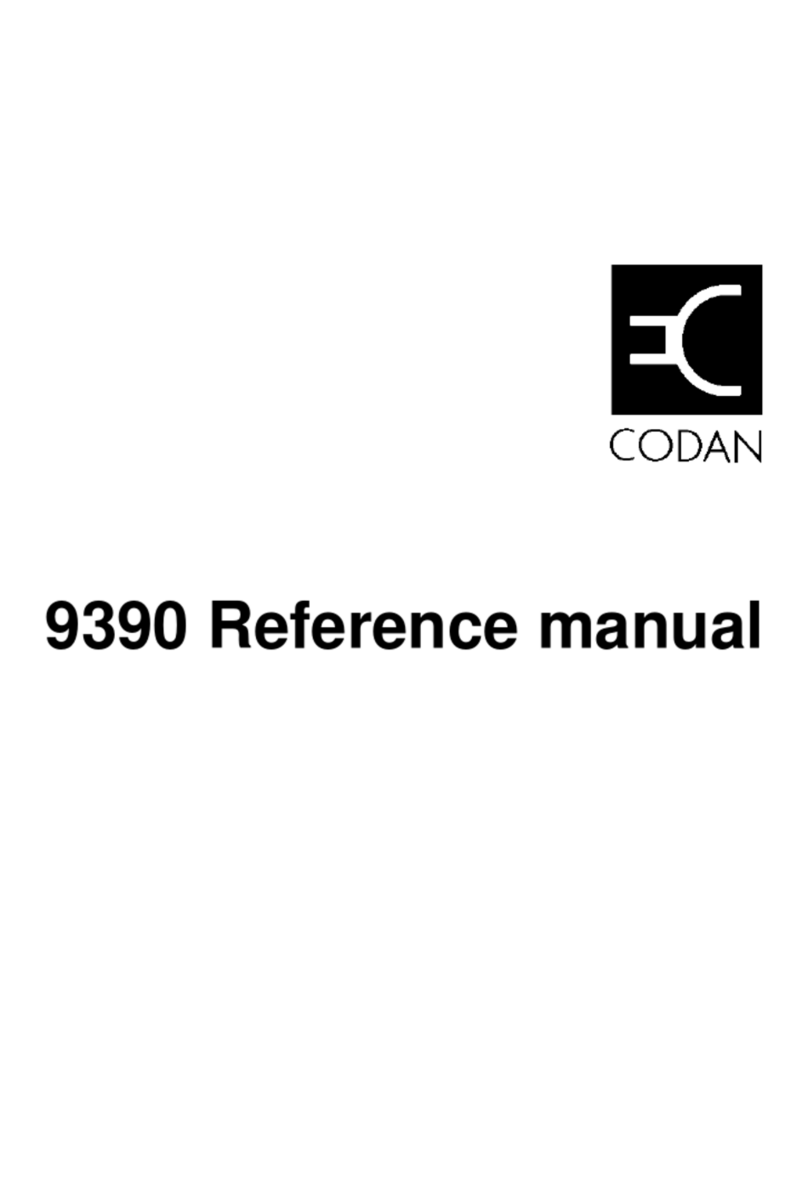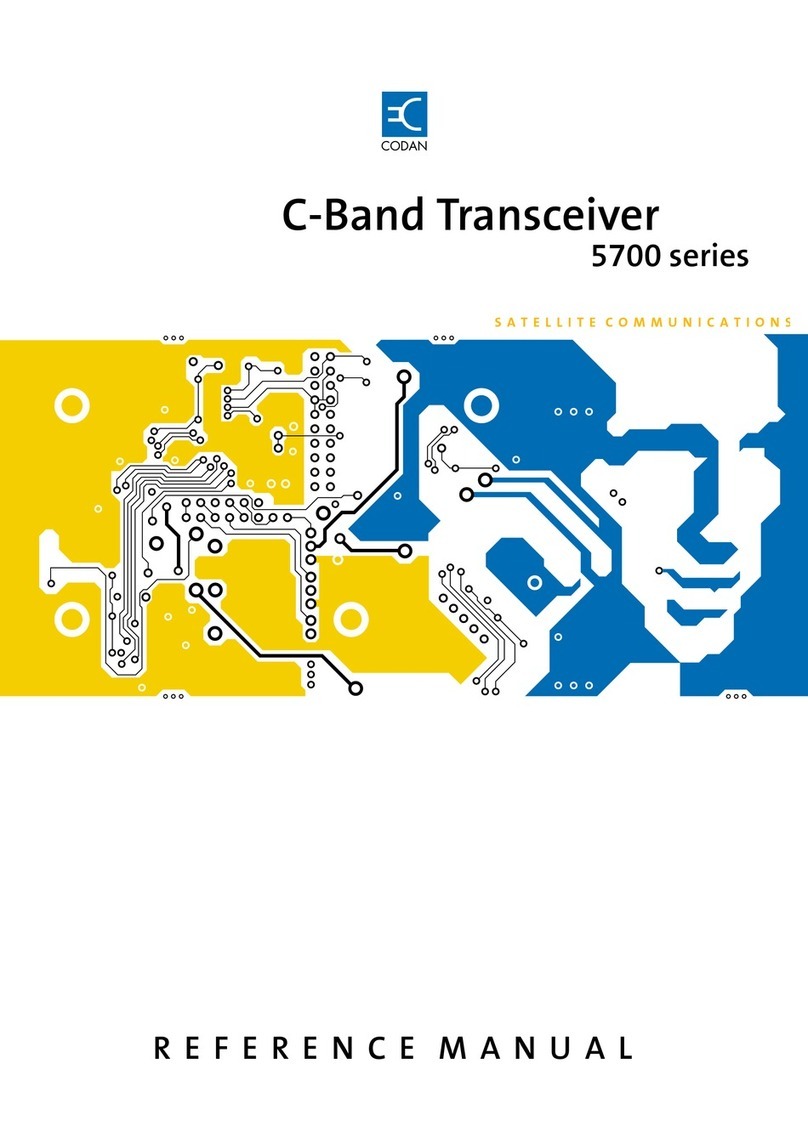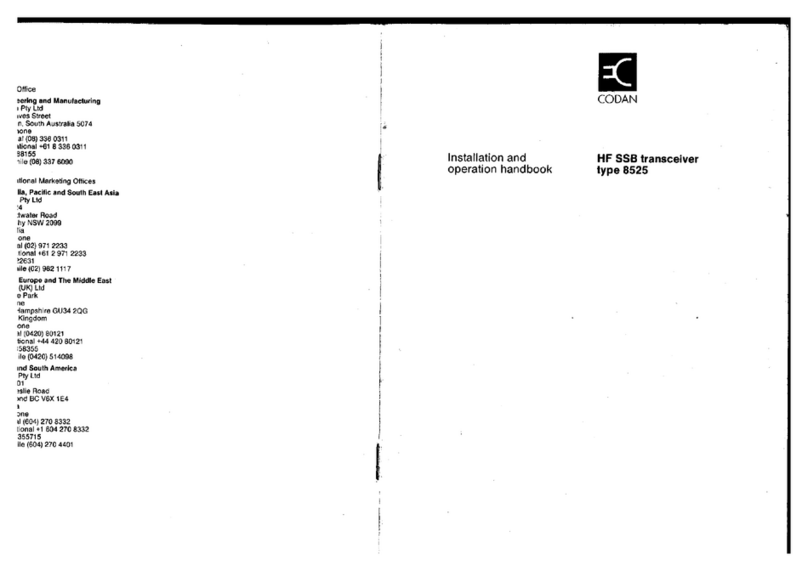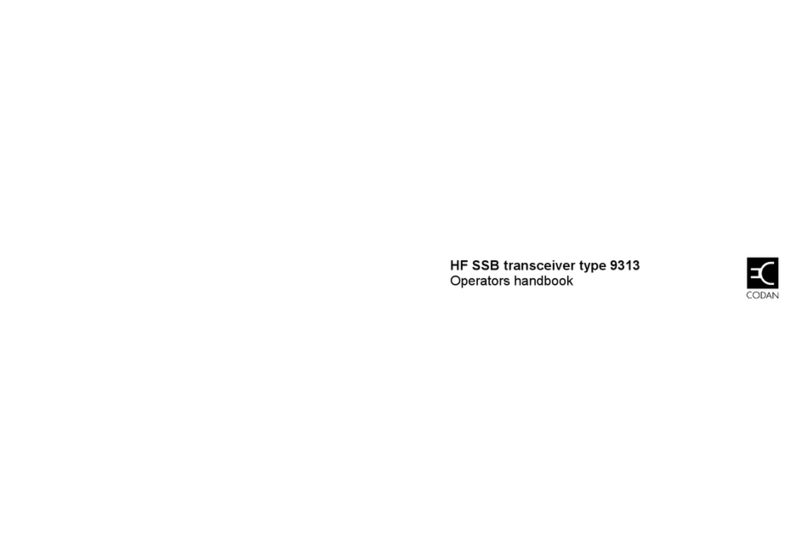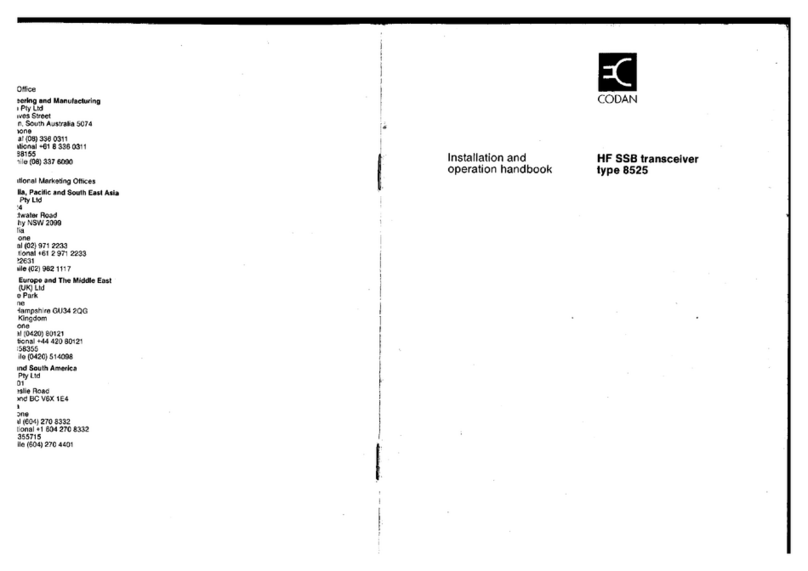TABLE OF CONTENTS
ENVOY® TRANSCEIVER GETTING STARTED GUIDE iii
Adding a waypoint . . . . . . . . . . . . . . . . . . . . 79
Finding a waypoint . . . . . . . . . . . . . . . . . . . . 81
Viewing the details of a waypoint . . . . . . . . . . . . 82
Viewing GPS information . . . . . . . . . . . . . . . . 83
Data options . . . . . . . . . . . . . . . . . . . . . . . . . 86
2.4 kbit/s Data Modem . . . . . . . . . . . . . . . . . . 86
Typical 2.4 kbit/s data station . . . . . . . . . . . . . 86
Using the 2.4 kbit/s data station . . . . . . . . . . . . 88
MIL/STANAG 2G Data . . . . . . . . . . . . . . . . . 92
Typical MIL/STANAG 2G data station . . . . . . . 93
Sending email via RC50-C . . . . . . . . . . . . . . 97
RM50e HF Data Modem . . . . . . . . . . . . . . . . . 99
Typical RM50e data station . . . . . . . . . . . . . . 99
Sending email via RC50-C . . . . . . . . . . . . . 101
Using encryption . . . . . . . . . . . . . . . . . . . . . . 103
Switching the secure feature on or off . . . . . . . . . 103
Entering a PIN for a secure session . . . . . . . . . 108
Selecting a secure key . . . . . . . . . . . . . . . . . 109
Changing the privacy code . . . . . . . . . . . . . . . 110
Adding a secure key . . . . . . . . . . . . . . . . . . 111
Using a crosspatch . . . . . . . . . . . . . . . . . . . . . 114
Overview of the 3031 Crosspatch . . . . . . . . . . . 114
Changing the operating mode of the crosspatch . . . . 116
Using Codan Convoy . . . . . . . . . . . . . . . . . . . . 117
Overview of Codan Convoy . . . . . . . . . . . . . . 117
Using an external power amplifier . . . . . . . . . . . . . 118
Overview of the 3061 & 3062 power amplifiers . . . . 118
Inspecting the status of the power amplifier . . . . . . 118
Displaying the power amplifier status in the
status areas . . . . . . . . . . . . . . . . . . . . . 119
Viewing the power amplifier status in the
HPA status screen . . . . . . . . . . . . . . . . . . 119
Viewing the fault state of the power amplifier . . . . . 120
Clearing the fault state of the power amplifier . . . . . 120
Checking the power amplifier's control board
firmware version . . . . . . . . . . . . . . . . . . . . 121
Upgrading the transceiver via a USB stick . . . . . . . . . 122
Using GPS Plotter . . . . . . . . . . . . . . . . . . . . . 125
Overview of GPS Plotter . . . . . . . . . . . . . . . . 125
Using VCOM services . . . . . . . . . . . . . . . . . . . 126