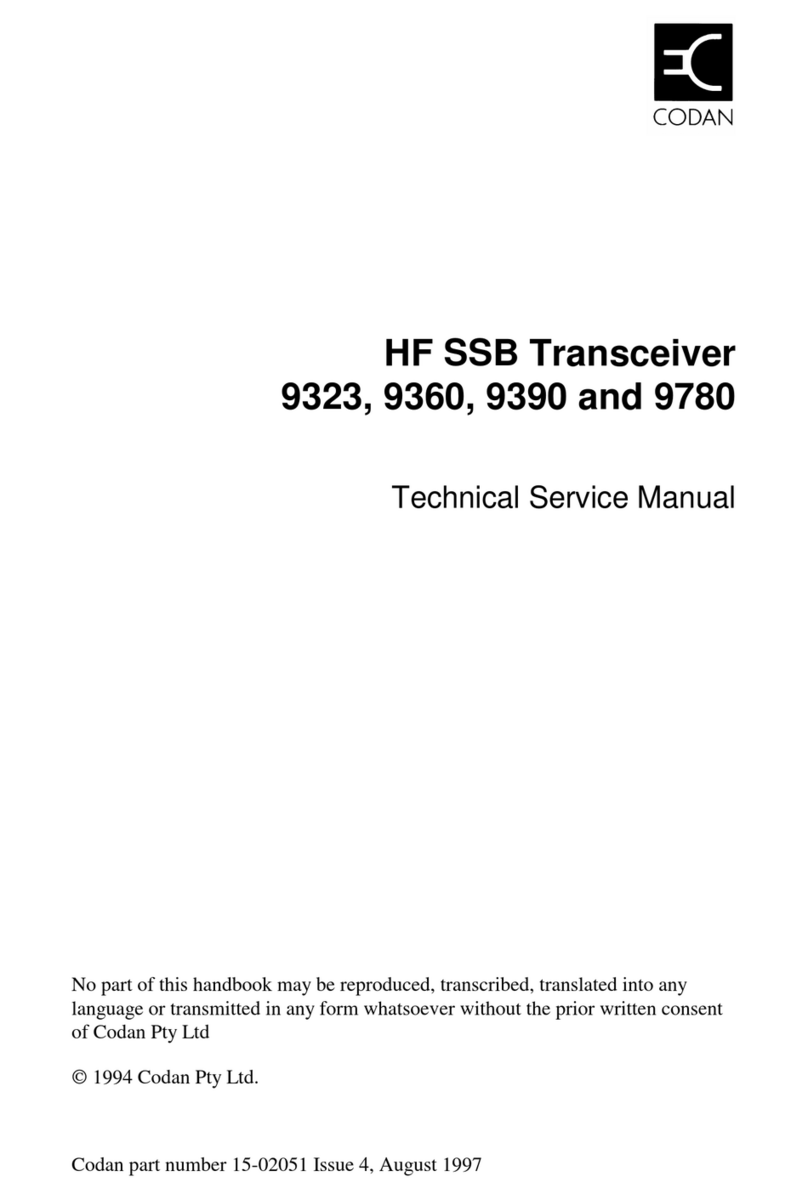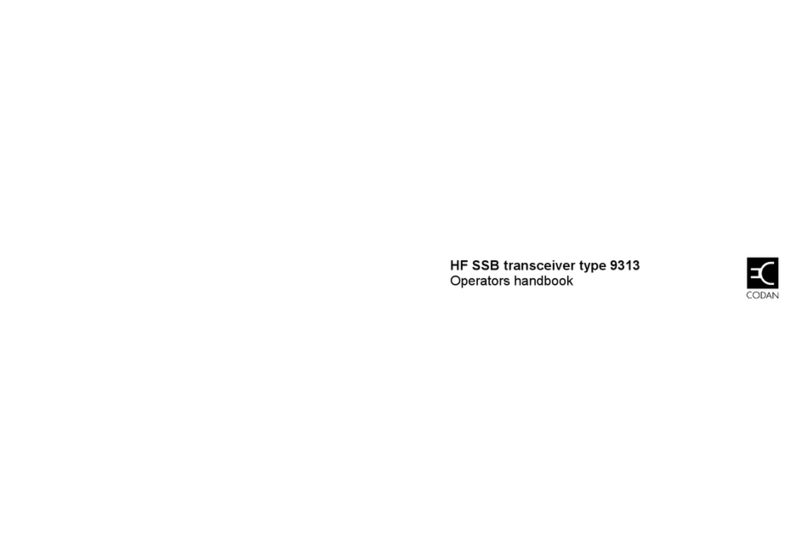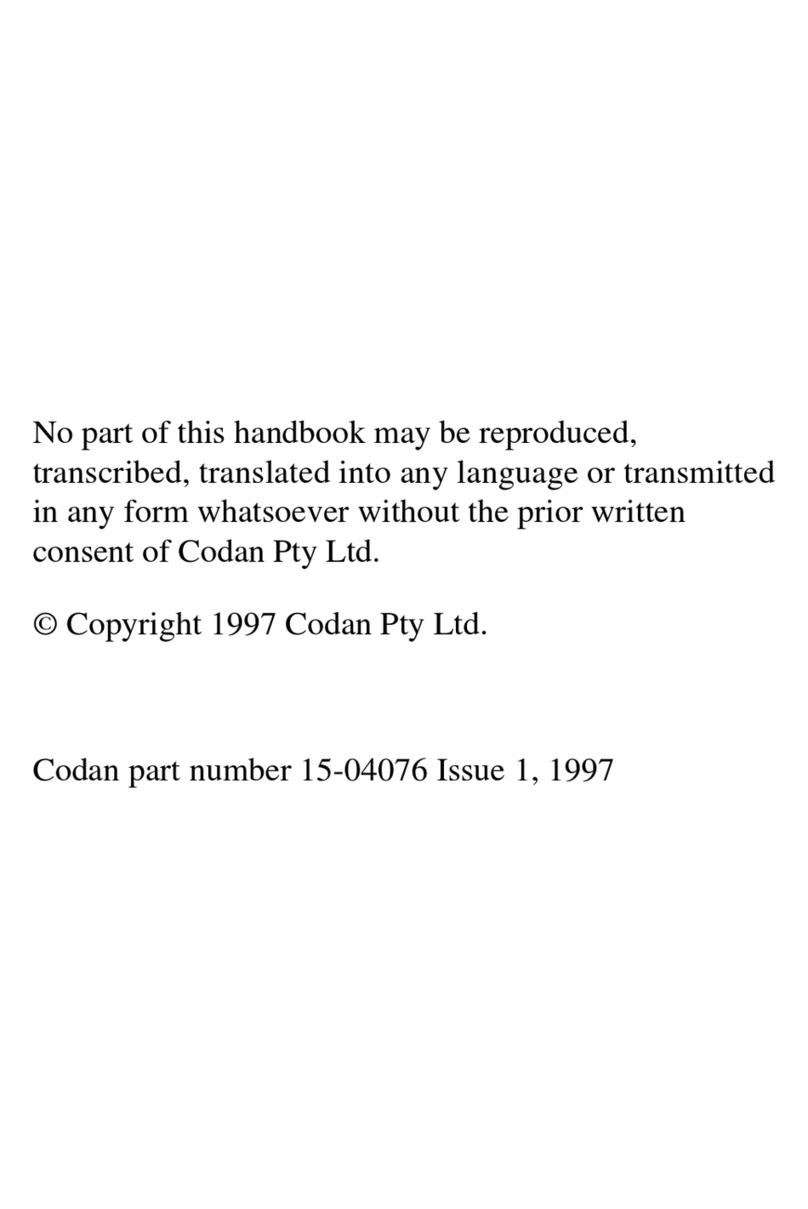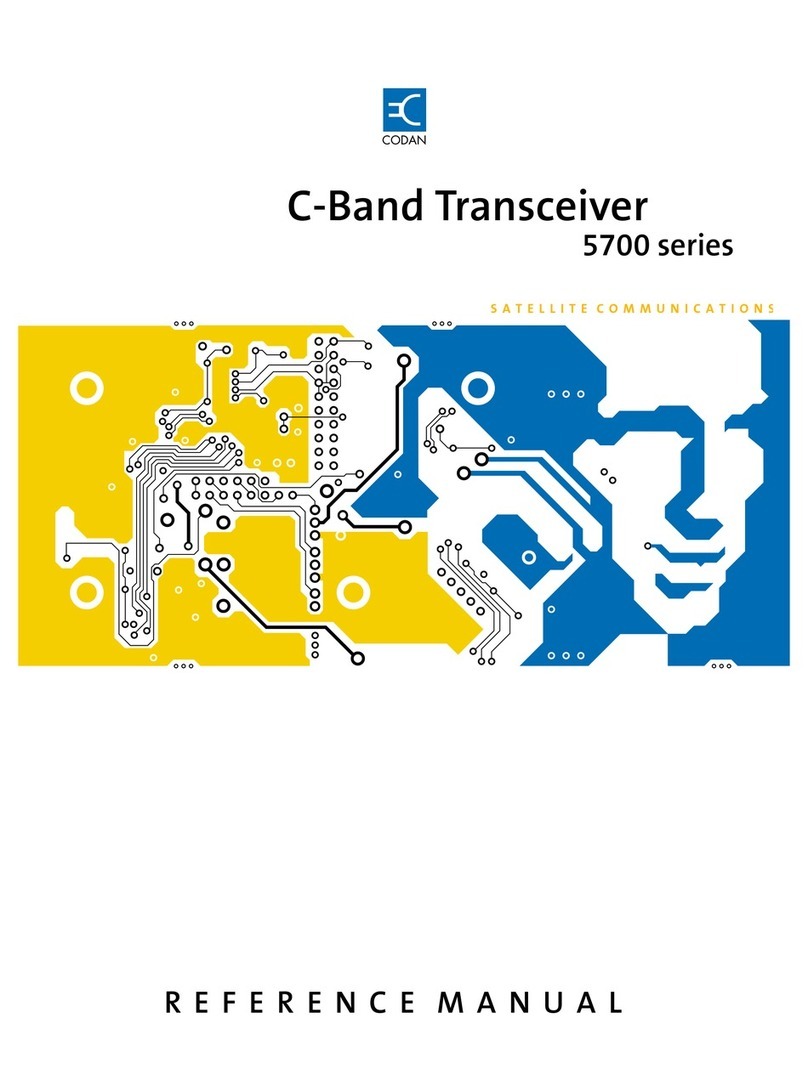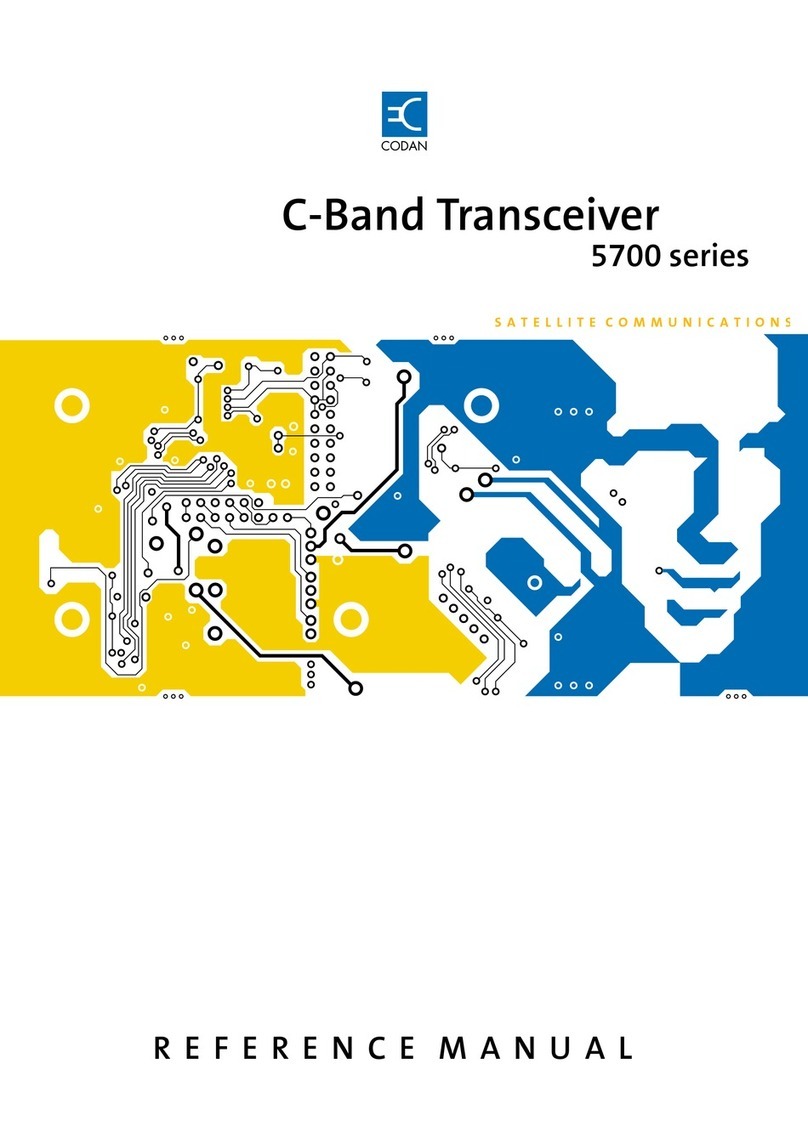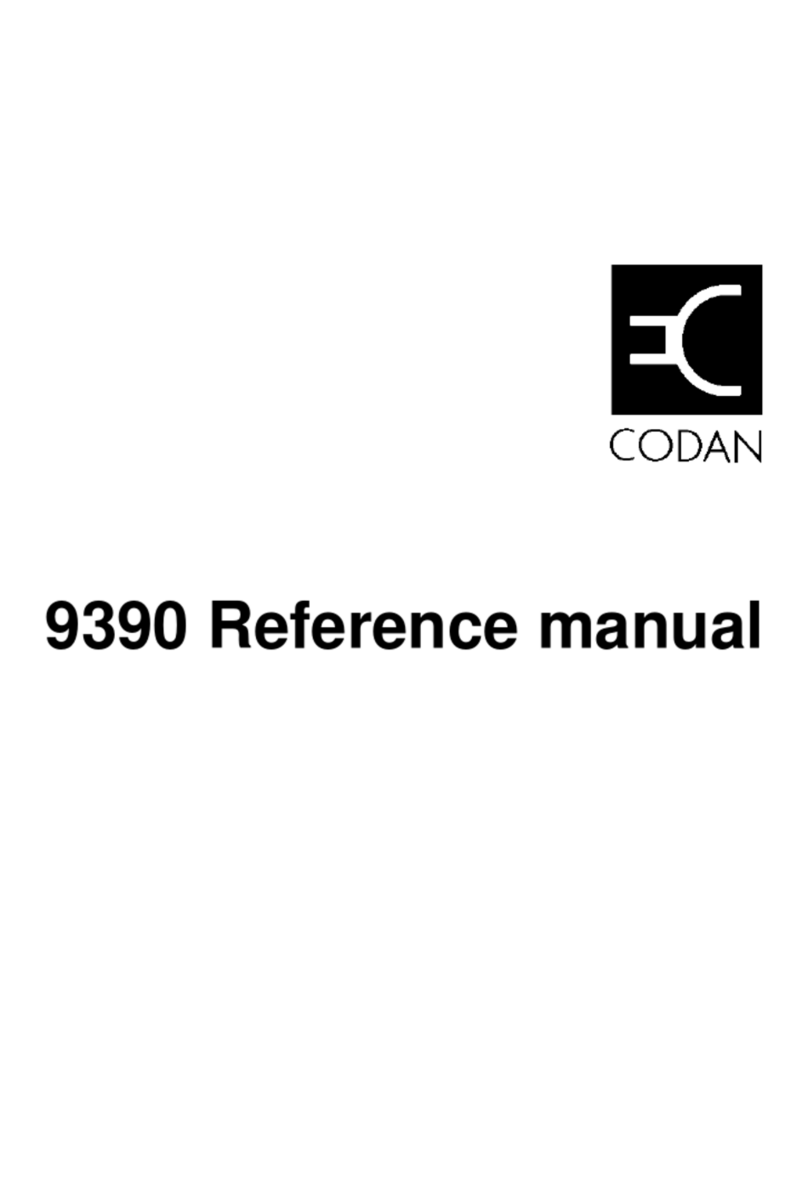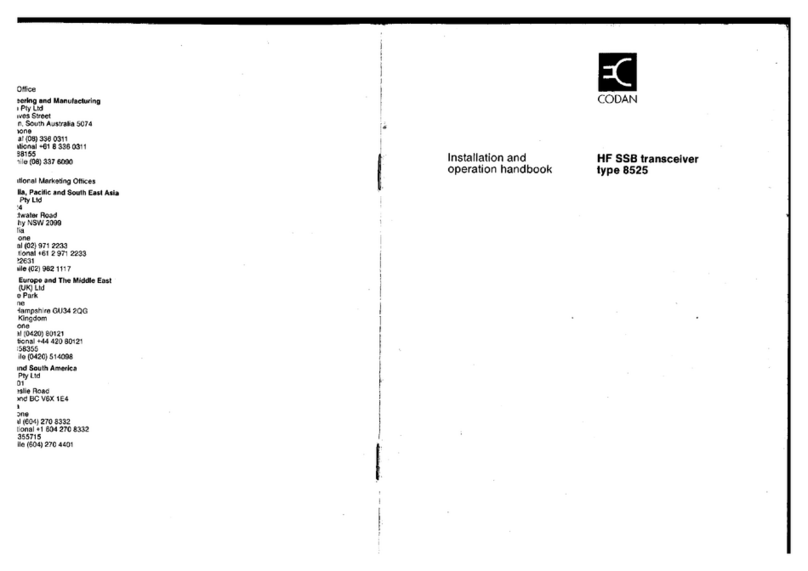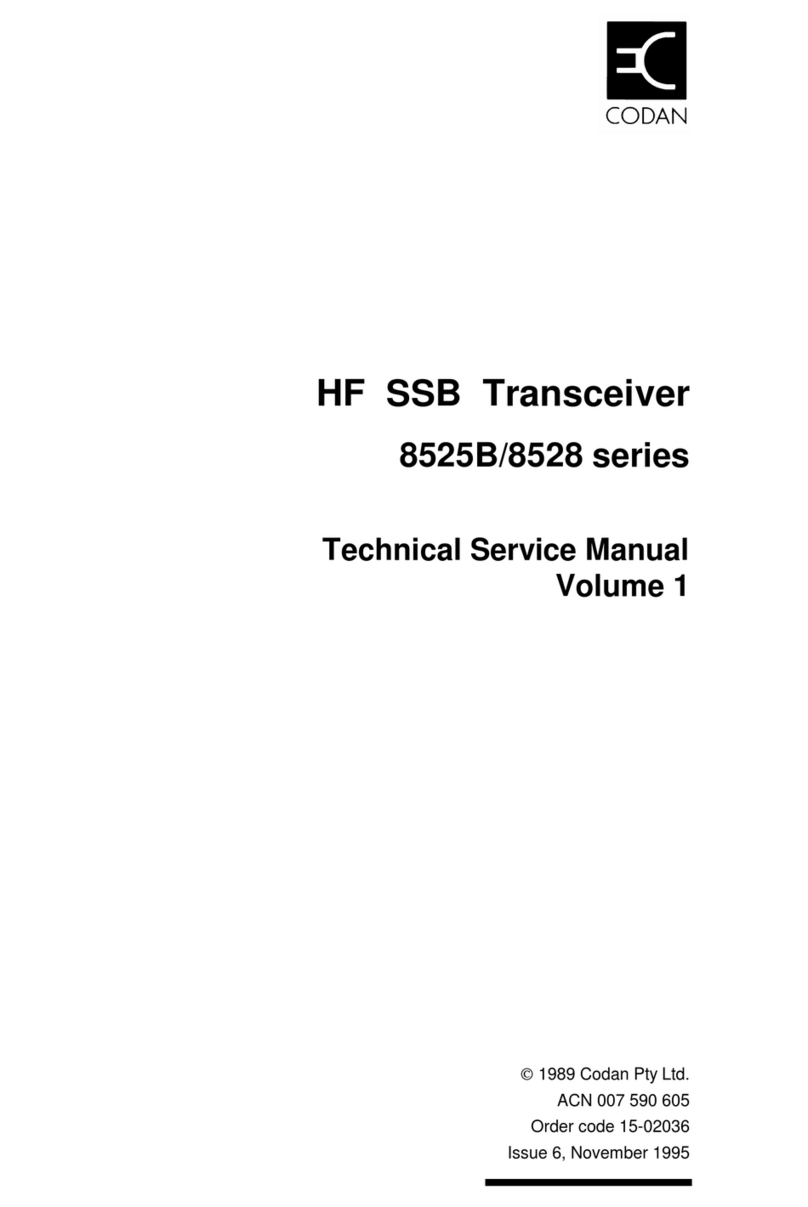TABLE OF CONTENTS
ii ENVOY™ TRANSCEIVER GETTING STARTED GUIDE
Advanced view . . . . . . . . . . . . . . . . . . . . . 36
Switching between basic and advanced views . . . . . . 37
Finding a word or value . . . . . . . . . . . . . . . . . . . 38
Selecting an icon . . . . . . . . . . . . . . . . . . . . . . . 41
Selecting a function from the menu bar . . . . . . . . . . . 42
Entering text in a field . . . . . . . . . . . . . . . . . . . . 44
Entering special characters . . . . . . . . . . . . . . . 46
Entering text in the 2221 Handset . . . . . . . . . . . . 47
Selecting a value from a list . . . . . . . . . . . . . . . . . 49
Selecting/deselecting a check box . . . . . . . . . . . . . . 50
Moving a slider . . . . . . . . . . . . . . . . . . . . . . . . 51
Changing the order of items in a list . . . . . . . . . . . . . 52
Saving your changes . . . . . . . . . . . . . . . . . . . . . 53
Section 4 Structure of information
Structure of user information . . . . . . . . . . . . . . . . . 56
Structure of contact and call information . . . . . . . . . . 58
Section 5 Operating the transceiver
Switching the transceiver on and off . . . . . . . . . . . . . 60
Switching on the transceiver . . . . . . . . . . . . . . . 60
Switching off the transceiver . . . . . . . . . . . . . . . 60
The channel screen . . . . . . . . . . . . . . . . . . . . . 61
Selecting a channel . . . . . . . . . . . . . . . . . . . . 63
Scanning channels . . . . . . . . . . . . . . . . . . . . . . 65
Switching scanning on or off . . . . . . . . . . . . . . . 65
Pausing scanning . . . . . . . . . . . . . . . . . . . . . 66
Muting the transceiver . . . . . . . . . . . . . . . . . . . . 67
Switching mute on or off . . . . . . . . . . . . . . . . . 67
Selecting the mute type . . . . . . . . . . . . . . . . . . 67
Using the microphone . . . . . . . . . . . . . . . . . . . . 68
Setting the basics . . . . . . . . . . . . . . . . . . . . . . . 69
Setting the date and time . . . . . . . . . . . . . . . . . 69
Setting the brightness of the display . . . . . . . . . . . 70
Calling . . . . . . . . . . . . . . . . . . . . . . . . . . . . 71
Making a Selective call . . . . . . . . . . . . . . . . . . 71
Making a Message call . . . . . . . . . . . . . . . . . . 73
Making a call to a contact . . . . . . . . . . . . . . . . 76
Making a call from the Call History . . . . . . . . . . . 77