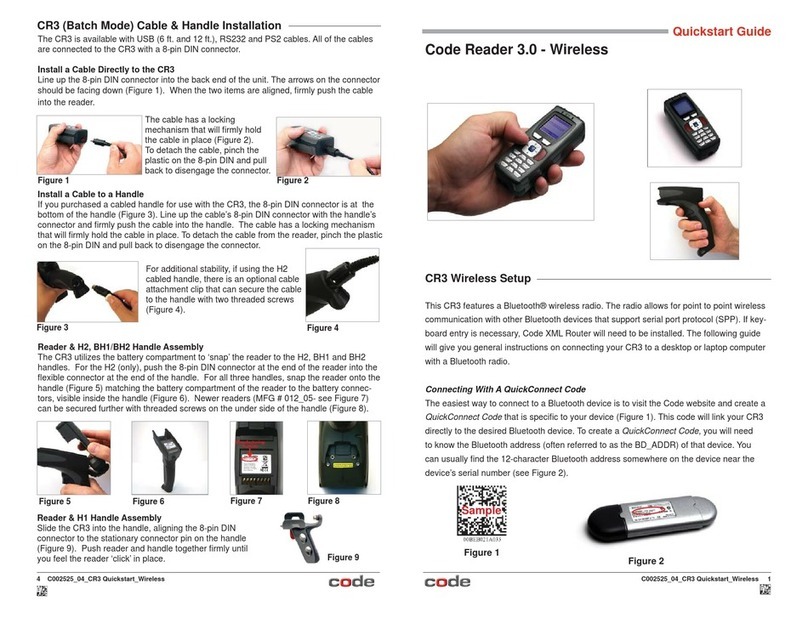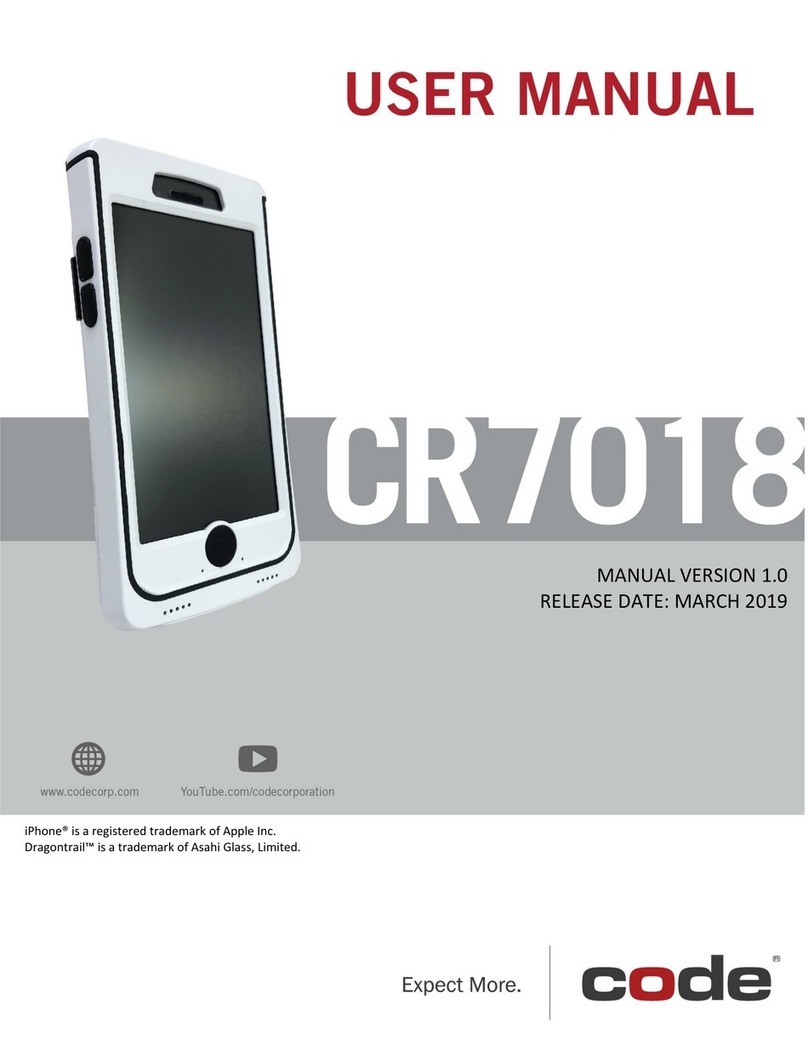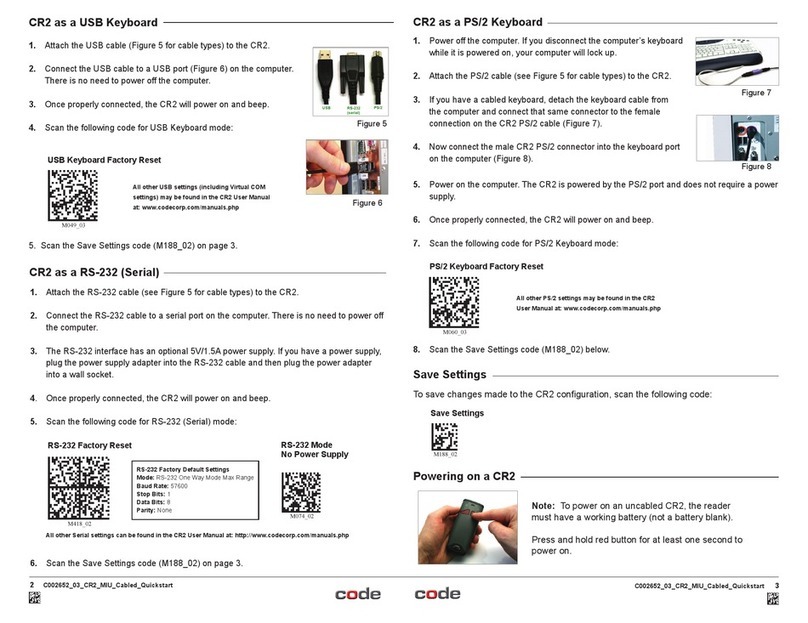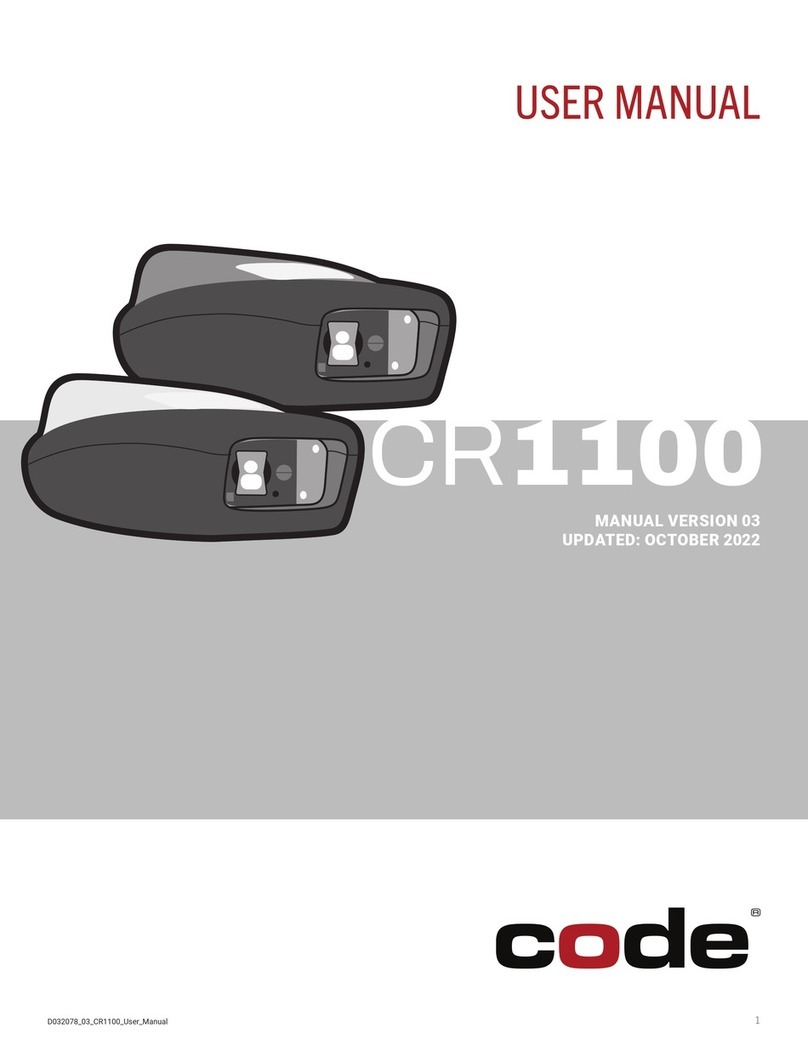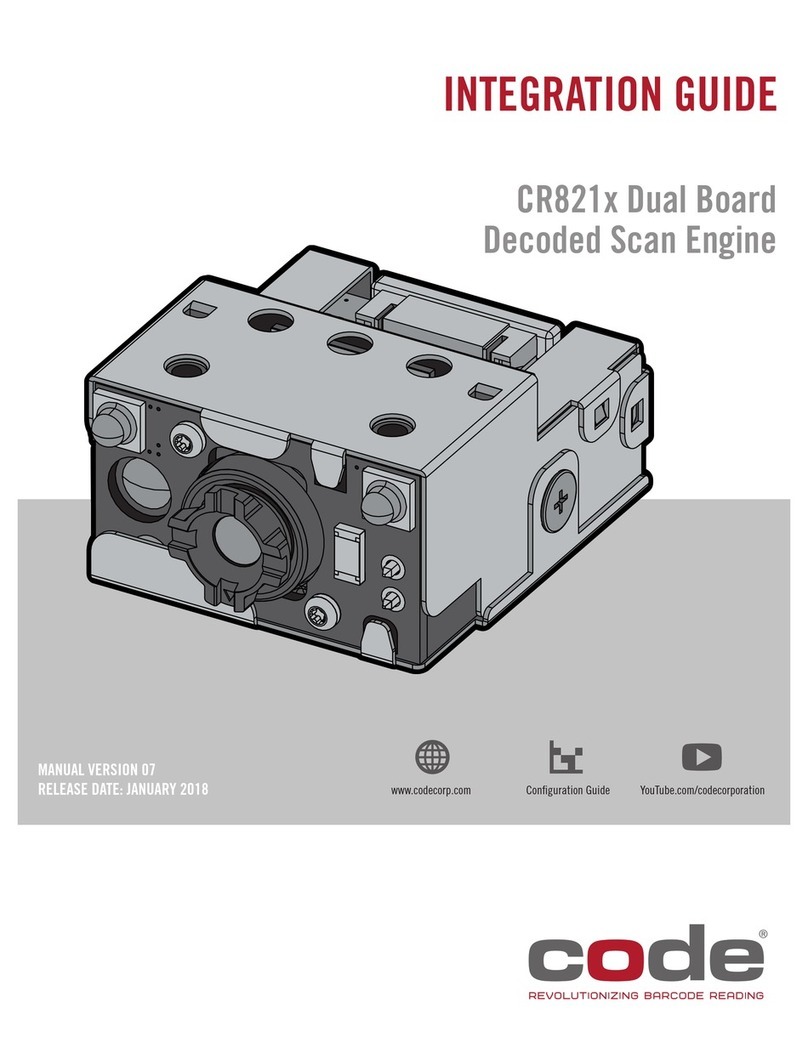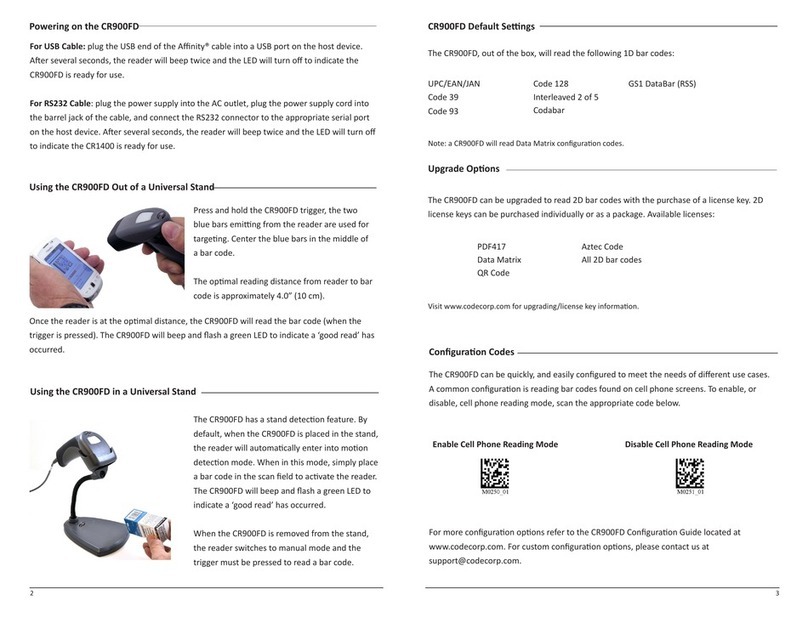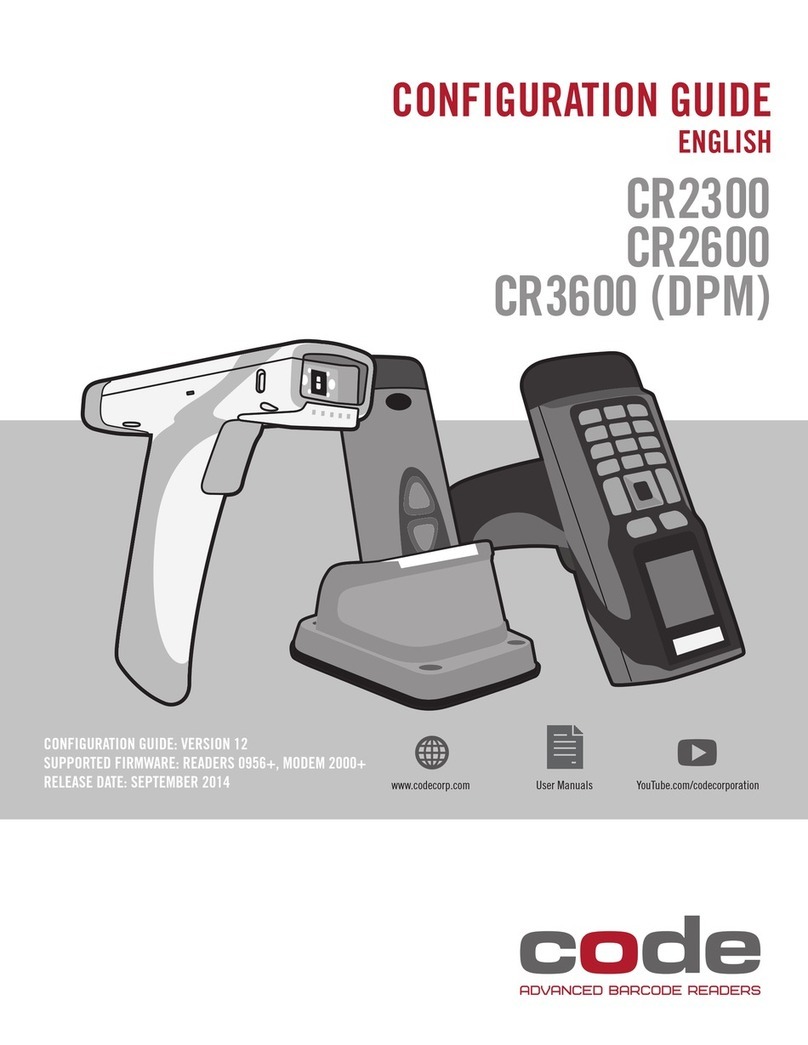C004387_03_CR3500_User_Manual - iv
Save Settings
2.9 - Continuous Trigger Optimization Matrix ............................................................................... 33
2.10 - Continuous Scan................................................................................................................ 33
2.11 - Continuous Scan Settings ................................................................................................ 34
2.11.1 - Continuous Scan - Sleep Time Out .......................................................................... 34
2.11.2 - Continuous Scan - Trigger Delays............................................................................ 34
2.11.3 - Continuous Scan - Duplicate Scan Suppression...................................................... 34
2.12 - Motion Detection Scan Settings ....................................................................................... 34
Chapter 3 - CR3500 Programming: Symbology Settings ............................................................. 35
3.1 - Aztec Symbology.................................................................................................................. 36
3.2 - Codabar Symbology............................................................................................................. 36
3.3 - Codablock F Symbology ...................................................................................................... 36
3.4 - Code 11 Symbology ............................................................................................................. 36
3.5 - Code 39 Symbology............................................................................................................. 37
3.6 - Code 93 Symbology............................................................................................................. 37
3.7 - Code 128 Symbology........................................................................................................... 37
3.8 - Composite Symbologies ...................................................................................................... 38
3.9 - Data Matrix Symbology ........................................................................................................ 38
3.10 - GoCode Symbology .......................................................................................................... 38
3.11 - Interleaved 2 of 5 Symbology ............................................................................................ 39
3.12 - Maxicode Symbology ......................................................................................................... 39
3.13 - Matrix 2 of 5 Symbology..................................................................................................... 39
3.14 - Micro PDF417 Symbology ................................................................................................. 39
3.15 - MSI Plessy Symbology ...................................................................................................... 40
3.16 - NEC 2 of 5 Symbology....................................................................................................... 40
3.17 - Optical Character Recognition (OCR)................................................................................ 40
3.18 - PDF 417 Symbology .......................................................................................................... 40
3.19 - Pharmacode....................................................................................................................... 41
3.20 - Postal Symbologies............................................................................................................ 41
3.21 - QR Code Symbology ......................................................................................................... 41
3.22 - GS1 Data Bar (formerly RSS) Symbology ......................................................................... 42
3.23 - Telepen Symbology............................................................................................................ 42
3.24 - UPC/EAN/JAN ................................................................................................................... 42
Chapter 4 - Reader Feedback and Special Settings ..................................................................... 43
4.1 - Volume and Vibration Settings ............................................................................................. 44
4.2 - Code Readability Index ........................................................................................................ 44
4.3 - Backlight Intensity Settings .................................................................................................. 45
4.4 - Backlight Timeout Settings................................................................................................... 45
4.5 - Targeting Settings................................................................................................................. 45
4.6 - Reader Power Off Settings................................................................................................... 45
4.7 - Reader ID and Firmware Version......................................................................................... 46
4.8 - Reader Settings Lock........................................................................................................... 46
4.9 - Time Stamp Settings .......................................................................................................... 47