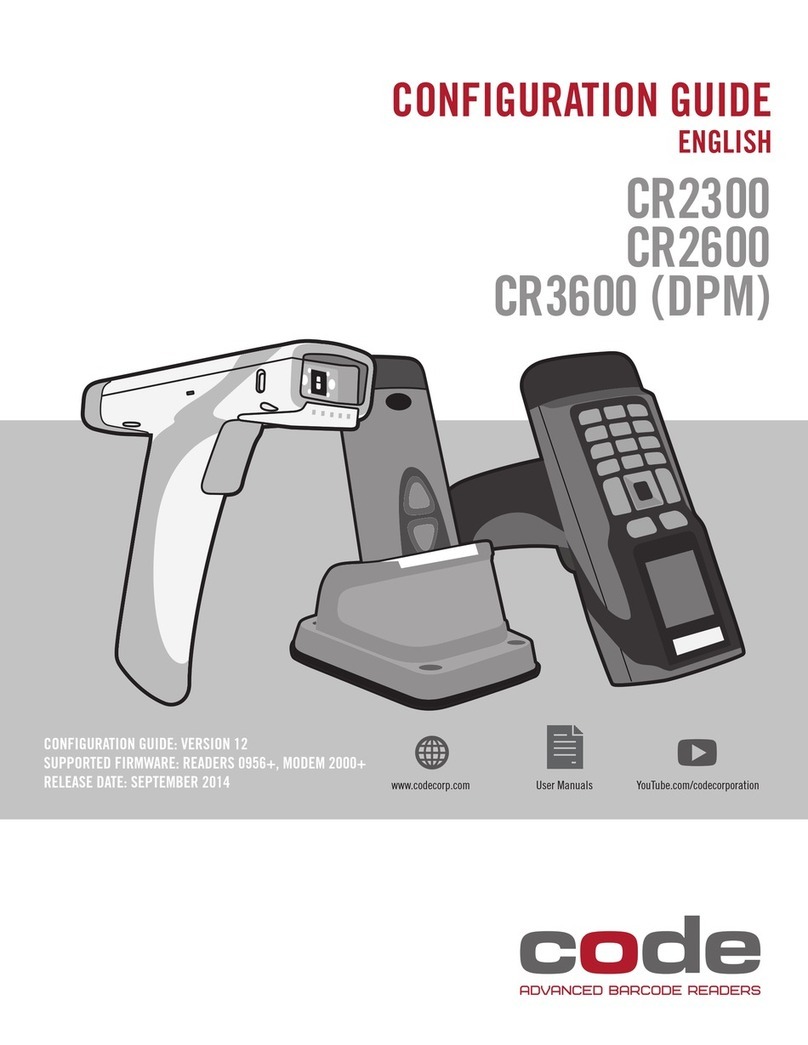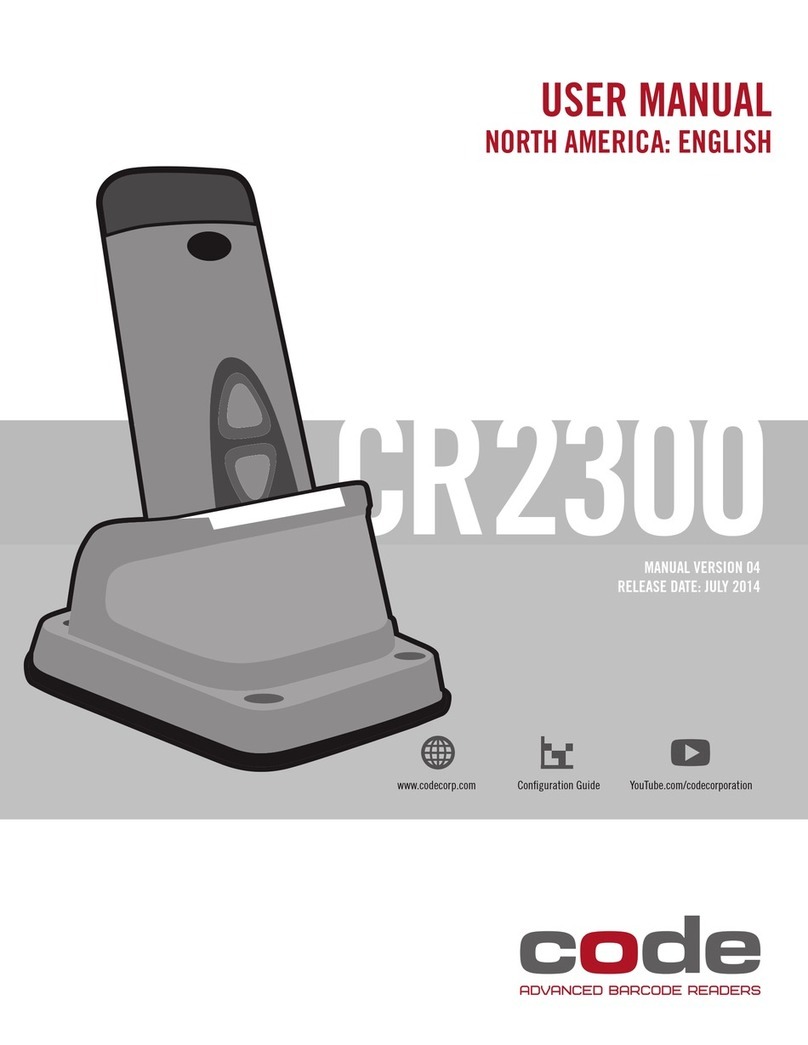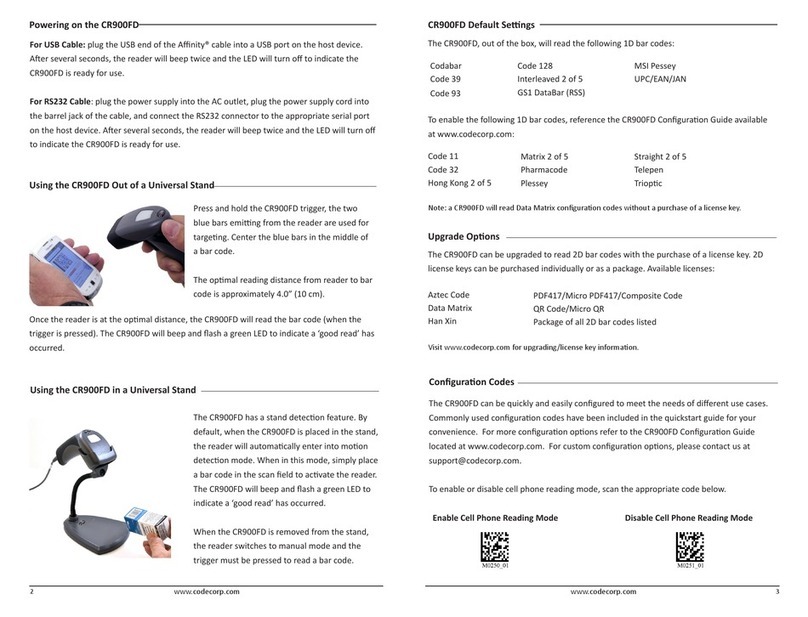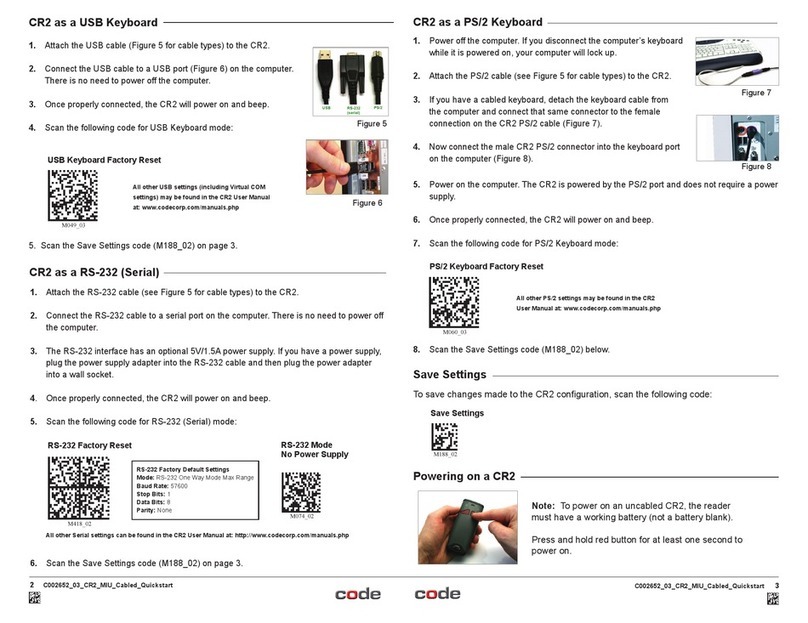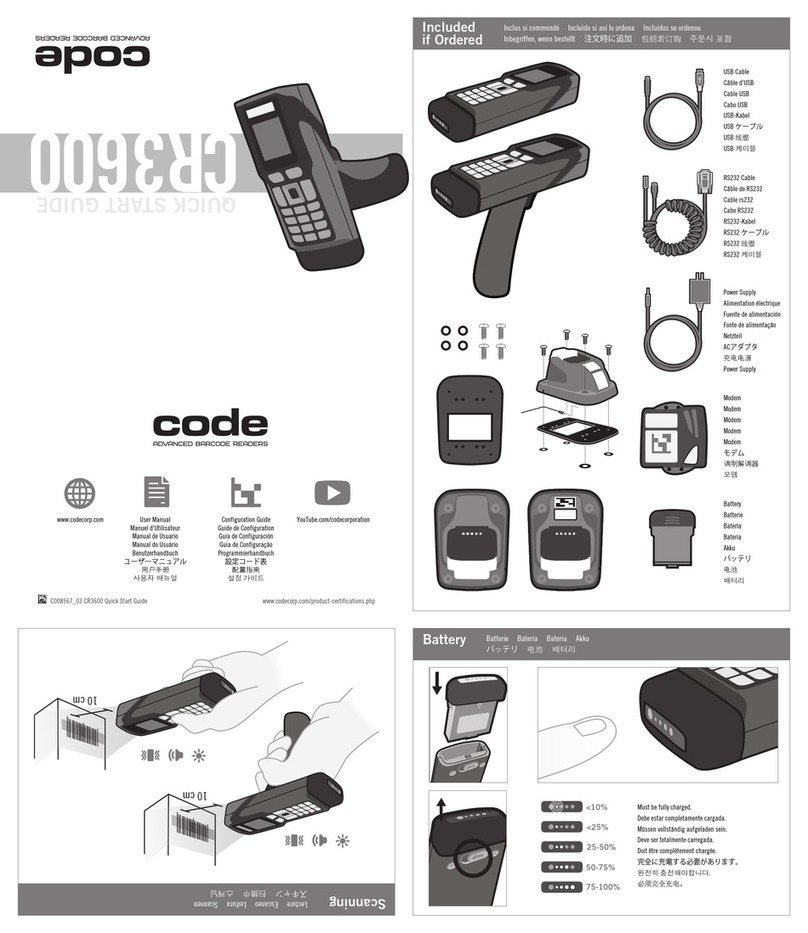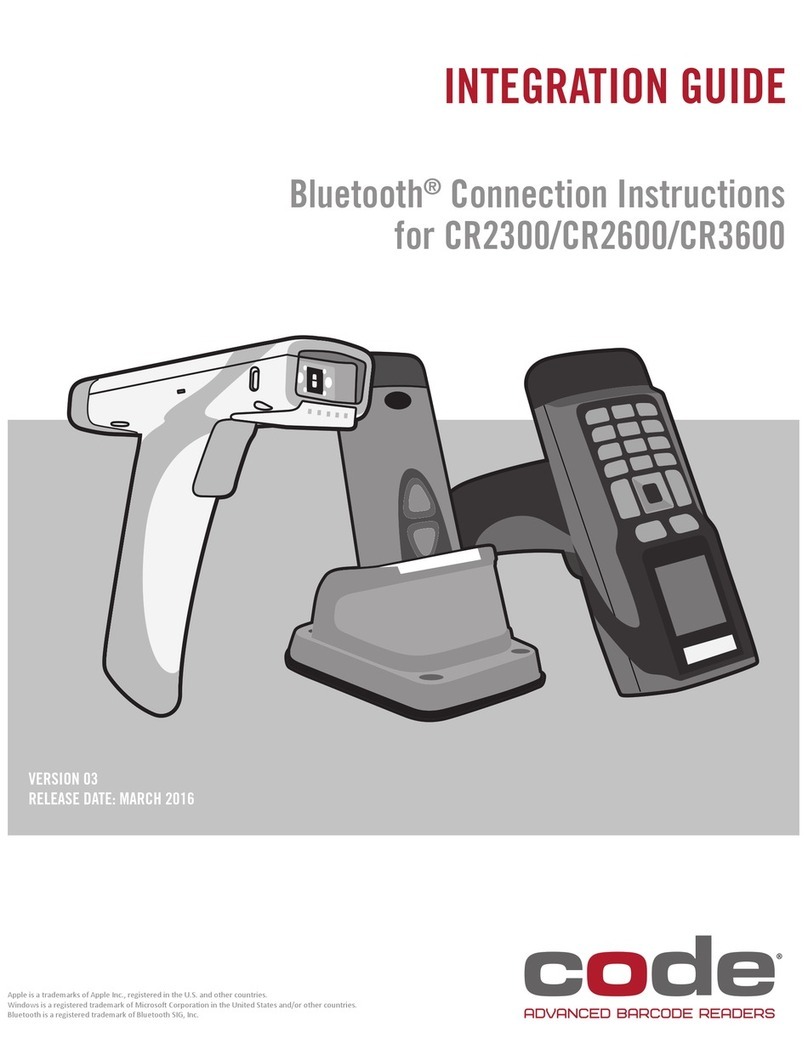CR3500 as a USB Keyboard CR3500 as a PS/2 Keyboard
1. Attach the USB cable (Figure 5 for cable types) to the CR3500.
2. Connect the USB cable to a USB port (Figure 6) on the computer.
There is no need to power off the computer.
3. Once properly connected, the CR3500 will power on and beep.
4. Scan the following code for USB Keyboard mode:
5. Scan the Save Settings code (M188_02) on page 3.
1. Power off the computer. If you disconnect the computer’s keyboard
while it is powered on, your computer will lock up.
2. Attach the PS/2 cable (see Figure 5 for cable types) to the CR3500.
3. If you have a cabled keyboard, detach the keyboard cable from
the computer and connect that same connector to the female
connection on the CR3500 PS/2 cable (Figure 7).
4. Now connect the male CR3500 PS/2 connector into the keyboard
port on the computer (Figure 8).
1. Attach the RS-232 cable (see Figure 5 for cable types) to the CR3500.
2. Connect the RS-232 cable to a serial port on the computer. There is no need to power off
the computer.
3. The RS-232 interface has an optional 5V/1.5A power supply. If you have a power supply,
plug the power supply adapter into the RS-232 cable and then plug the power adapter
into a wall socket.
4. Once properly connected, the CR3500 will power on and beep.
5. Scan the following code for RS-232 (Serial) mode:
6. Scan the Save Settings code (M188_02) on page 3.
Note: To power on an uncabled CR3500, the reader
must have a working battery (not a battery blank).
Press and hold red button for at least one second to
power on.
Figure 7
Figure 8
USB Keyboard Factory Reset
Figure 6
CR3500 as a RS-232 (Serial)
All other USB settings (including Virtual COM set-
tings) may be found in the CR3500 User Manual
at: www.codecorp.com/manuals.php
RS-232 Factory Default Settings
Mode: RS-232 One Way Mode Max Range
Baud Rate: 57600
Stop Bits: 1
Data Bits: 8
Parity: None
To save changes made to the CR3500
conguration, scan the following code:
All other Serial settings can be found in the CR3500 User Manual at: http://www.codecorp.com/manuals.php
Figure 5
PS/2 Keyboard Factory Reset
All other PS/2 settings may be found in the
CR3500 User Manual at: www.codecorp.com/
manuals.php
5. Power on the computer. The CR3500 is powered by the PS/2 port and does not require a
power supply.
6. Once properly connected, the CR3500 will power on and beep.
7. Scan the following code for PS/2 Keyboard mode:
8. Scan the Save Settings code (M188_02) below.
RS-232 Factory Reset RS-232 Mode
No Power Supply
Save Settings
Save Settings
Powering on a CR3500
C004418_02_CR3500_Cabled_Quickstart
2C004418_02_CR3500_Cabled_Quickstart 3
CR3500 Accessories:
Handles•
Battery Handles•
Battery Chargers (single)•
Lanyard Hook Attachment•
Reader Stand•
Visit www.codecorp.com for
information on all Code readers and
accessories.