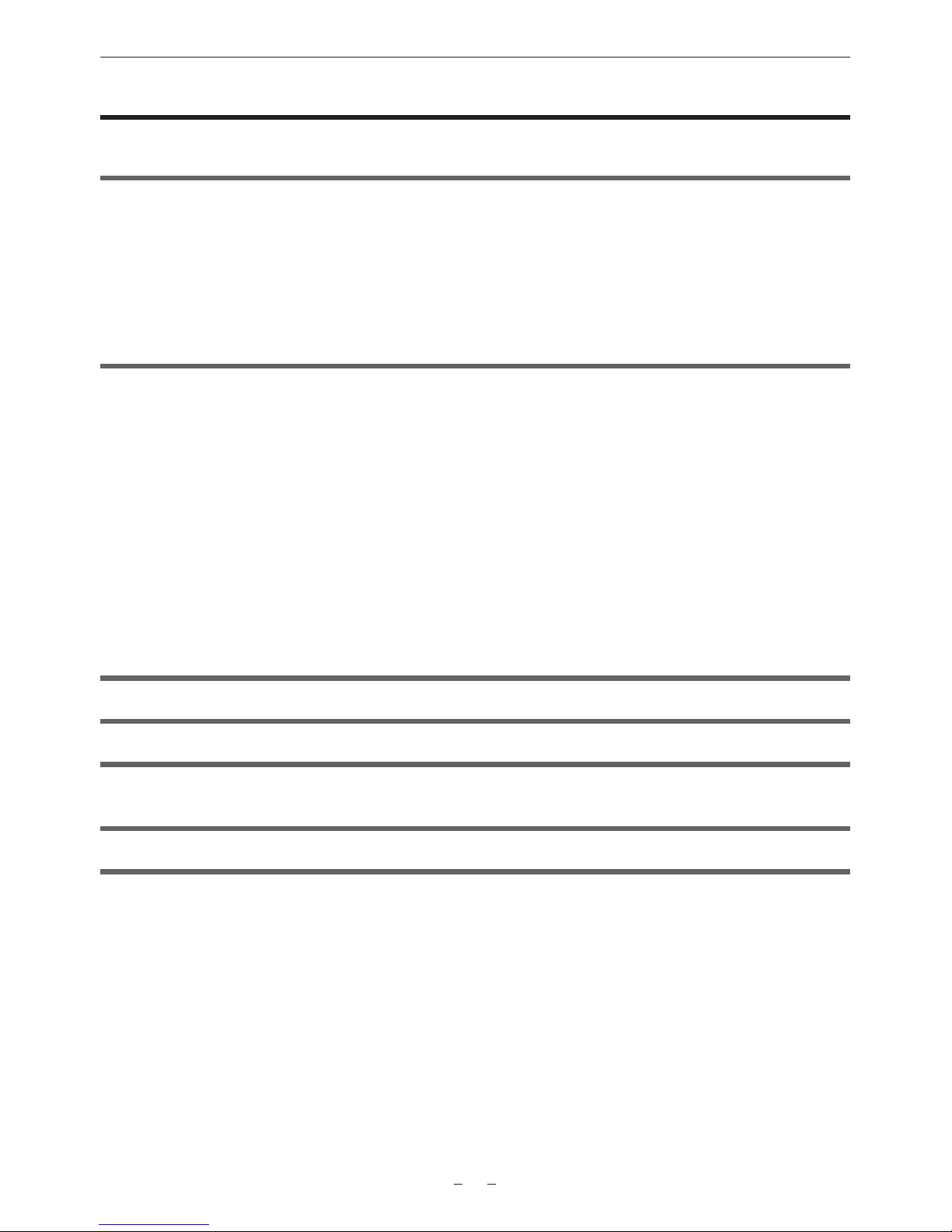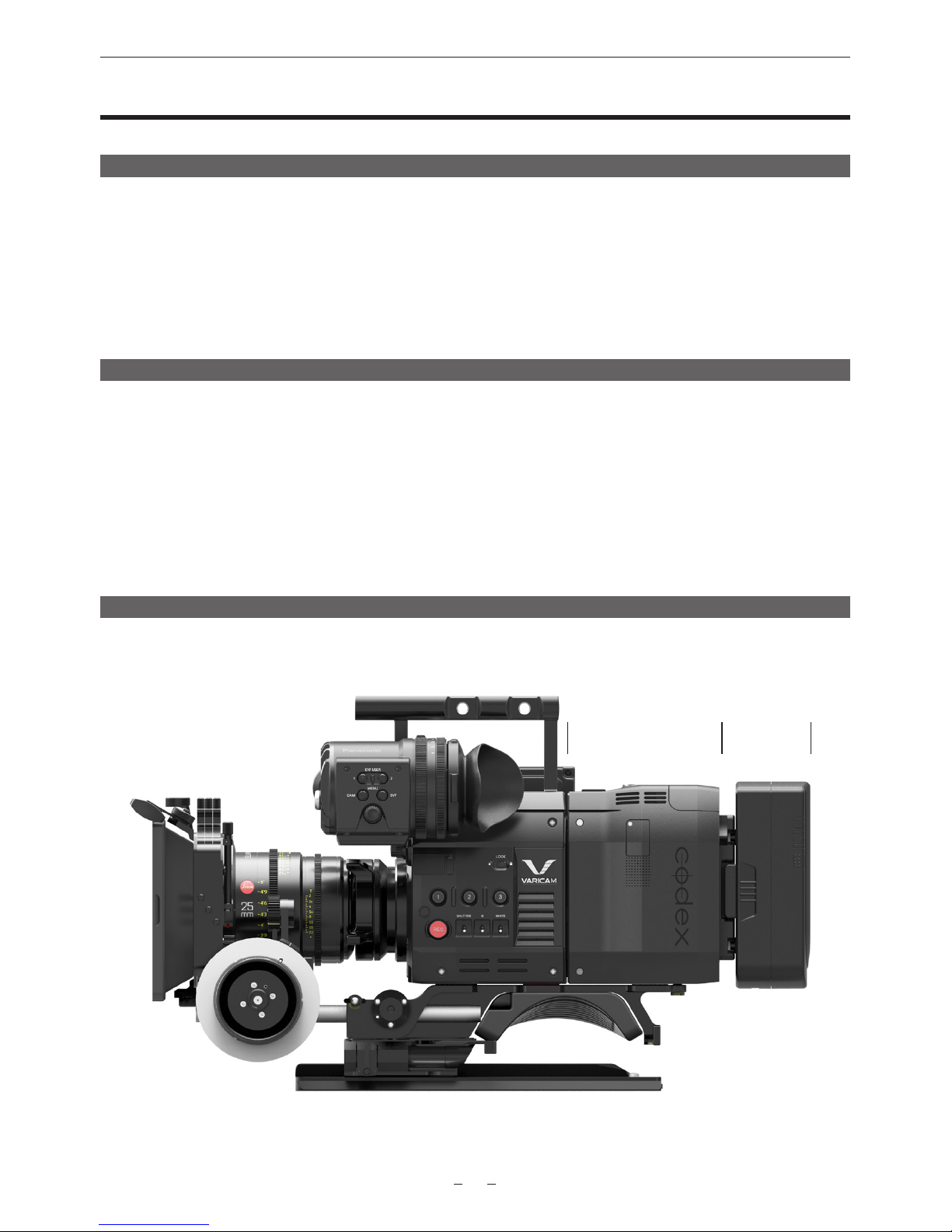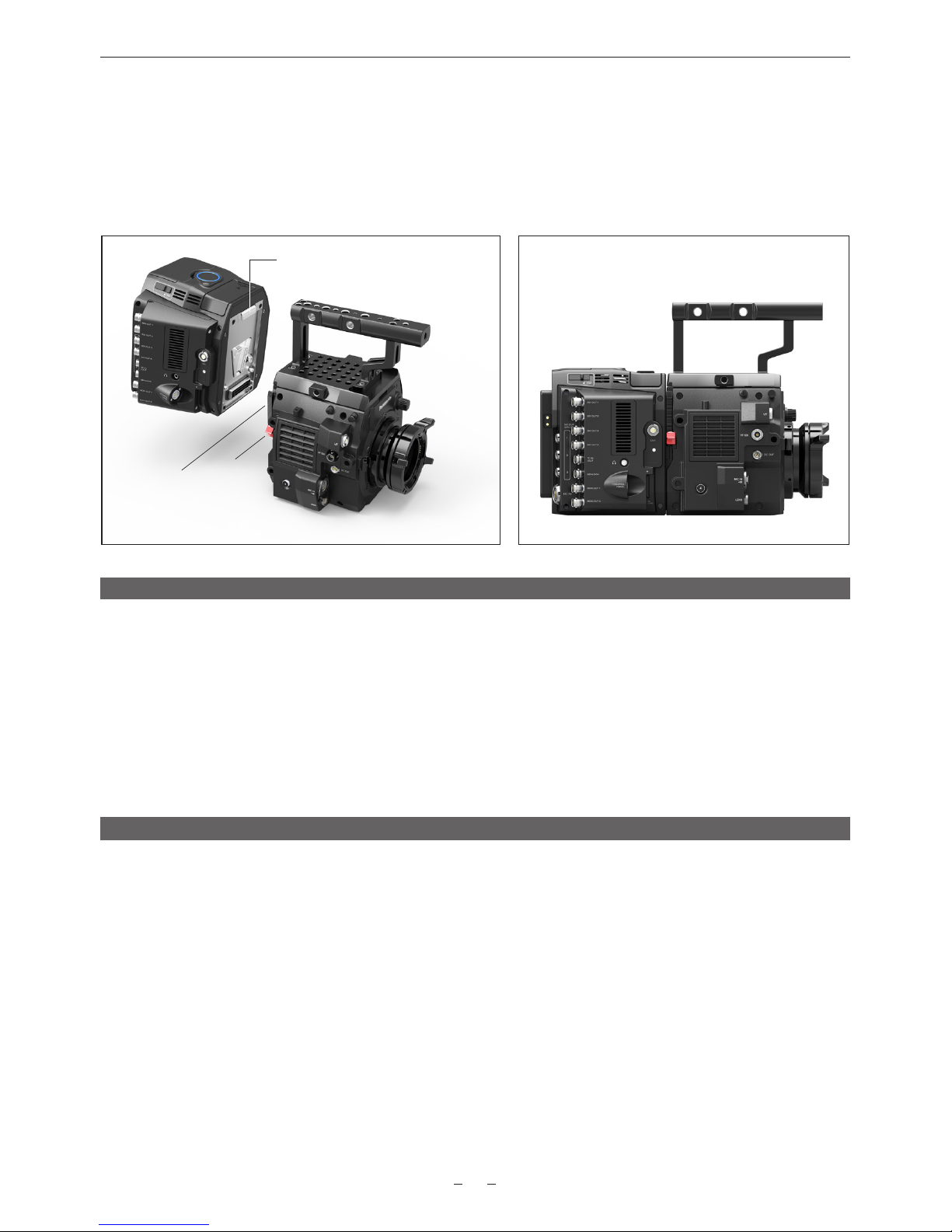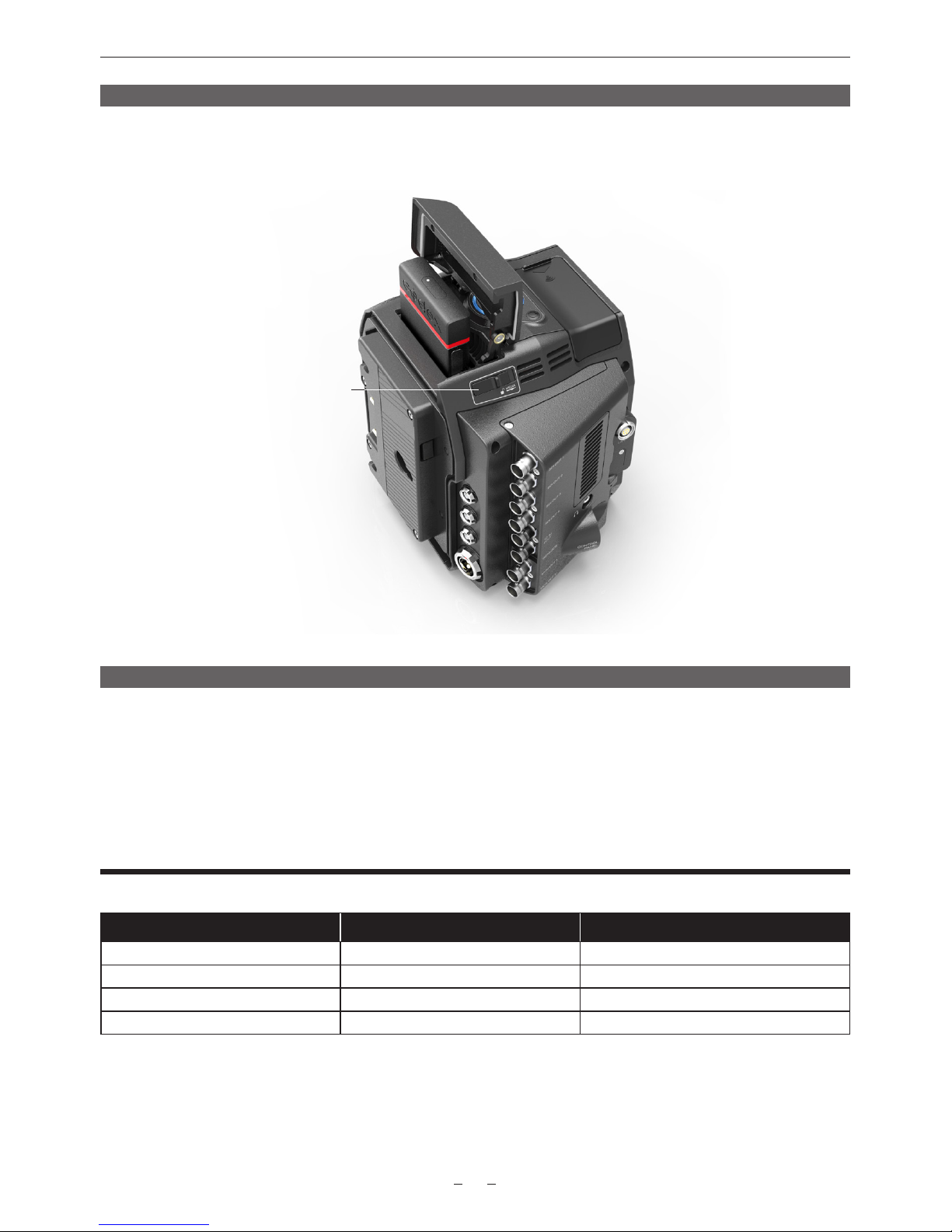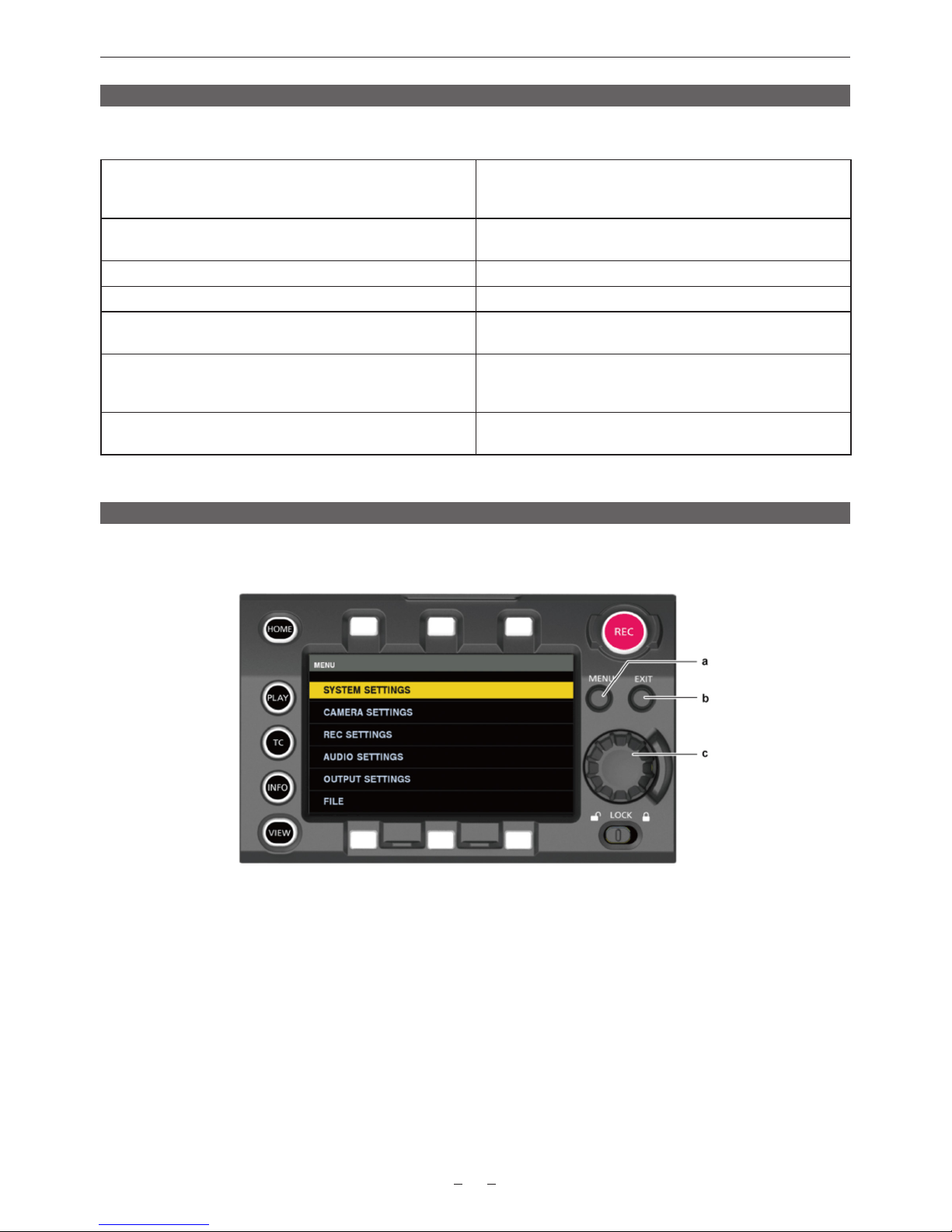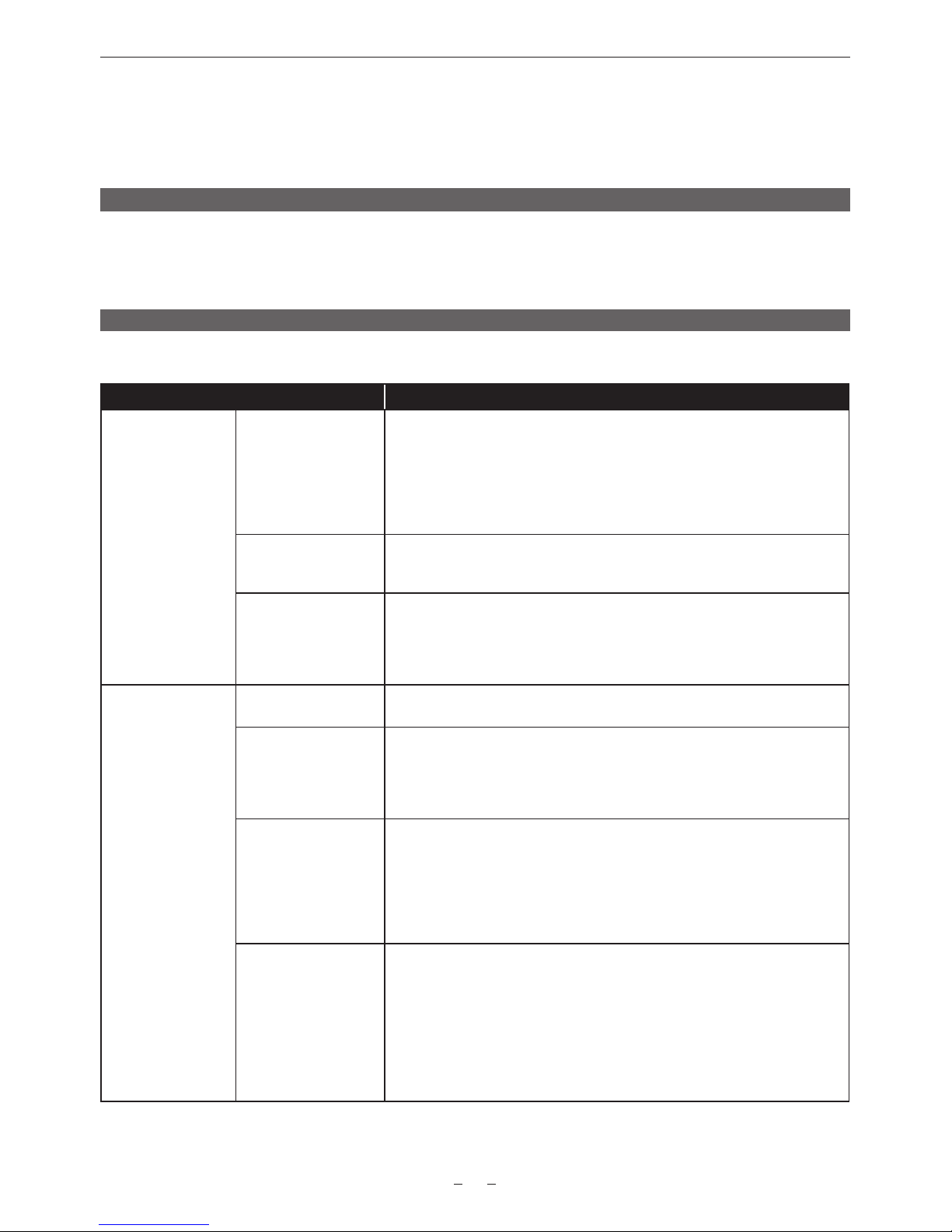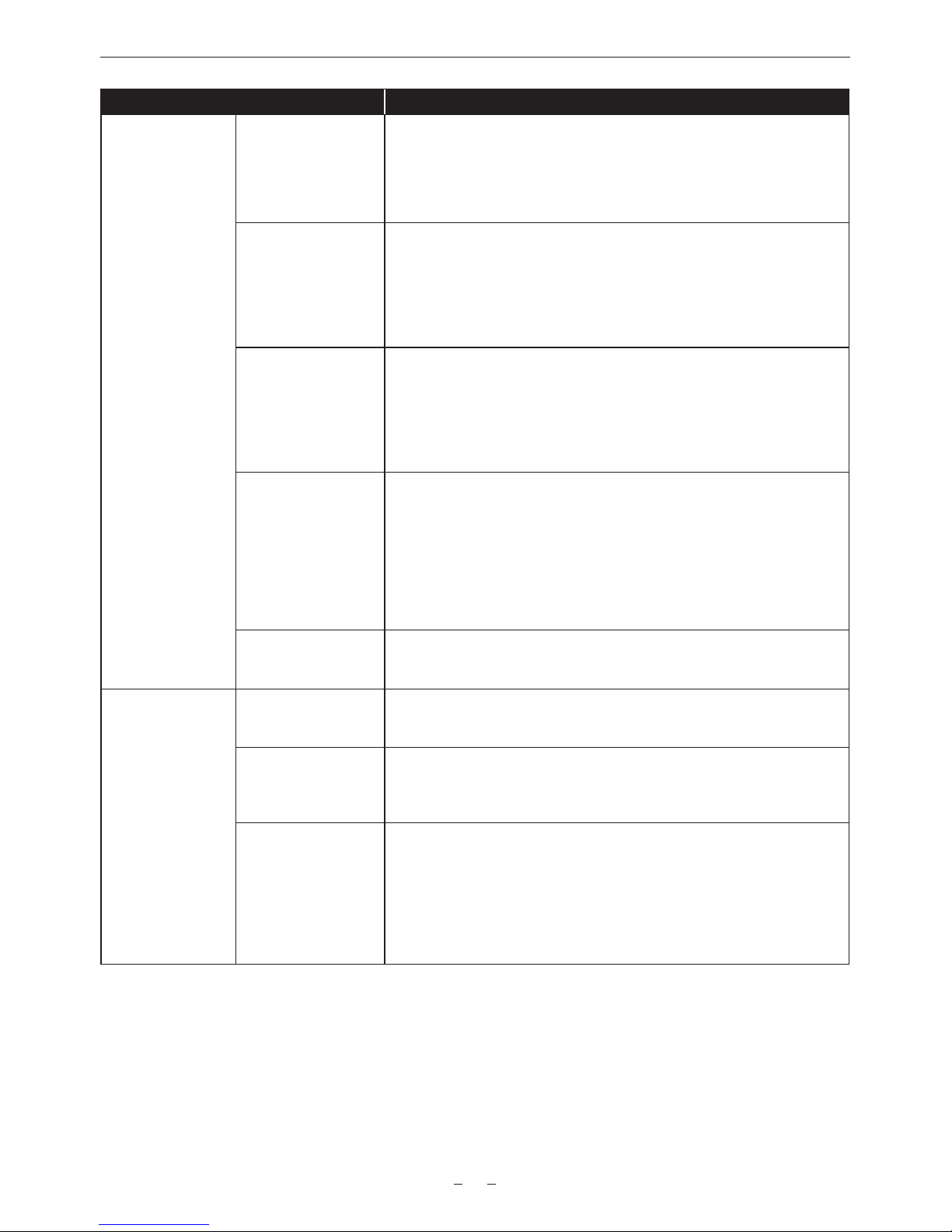10
Item Description of settings
[IMAGE INVERT] [MON OUT] Sets if the monitor output image is to be inverted.
[ON], [OFF]
Factory setting: [OFF]
[VF & VF SDI] Sets if the output image from the <VF> terminal and the <VF SDI> terminal is to
be inverted.
[ON], [OFF]
Factory setting: [OFF]
[INVERT SELECT] Sets the type of inversion.
[VERTICAL]: Invert vertically
[HORIZONTAL]: Invert horizontally
[180° ROTATE]: Invert vertically and horizontally
Factory setting: [HORIZONTAL]
[USER SWITCHES] [USER1] - [USER4] Sets the function to be assigned to the USER <1> to USER <4> buttons.
[INHIBIT], [SIX USER BUTTONS], [AWB], [ABB], [Y GET], [EXPAND], [IN
COLOR/SQ./MONO], [WFM], [BARS], [FRAME LINE], [FALSE COLOR], [VF
COLOR], [MON1 COLOR], [MON2 COLOR], [VF DESQUEEZE], [VF IMAGE
INVERT], [SHOT MARK], [REC SW], [AUDIO MON VOL], [AUDIO IN VOL]
Factory setting: [INHIBIT]
[USER5] - [USER10] Sets the function to be assigned to the control panel operation button. The control
panel operation button functions as a USER button.
Assign [SIX USER BUTTONS] to USER buttons <5> to <10>.
[INHIBIT], [EXPAND], [IN COLOR/SQ./MONO], [FRAME LINE], [FALSE COLOR],
[VF COLOR], [MON1 COLOR], [MON2 COLOR]
Factory setting: [INHIBIT]
[CARDS/MEDIA] [FORMAT MEDIA] Formats the Capture Drive media in the AU-VCXRAW2.
[V-RAW]
Data deleted as a result of formatting cannot be restored. Always check the data
before formatting.
[MEDIA END ALARM] Sets whether to generate an alarm sound when there is no remaining free space
in the Capture Drive.
[ON], [OFF]
Factory setting: [ON]
[POWER
MANAGEMENT]
ONBOARD BATTERY
SETTINGS
(Display Only)
[ - FULL VOLT] Sets the voltage in the remaining charge level full display when the battery
remaining charge level is detected from the voltage level.
[13.0V] - [17.0V] (0.1 V step)
Factory setting: [15.5V]
[ - NEAR END VOLT] Sets the remaining charge level near end voltage when the battery remaining
charge level is detected from the voltage level.
[11.0V] - [15.0V] (0.1 V step)
Factory setting: [13.2V]
[ - END VOLT] Sets the remaining charge level end voltage when the battery remaining charge
level is detected from the voltage level.
[11.0V] - [15.0V] (0.1 V step)
Factory setting: [12.5V]
[ - NEAR END INFO] Sets the percentage value of the remaining charge level near end when
remaining charge level information is acquired from the battery.
[4%], [5%], [6%], [7%], [8%], [9%], [10%], [12%], [14%], [16%], [18%], [20%]
Factory setting: [5%]