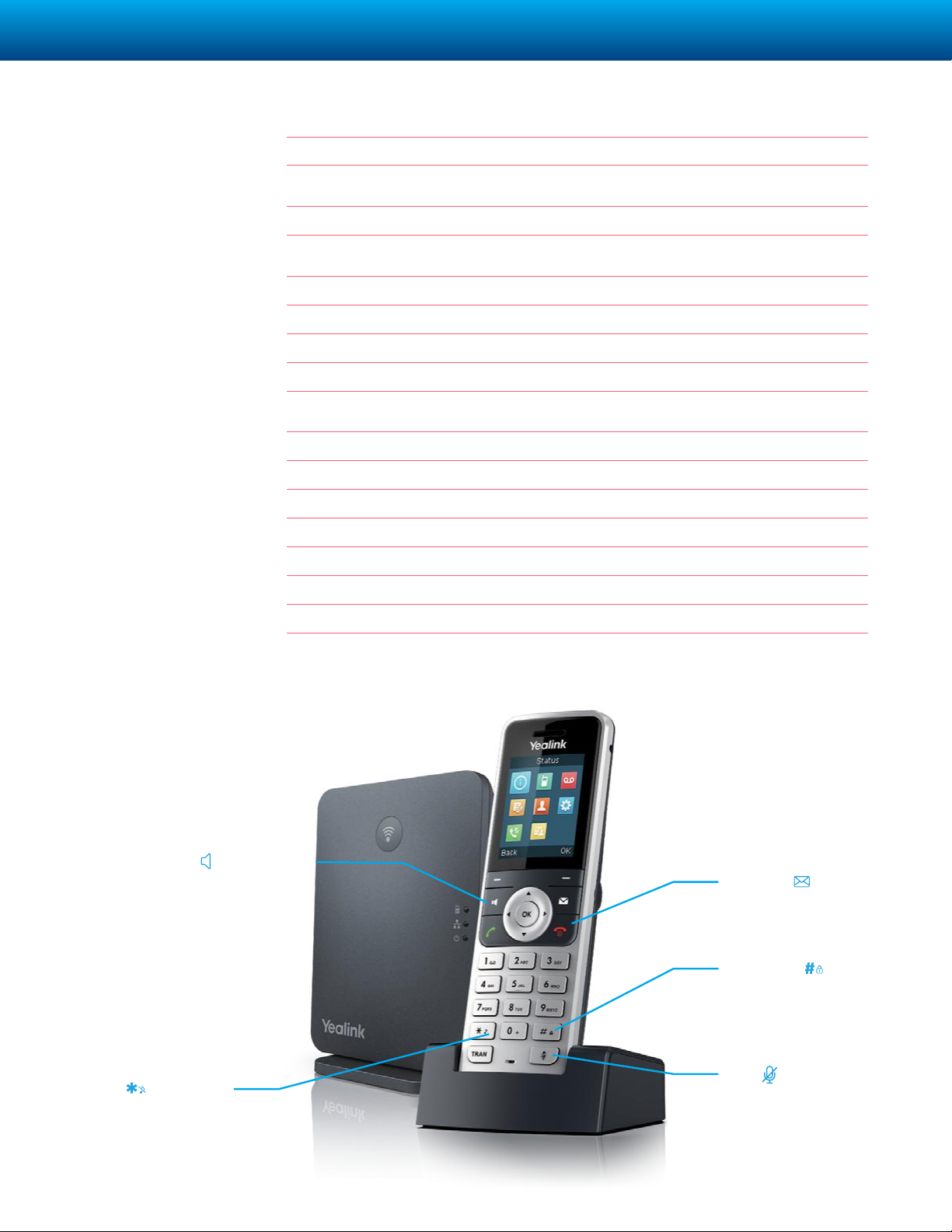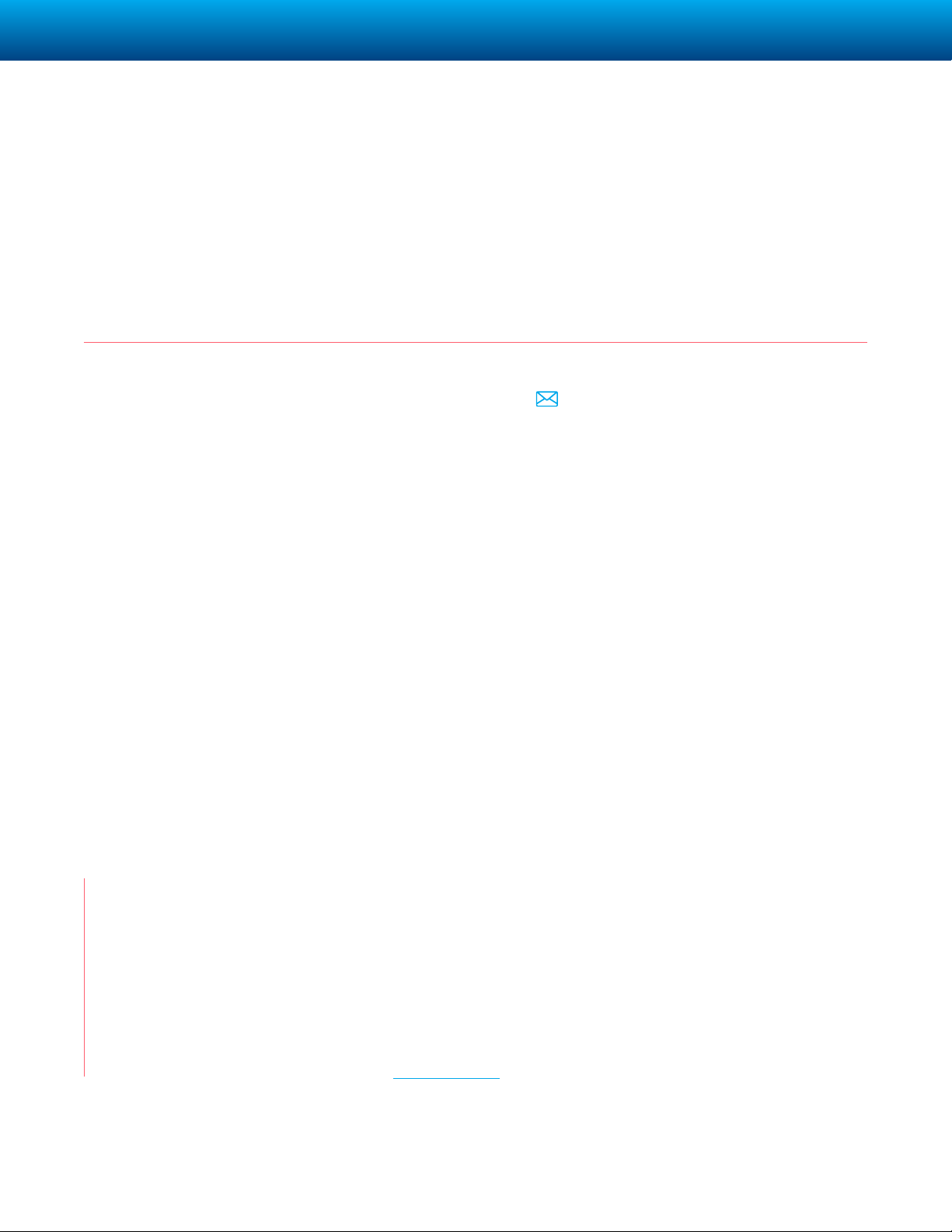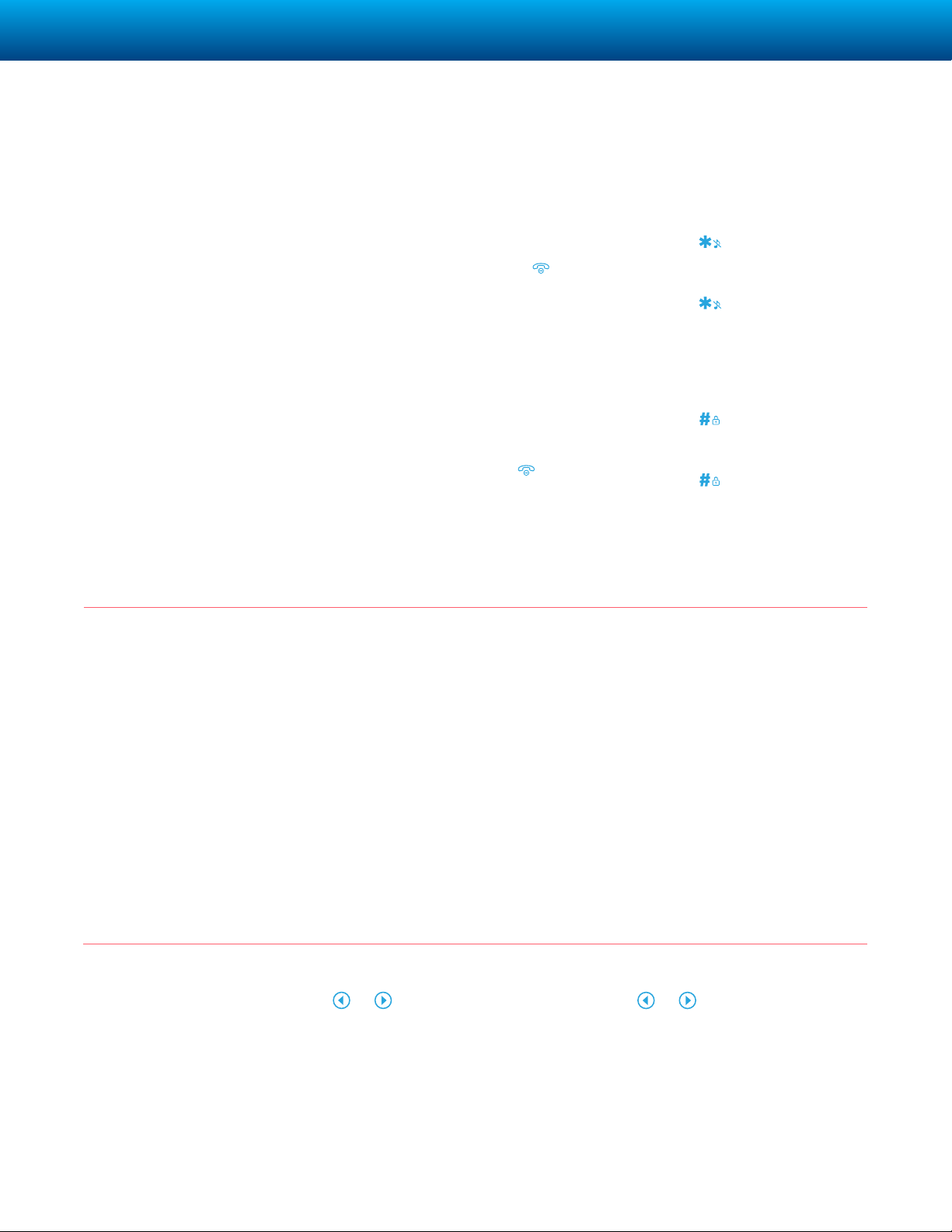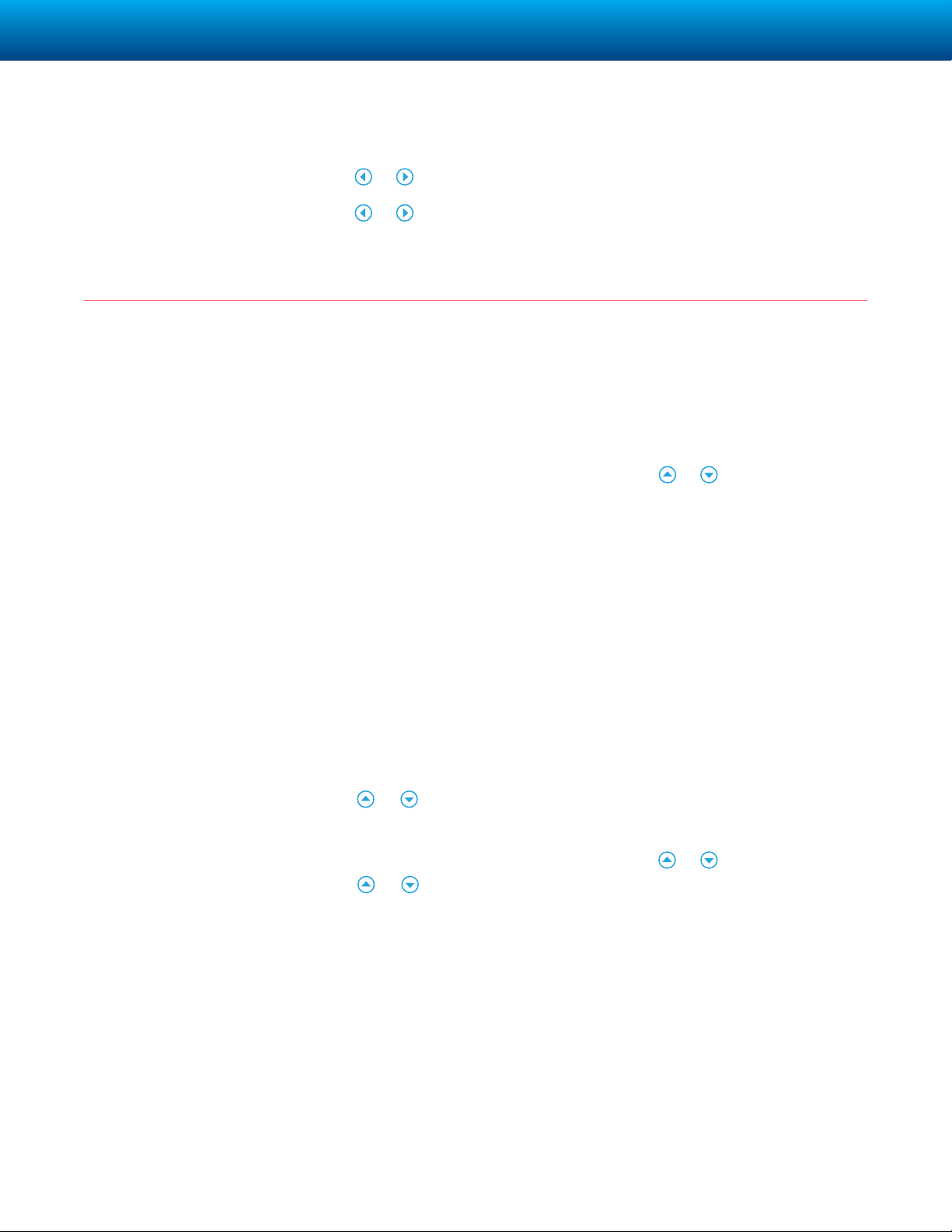COGECO BUSINESS | YEALINK W53P IP DECT PHONE 5
Ring Tones
Local Directory
1. Press the OK key to enter the main menu, and then select
Settings->Audio->Ring Tones-> Melodies.
2. Press or to highlight the Intercom Call option or the desired line.
3. Press or to select the desired ring tone.
4. Press the Save soft key to accept the change.
To add a contact:
1. Press the OK key to enter the
main menu, and then select
Directory.
2. Press the Options soft key, and
then select New Contact.
3. Enter the desired values in the
Name, Number and Mobile fields.
4. Press the Save soft key to accept
the change.
To edit a contact:
1. Press the OK key to enter the
main menu, and then select
Directory.
2. Press or to highlight the
desired entry.
3. Press the Options soft key, and
then select Edit.
4. Edit the values in the Name,
Number and Mobile fields.
5. Press the Save soft key to accept
the change.
To delete a contact:
1. Press the OK key to enter the
main menu, and then select
Directory.
2. Press or to highlight the
desired entry.
3. Press the Options soft key, and
then select Delete to delete the
selected entry.
To assign a speed dial number:
1. Press the OK key to enter the main
menu, and then select Settings->
Telephony->Speed Dial.
2. Press or to highlight the
desired speed dial key, and then
press the Assign soft key.
3. Press or to highlight the
desired entry, and then press
the OK soft key. If both the office
number and mobile number are
stored, press or to highlight the
desired number, and then press
the OK soft key again.