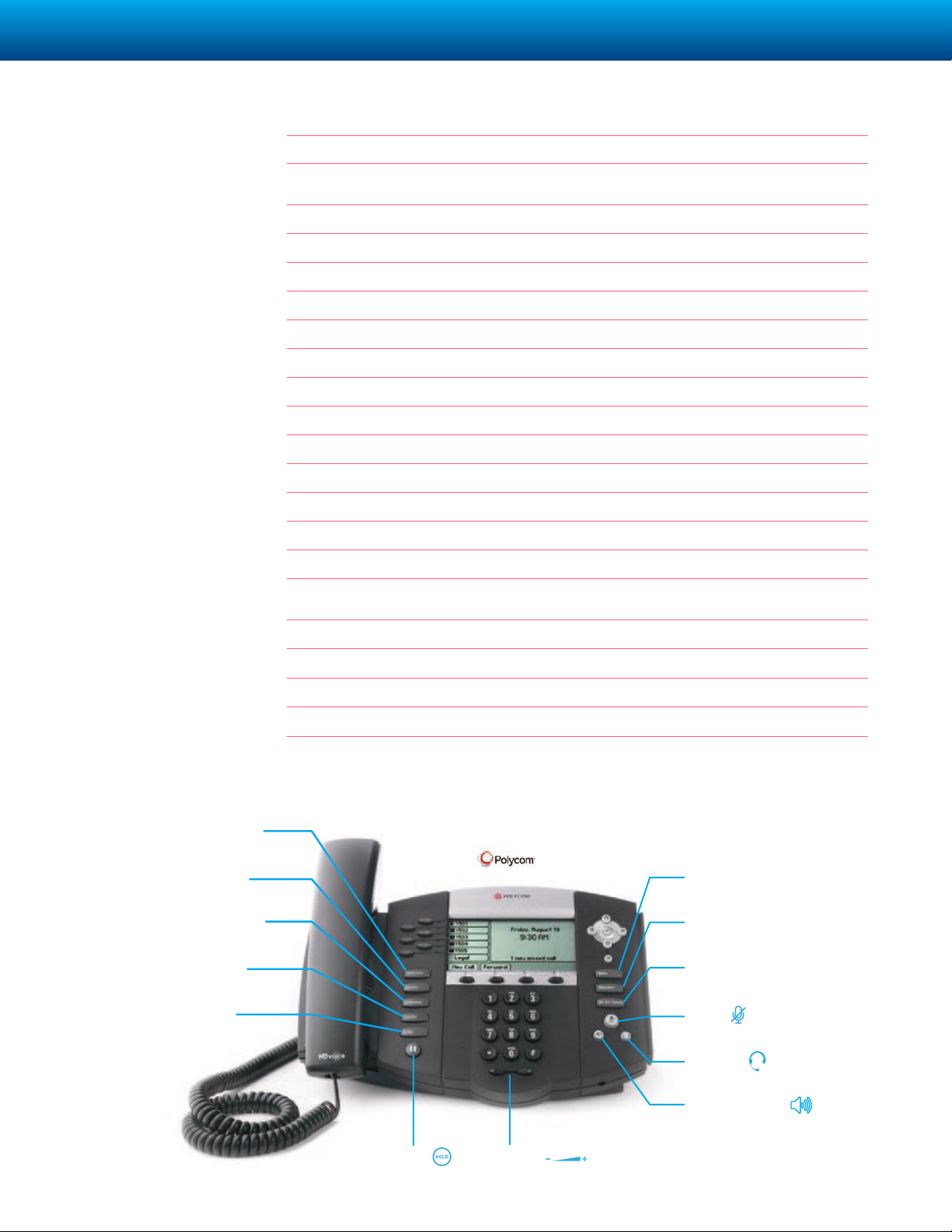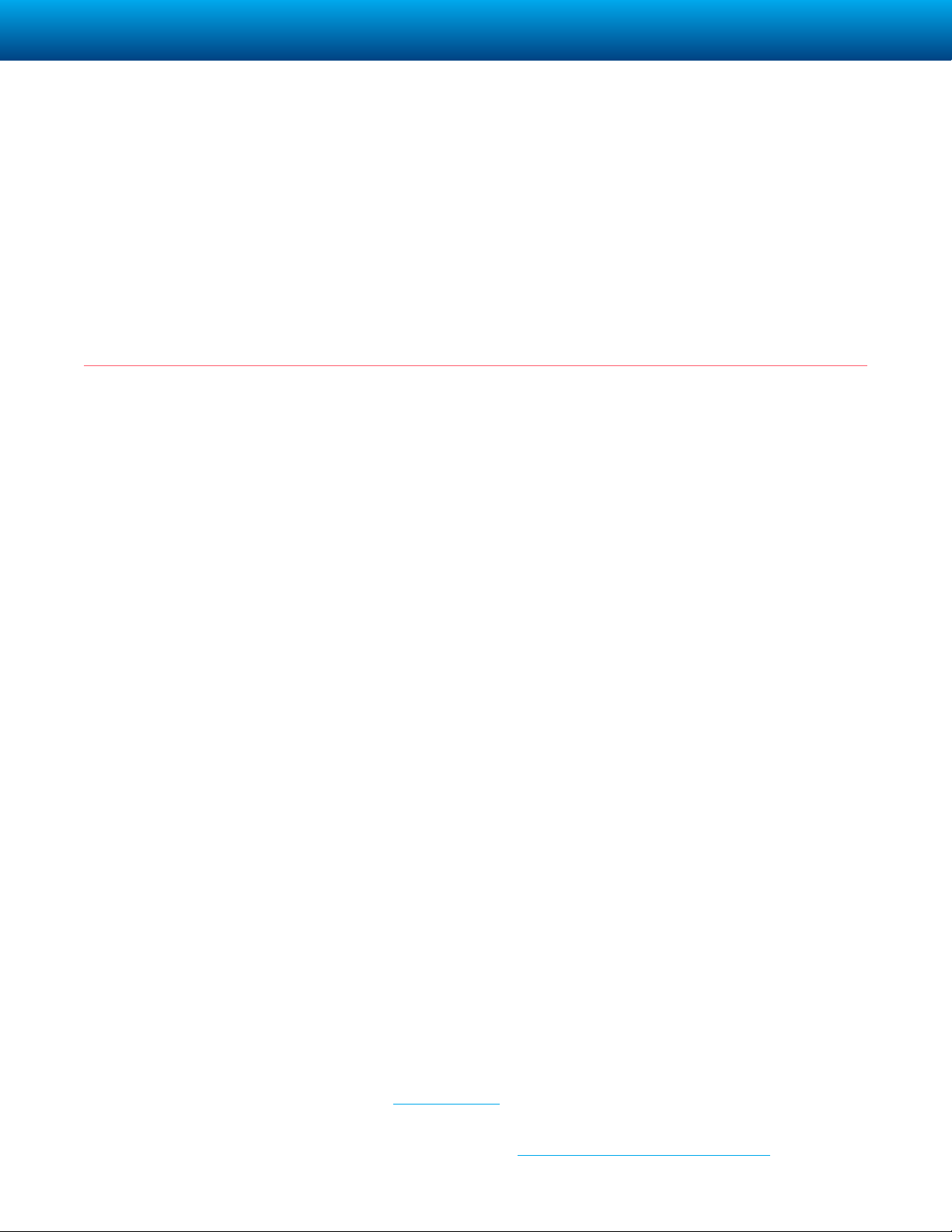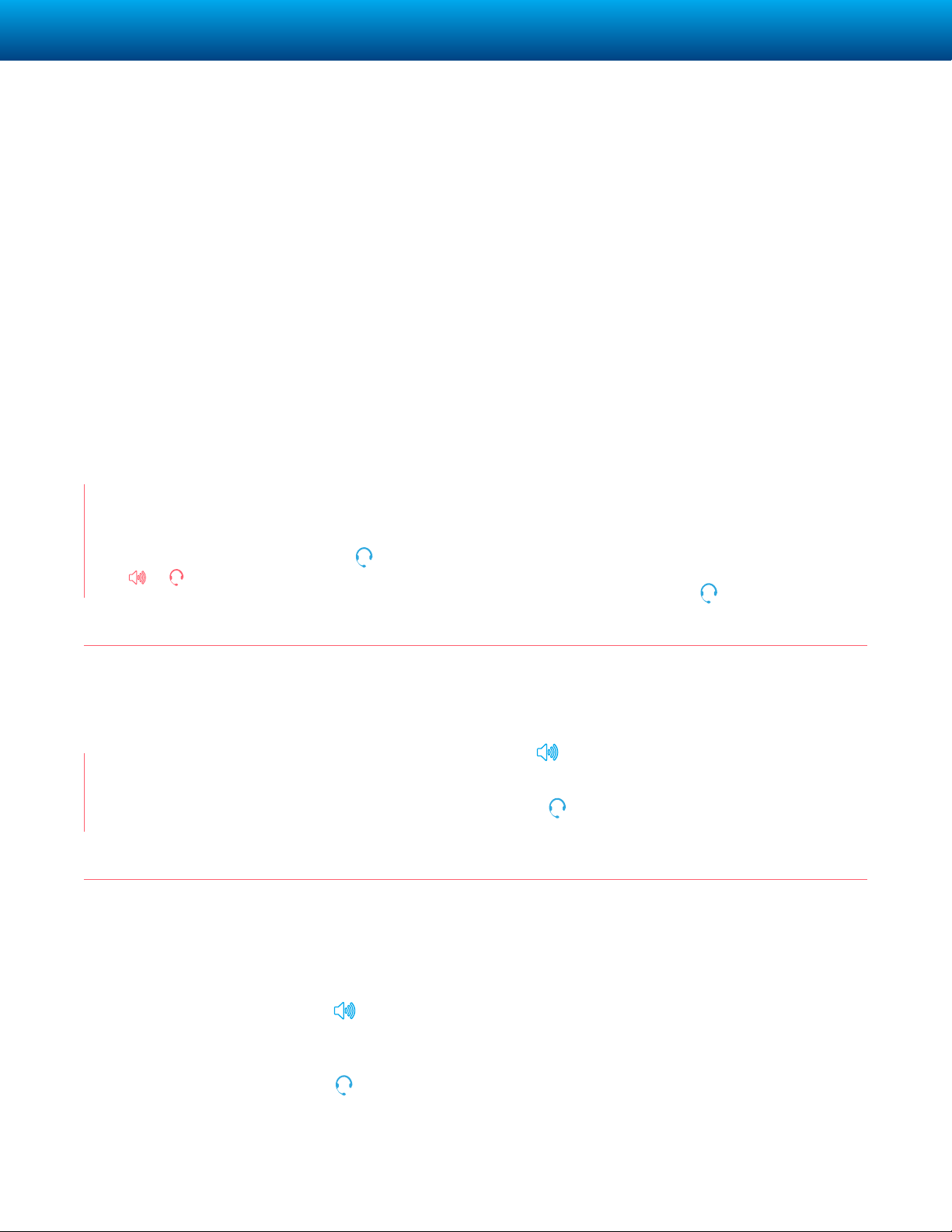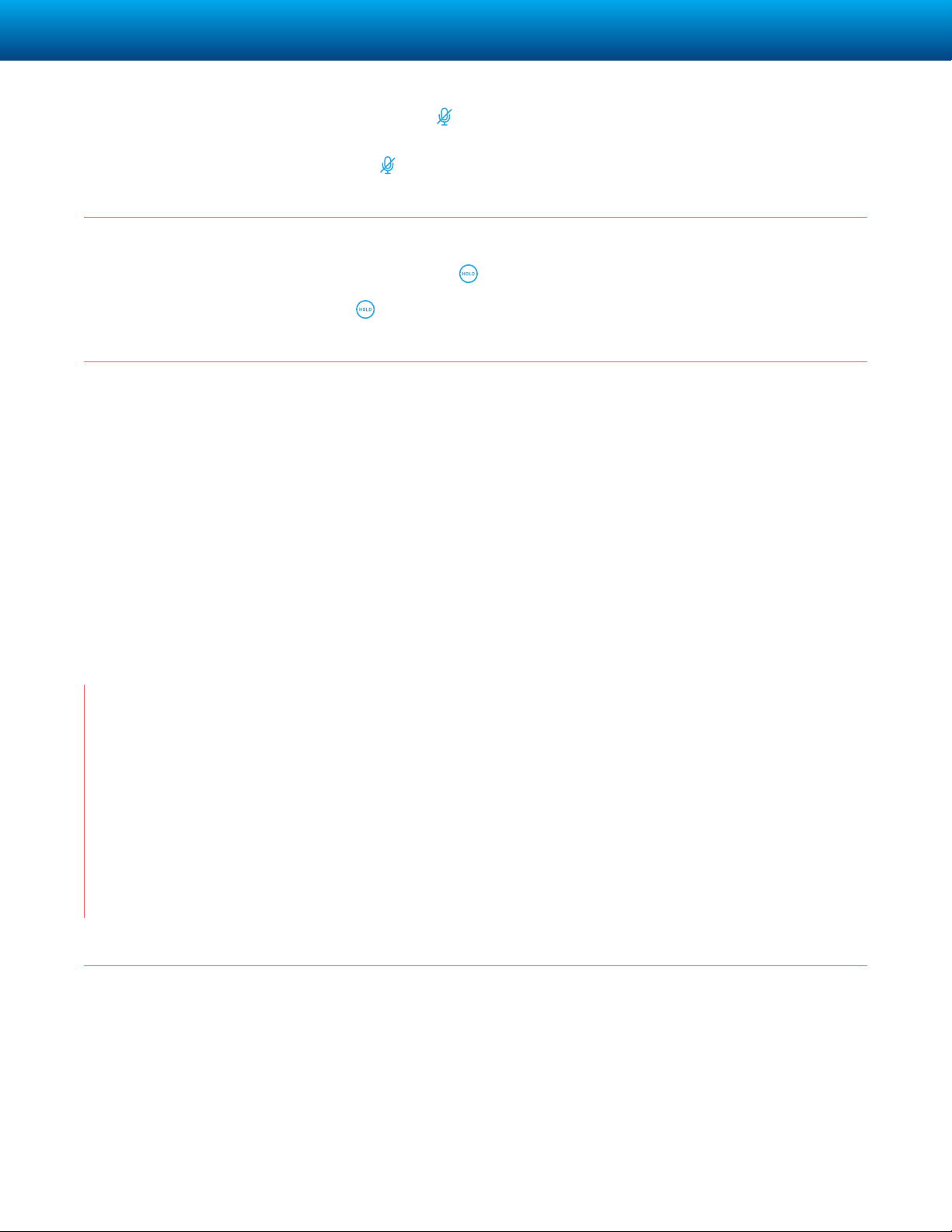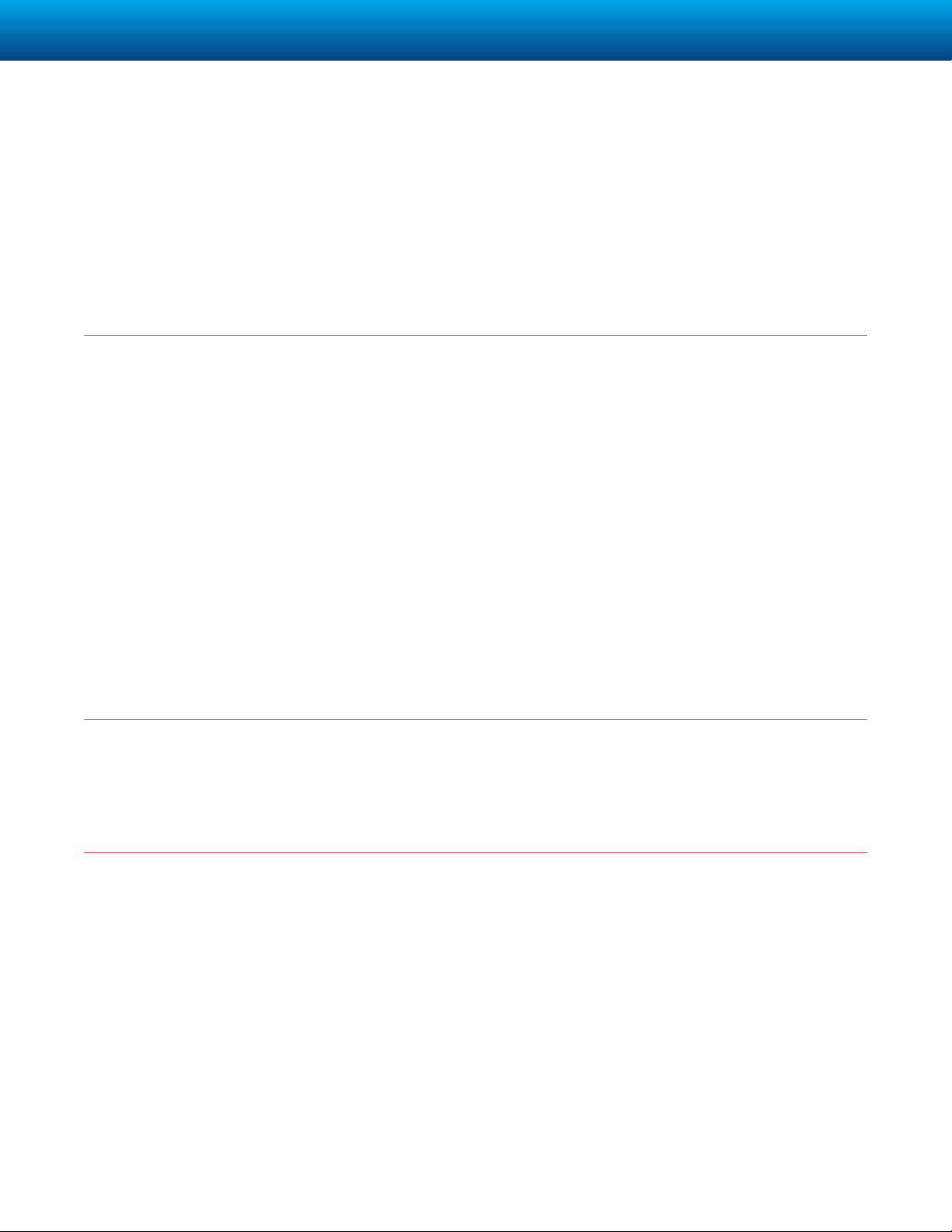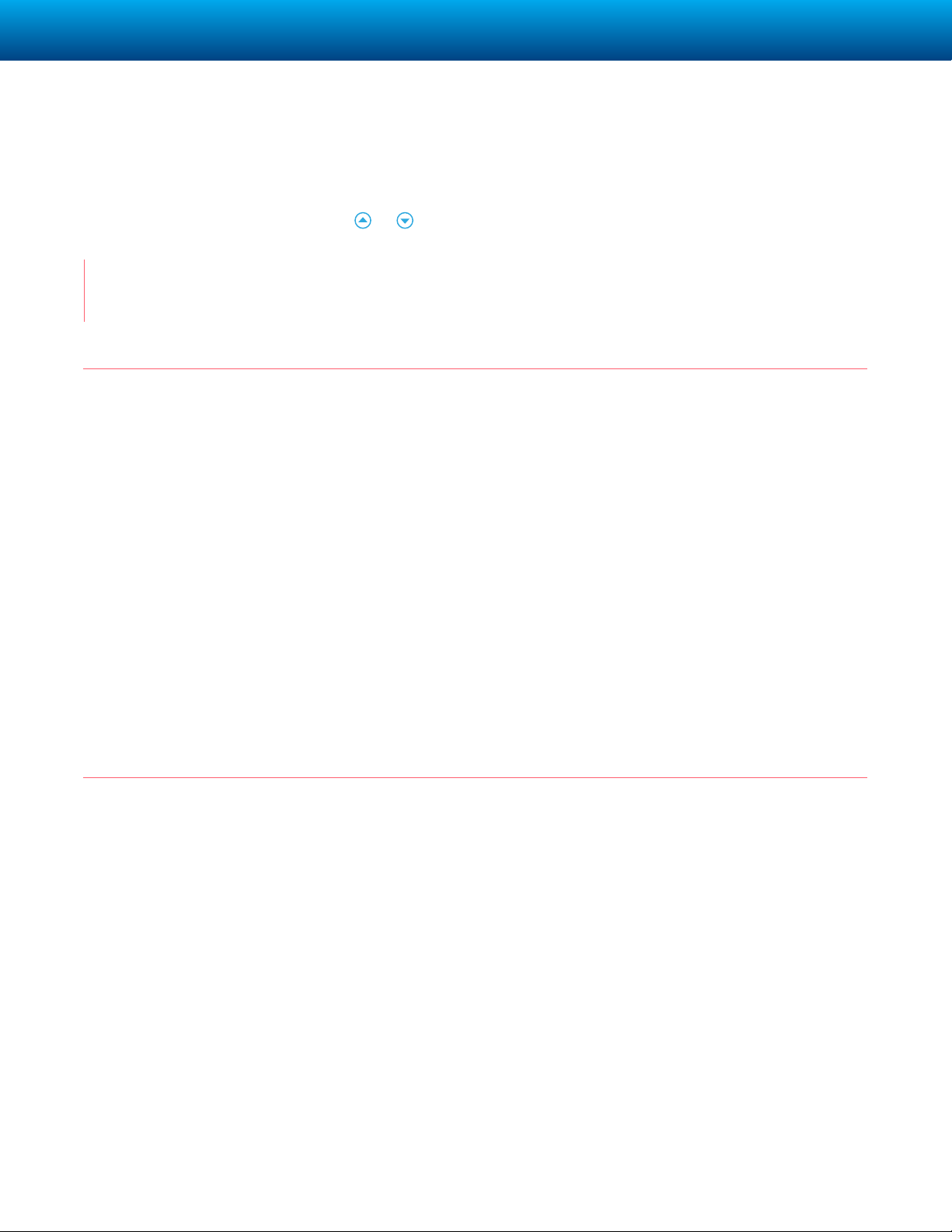COGECO BUSINESS | SOUNDPOINT®IP 650 PHONE 6
TIP: Press the Blind soft key to transfer the call without speaking to the
second party. Transfer may be canceled during establishment by pressing
the Cancel soft key. The original call is resumed.
Call Forwarding
Redial
Do Not Disturb
To enable call forwarding:
1. Press the Forward soft key from
the phone’s idle display or press
MENU and select Features, and
then Forward.
2. Select a Forwarding Type from
Always, No Answer, and Busy.
3. For all types, enter a number to
forward all future calls to.
4. For No Answer, enter the number
of rings before forwarding.
5. Press the Enable soft key to
confirm Call Forwarding. A
moving arrow icon appears
for that line to confirm Call
Forwarding is enabled.
Press the Redial soft key or REDIAL to redial the most recently dialed number.
Press DO NOT DISTURB to prevent the phone from ringing on incoming calls. A Do
Not Disturb icon appears for all lines to confirm that Do Not Disturb is enabled.
Press DO NOT DISTURB again to turn off Do Not Disturb.
To disable call forwarding:
1. Press the Forward soft key from
the phone’s idle display or press
MENU and select Features, and
then Forward.
2. Select a Forwarding Type from
Always, No Answer, and Busy.
3. Press the Disable soft key.
TIP: Call forwarding is not available on shared lines. If call forwarding is
configured on the call server (invoked using * code dialing or from a PC-
based application), then particulars and menu options may vary.
TIP: If Do Not Disturb
is configured on the
call server, particulars
may vary.