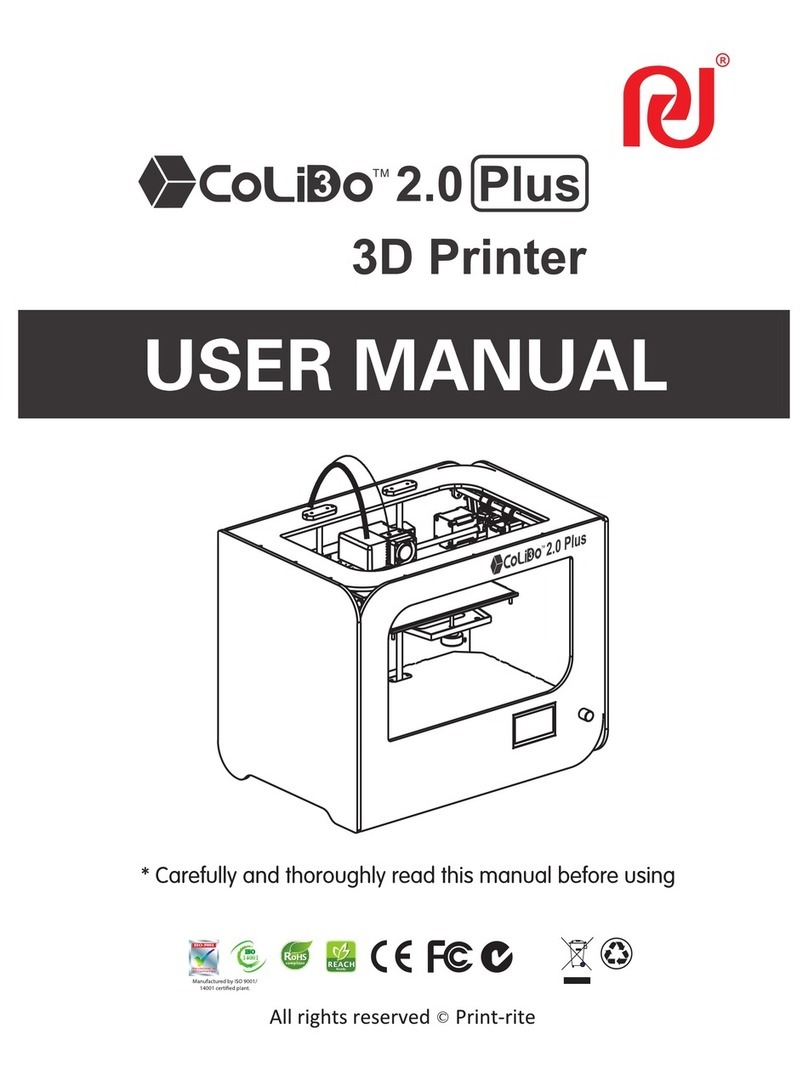Safety Alert Symbol
USER MANUAL
Index
02
Chapter 1 Introduction 03
Chapter 2 Safety and Compliance
04
Interference of Radio and Television 05
5.1 Unpack Printer 08
5.2 Accessory Checklist 09
5.3 Take out 3D Printer from packing box 10
5.4 CoLiDo Desktop 3D Printer Structure Illustration 11
5.5 Unlock Printer Head and Heat Table 12
5.6 Install Spool Holder 13
5.7 Mount Filament 14
5.8 Load the Filament to Printer Head 15~16
5.9 Install Glass Platform 17~18
5.10 Power on CoLiDo- Printer 19
Chapter 3 Specification 06
Chapter 4 Print Principle 07
Chapter 5 Set up CoLiDo Printer
6.2 Calibrate Mode 21~23
24~25
6.1 Main Menu 20
6.3 Nozzle & Filament Test
26~27
6.4 Print test with SD Card
28
6.5 Prepare Menu
29~30
6.6 Change Filament
33~34
6.8 SD Card Menu
Chapter 6 CoLiDo Printer Calibrate and Test
Chapter 8 Maintenance 53
Chapter 7 Install and set up REPETIER-HOST to print
7.1 Install REPETIER-HOST 35~38
7.2 REPETIER-HOST Setup 39~41
7.3 Print with Repetier-Host 42~44
Chapter 9 Troubleshoot 54~56
31~32
6.7 Control Menu
7.4 Repetier-Host Basic 3D Printing 45
7.5 Repetier-Host Advanced 3D Printing 46~52