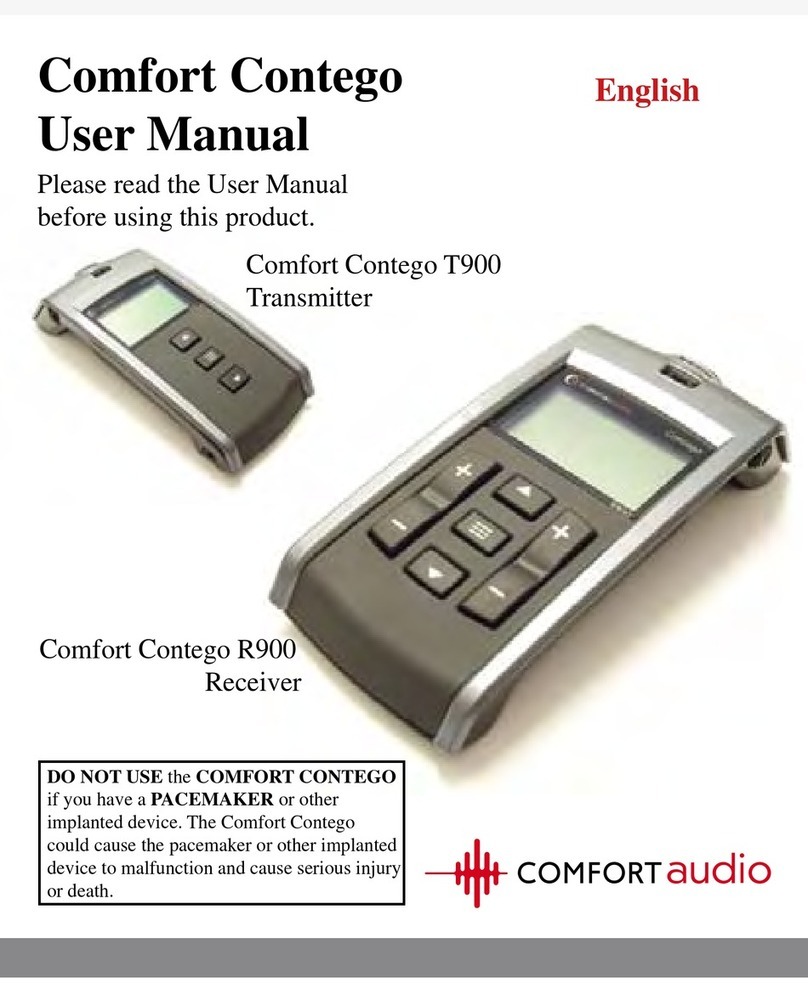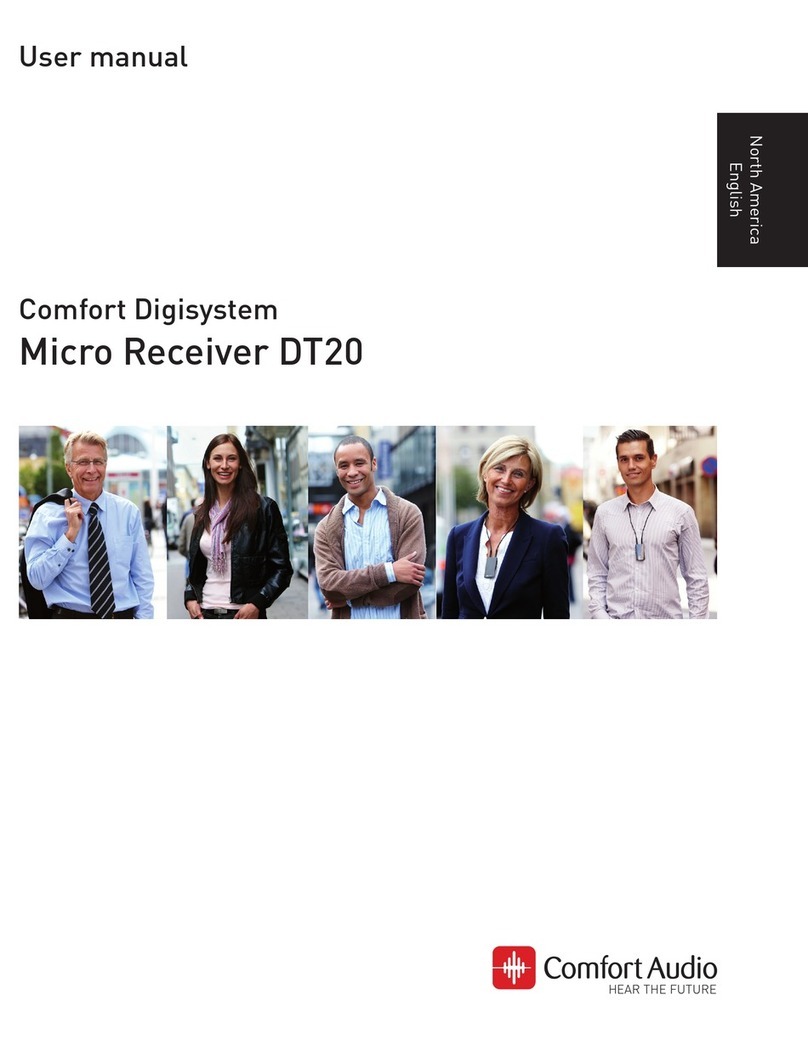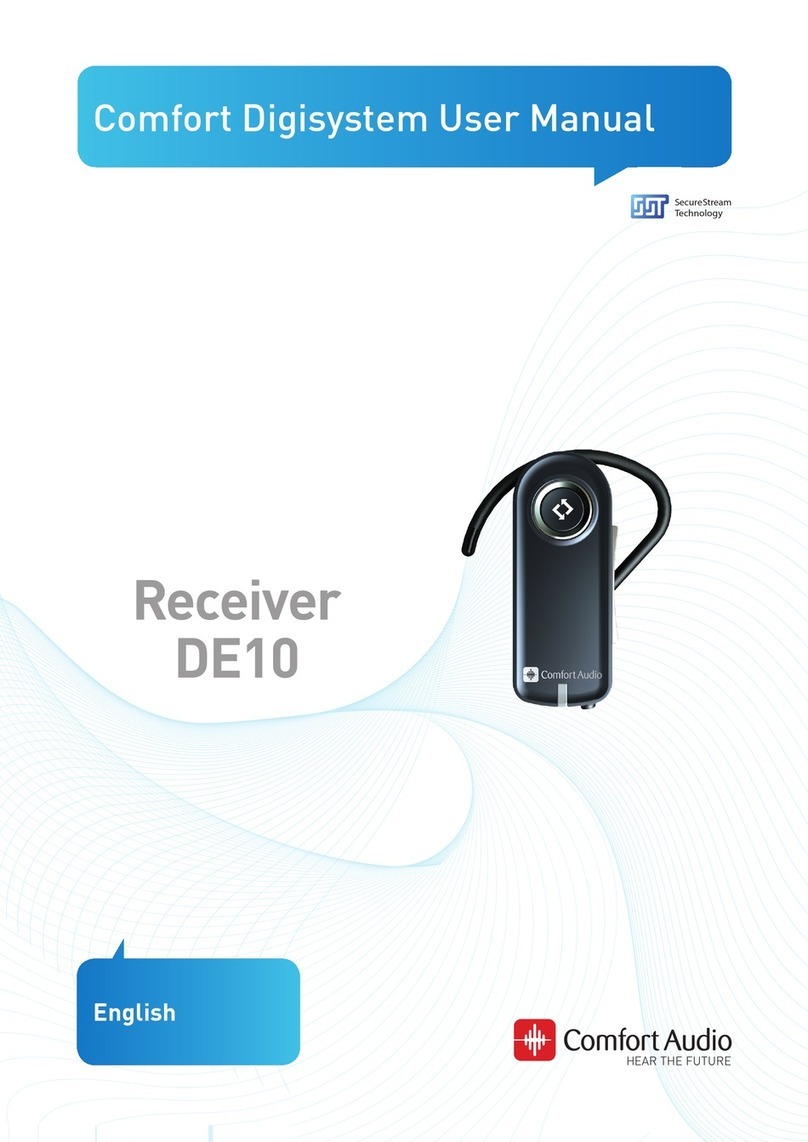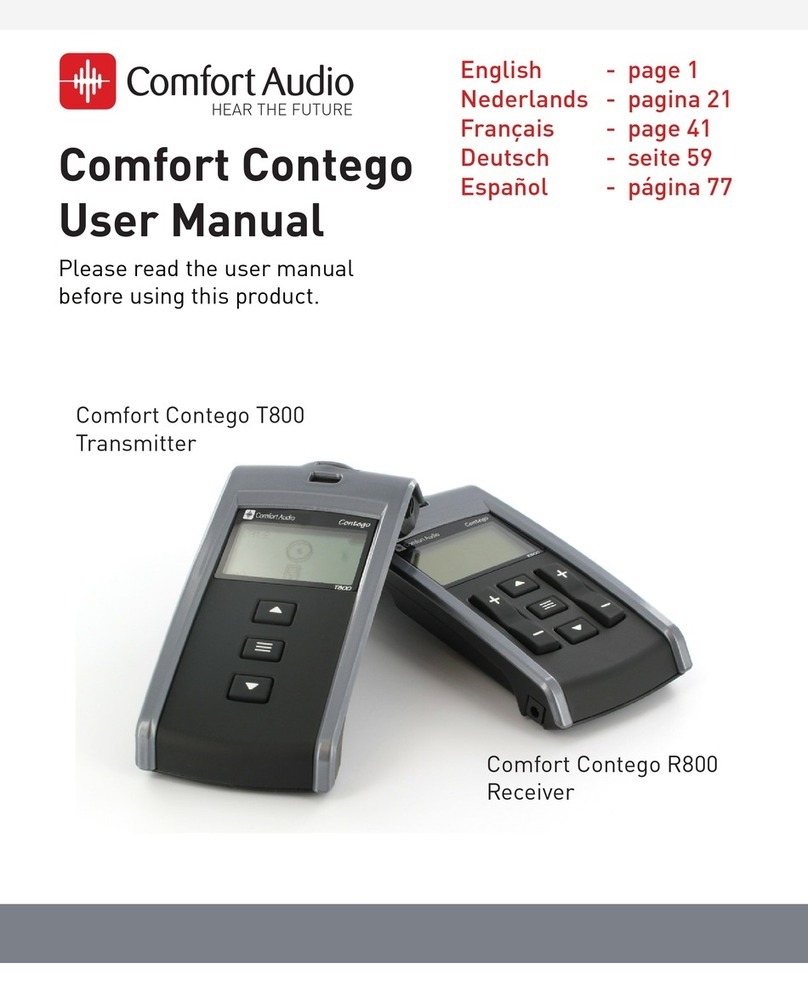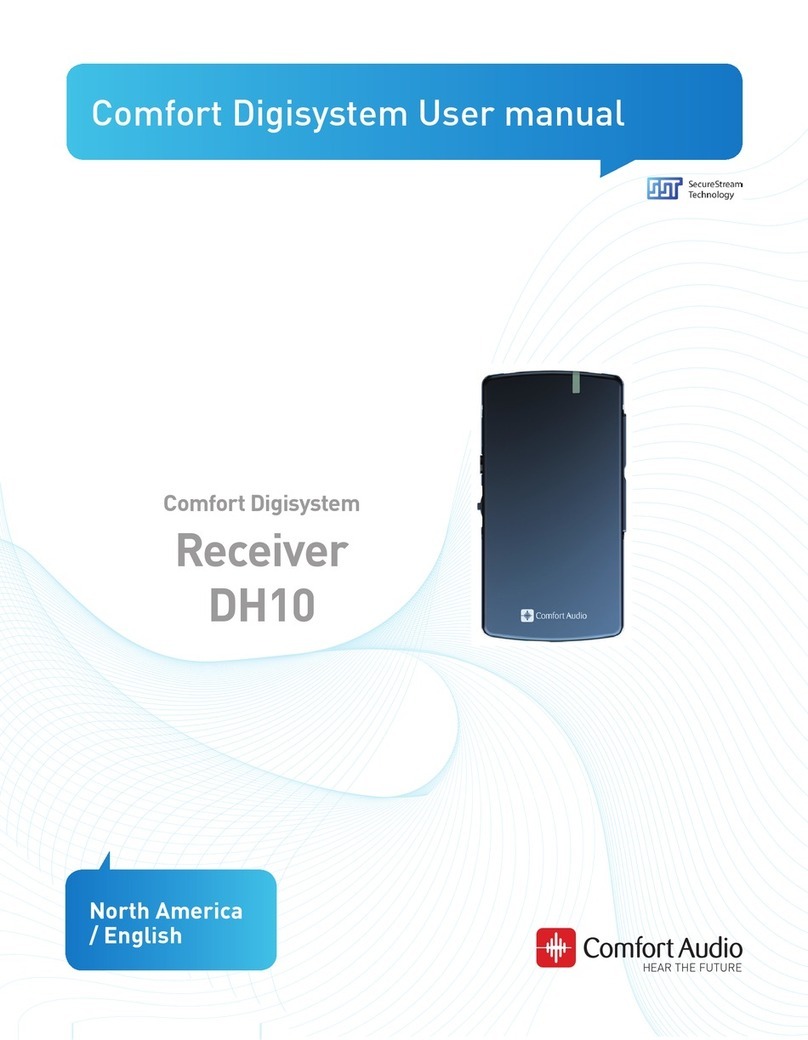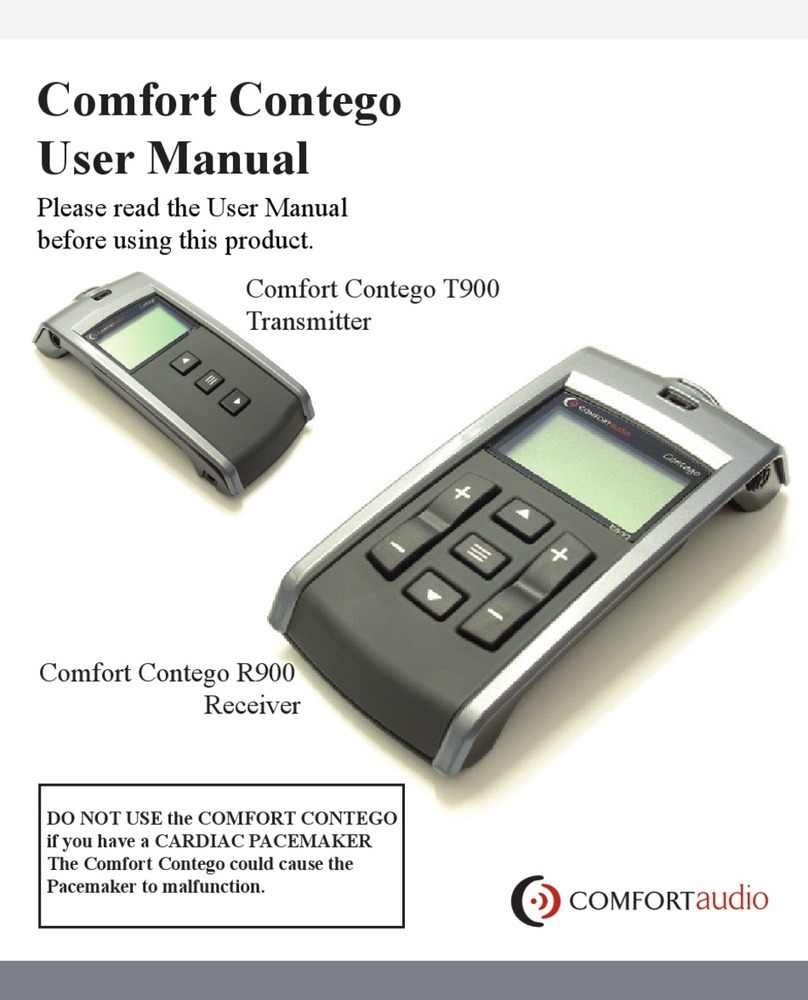4Access DA20
Presentation of Access DA20
Access DA20 is a digital multi-channel diversity receiver and transmitter. It
handles all the sound functions (such as levels, mixing and outputs) required
in the classroom. It contains three SST radio receivers with full diversity, with
the option of mixing sound together with sound sources connected by cable.
Full diversity and the SST technology always guarantee the best possible
dynamics and sound quality. Access DA20 contains an SST transmitter and an
FM transmitter with low deviation.
All the functions and settings are accessible via the menu system in the
display. The navigation wheel can be used to scroll through the menu and
select options. The four softkeys can be assigned functions of your choice.
It is thus possible to customise Access DA20 for each individual need.
Students/teachers can easily choose which sounds are to be mixed on each
individual occasion.
It is possible to connect ComLink microphones via an adapter and separate
power pack to DA20.
Access DA20 can easily be configured using the menu to set up Comfort
Digisystem microphones and receivers.
Loop amplifiers can be connected, and it is also possible to listen using an
FM receiver via the built-in FM transmitter.
Signal sources such as TV/Video/Multimedia can be connected to Access
DA20. Active speakers (with a built-in amplifier) can be connected to provide
extra benefit from the system for both teachers and students.
Access DA20 can easily be paired with other Comfort Digisystem units to
be used in the system. A unique code key can be created in order to obtain
interception-secure operation (does not apply to FM or Teleloop).
Access DA20 is particularly useful together with Microphone DM30, which has
both a transmitter and a receiver. DM30 receives on MCH (Main Channel) and
transmits on any CCH (Connecting Channel) and therefore functions as both a
push-to-talk microphone and a receiver for students.
There are a few examples of systems on the following pages.