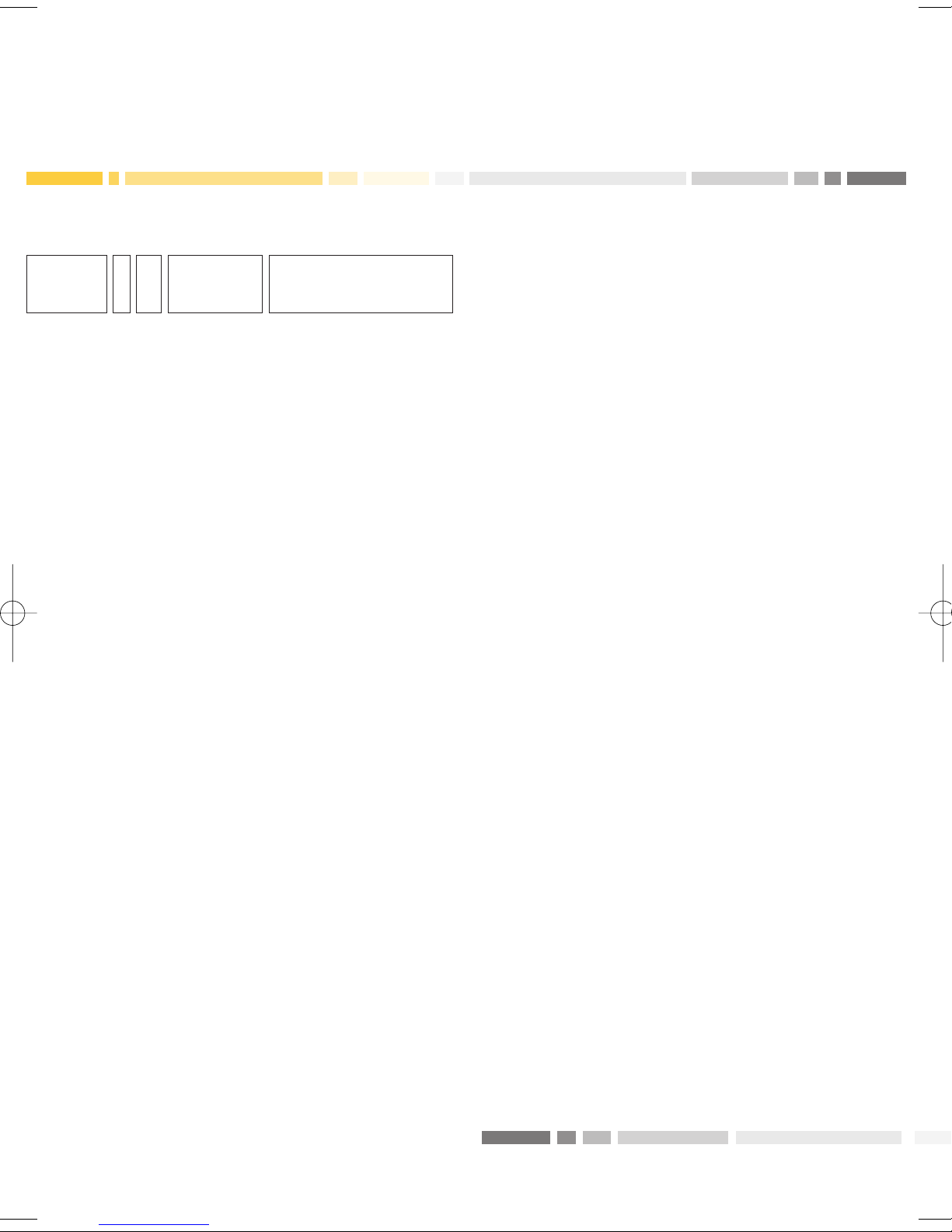8
Version 2 software functionality
When you applied for the E TPOS LITE
terminal a range of different software
applications were offered to you. These
functions can only be changed by the
Bank and include:
IMail rder/Telephone rder – the ability
to process a credit card transaction when
the card is not present (NB: you must be
a Commonwealth Bank authorised MOTO
merchant to process these transactions).
IShift totals – the ability to print
transaction totals for a specified time
frame, for example, at the end of
each shift.
IStore and Forward (SAF) – the ability
to process offline transactions when
the host is not available or there is a
communications problem. Transactions
are stored until the Bank’s host becomes
available then forwarded to the host.
This allows the operator to continue
serving customers and eliminates the
need to fill in manual vouchers and then
key onto the PINpad at a later time.
The terminal will prompt you for a phone
authorisation for transactions above your
floor limit.
N TE: SA is not available
on Currency Conversion transactions.
IXP S – is an additional software
application available by request on the
E TPOS LITE terminal. XPOS turns
E TPOS into a virtual store, allowing
retailers to sell products like telco
recharges, music downloads, attraction
tickets, accept over the counter bill
payments (BPOINT), process electronic
Bartercard transactions and accept
gift cards. (Products are dependent on
your terminal selection.)
ICurrency Conversion – the ability to offer
international customers the option of
paying in their home currency.
IIntegrated EFTP S – is a fully integrated
E TPOS system that is designed to
connect to a certified Point of Sale
(POS) system. The system comprises
of E TPOS hardware and software that
runs on the (POS) to control the E TPOS
sale. These transactions are driven by
the POS and therefore some of the
screens described in this guide are
slightly different.
PROC0164_ADV9805_ELITE.qxd:PROC0164_ADV9805_ELITE.qxd 17/10/08 7:11 PM Pa e 8