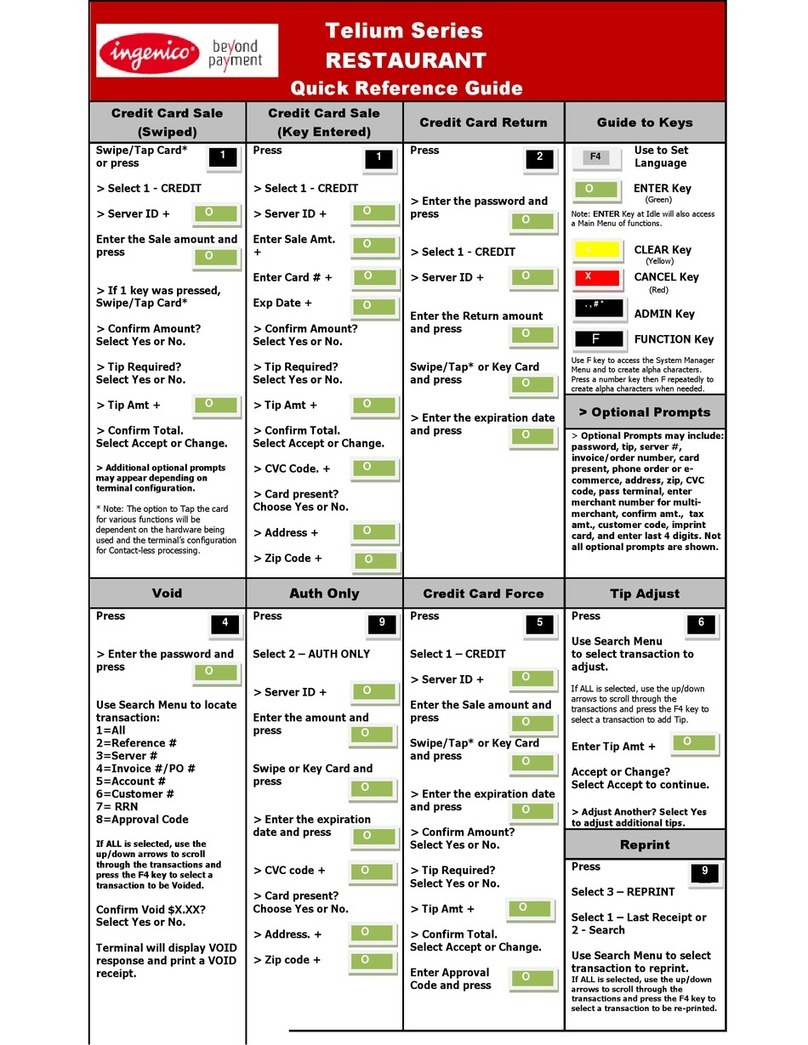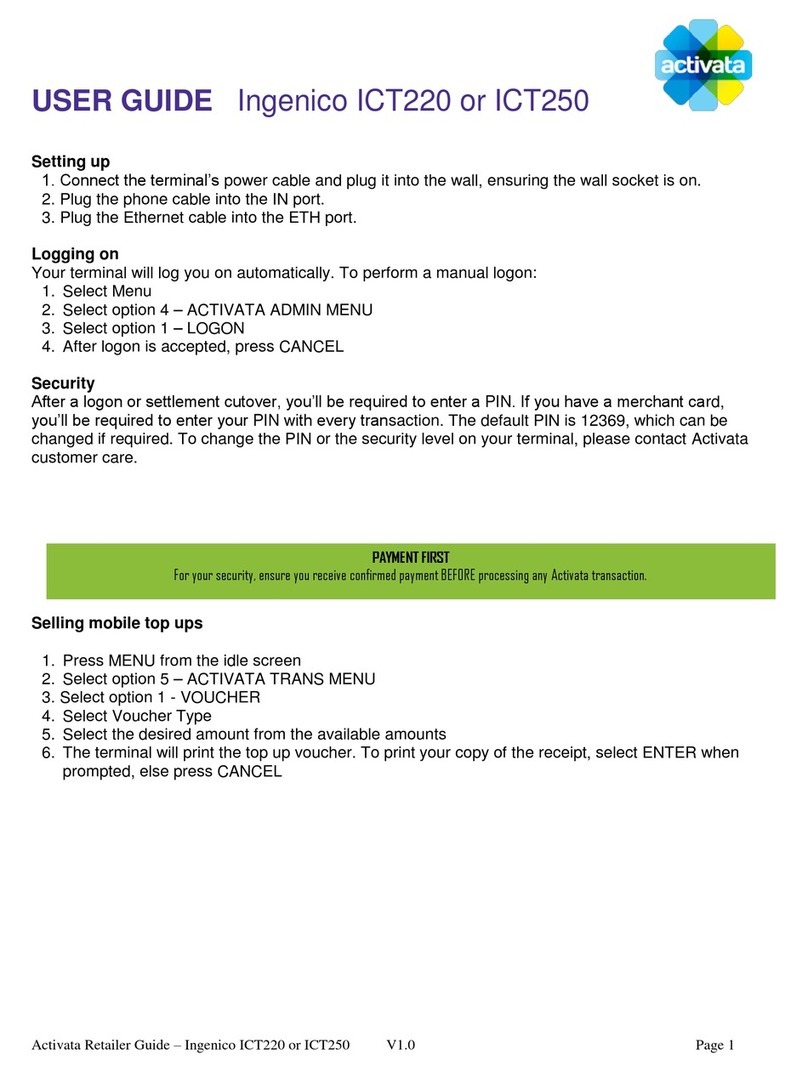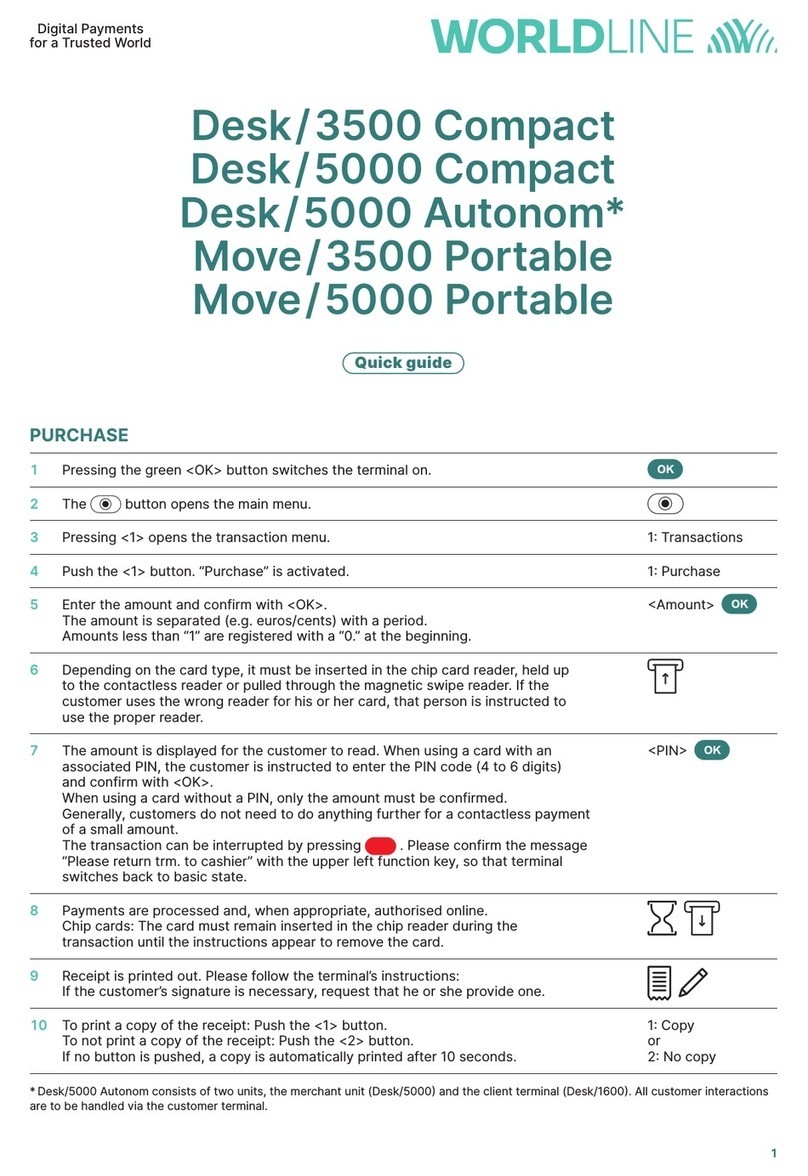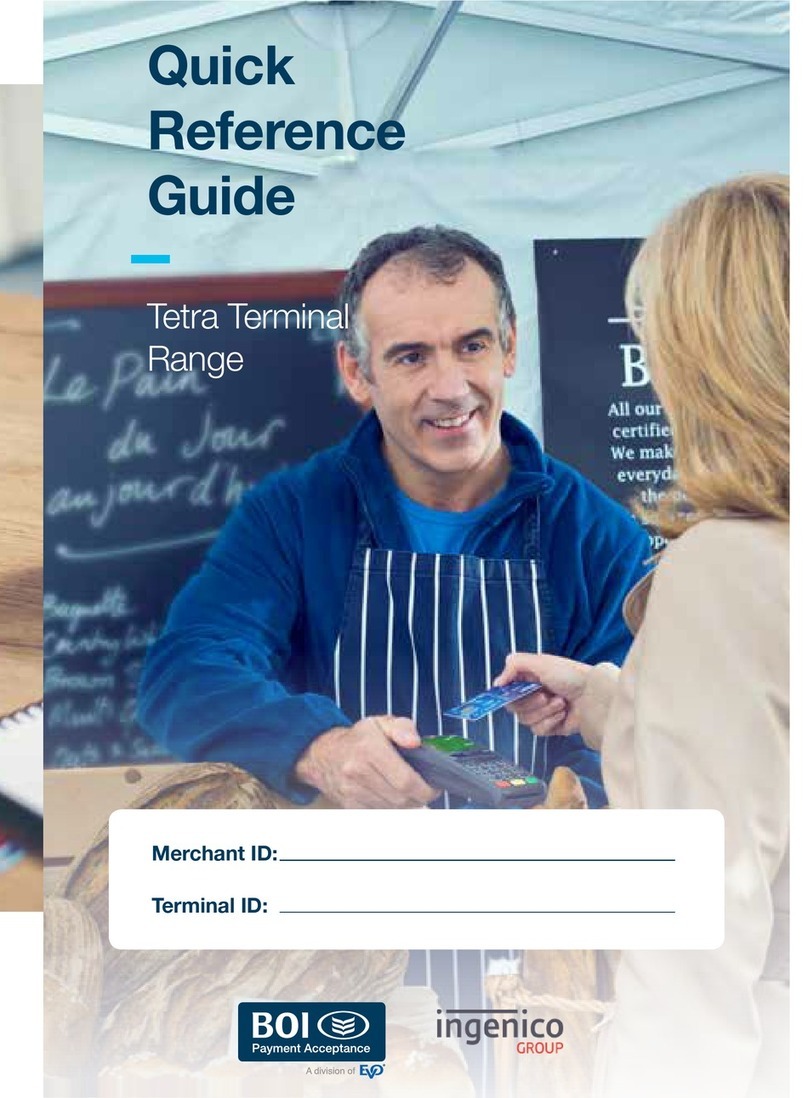GPRS REPAIR
IMPORTANT NOTE: The Move5000 must be sufficiently
charged for full wireless connectivity capabilities. If the
terminal is low on battery, these steps may not resolve
your connection issues. In that case, place the Terminal on
the charger until it is sufficiently charged.
TERMINAL DISPLAYS: ACTION:
Press F1 to access
MAIN MENU
MAIN MENU
Sale
Return
Void
Scroll down and select
Admin Menu
ADMIN MENU
Reports Menu
Server Menu
Batch Menu
Select GPRS Menu
GPRS MENU
APN
Username
Password
Repair
Select Repair
GPRS MENU
GPRS Disconnect…
Enabling GPRS…
Connecting GPRS...
Terminal will disconnect, re-
enable and re-connect GPRS
Repair Failed! No
Signal!
OR
Repair Successful
GPRS Connected!
If Repair Failed, it is likely that
your signal strength is not strong
enough to connect to the GPRS
network. Please move to another
location to get better signal
strength.
If Repair Successful, the terminal
is connected to the GPRS
network and ready to process.
BATCH SETTLEMENT
IMPORTANT NOTE: This must be done daily
to receive funding.
TERMINAL DISPLAYS: ACTION:
Press F1 to access
MAIN MENU
MAIN MENU Select Settlement,
Close Batch and
Deposit Funds?
Yes No
Select Ye s
BATCH TOTALS
< $X.XX >
Cancel Accept
Select Accept
Settle (Primary) Terminal prints a
Settlement Report.
WIFI NETWORK SETUP
The following steps outline how to connect
the Move5000 to a new WiFi Network.
TERMINAL DISPLAYS: ACTION:
Press the Functions
button ( )
Password Required
Enter Manager Password
Enter 3303 and then
press Enter
TSA
Control Panel
EPXPay
Select Control Panel
Applications Reports
Software Management
Terminal Information
Terminal Settings
Select Terminal Settings
General Settings
Human Interface
Eco Mode
Communication Means
Select
Communication Means
Bluetooth
WiFi
Mobile Networks
Ethernet
Modem PABX
Modem Settings
Select WiFi
Switch On Select Switch On
Switch O
Scan Networks
Status
Advanced Options
Select Scan Networks
Scanning...
The scan will result in a list
of networks being displayed.
Select the appropriate
network from the list.
WiFi Password
Enter Password:
Enter the WiFi network
prole’s password,
then press Enter ( )
New Prole
OK
This message displays if
the terminal successfully
connects to the WiFi network.
Switch O
Scan Networks
Status
Advanced Options
Press the Cancel button
to return to the EPX home
screen.
FOR SUPPLIES
For supplies please visit www.paymentshub.com.
Scan QR Code for Payments Hub website.
REFUND
IMPORTANT NOTE: Refunds must be run in the same
method that the Sale was run. Credit Refund for Credit,
Debit Refund for Debit, EBT Refund for EBT.
TERMINAL DISPLAYS: ACTION:
Press F1 to access
MAIN MENU
MAIN MENU Select Return
Enter Clerk
Password
Key in Clerk Password (1101),
then press Enter ( )
Return Select Credit, Debit or EBT
CREDIT RETURN
Enter Amount
Key in the amount of the refund,
then press Enter ( )
CREDIT RETURN
Insert/Tap/Swipe Swipe, tap or insert the card
CREDIT RETURN
Original Batch #
If prompted, key in Original Batch
# associated with the original
sale, then press Enter ( )
CREDIT RETURN
Original Item #
If prompted, key in Original Item
# associated with the original
sale, then press Enter ( )
Amount: $X.XX
Enter PIN
If prompted, enter in the PIN
number for the EBT or Debit card,
then press Enter ( )
<Authorization>
Terminal reaches out to
Host for Authorization and
prints a Receipt.
Customer Copy
Yes No
If desired, select Yes
to print Customer Copy
VOID
TERMINAL DISPLAYS: ACTION:
Press F1 to access
MAIN MENU
MAIN MENU Select Void
Void
Enter Clerk Password
Key in Clerk Password (1101),
then press Enter ( )
VOID Menu Select BRIC
Enter Last 4 of BRIC
Key in the last 4 alphanumeric
characters of the BRIC from the
receipt, then press Enter ( )
<Transaction Details>
Cancel Accept Select Accept
<Authorization>
Terminal reaches out to
Host for Authorization and
prints a Receipt.
Customer Copy
Yes No
If desired, select Yes to
print Customer Copy