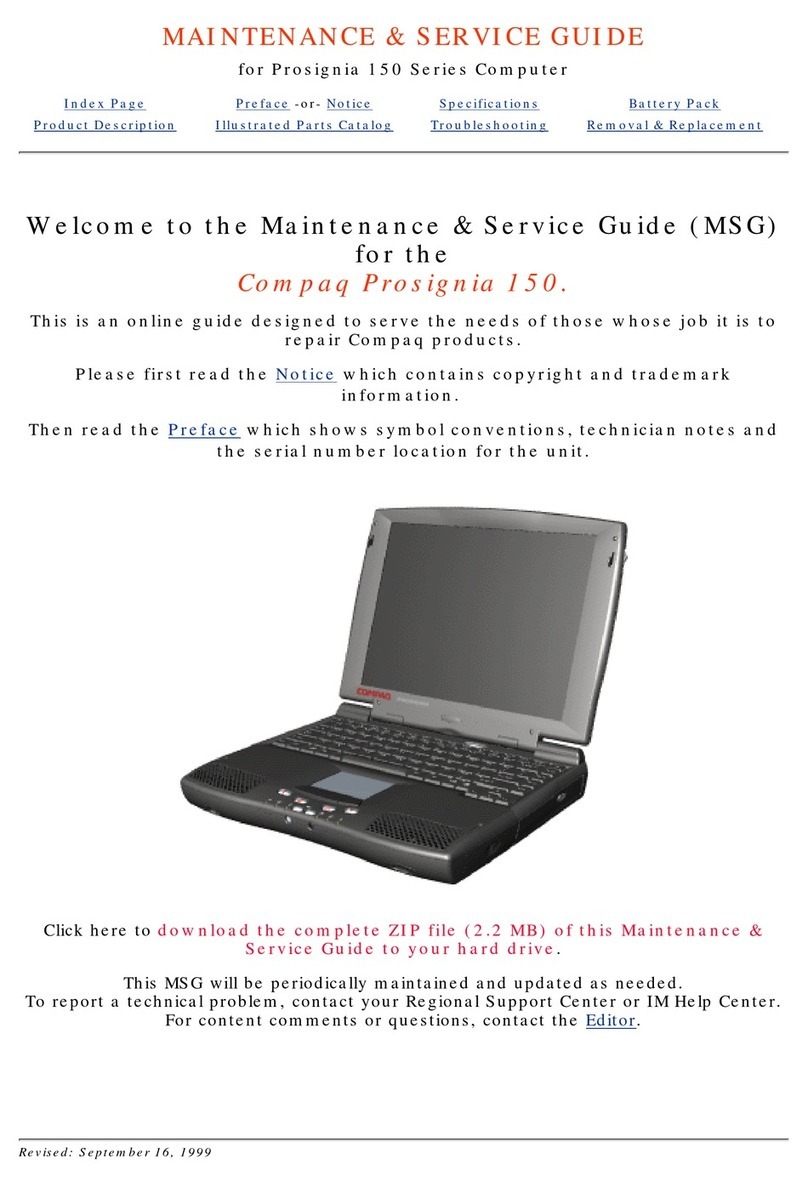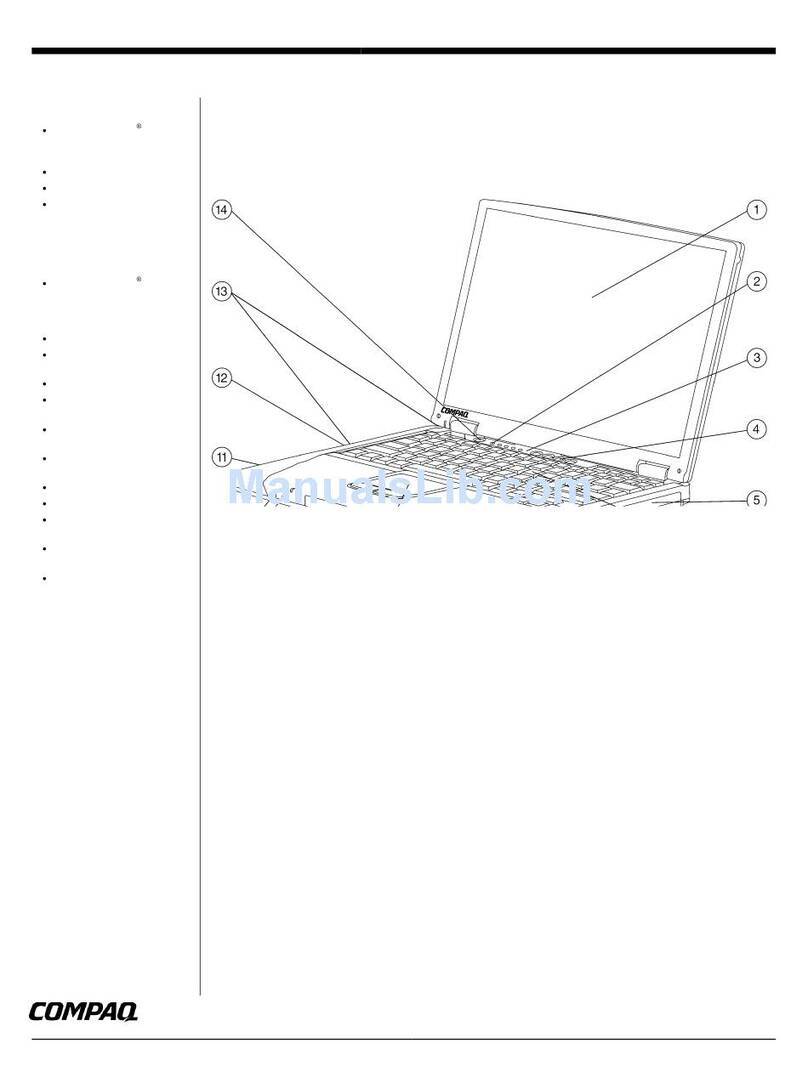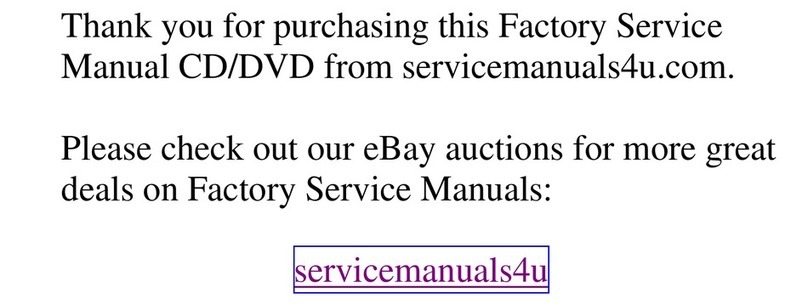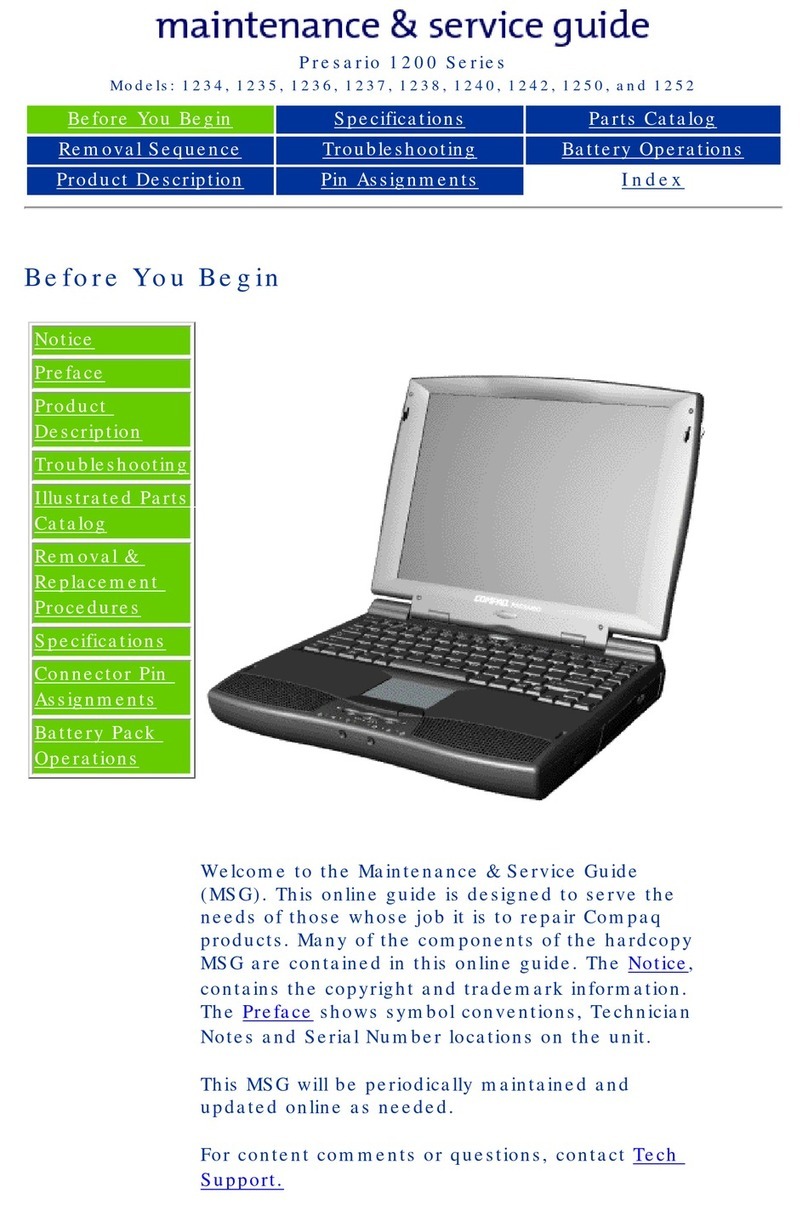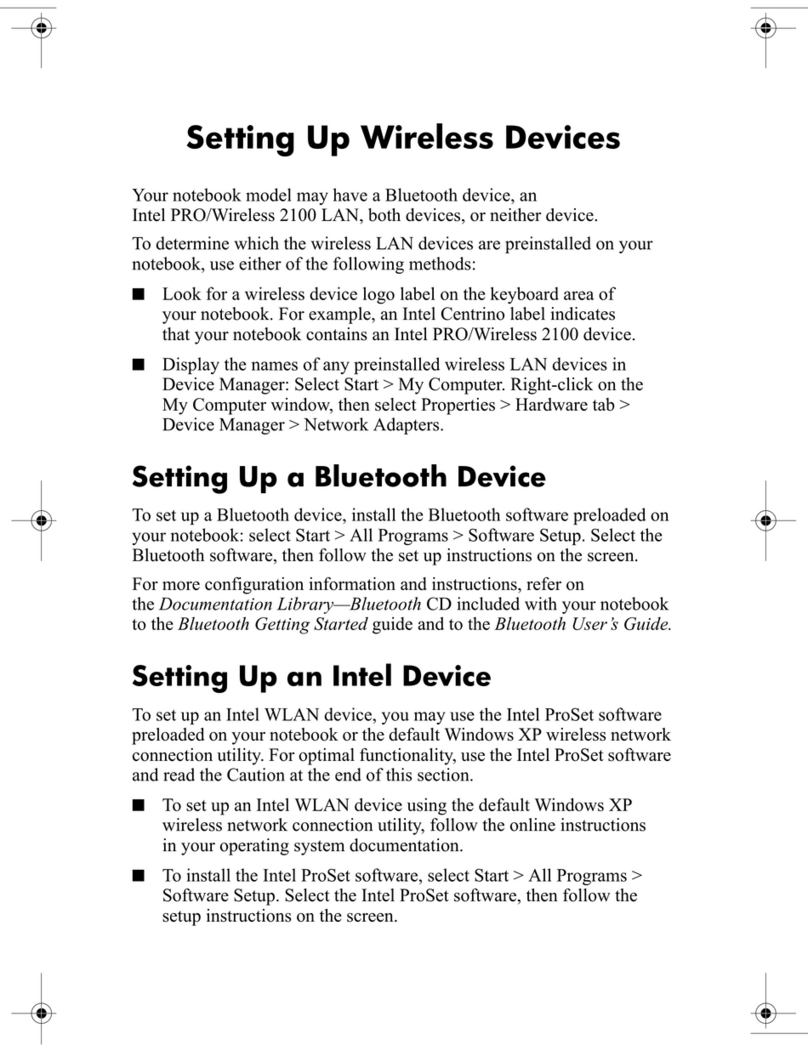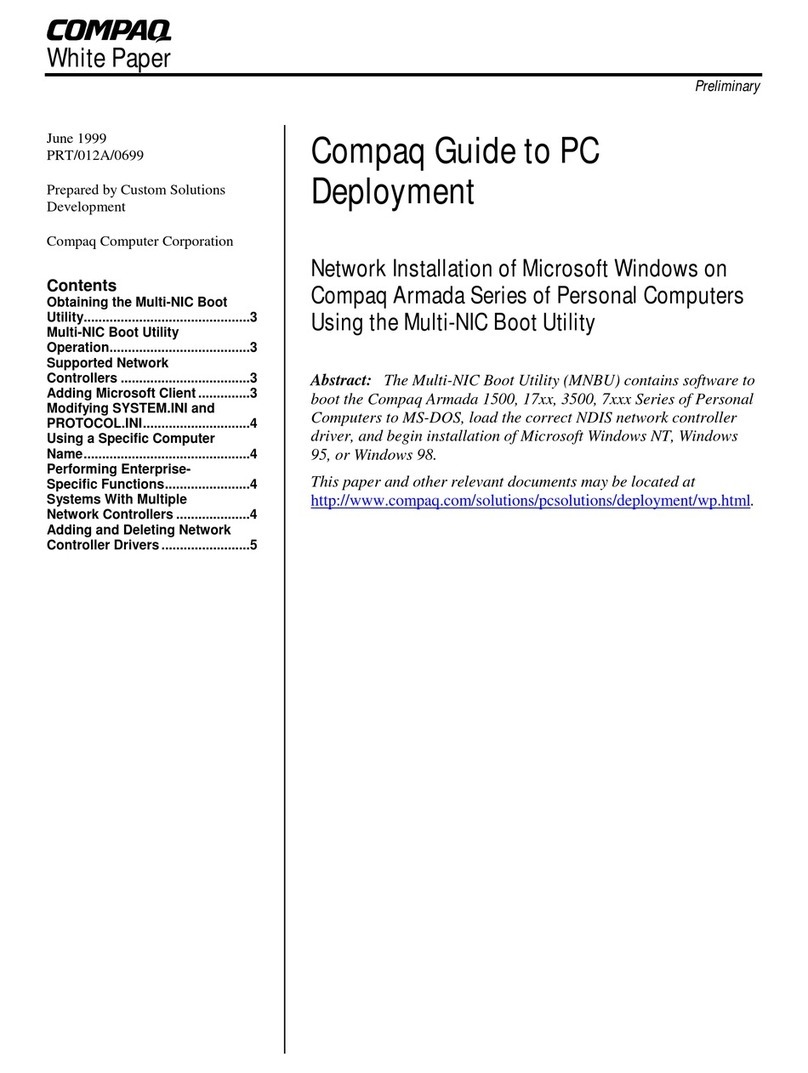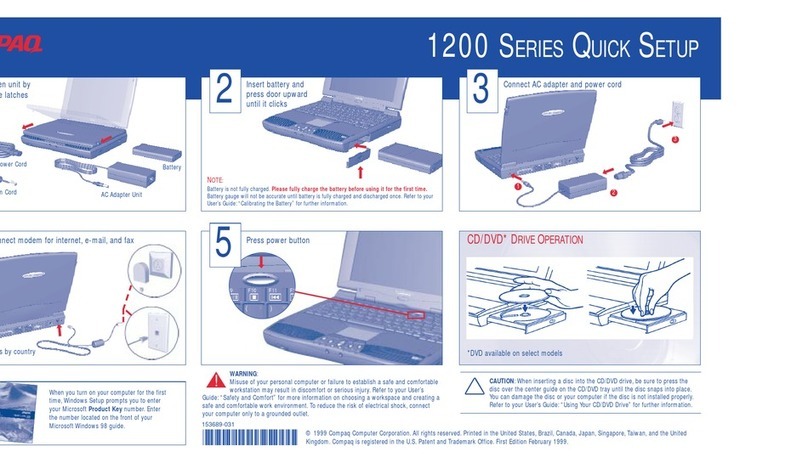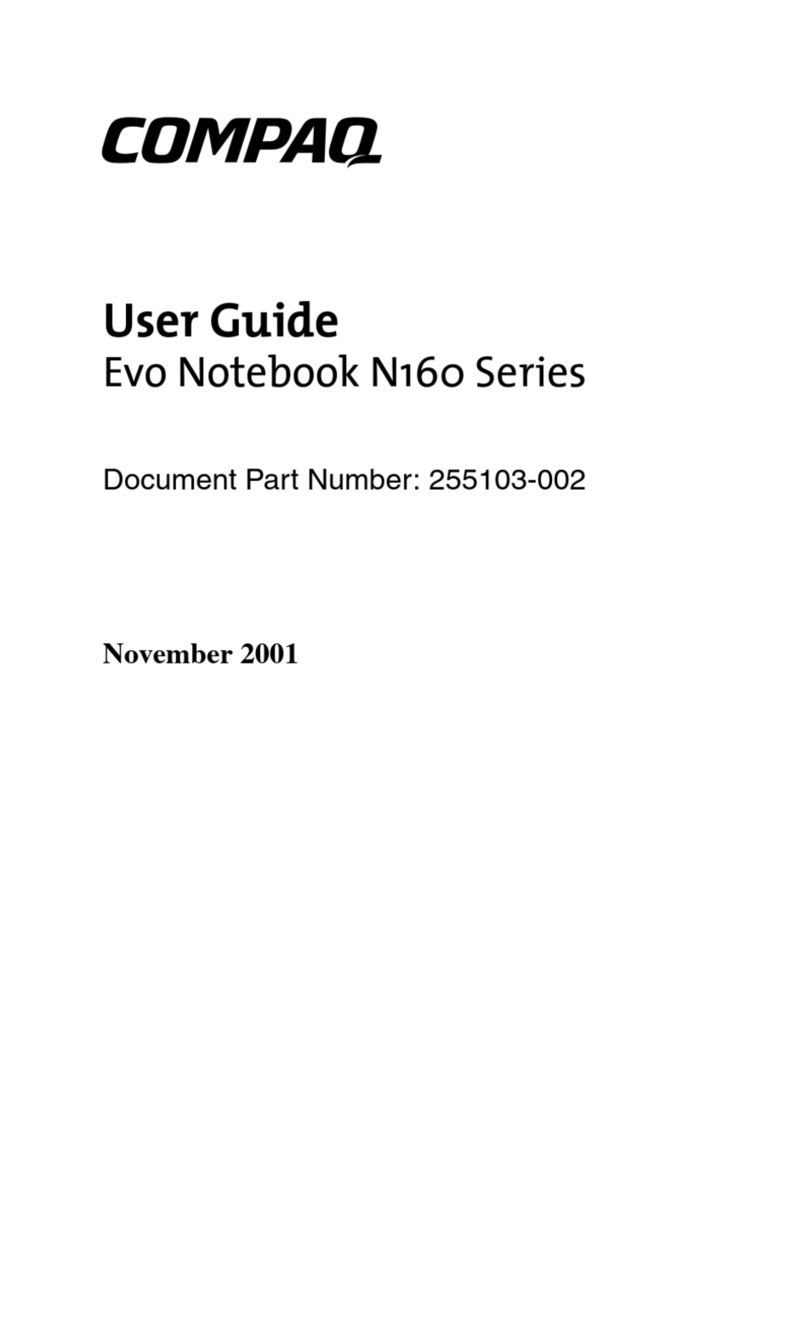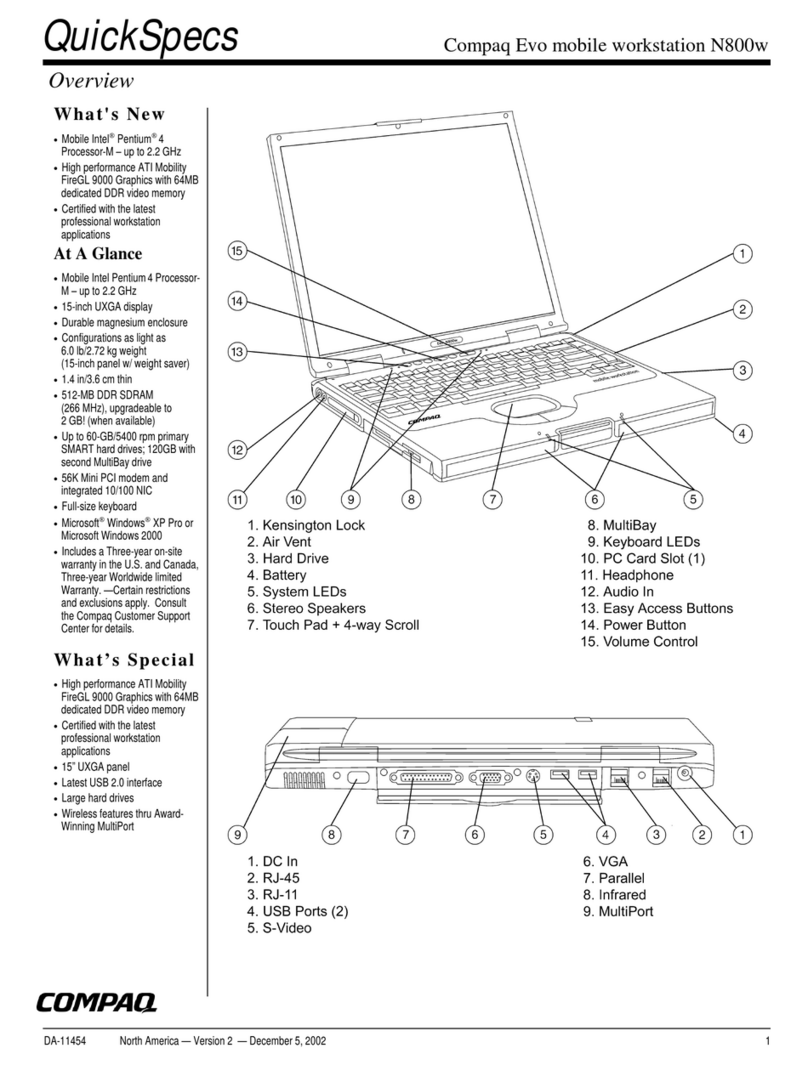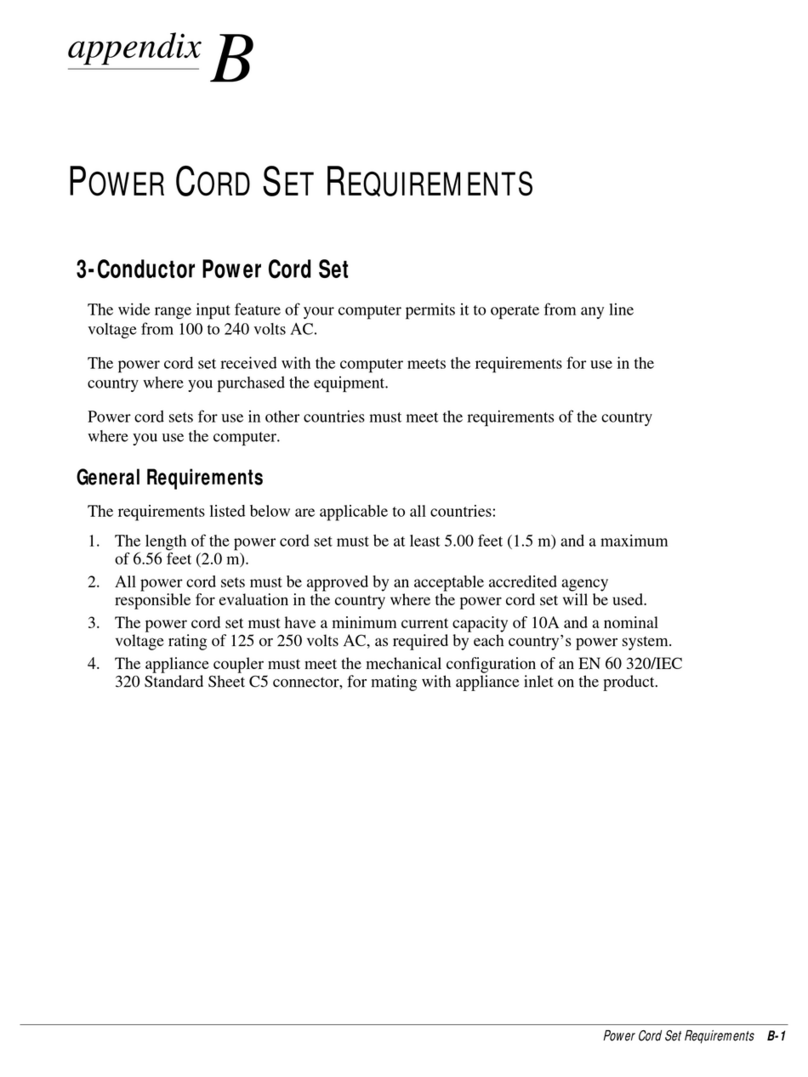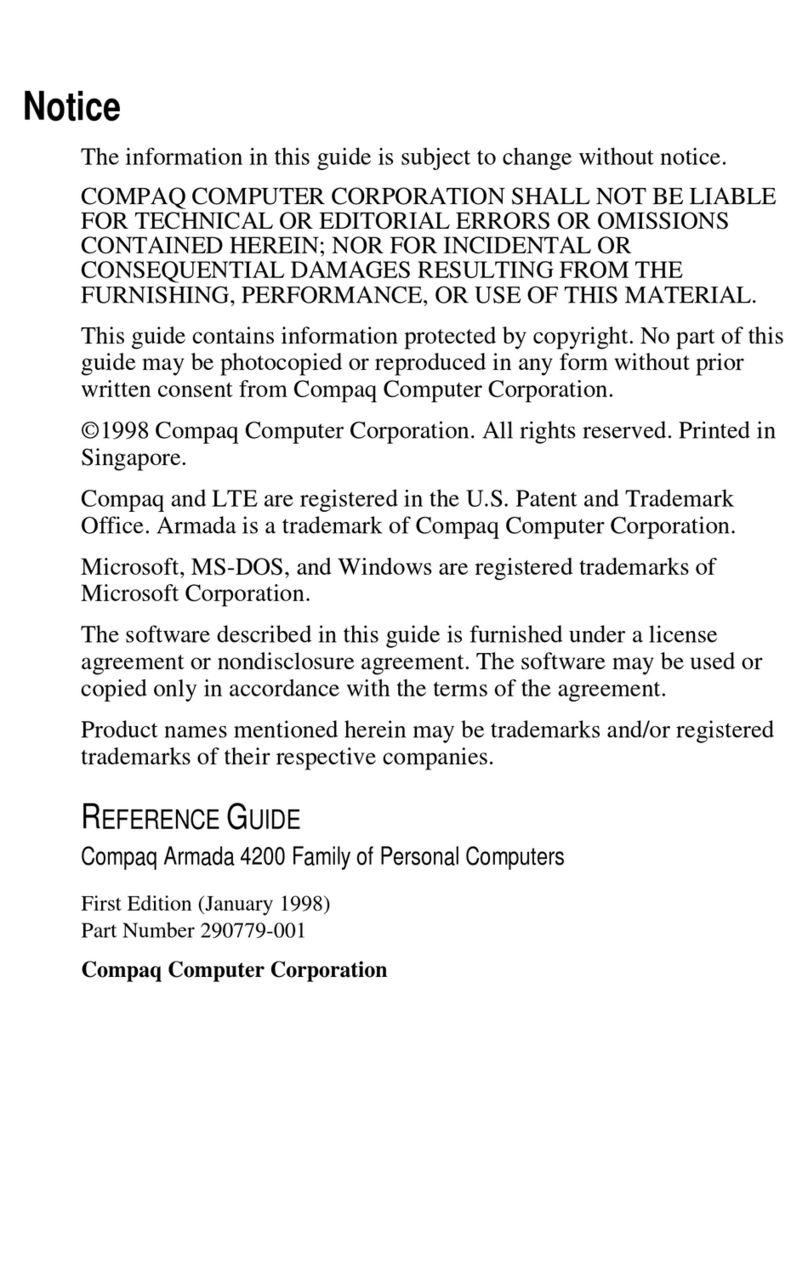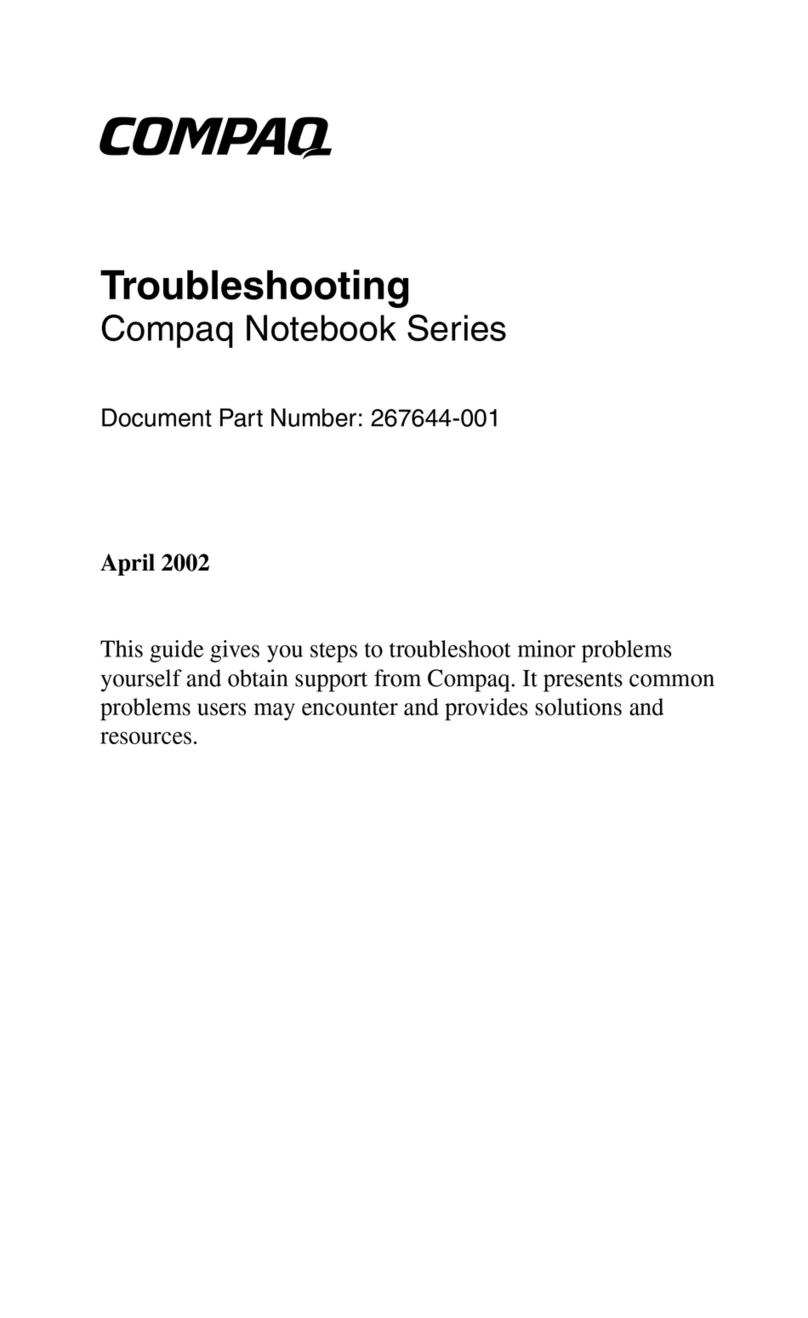FUNCTION KEYS AND BUTTONS
The function keys on your keyboard perform alternate
operations shown in the list below. To access these, press
Fn plus the appropriate function key (F1 through F12)
Key Icon Description
FF11My Presario
FF22Instant Answer
FF33Switches between the display and
external monitor
FF44Sleep
FF55Num Lock
FF66Scroll Lock
FF77Brightness Control Down
FF88Brightness Control Up
FF99CD or DVD* Play/Pause
FF1100CD or DVD* Stop
FF1111CD or DVD* Previous Track
FF1122CD or DVD* Next Track
* Available on select models.
PPoowweerrBBuuttttoonn— Press the power button once to turn on
your computer. Press the power button again to initiate
Hibernation.
IInnssttaannttIInntteerrnneett,,SSeeaarrcchh,,EE-CCoommmmeerrccee,,aannddEE-mmaaiill
BBuuttttoonnss— These buttons provide a one-stop connection
to the Internet, Search, E-Commerce, and E-mail. (Varies
by model.)
VVoolluummeeBBuuttttoonnss— Control the volume with the volume
buttons on the right side of your computer. Press “+” to
increase the volume. Press “-” to decrease the volume.
STATUS LIGHTS
Your computer has status lights located at the bottom
center and top of the keyboard. Some of the lights are
visible when the display panel is open or closed.
PPoowweerr— Illuminates when the computer is on,
and blinks when the computer is in Sleep mode.
BBaatttteerryyCChhaarrggiinngg— Illuminates when the
battery is charging: Flashes when the battery
charge is low.
AACCAAddaapptteerr— Illuminates when you plug in the
AC Adapter. When the AC Adapter is plugged in
and the battery life is under 100%, the battery is
charging.
NNuummLLoocckk— Illuminates when the Number
Lock is on. You can use the embedded numeric
keypad to enter numbers.
CCaappssLLoocckk— Illuminates when the Caps Lock
is on. When used, letters are typed in uppercase.
SSccrroollllLLoocckk— Illuminates when the Scroll Lock
is on; text that takes up more that a full screen
scrolls up the screen line-by-line.
TOUCHPAD
The pointer on the screen follows your finger
movements on the touchpad. You can use your finger as a
pointer to draw lines or point to items on the desktop. To
simulate a mouse-click, press the left touchpad button
which is located directly below the touchpad. To double-
click on an item, move the pointer over the item and press
the left touchpad button twice.
QUICK REFERENCE
Status Lights
Power Button
PC Card Slots
Touch Pad
Hard Drive
TouchPad Buttons
Left Speaker
Scroll Up/Down
Buttons
Status Lights
Lid Pushbutton
Display
Instant Internet
Instant Search
Instant E-Commerce
Instant E-mail
Status Lights
Function Keys
Air Vent
Microphone Jack
Headphone Jack
Volume Up/Down button
Battery Compartment
Right Speaker
See your Presario User’s Guide for additional information on features illustrated.
Display Release Latch
BACK VIEW LEFT SIDE VIEW
Modem Port
USB Port
Keyboard/Mouse Port
Serial Port
Parallel/Printer Port
External Monitor Port
Fan Vent
AC Adapter Connector
Security Slot
Air Vent
2 PC Slots
Hard Drive
1
2
3
4
5
6
7
8
1
2
3
4