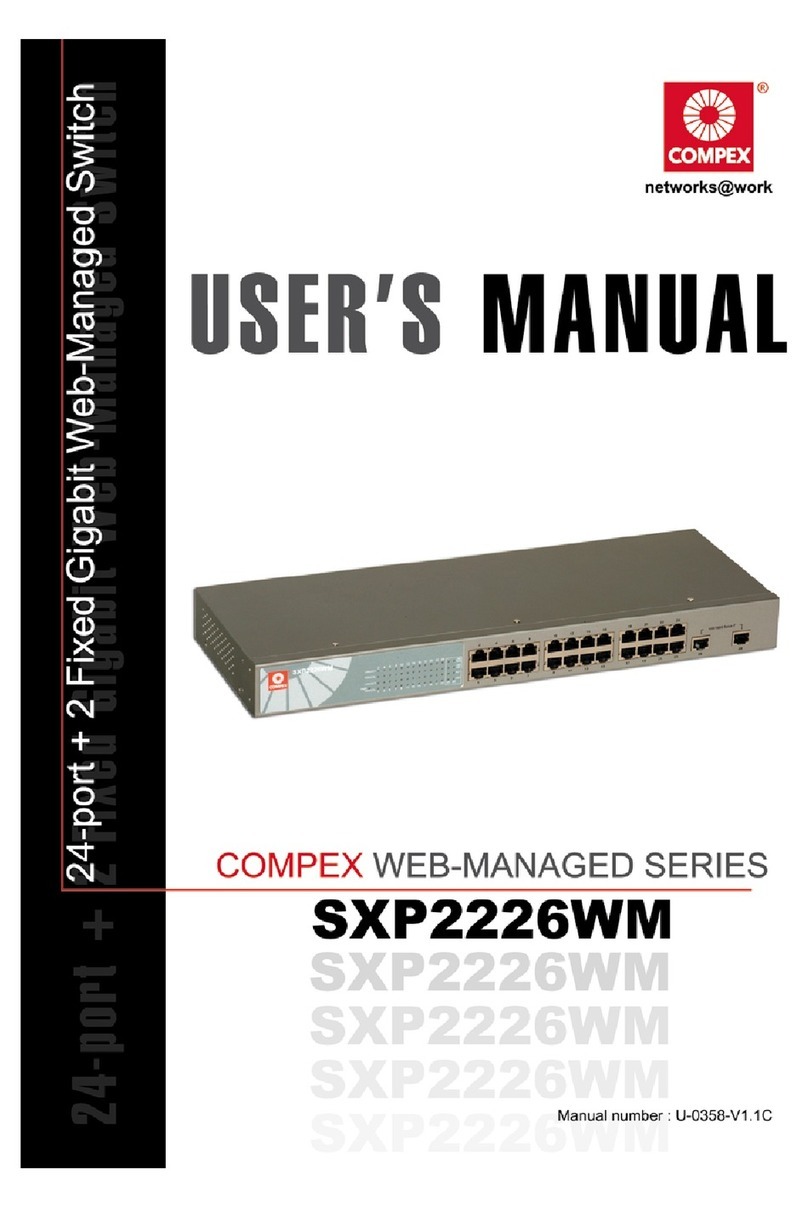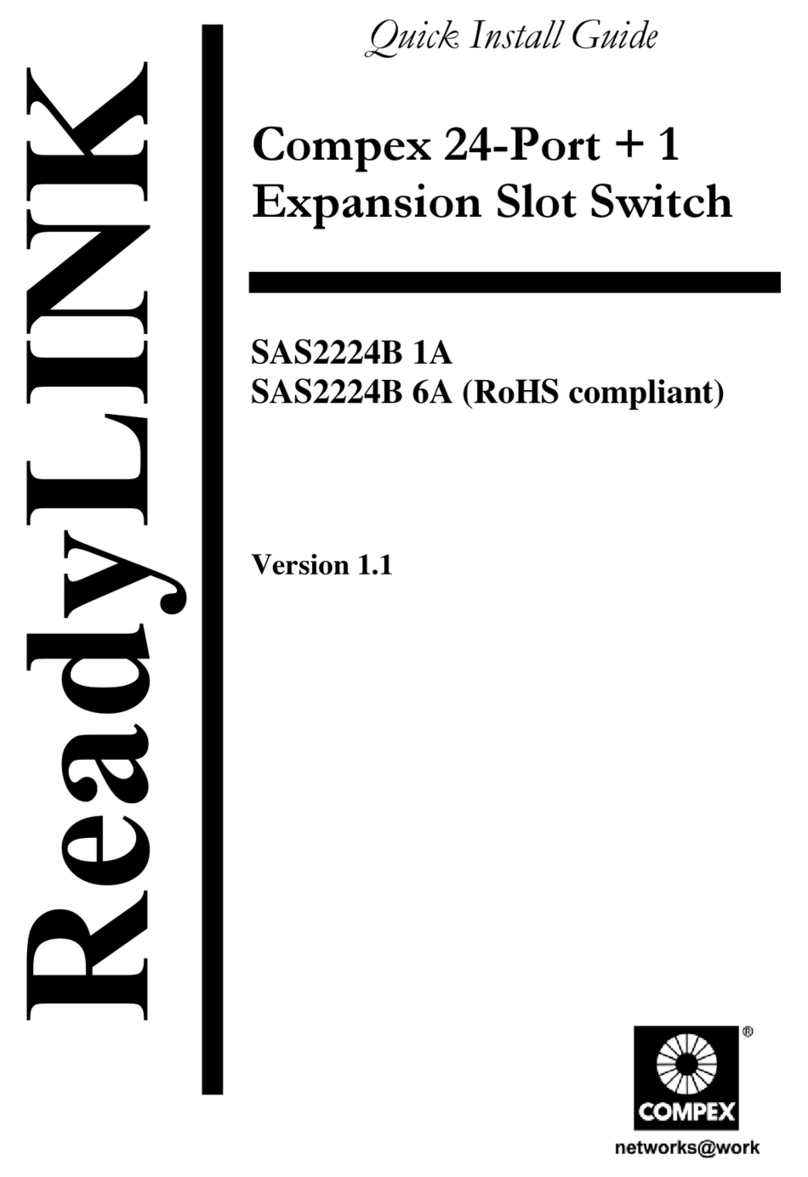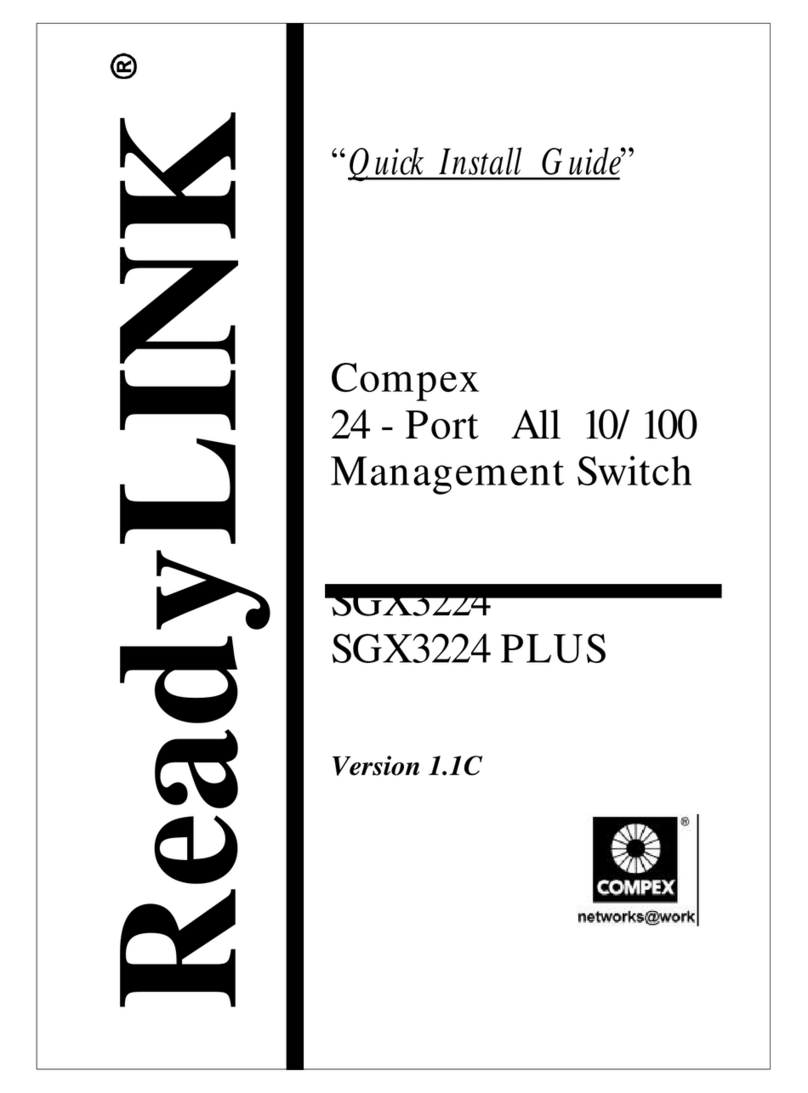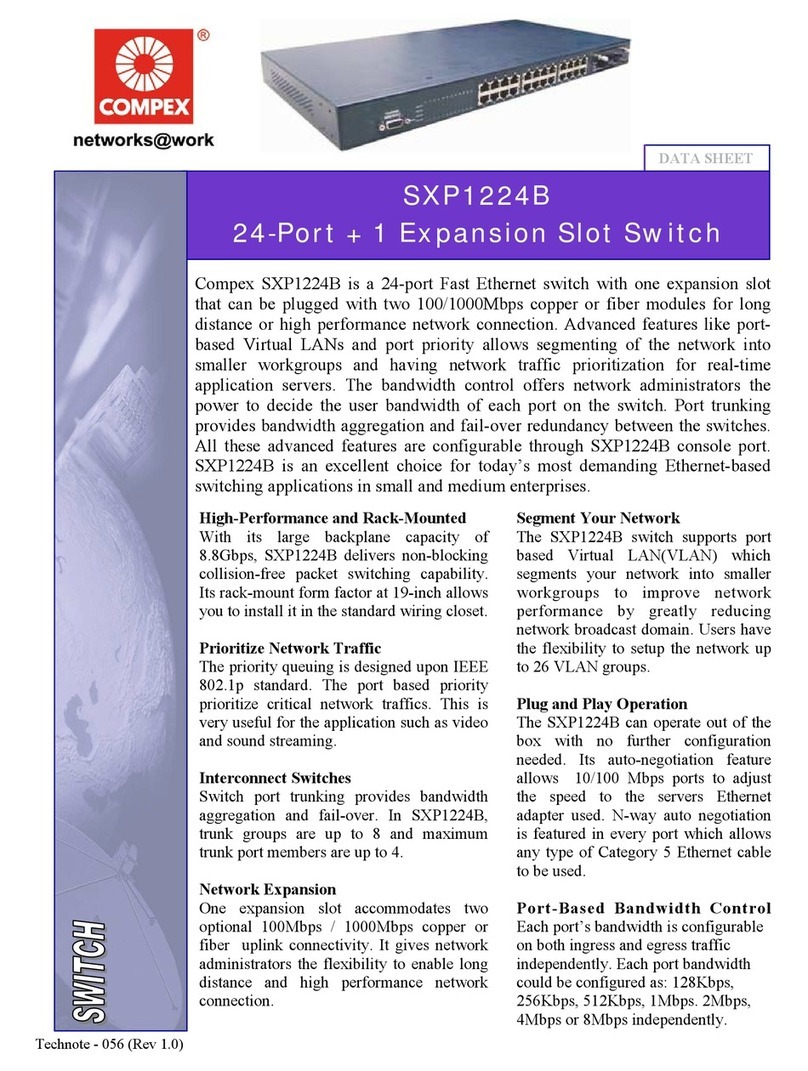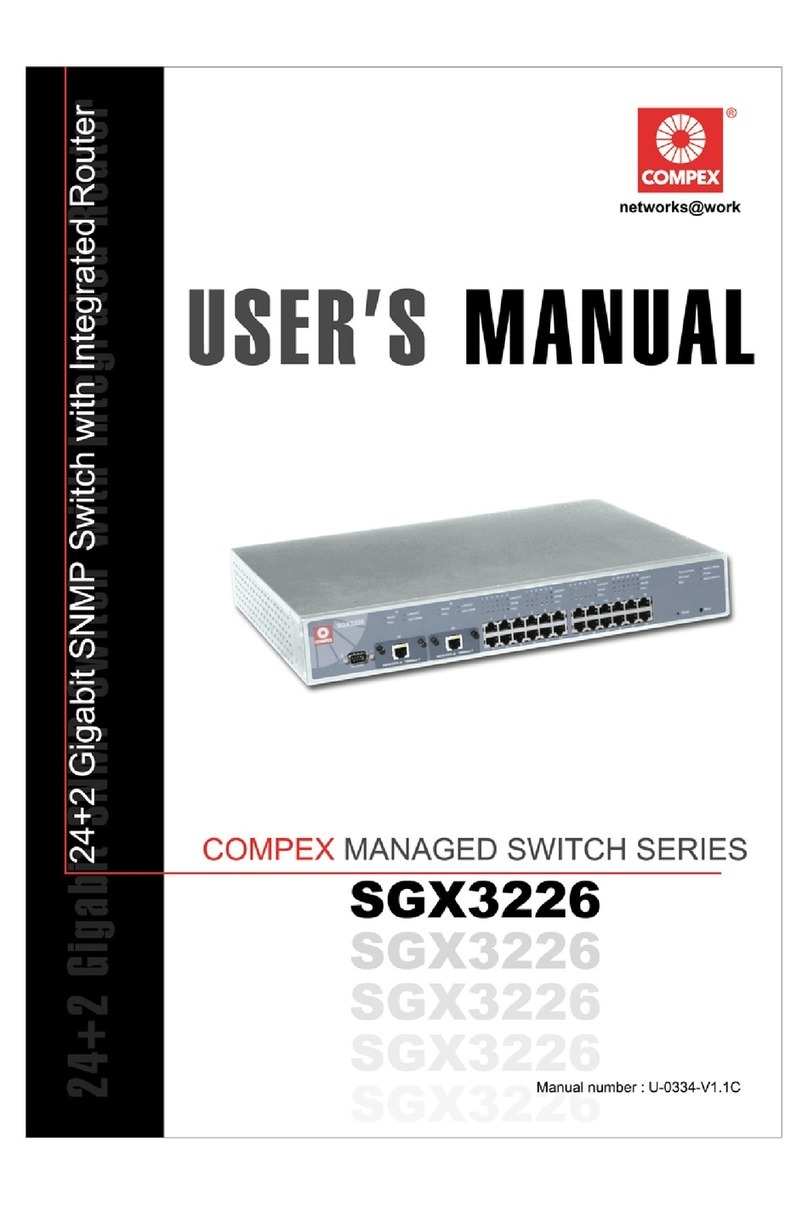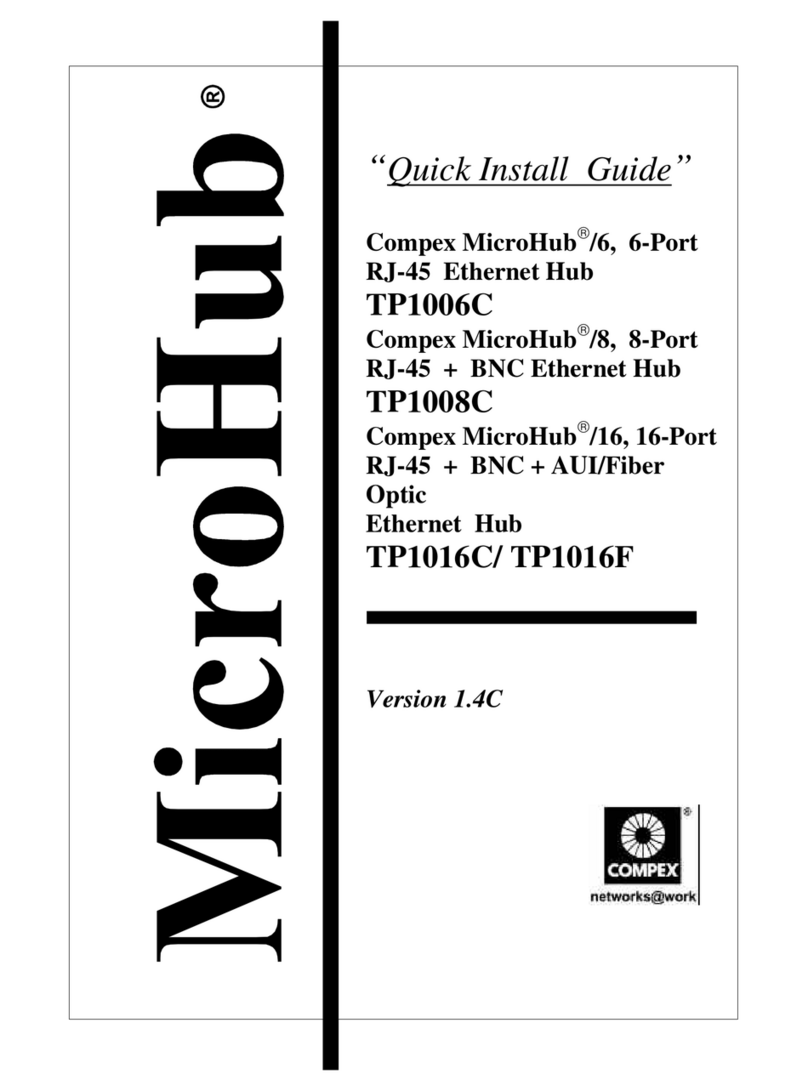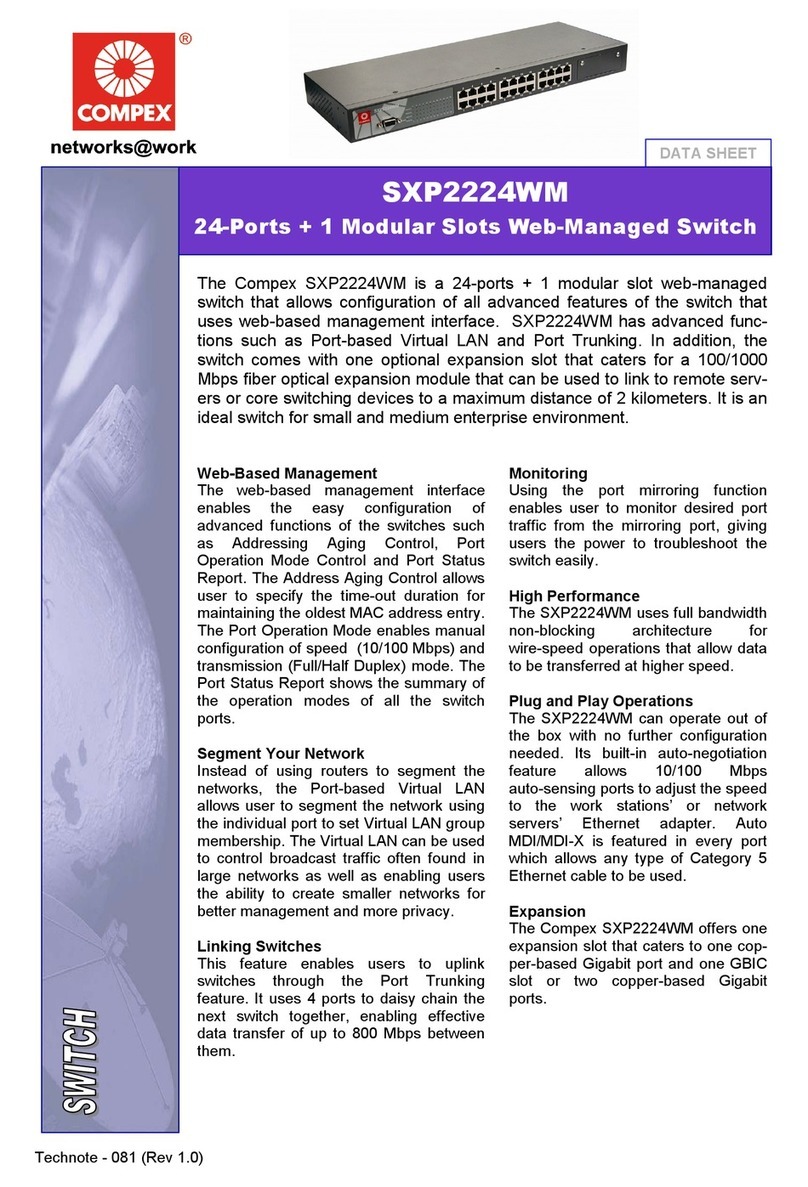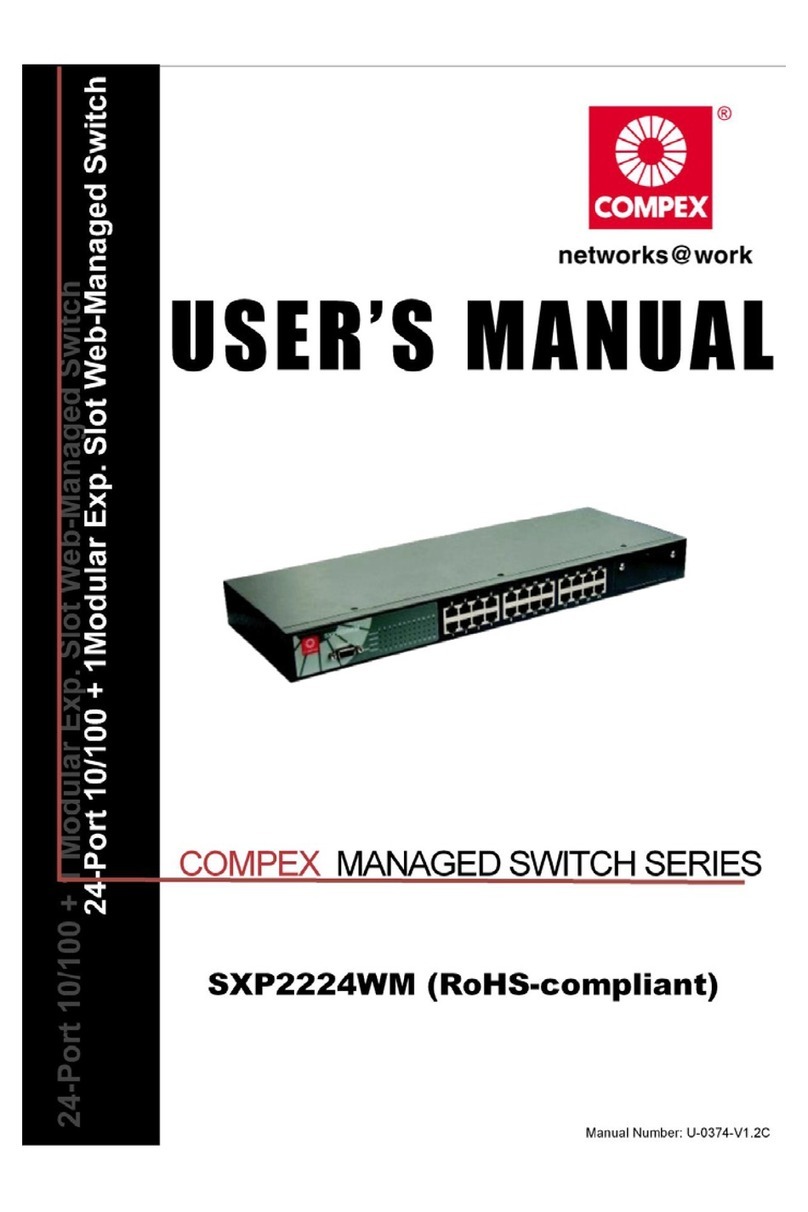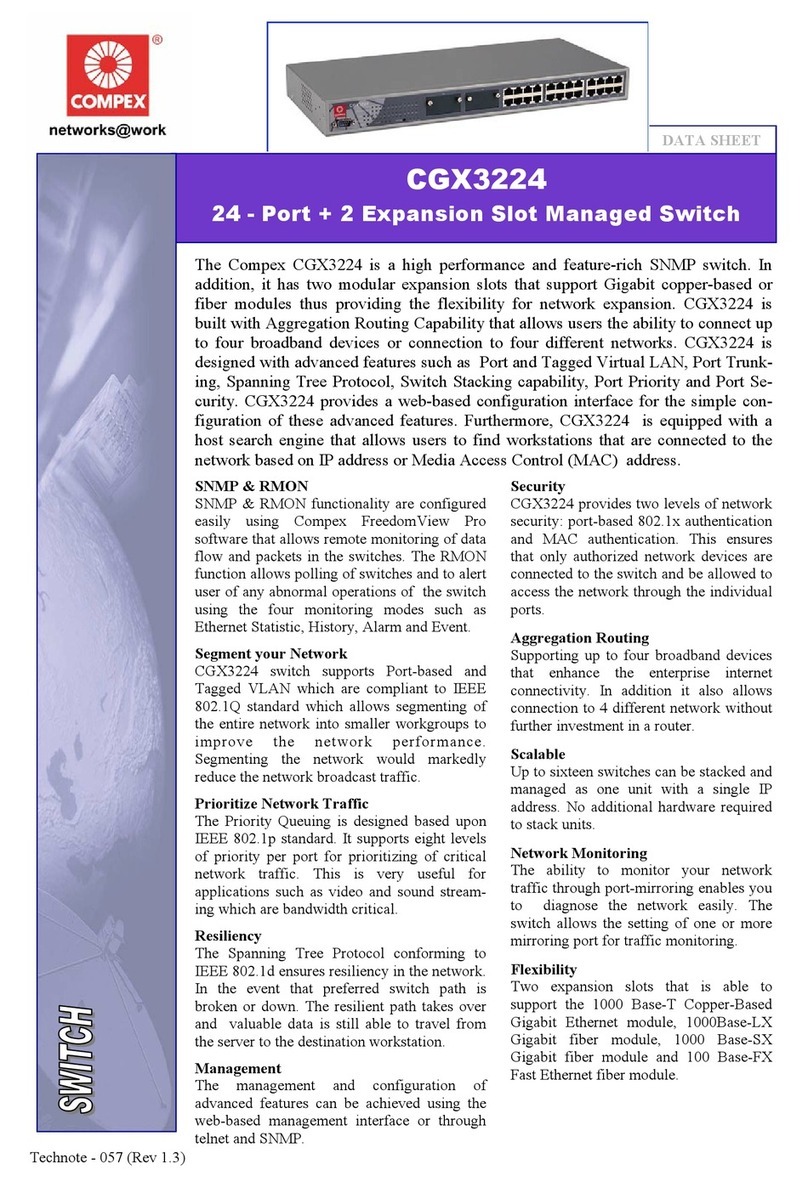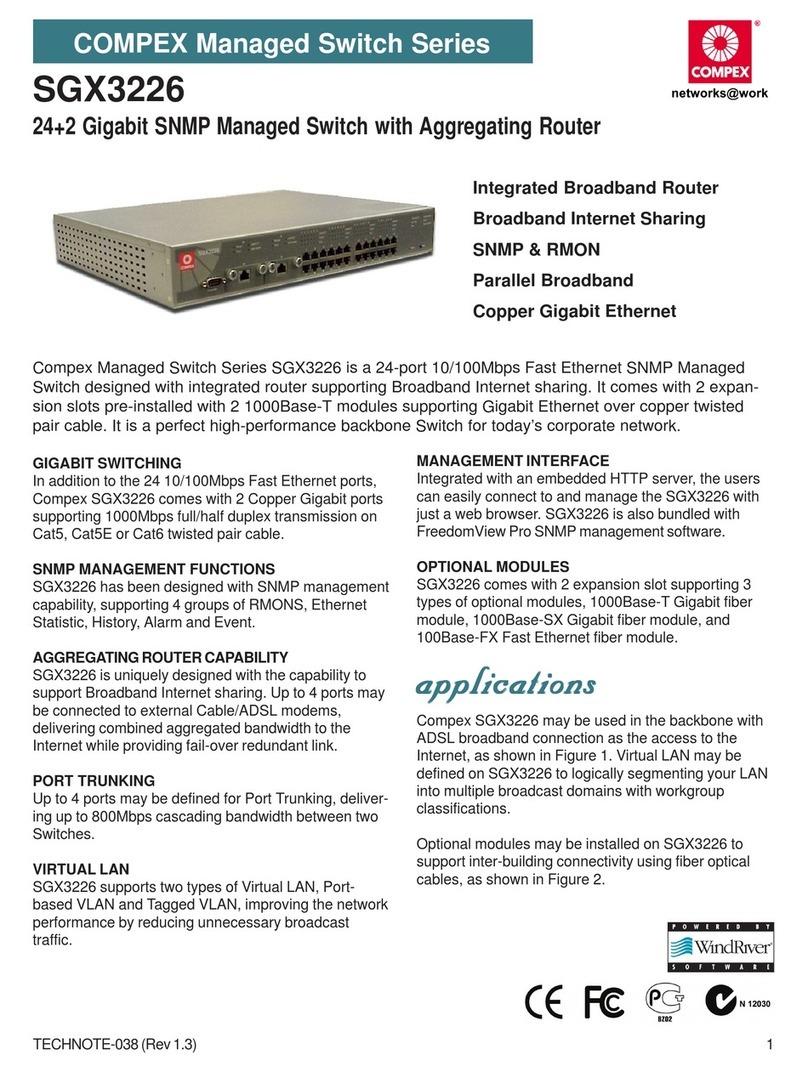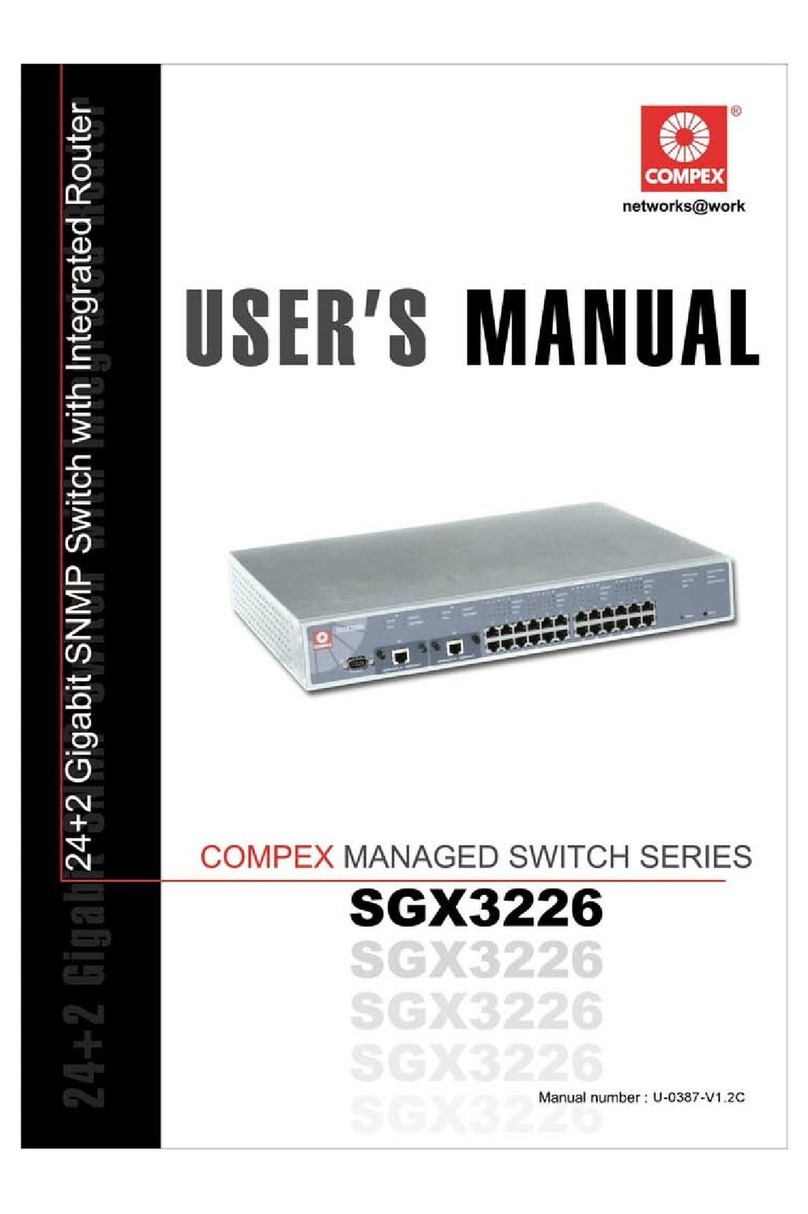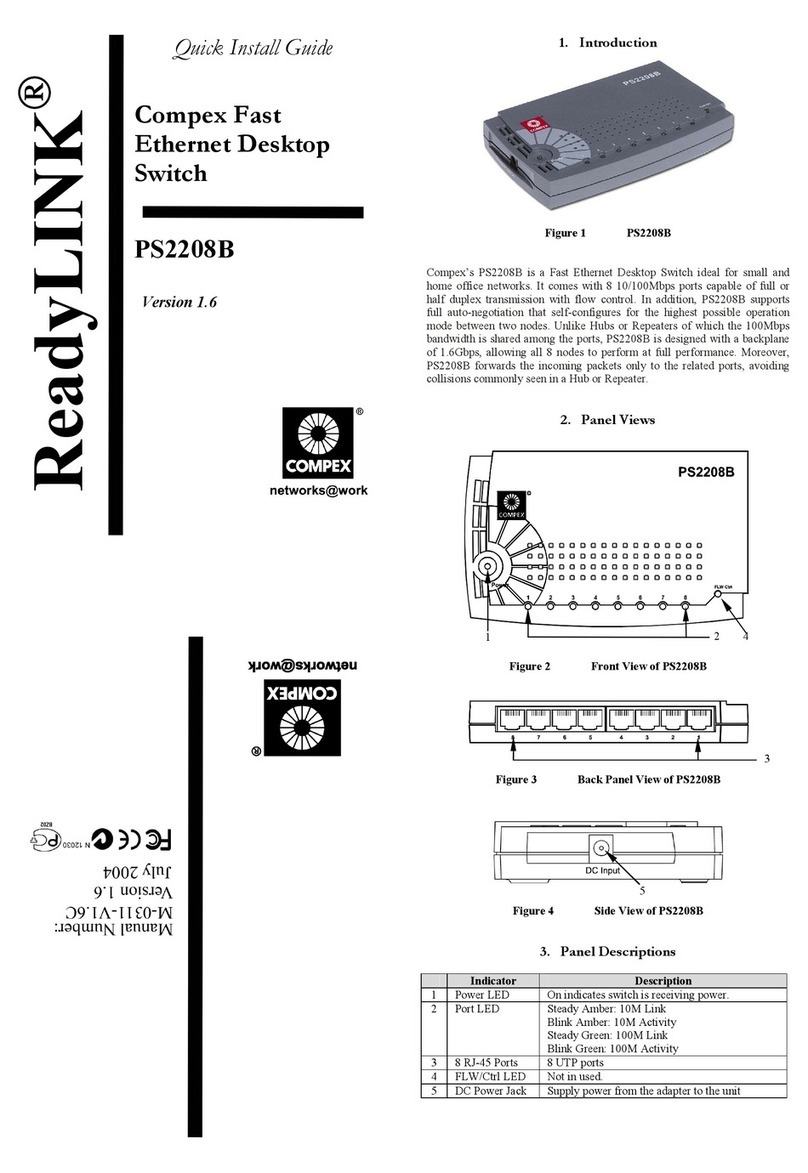CONTENTS
1. Introduction .....................................................................................................................................1
2. Package Contents.............................................................................................................................2
3. Features on Compex SAS2224 ........................................................................................................2
4. Panel Views .....................................................................................................................................3
5. Panel Features.................................................................................................................................4
6. Specifications...................................................................................................................................5
7. Hardware Installation.......................................................................................................................6
7.1. Installation and Removal of Expansion Module.....................................................................7
8. Buttons and LEDs Feature Description............................................................................................8
8.1. Buttons Operations.................................................................................................................8
8.1.1. Mode Button ............................................................................................................. 8
8.1.2. Set Button ............................................................................................................... 10
9. LEDs Indicators.............................................................................................................................11
9.1. How to view all current active ports Link/Act status............................................................11
9.2. How to view the connection speed of those active ports ......................................................11
9.3. How to view which active ports are connected at Full or Half Duplex mode.......................11
9.4. How to set up priority port ...................................................................................................12
9.5. How to set up VLAN............................................................................................................12
9.6. How to force a certain port to 100Mbps speed and Half or Full-duplex mode.....................13
9.7. How to force a certain port to 10Mbps speed and Half-duplex mode ..................................14
9.8. How to set Default Mode .....................................................................................................16
9.9. How to check which ports have been pre-configured for what modes .................................16
10. Troubleshooting.............................................................................................................................17
Technical Support ............................................................................................................................TS-1
Warranty Card........................................................................................................................................ I