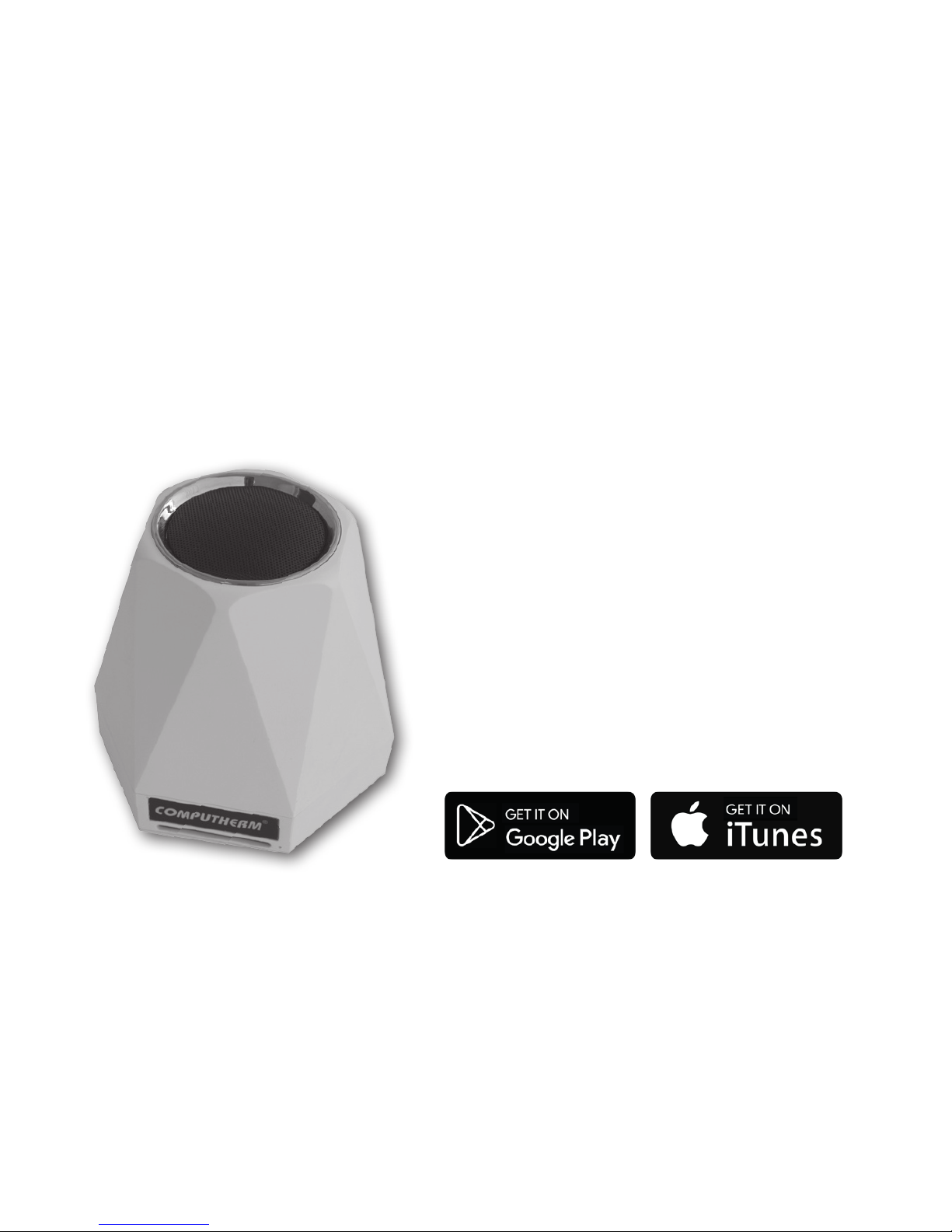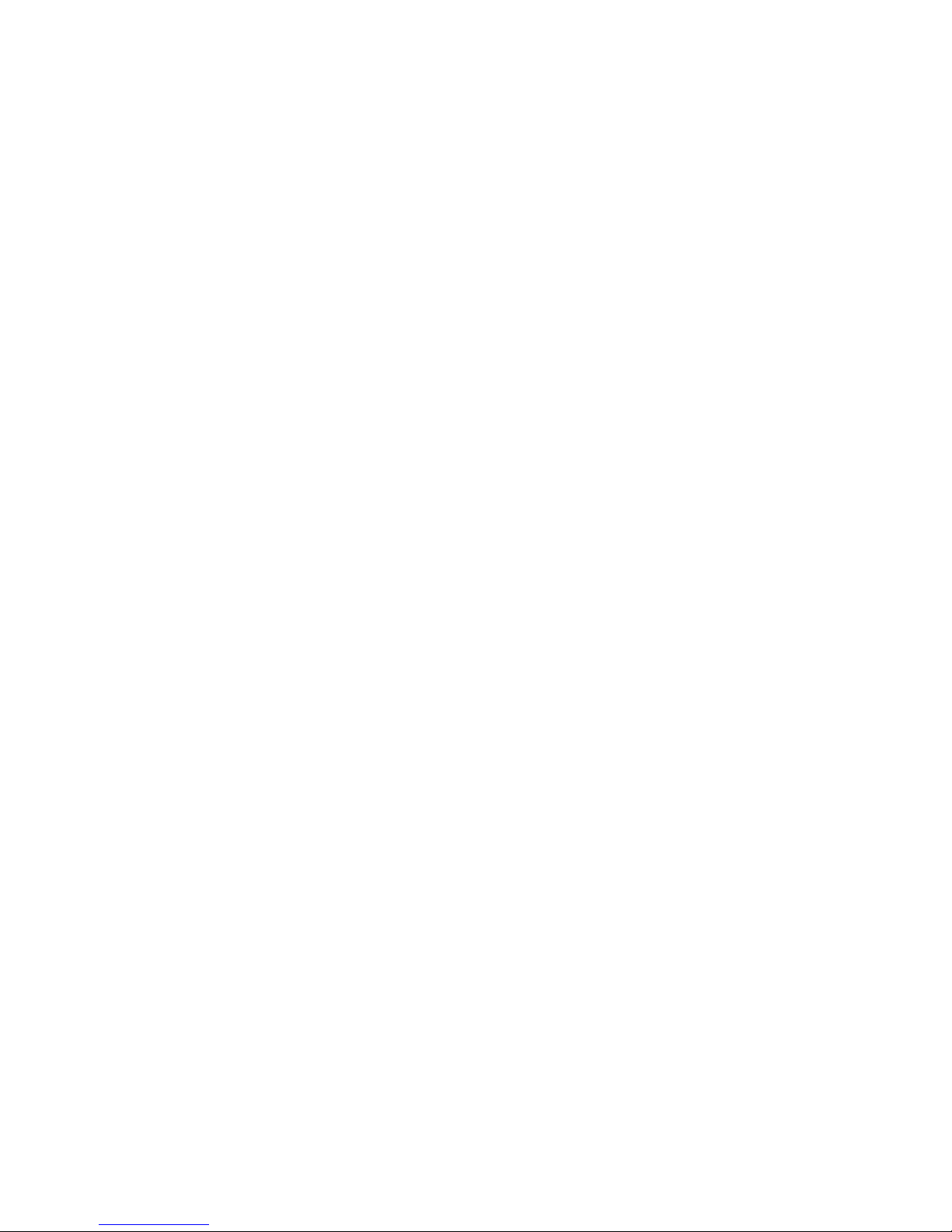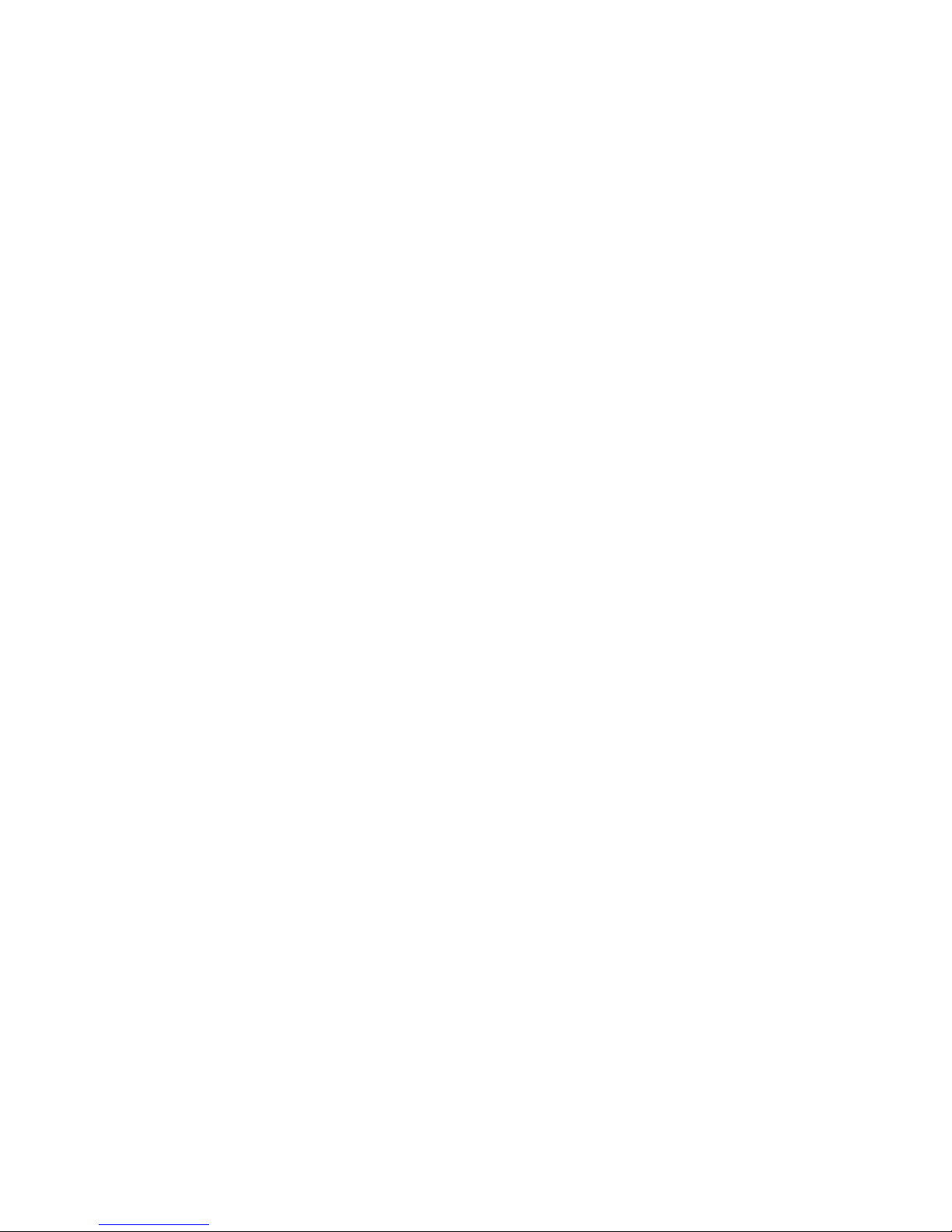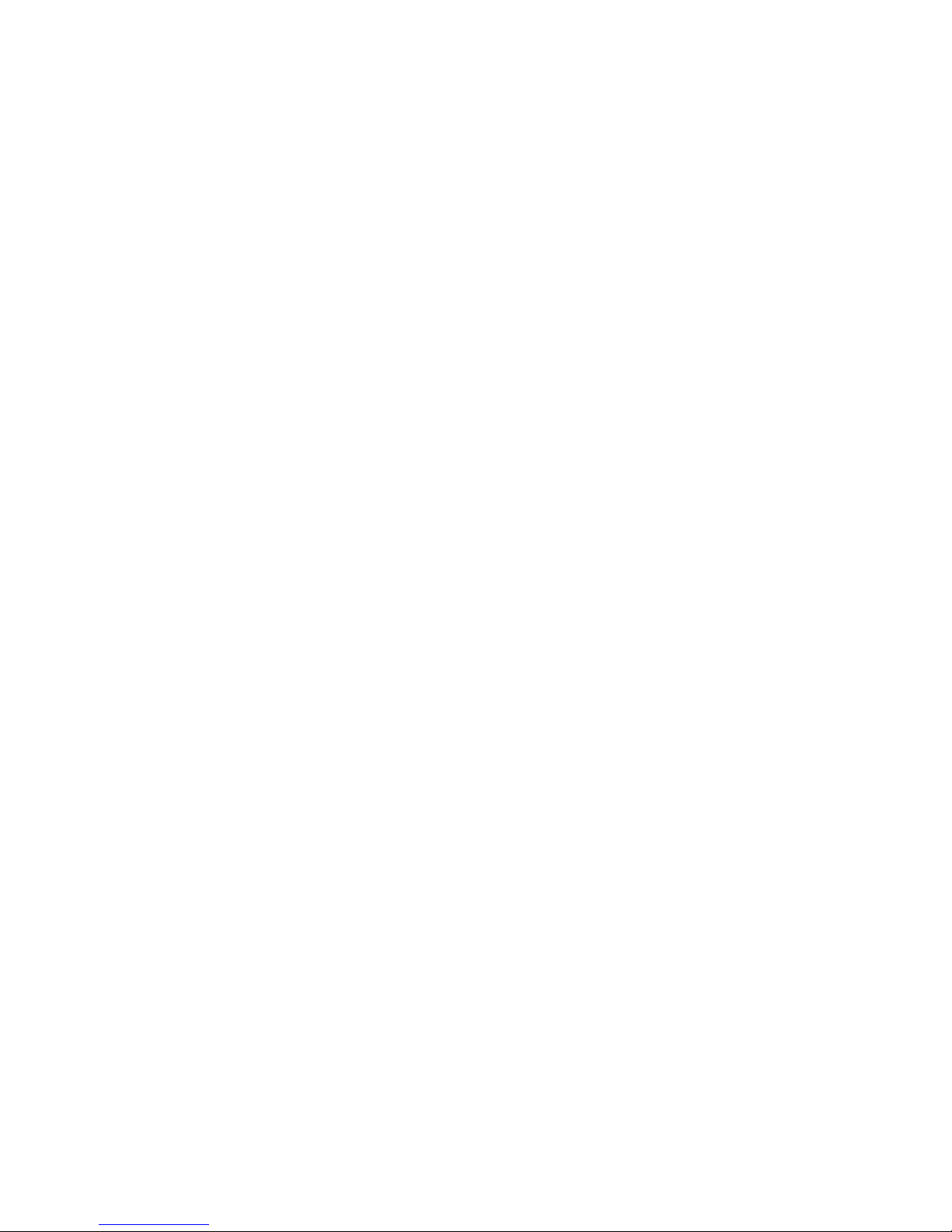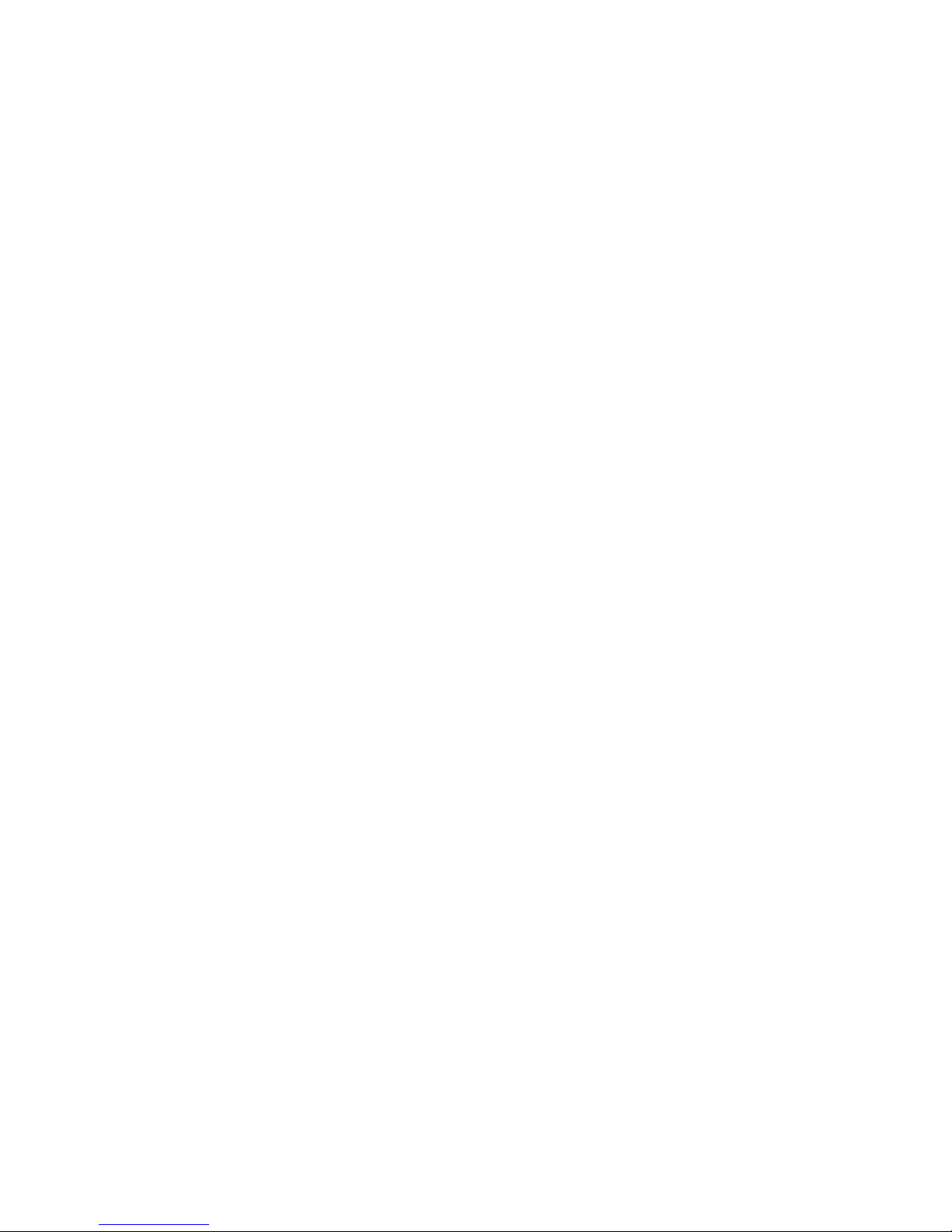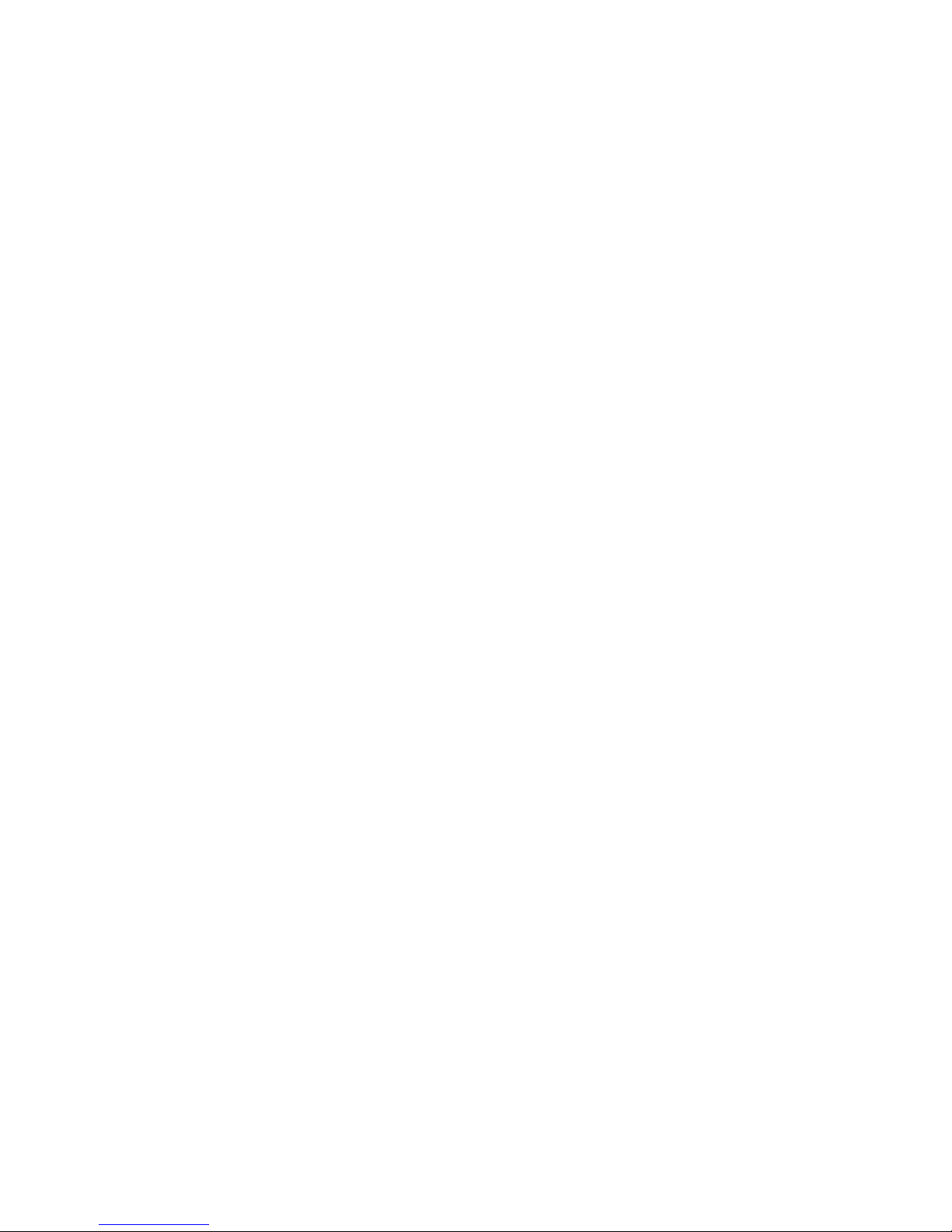- 4 -
1. A GENERAL DESCRIPTION OF THE SENSOR CEN-
TRE STATION
The
COMPUTHERM
S100 Wi-Fi sensor centre is able to provide continu-
ous information on environmental data (air temperature, humidity, noise
level, luminous intensity) at the place of installation via the Internet, and,
based on measured and set values, is able to control the paired
COM-
PUTHERM
S200 socket and/or S300 thermostat via a Wi-Fi network.
The apparatus can easily be connected to a Wi-Fi network and paired
with a
COMPUTHERM
S200 and/or S300 device by means of a smart-
phone. Naturally, environmental parameters can be monitored and set-
tings can be modied by a smartphone.
We oer the installation of the
COMPUTHERM
S100 Wi-Fi sensor cen-
tre to those who wish to monitor environmental parameters at the place
of installation and to control their
COMPUTHERM
S200 socket and/or
S300 thermostat based on the temperature/humidity measured in an-
other room via wireless means. For example, with the installation of the
COMPUTHERM
S100 Wi-Fi sensor centre a boiler connected to a
COM-
PUTHERM
S200 socket in the basement of a house can be easily con-
trolled by the temperature measured in the sitting room upstairs or freez-