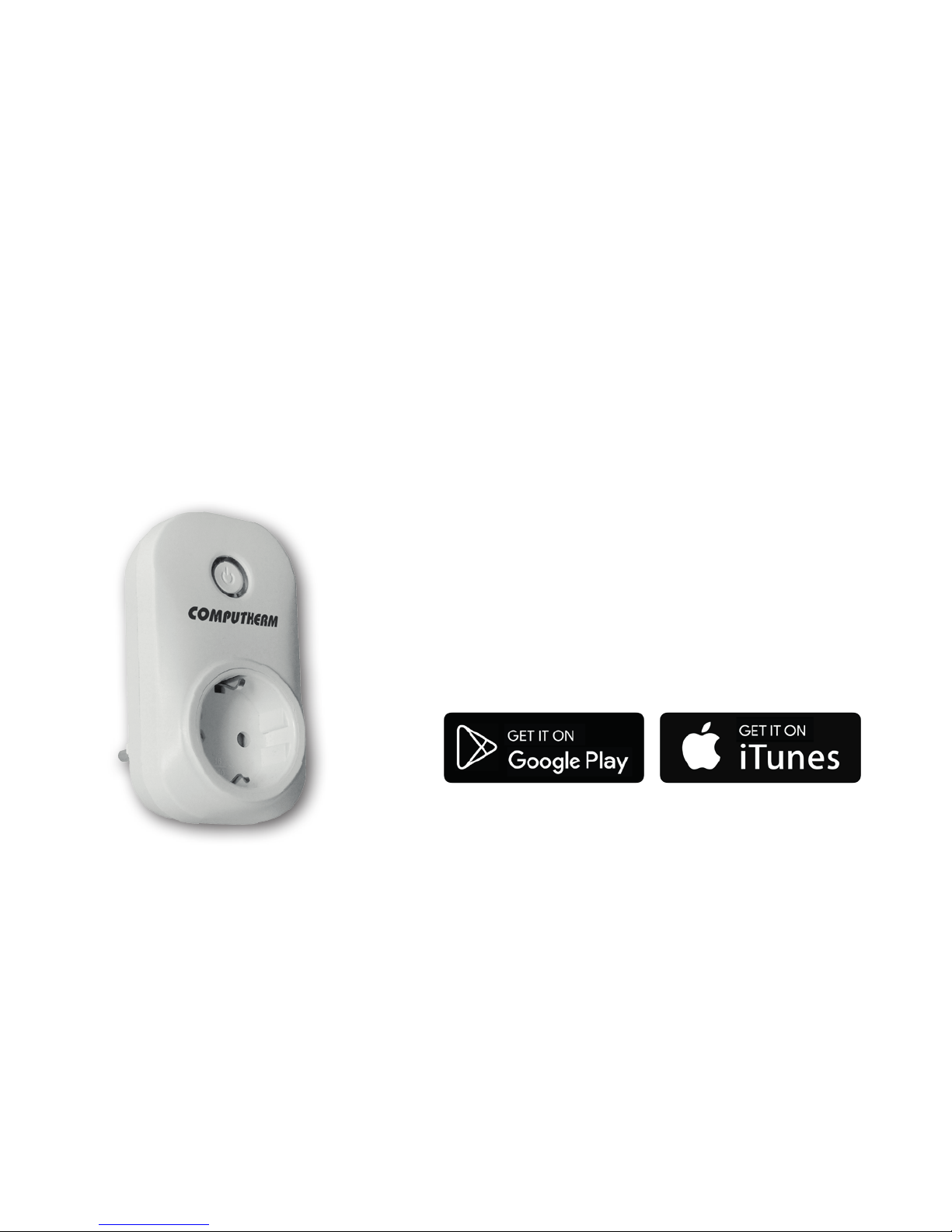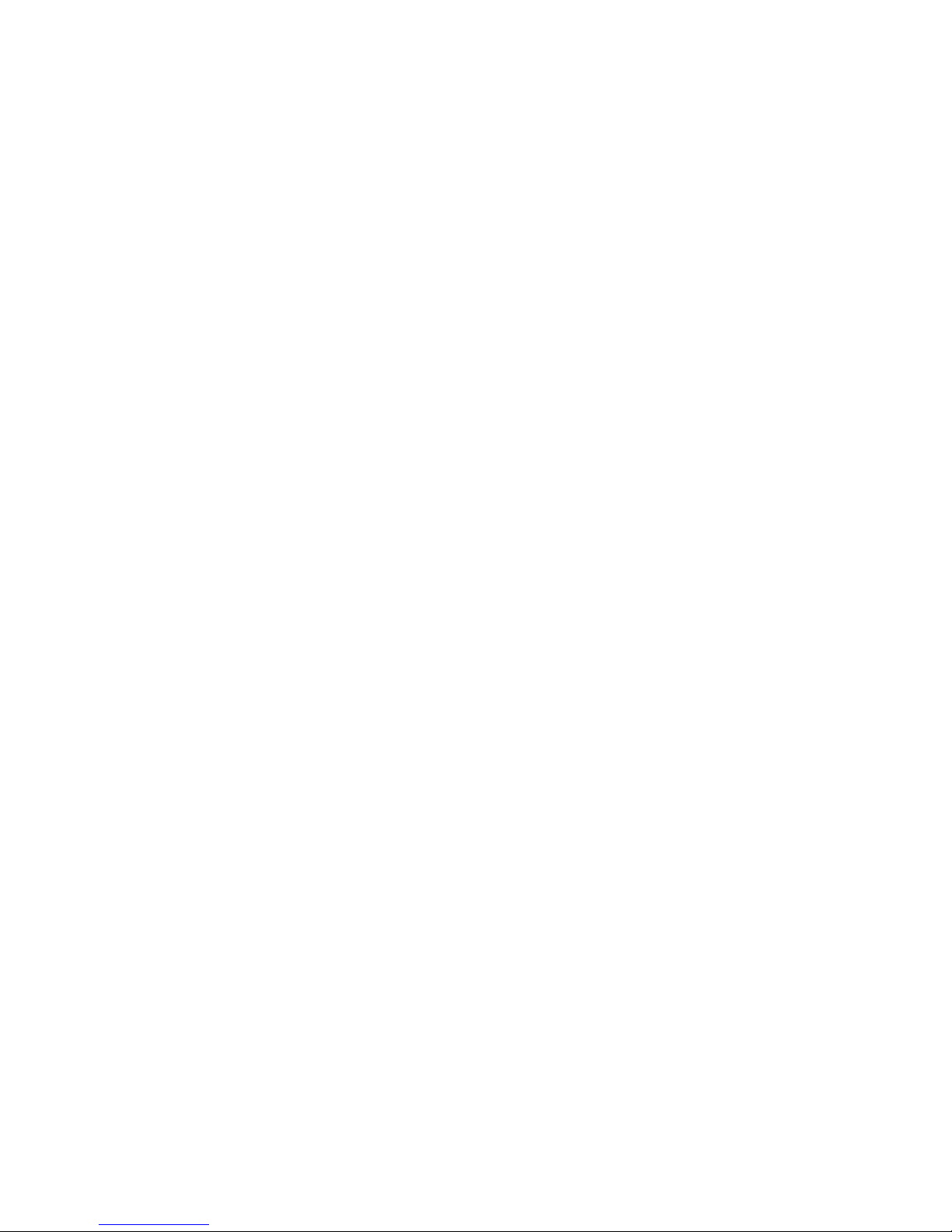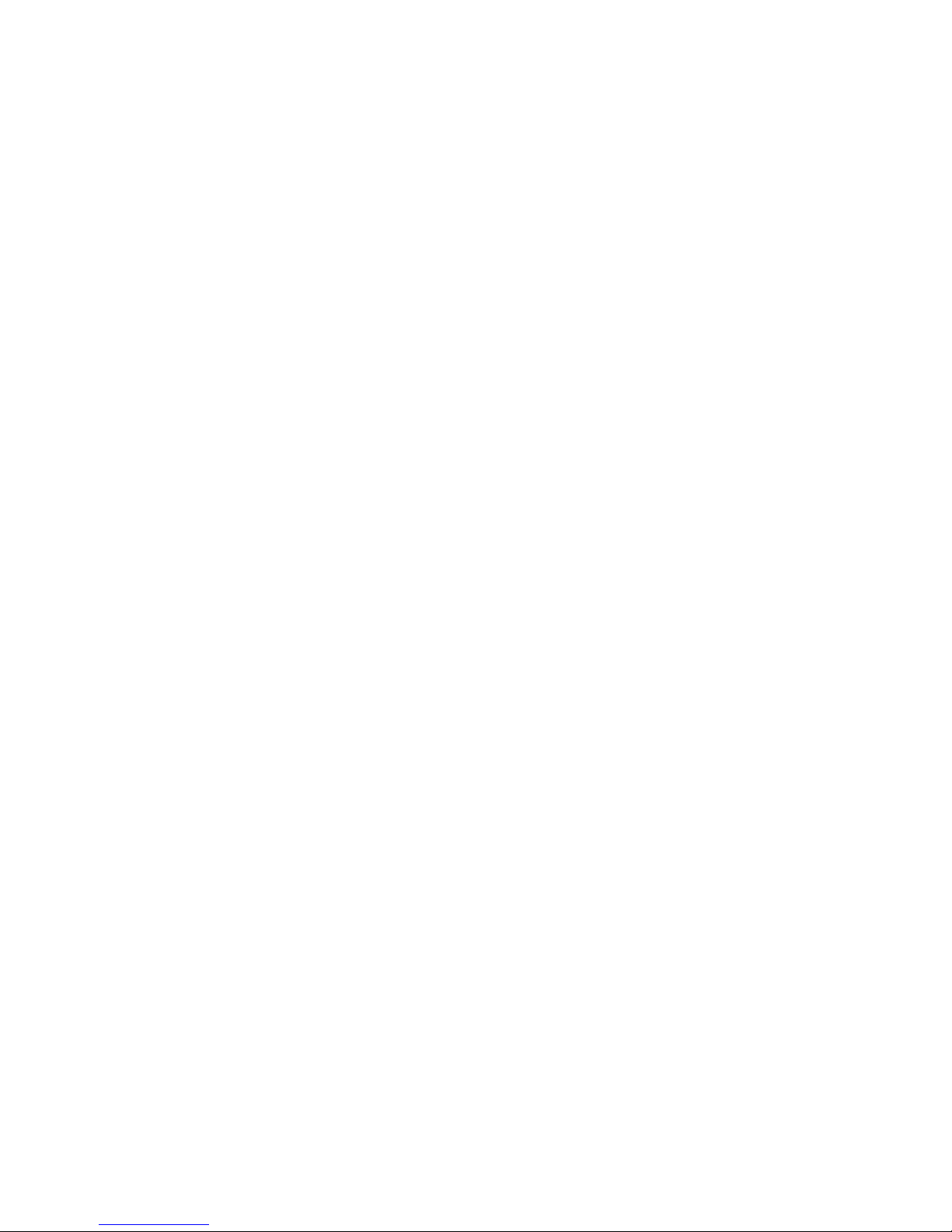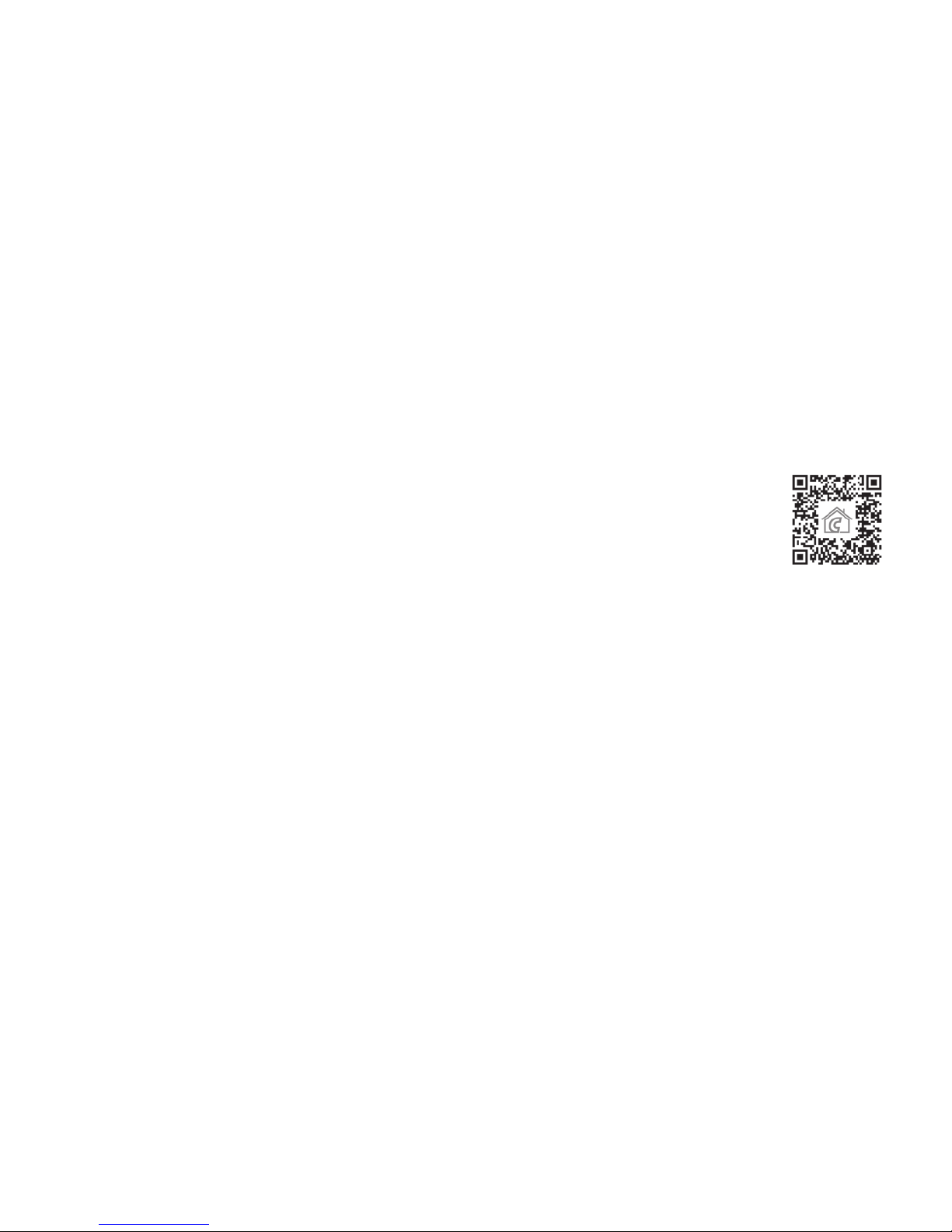- 4 -
1. A GENERAL DESCRIPTION OF THE SOCKET
Below the maximum output loadability limit the
COMPUTHERM
S200 Wi-Fi
socket can perform remote control of any connected electric device (e.g.
heaters, gas boilers, water pumps, refrigerators, etc.). The apparatus can be
easily controlled manually on the spot or by a smart phone via the Internet
and its operating condition (ON/OFF) can be checked continuously. Several
thermostats installed at dierent places can be registered into the same user
account and can be controlled (even from the same smart phone).
For easy handling, devices belonging to the same place of use can be
arranged into separate groups (e.g. at or holiday home). Devices that have
been put into service can be controlled by more than one smart phone with
the help of „Share” function.
A heating system controlled by an existing thermostat and complemented
with a
COMPUTHERM
S200 Wi-Fi socket can be made remotely controllable
by means of a smartphone via the Internet.