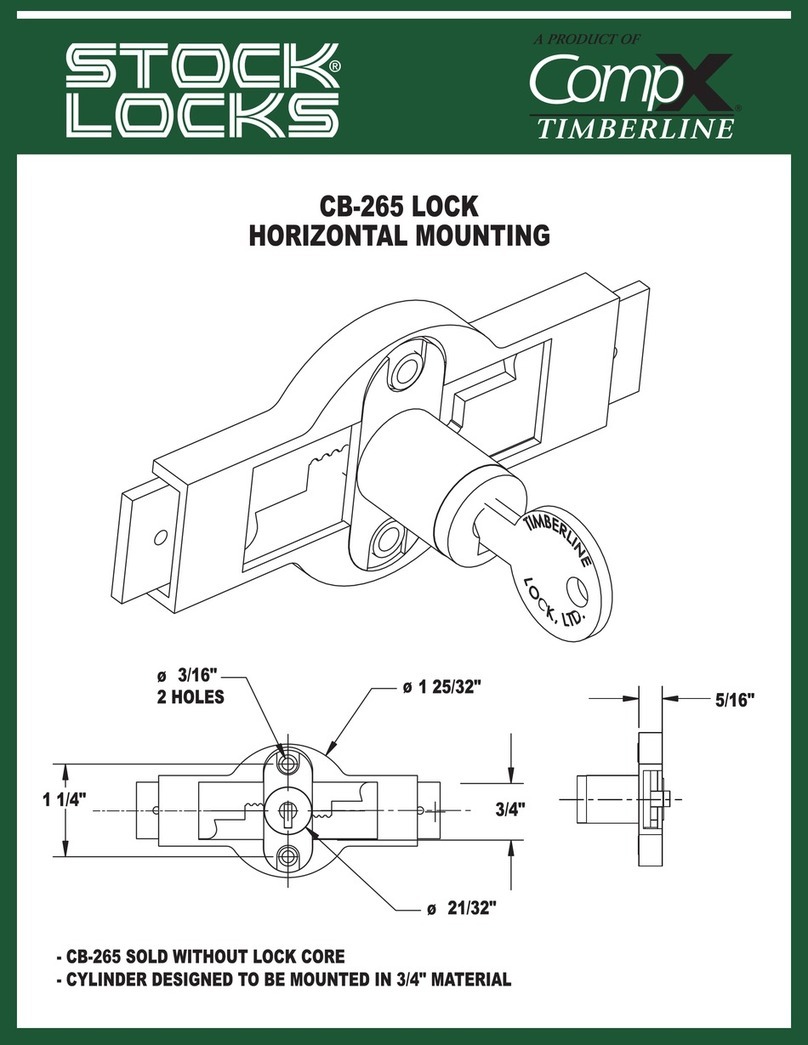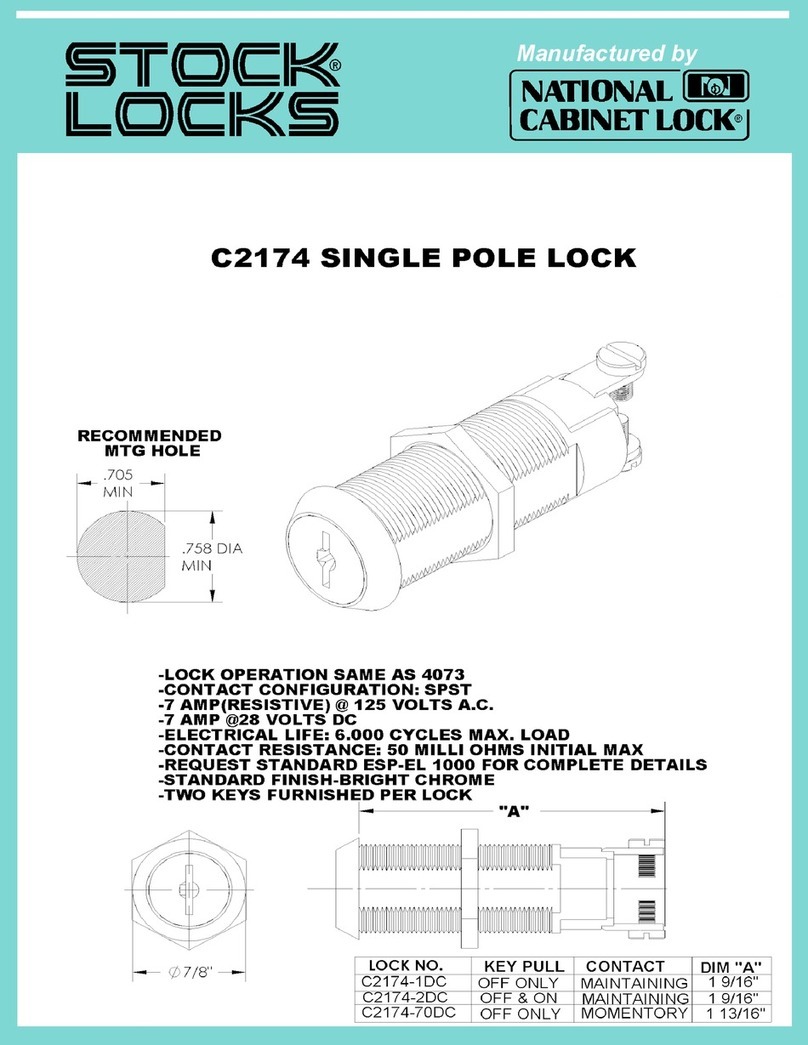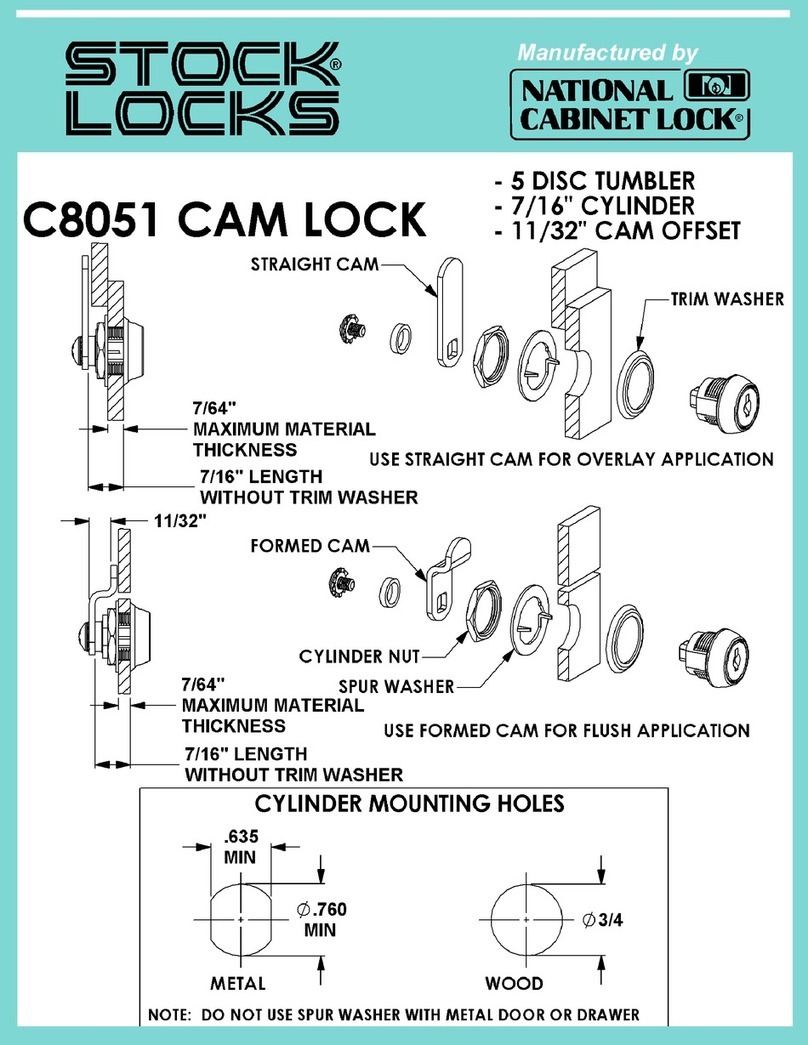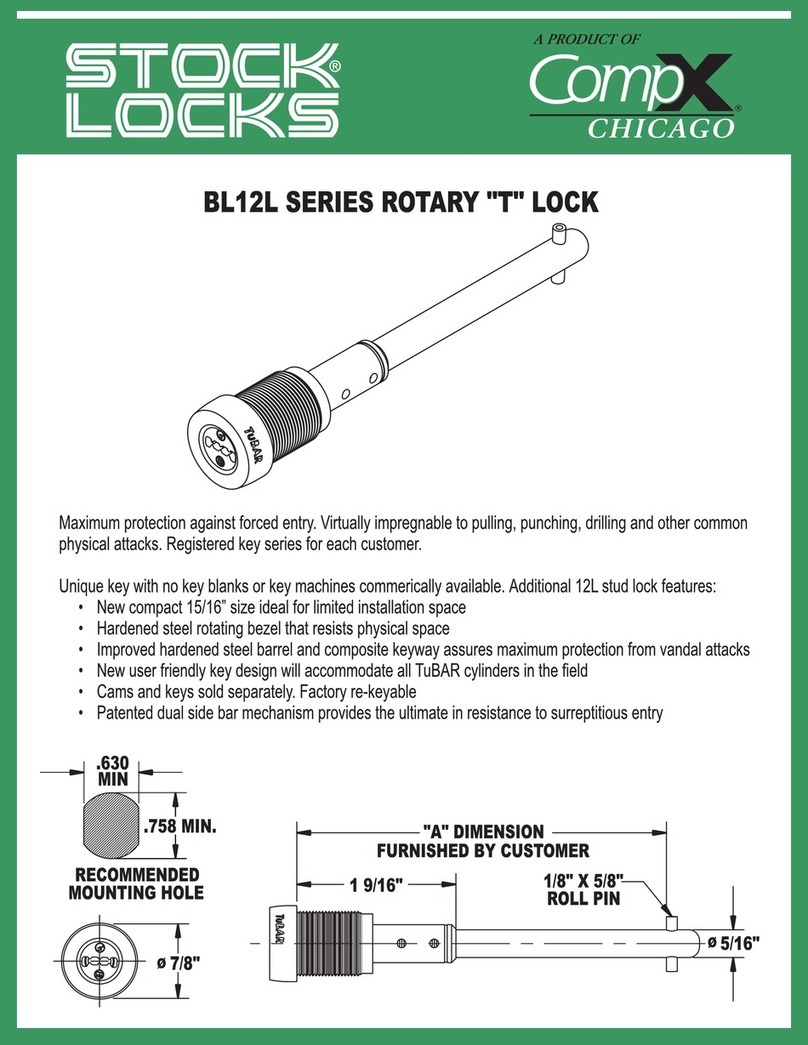COMPX elock User manual
Other COMPX Lock manuals
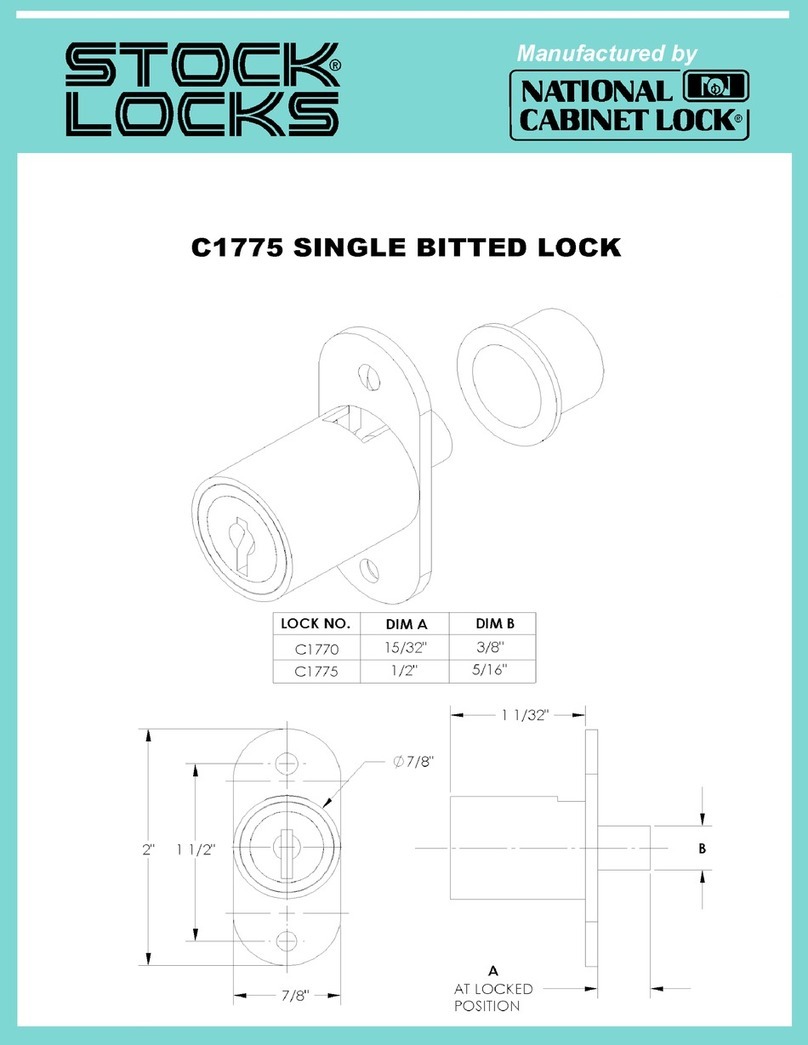
COMPX
COMPX Stock Locks C1775 Guide
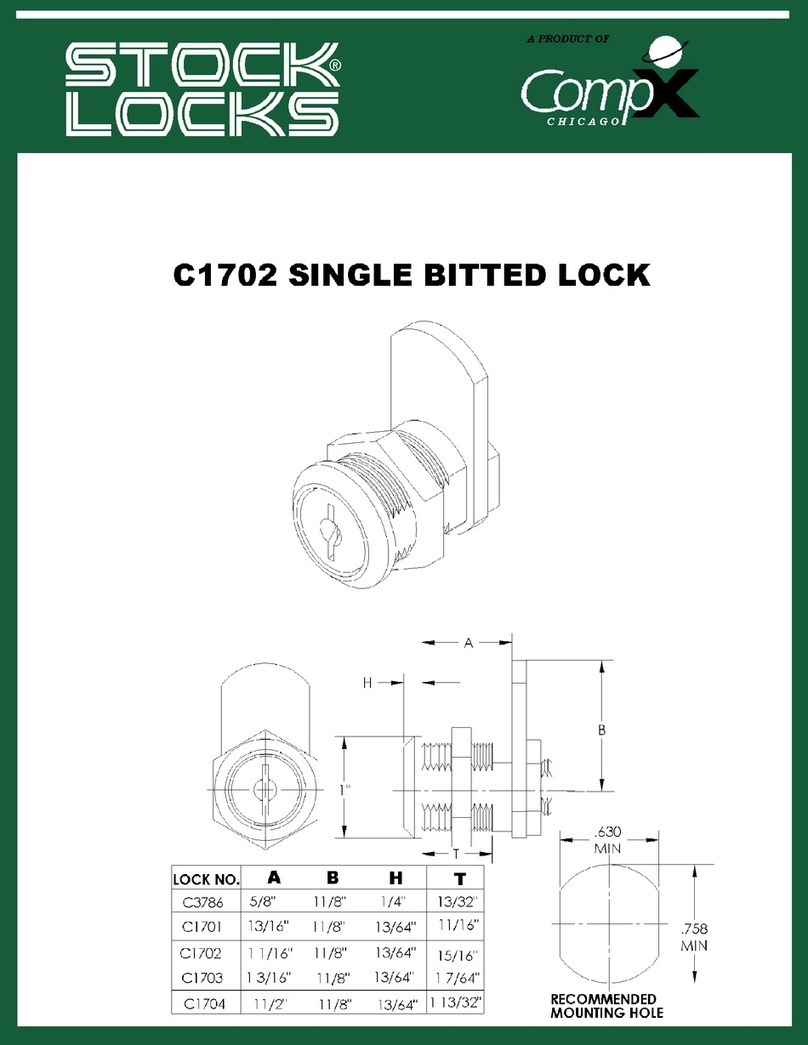
COMPX
COMPX Stock Locks C1702 Guide
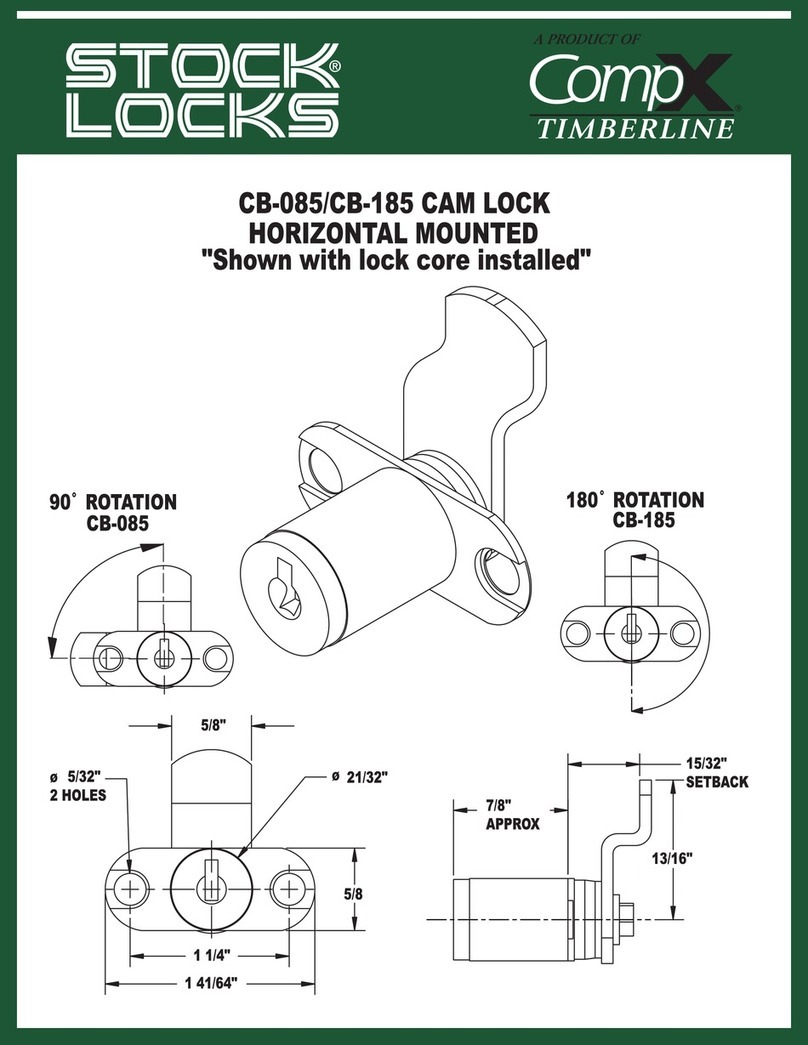
COMPX
COMPX CB085-185 User manual
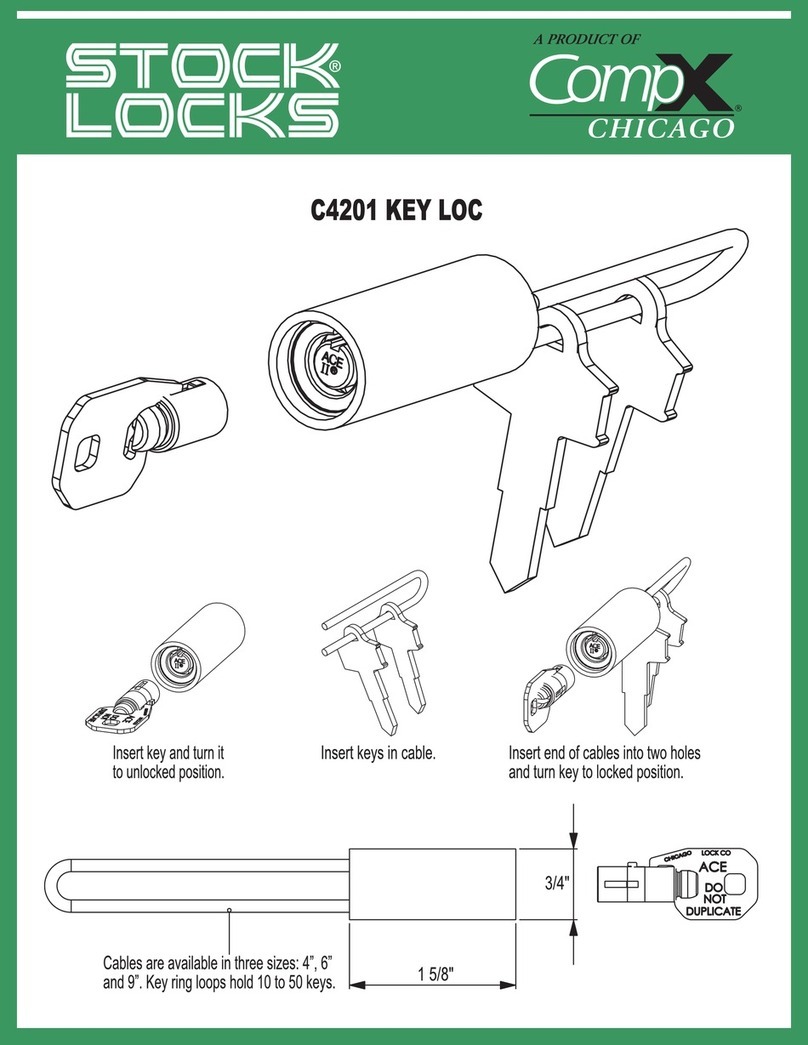
COMPX
COMPX Stock Locks C4201 Guide
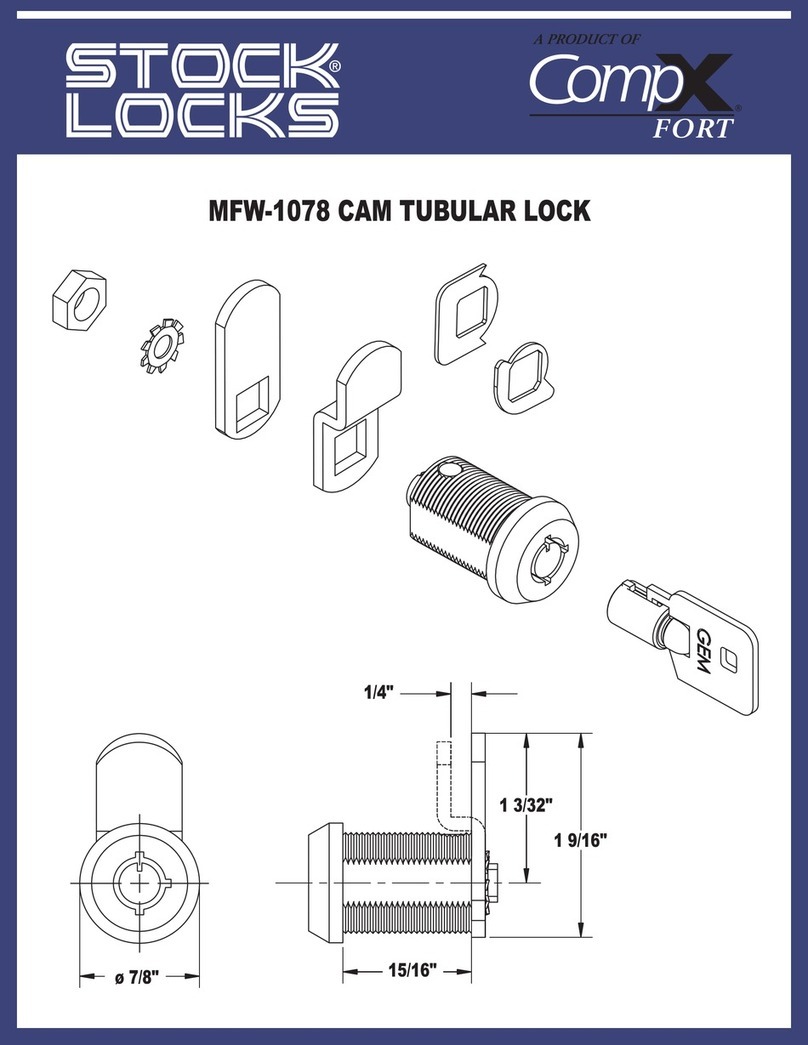
COMPX
COMPX MFW-1078 Guide

COMPX
COMPX CB-250 User manual
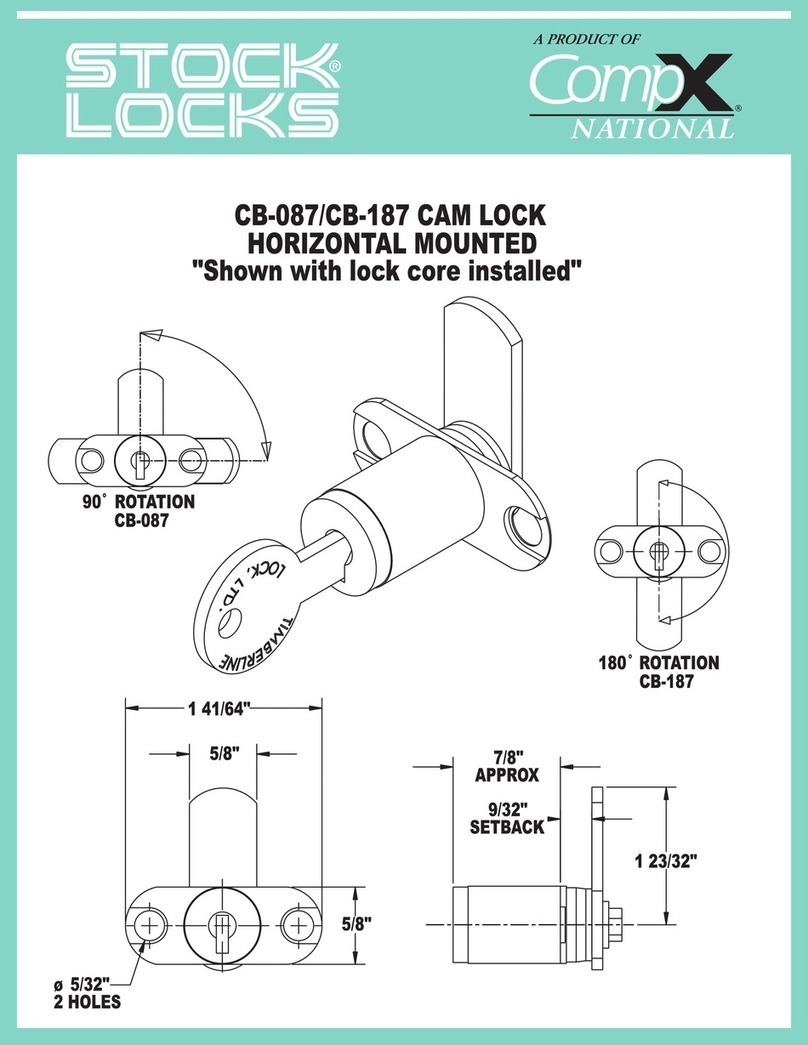
COMPX
COMPX CB087-187 User manual
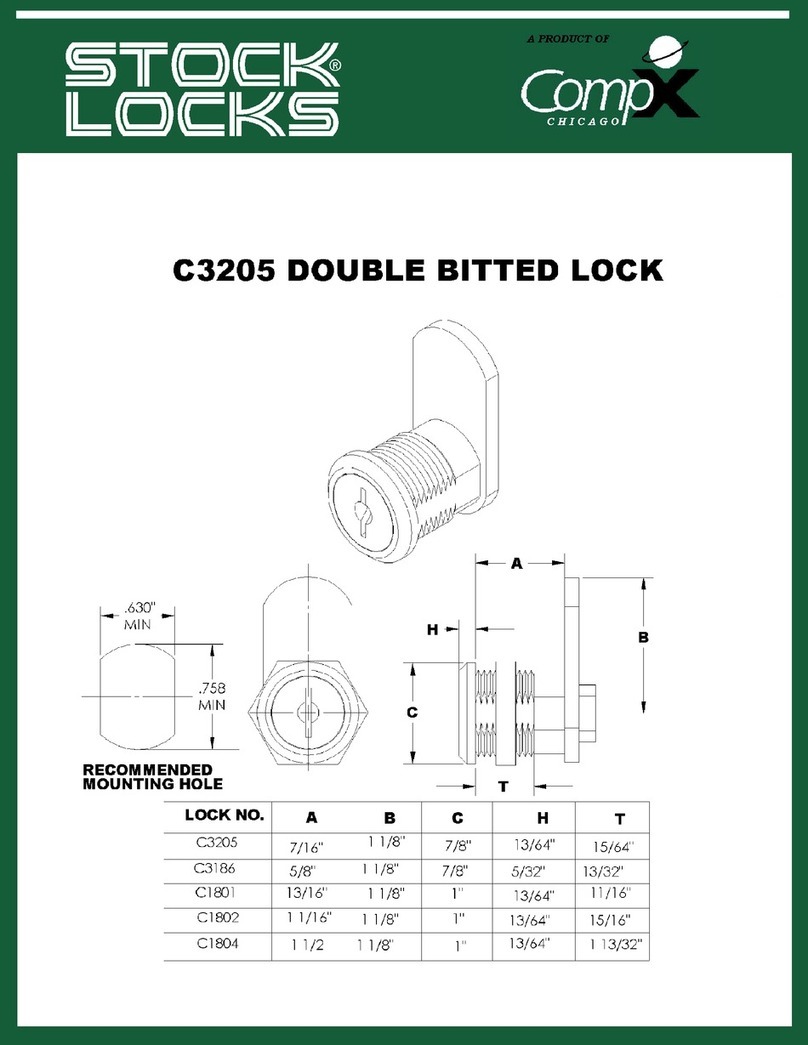
COMPX
COMPX Stock Locks C3205 Guide

COMPX
COMPX eLock 150 Series User manual
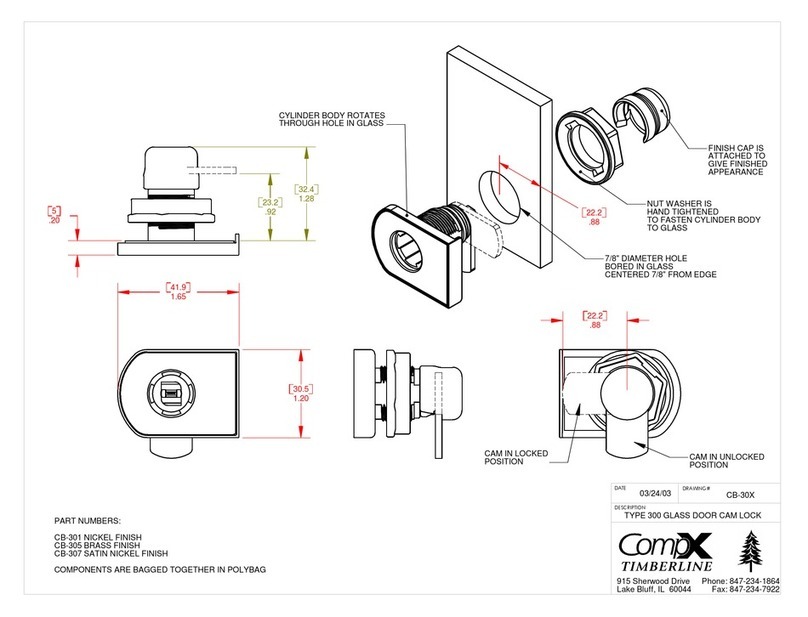
COMPX
COMPX TYPE300 Guide
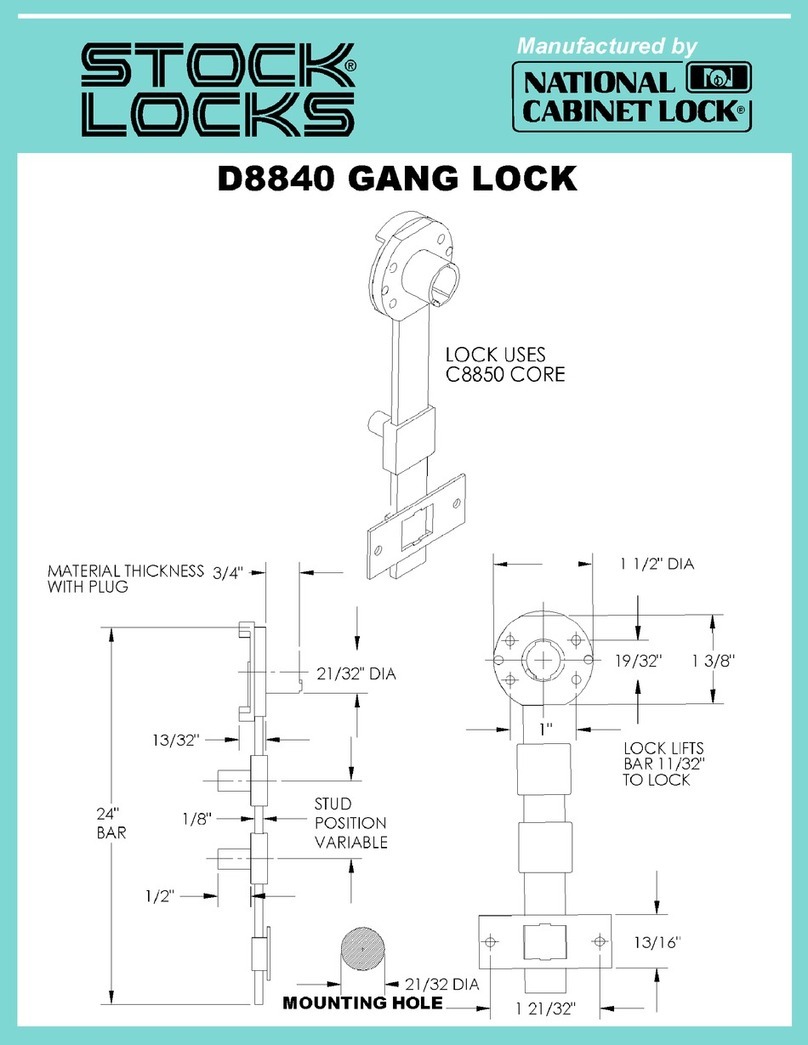
COMPX
COMPX National D8840 User manual
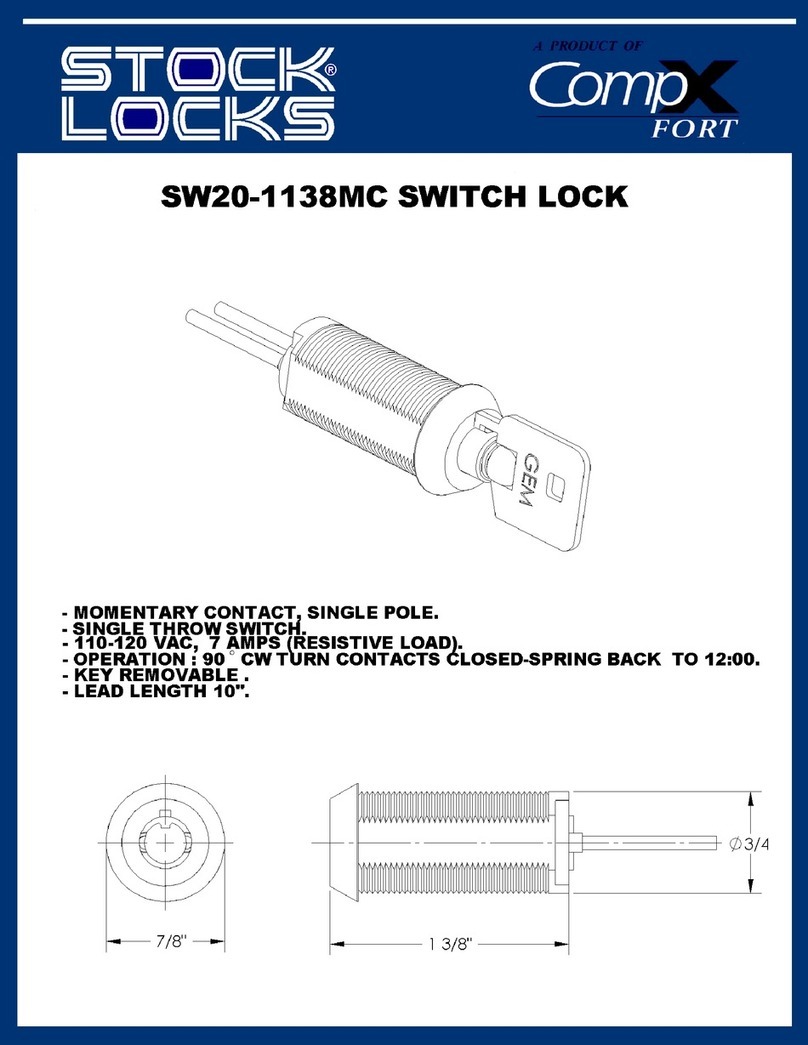
COMPX
COMPX SW20-1138MC Guide
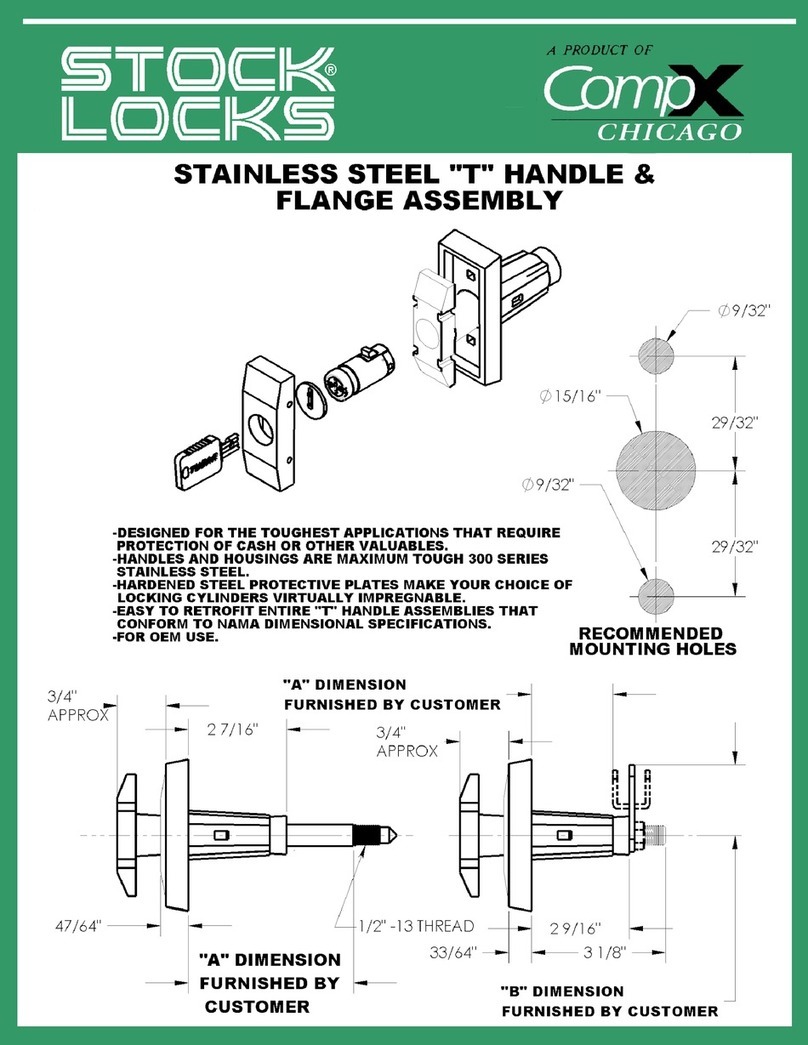
COMPX
COMPX T-HANDLE User manual
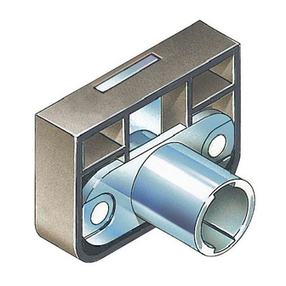
COMPX
COMPX Timberline CB-280 User manual
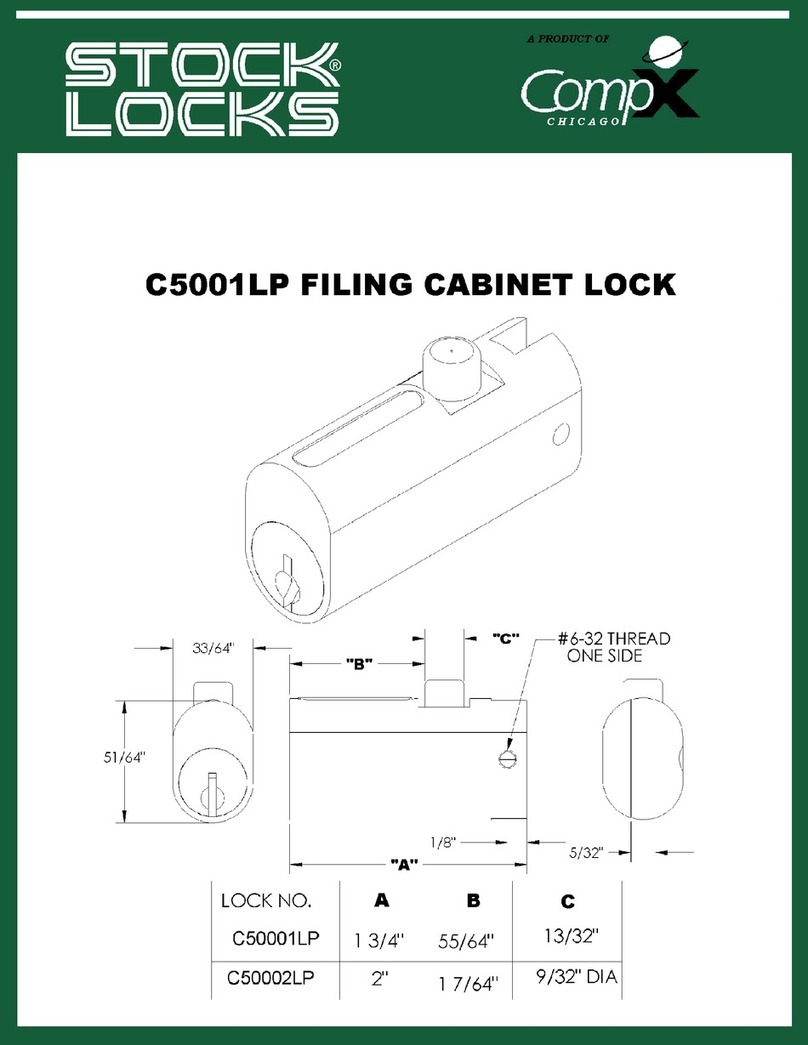
COMPX
COMPX Stock Locks C5001LP Guide
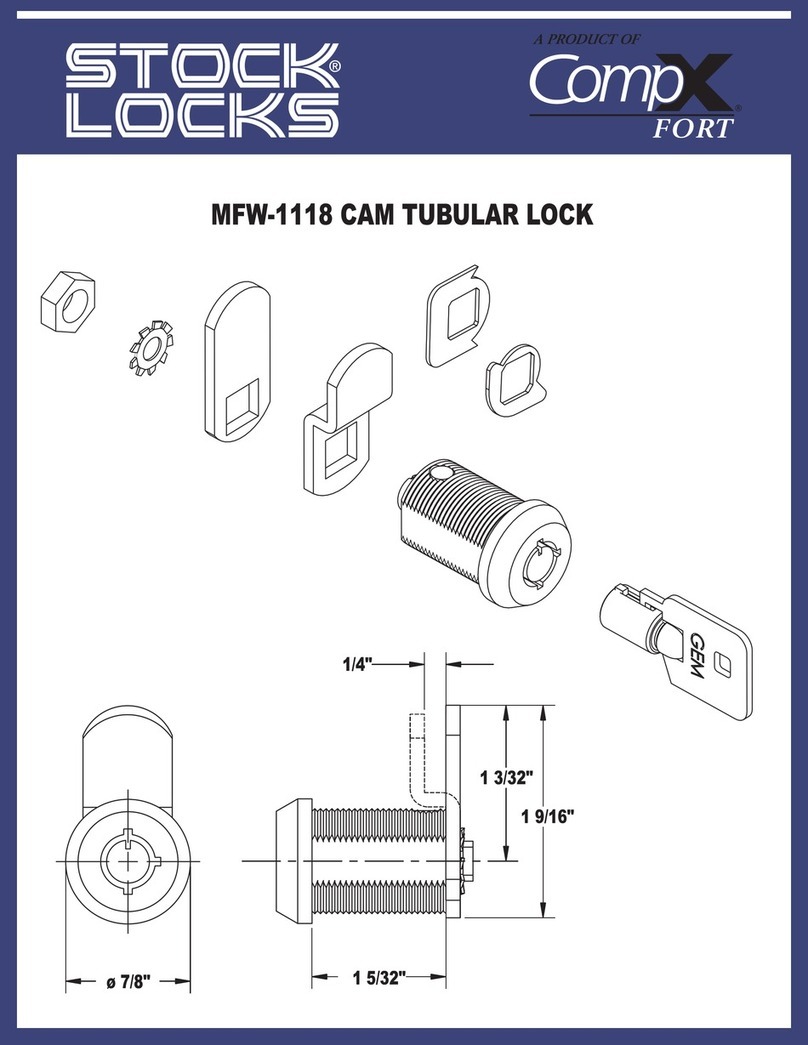
COMPX
COMPX MFW-1118 Guide
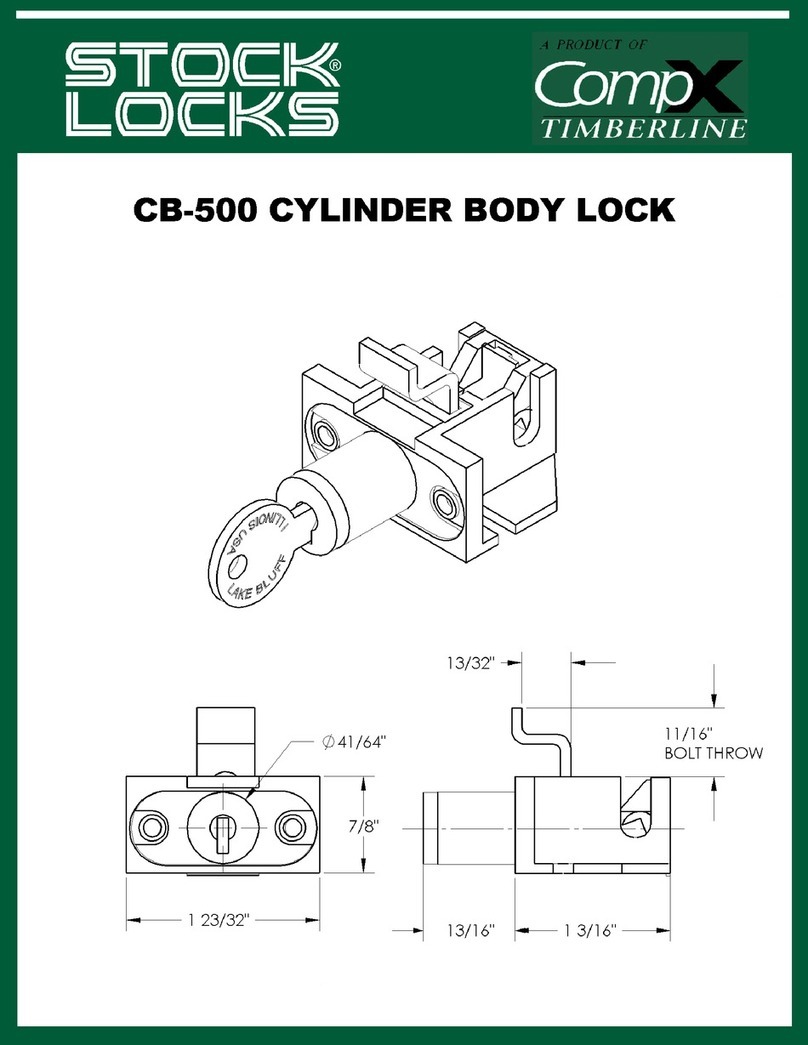
COMPX
COMPX Timberline CB-500 User manual

COMPX
COMPX RegulatoR User manual
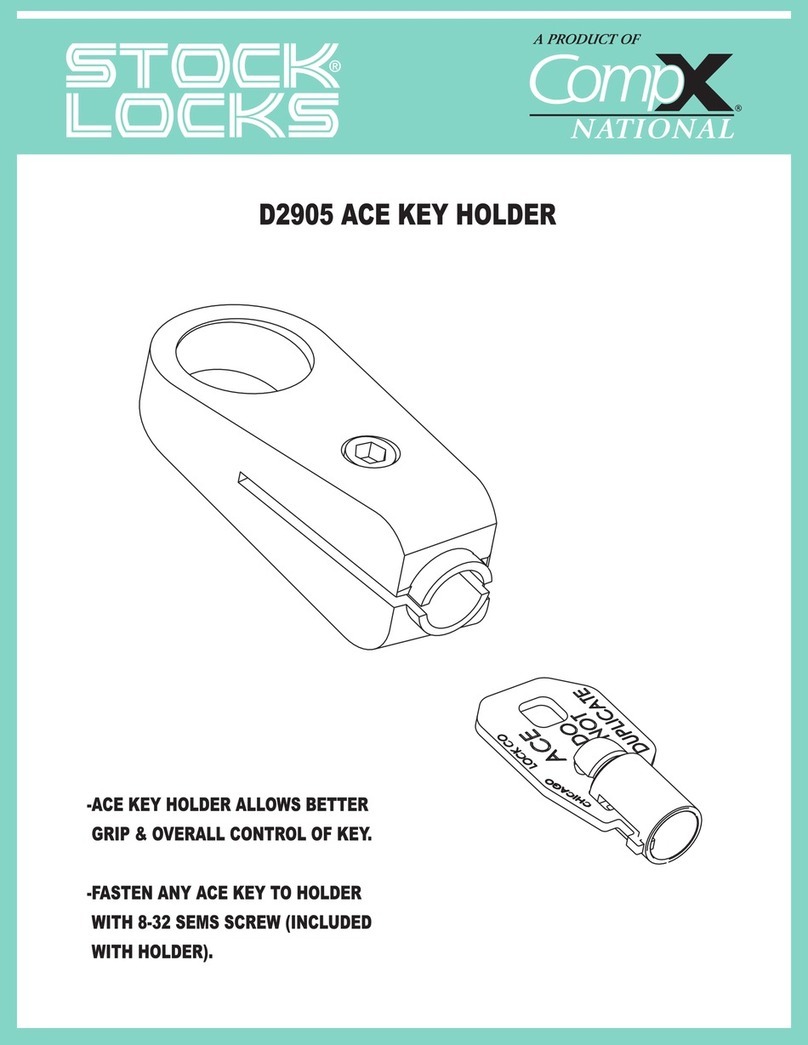
COMPX
COMPX National D2905 User manual
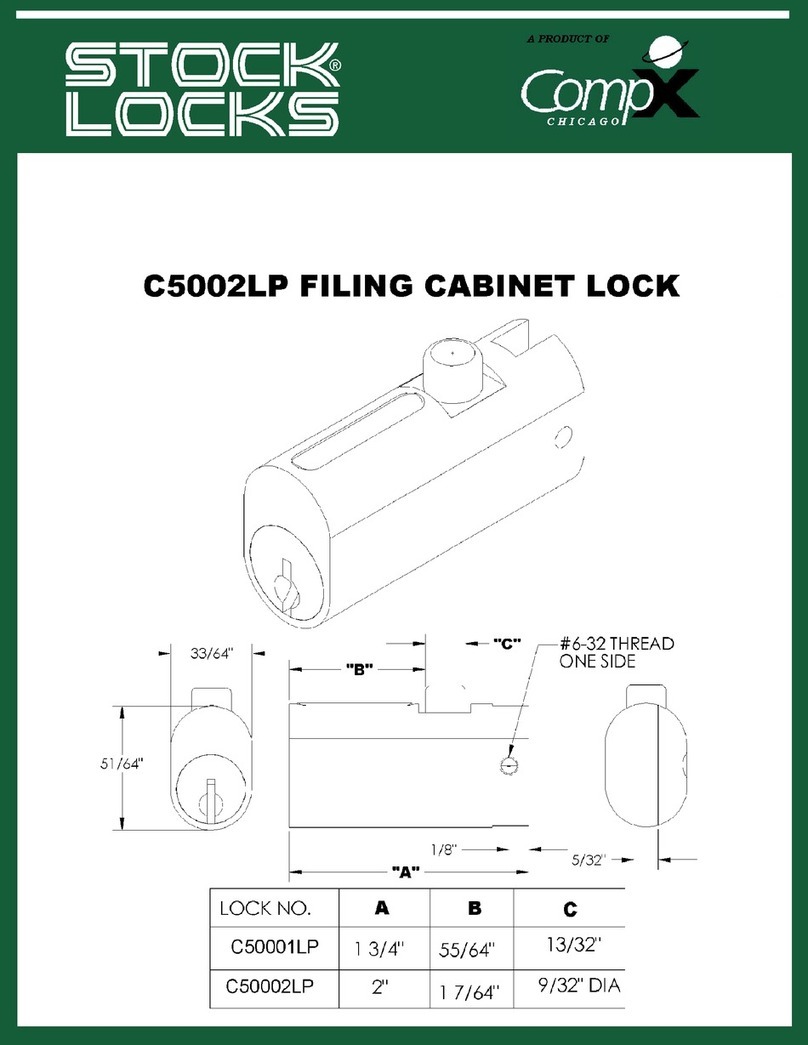
COMPX
COMPX Stock Locks C5002LP Guide
Popular Lock manuals by other brands

Knox
Knox KeySecure 5 Admin & user guide

Kwikset
Kwikset 48334/01 Quick installation guide

Metra Electronics
Metra Electronics Door Access Terminal Combo Technical manual

Kilitronik
Kilitronik miniK10m operating manual

Ingersoll-Rand
Ingersoll-Rand SCHLAGE Everest Service manual
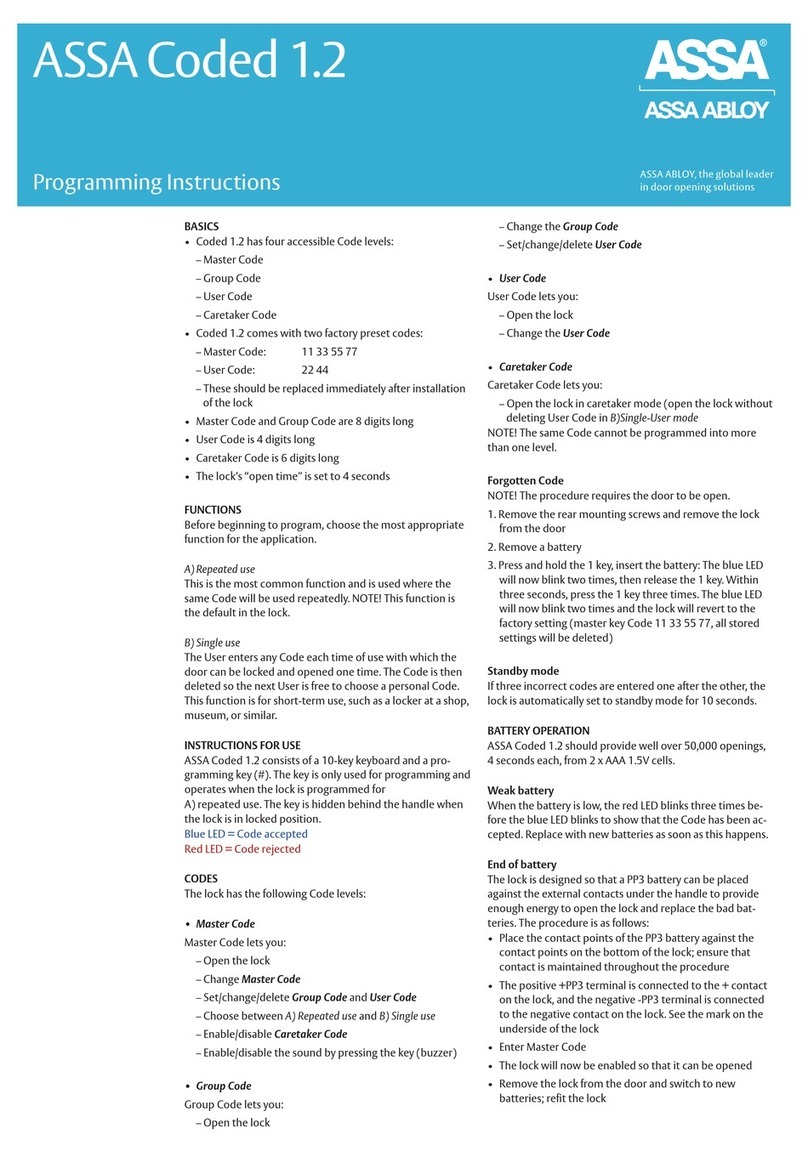
Assa Abloy
Assa Abloy ASSA Coded 1.2 Programming instructions