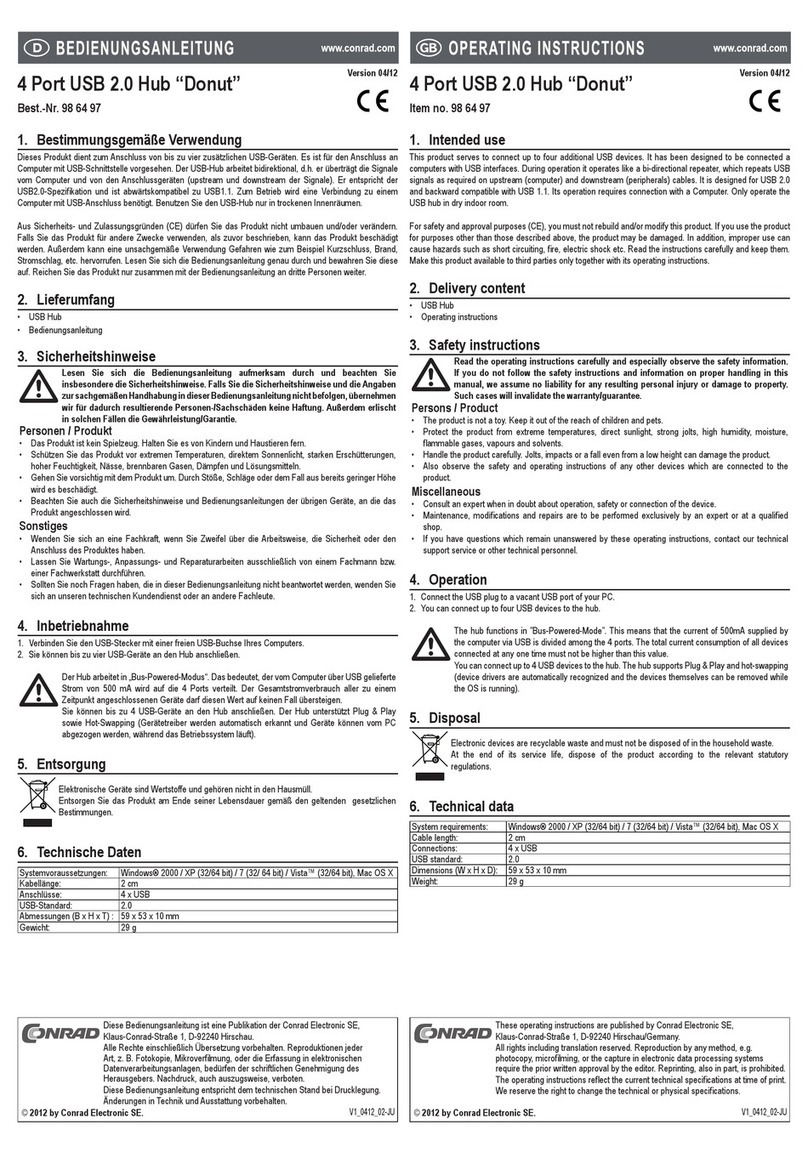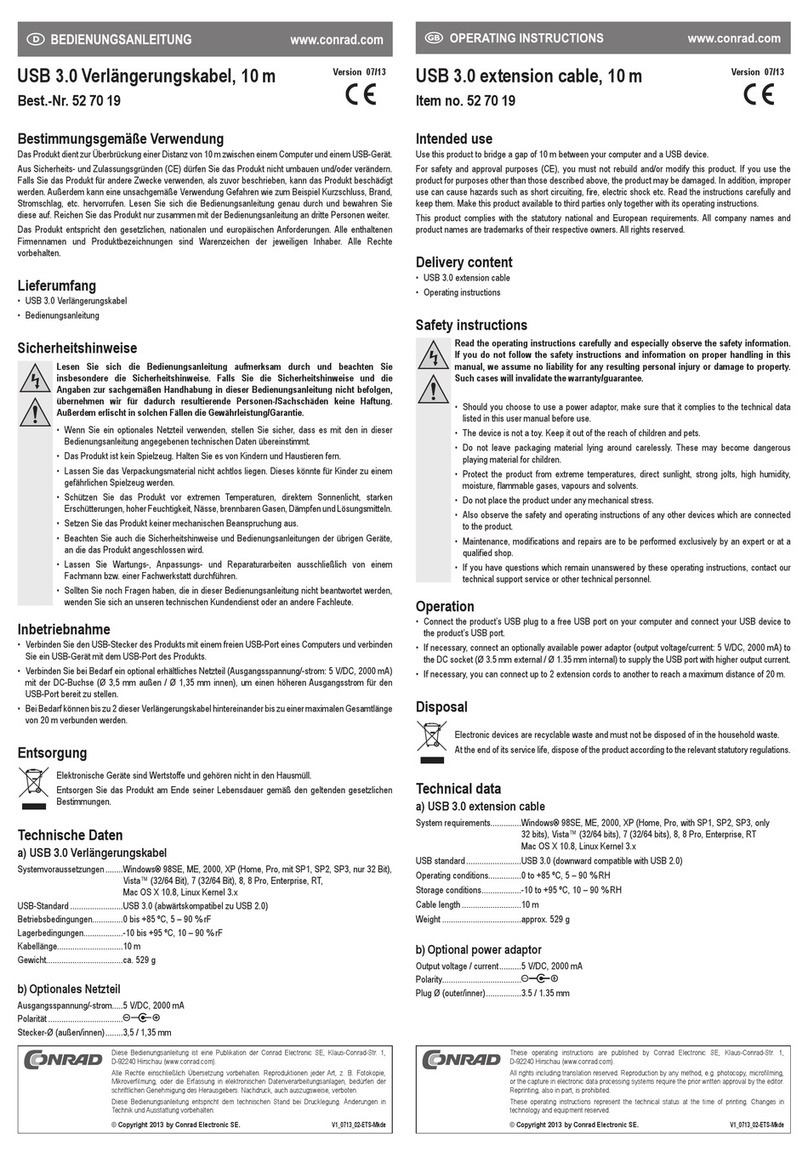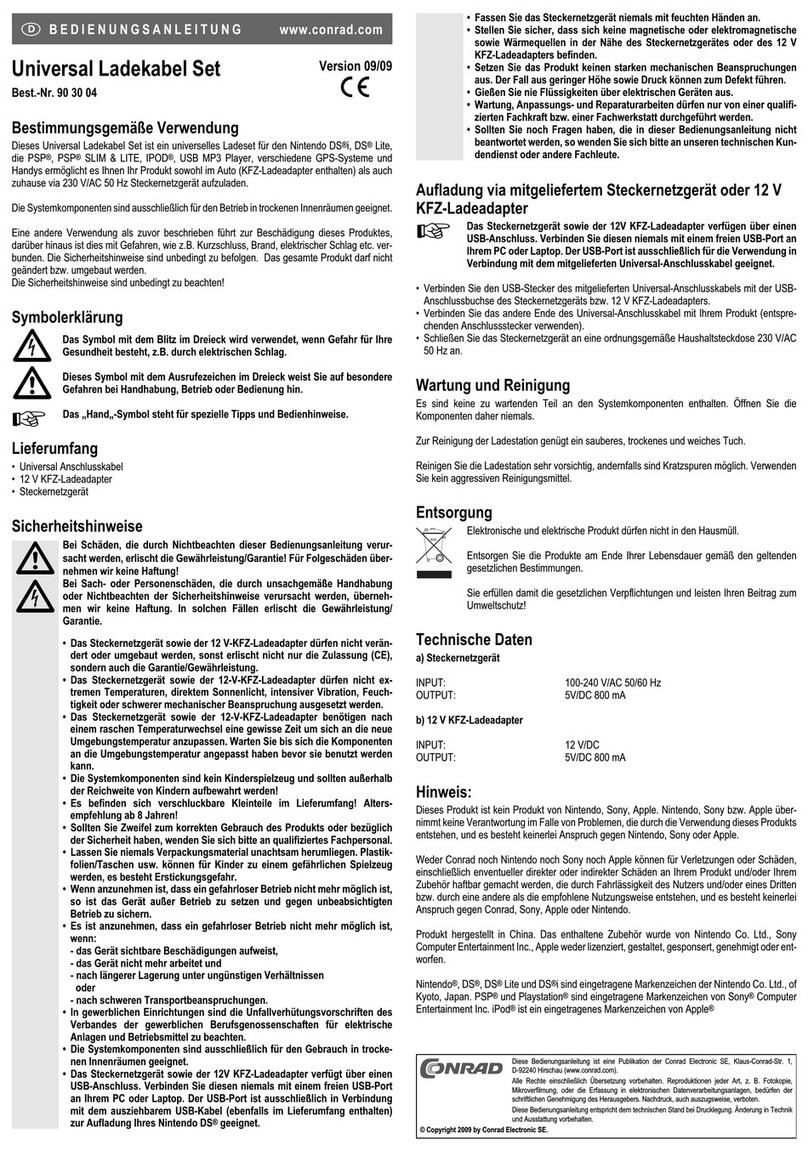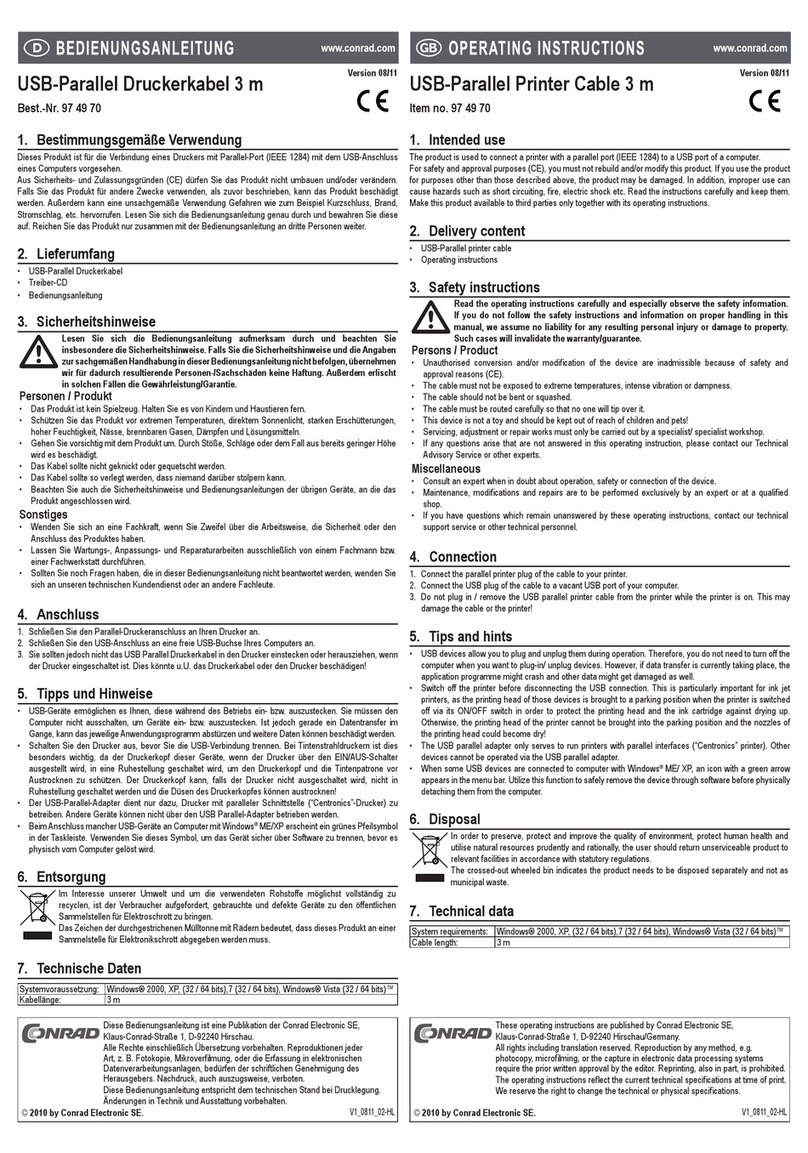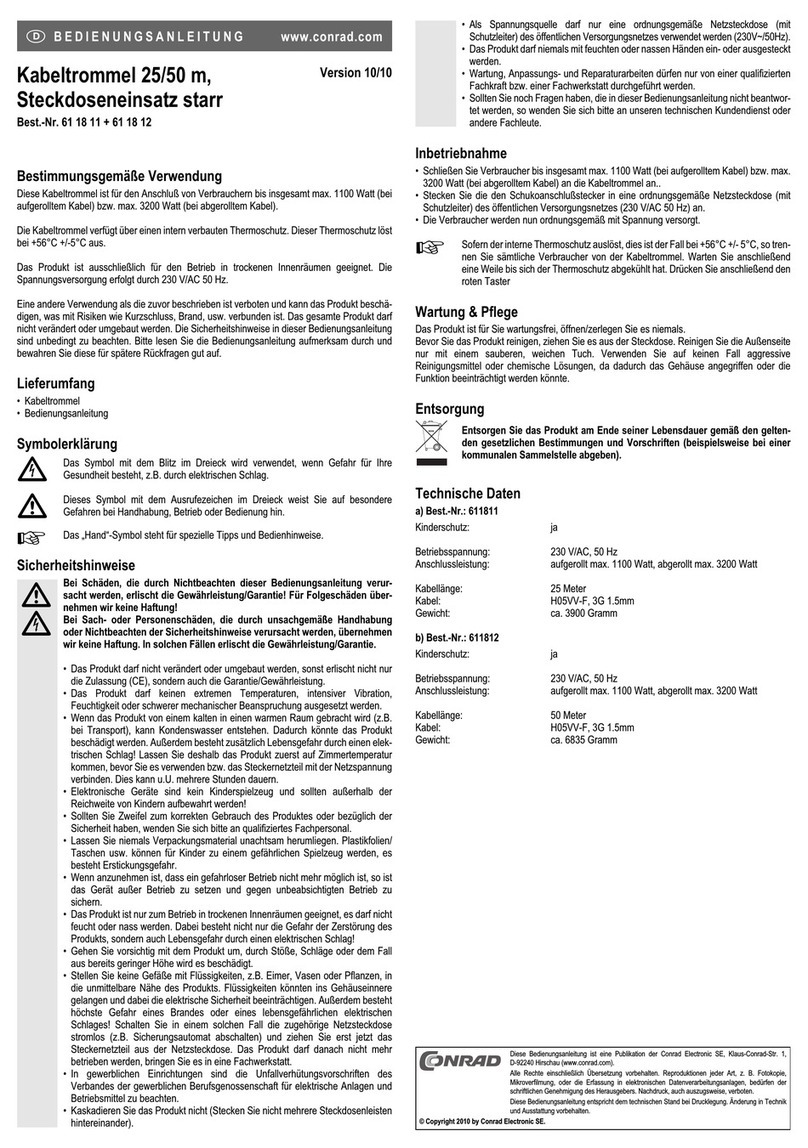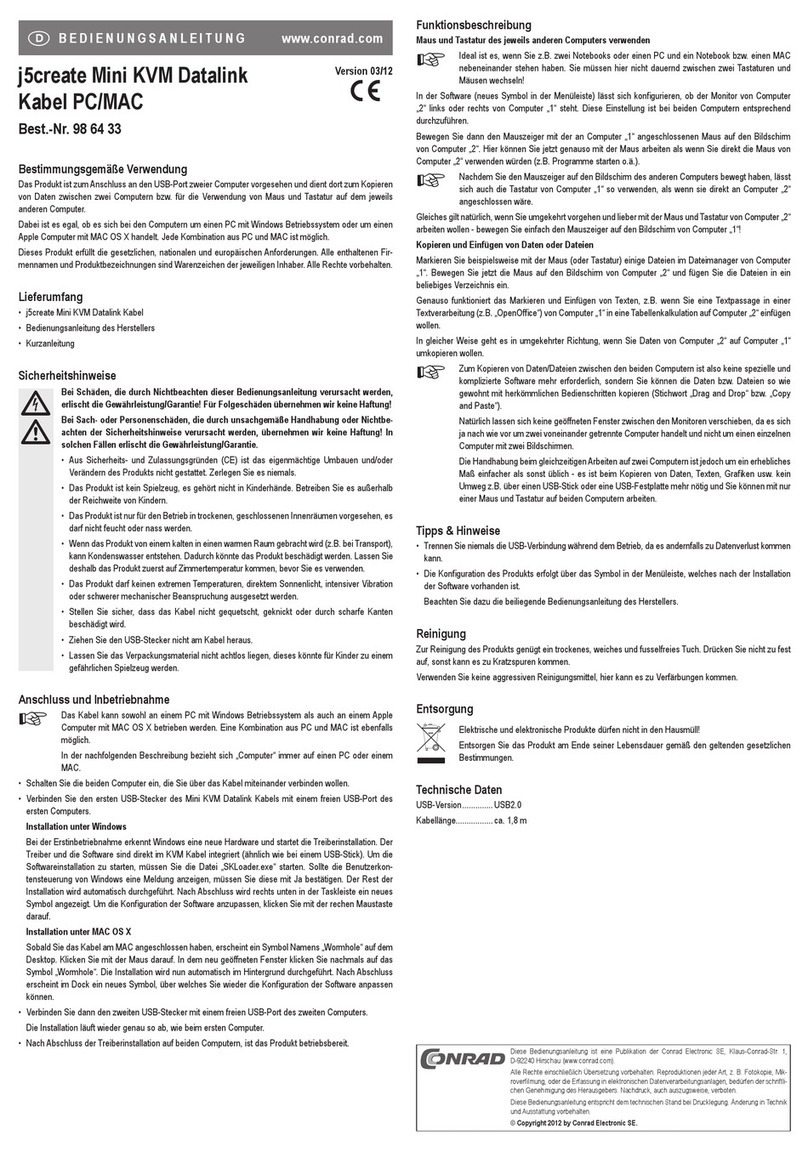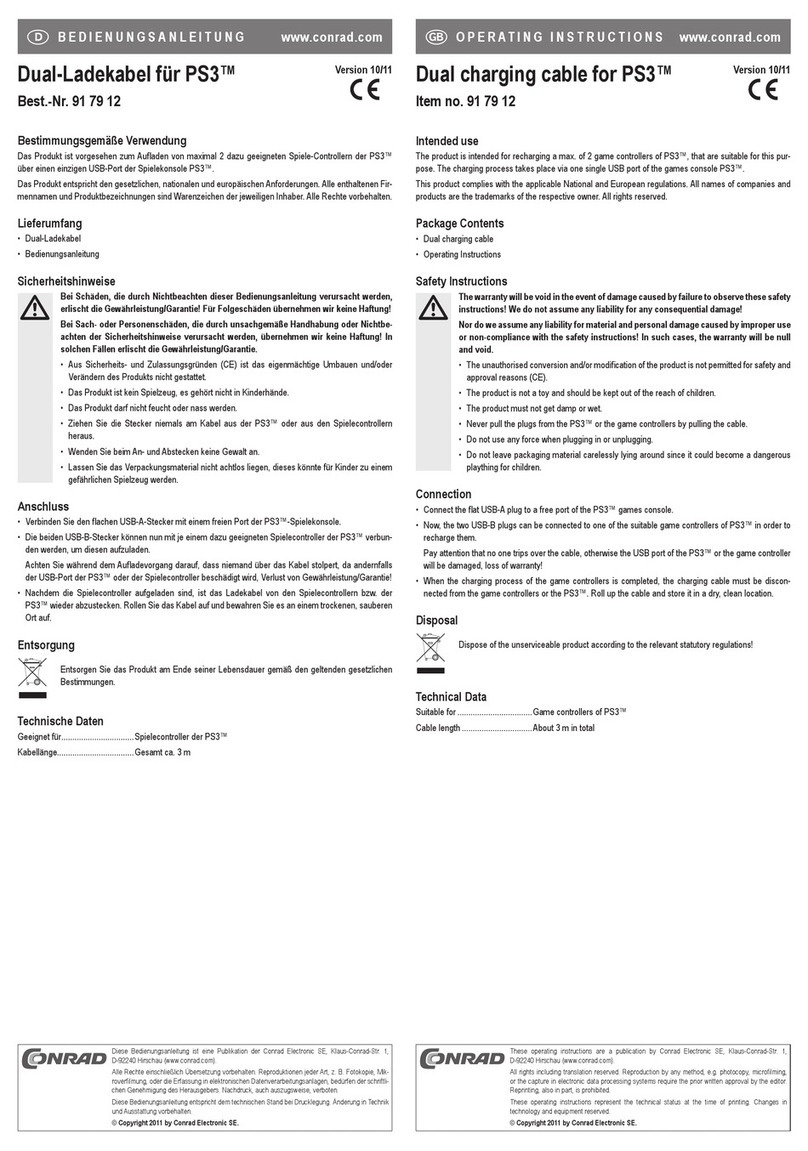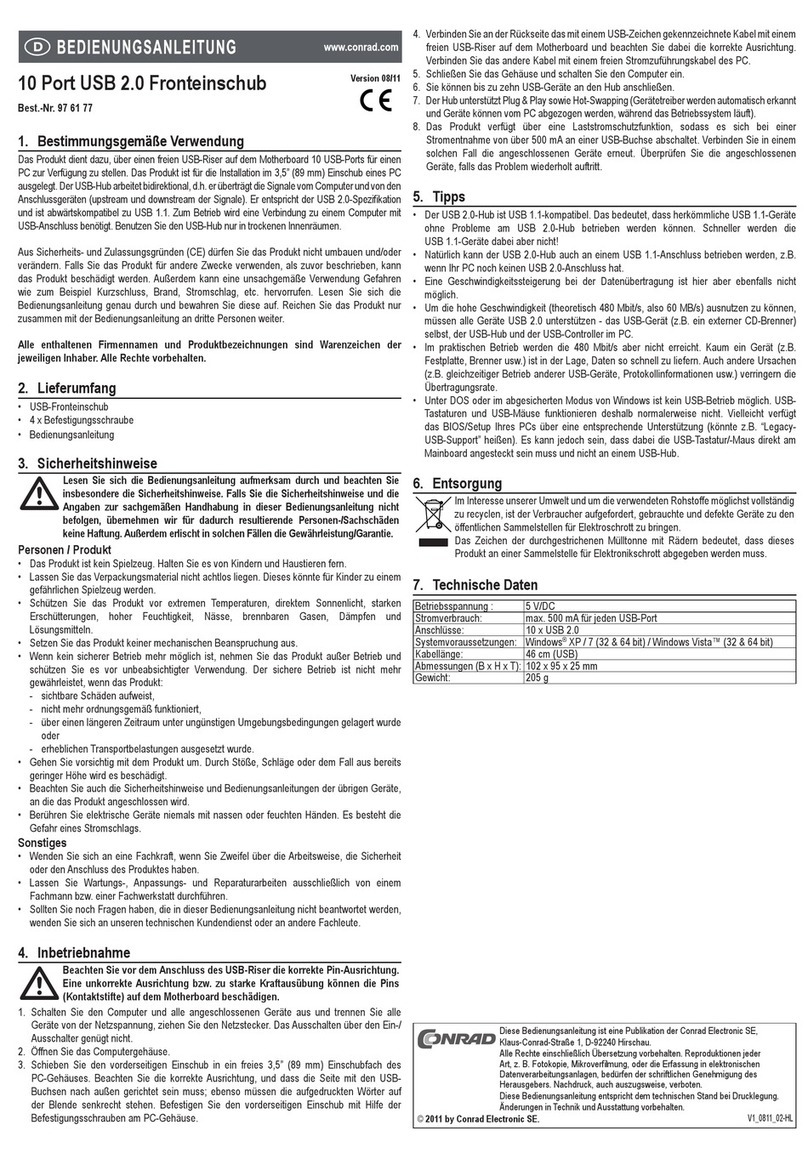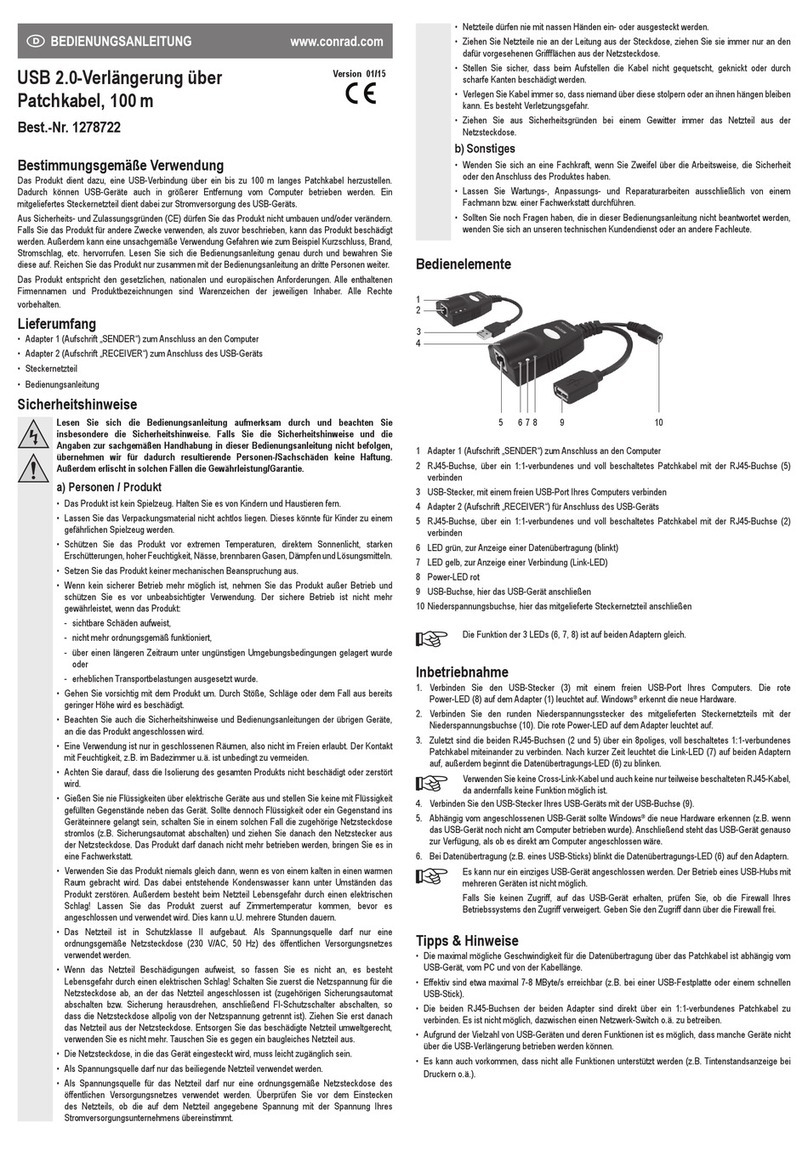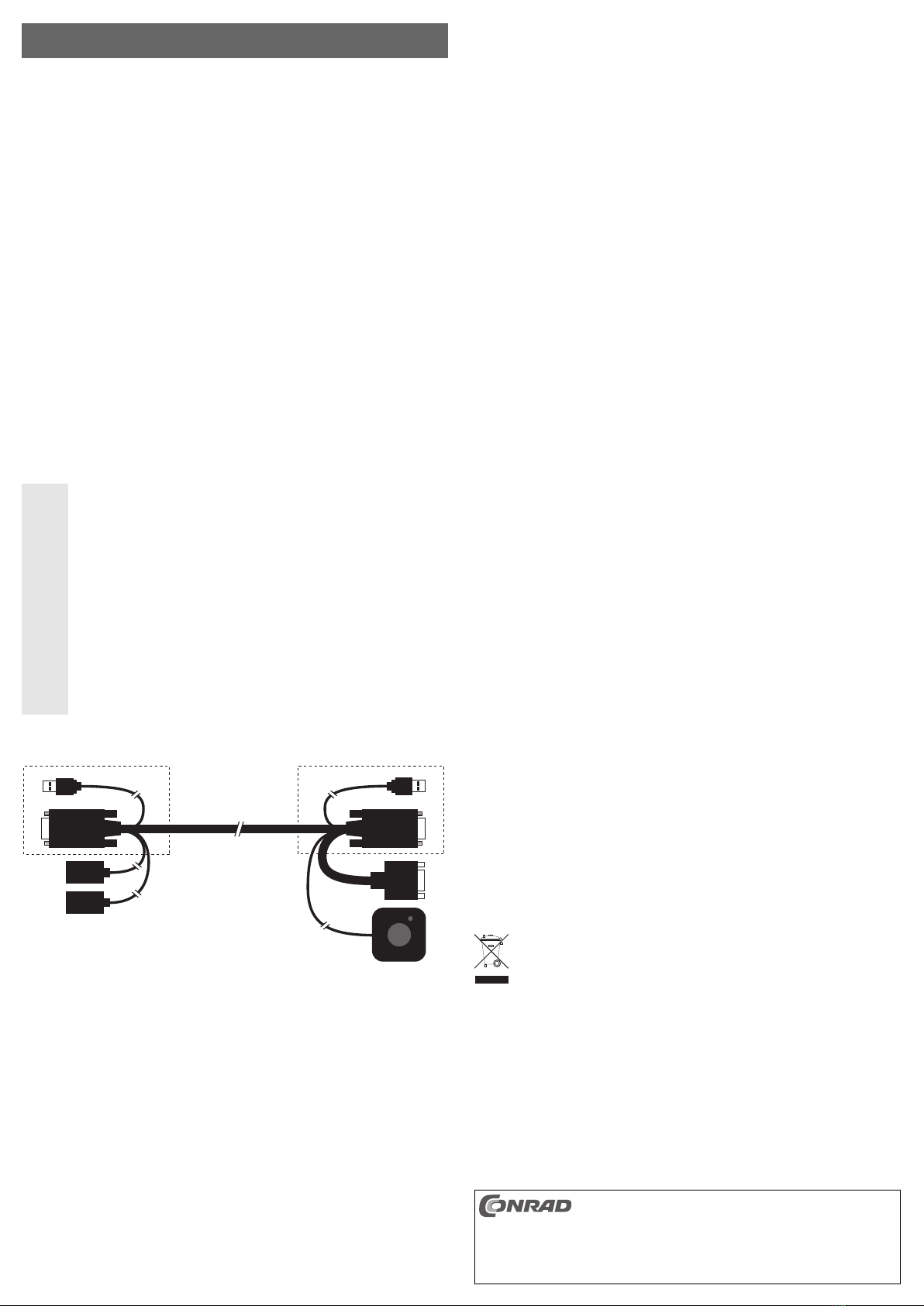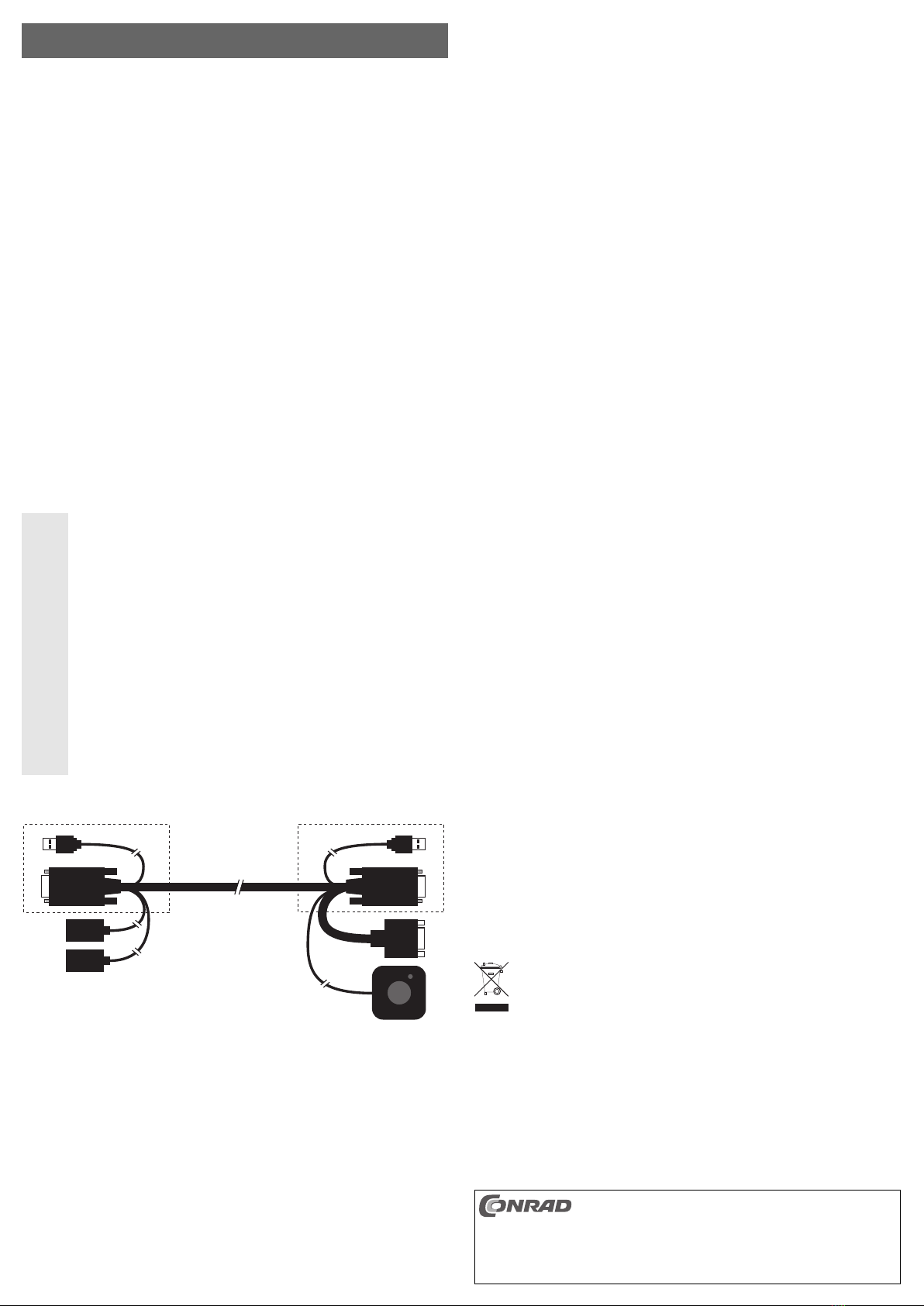Câble KVM USB à 2 ports «Nano» Version 03/11
N° de commande 97 54 64 °
Utilisation conforme
Le produit sert à exploiter deux ordinateurs installés côte à côte, via un clavier, une souris USB
et un écran VGA.
Cet appareil satisfait aux exigences légales nationales et européennes. Tous les noms d’entre-
prises et les appellations d’appareils figurant dans ce mode d’emploi sont des marques dépo-
sées des propriétaires correspondants. Tous droits réservés.
Étendue de la livraison
• Câble KVM
• CD avec logiciel
• Manuel d’utilisation
Caractéristiques
• Écran avec port VGA analogique enfichable
• Ports pour clavier USB et souris USB
• Commutation entre les deux ordinateurs via une télécommande filaire, un clavier d’ordinateur
ou un logiciel
Consignes de sécurité
Tout dommage résultant du non-respect de ce manuel d’utilisation entraîne
l’annulation de la garantie ! Nous déclinons toute responsabilité pour les dom-
mages consécutifs !
De même, nous déclinons toute responsabilité en cas de dommages matériels
ou corporels résultant d’une utilisation de l’appareil non conforme aux spéci-
fications ou d’un non-respect des présentes instructions. Dans de tels cas la
garantie est annulée.
• Pour des raisons de sécurité et d’homologation (CE), il est interdit de modifier la
construction ou de transformer l’appareil de son propre gré.
• L’appareil ne convient que pour une utilisation dans des locaux fermés et secs, il
ne doit ni prendre l’humidité, ni être mouillé ! Ne pas exposer l’appareil à des tem-
pératures extrêmes ou à des rayons directs du soleil.
• Ce produit n’est pas un jouet, le tenir hors de portée des enfants.
• Ne pas laisser le matériel d’emballage sans surveillance, il pourrait constituer un
jouet dangereux pour les enfants.
• Maniez l’appareil avec précaution, des arêtes vives peuvent endommager les
câbles. Ne jamais plier les câbles.
Description des connecteurs/éléments de commande
1 Connecteur USB, à raccorder à un port USB du PC 2
2 Connecteur VGA, à raccorder à la sortie VGA de la carte graphique du PC 2
3 Port USB pour le raccordement du clavier USB (ou de la souris USB)
4 Port USB pour le raccordement de la souris USB (ou du clavier USB)
5 Connecteur USB, à raccorder à un port USB du PC 1
6 Connecteur VGA, à raccorder à la sortie VGA de la carte graphique du PC 1
7 Port VGA pour le raccordement de l’écran VGA
8 Télécommande filaire avec touche pour commutation entre le PC 1 et le PC 2
MODE D’EMPLOI www.conrad.com Raccordement
• Éteindre les deux ordinateurs ainsi que l’écran.
• Raccordez le connecteur VGA (6) et le connecteur USB (5) au premier ordinateur (PC 1).
• Raccordez le connecteur VGA (2) et le connecteur USB (1) au deuxième ordinateur (PC 2).
• Raccorder un clavier USB ou une souris USB aux ports USB (3) et (4). Lequel des deux ports
USB reçoit le clavier USB ou la souris USB n’a pas d’importance.
• Connectez un écran VGA au port d’écran VGA (7) du câble KVM.
• Placez la télécommande filaire (8) à proximité de votre clavier.
Mise en service
• Allumez les deux ordinateurs.
• Lorsque vous appuyez sur la touche de la télécommande filaire (8), vous avez ensuite la pos-
sibilité de commuter entre les deux ordinateurs. Vous voyez respectivement l’image de l’écran
de l’ordinateur sélectionné, le clavier et la souris sont respectivement actifs sur l’ordinateur
sélectionné. Le témoin LED dans le boîtier de la télécommande filaire change de couleur pour
indiquer la commutation (PC 1 = orange, PC 2 = vert).
• La commutation peut également être déclenchée avec le clavier. Pour cela, appuyez deux fois
brièvement sur la touche « Scroll Lock » du clavier (si disponible sur votre clavier).
• Si vous le souhaitez, vous pouvez également commuter entre les PC à l’aide du logiciel, cf.
chapitre suivant.
Installation du logiciel et utilisation
☞Le logiciel est uniquement adapté pour Windows (à partir de Windows XP).
Si vous utilisez d’autres systèmes d’exploitation, vous pouvez commuter entre les
ordinateurs, soit en appuyant sur la touche de la télécommande filaire, soit en
appuyant deux fois brièvement sur la touche « Scroll Lock » du clavier du PC.
• Insérer le CD fourni dans le lecteur correspondant de votre ordinateur. Si l’installation ne démar-
re pas automatiquement, lancez le programme « Setup.exe » dans le répertoire principal du CD.
Suivre toutes les instructions du logiciel.
☞Installer le logiciel sur les deux ordinateurs. Veuillez noter que des droits d’adminis-
trateur peuvent être requis pour l’installation du logiciel.
• Dans la barre de menu ou sur le bureau, apparaît un nouvel icône, permettant d’effectuer la
commutation.
Conseils et indications
• Le câble KVM ne peut que commuter des signaux VGA analogiques. Par conséquent, seul un
écran avec port VGA analogique est adapté pour l’exploitation. L’utilisation d’écrans avec
interfaces exclusivement numériques (p.ex. DVI), n’est pas possible.
• Pour le raccordement aux cartes graphiques avec connecteur DVI, un adaptateur VGA-DVI
correspondant est requis (non fourni). L’exploitation effectuée à travers un port DVI, en com-
binaison avec un adaptateur VGA-DVI, exige qu’un signal d’écran analogique soit également
disponible sur le port DVI de la carte graphique.
• 3 options différentes sont proposées pour la commutation entre les deux ordinateurs :
1. commutation via la touche de la télécommande filaire
2. commutation en appuyant deux fois brièvement sur la touche « Scroll Lock » du clavier du PC
3. commutation via le logiciel (Windows XP ou version ultérieure requis)
• Si l’un des ordinateurs est éteint, la commutation vers ce dernier est impossible.
• Ne pas utiliser de rallonge entre les prises/connecteurs du câble KVM et les ordinateurs ou
clavier/ souris USB, car cela pourrait causer des dysfonctionnements. En outre, la qualité
d’image de l’écran VGA connecté se détériore lorsque des câbles VGA sont utilisés.
• Utiliser un port USB sur la carte mère pour raccorder les connecteurs USB (1) et (5). Si vous
utilisez un concentrateur USB ou le port USB d’une carte enfichable, il peut arriver que la
commutation soit impossible.
Élimination
Il convient de procéder à l’élimination du produit au terme de sa durée de vie, con-
formément aux prescriptions légales en vigueur.
Ce mode d'emploi est une publication de la société Conrad Electronic SE, Klaus-Conrad-Str. 1,
D-92240 Hirschau (www.conrad.com).
Tous droits réservés, y compris de traduction. Toute reproduction, quelle qu'elle soit (p. ex. photoco-
pie, microfilm, saisie dans des installations de traitement de données) nécessite une autorisation écri-
te de l'éditeur. Il est interdit de le réimprimer, même par extraits.
Ce mode d'emploi correspond au niveau technique du moment de la mise sous presse. Sous réserve
de modifications techniques et de l'équipement.
© Copyright 2011 by Conrad Electronic SE.